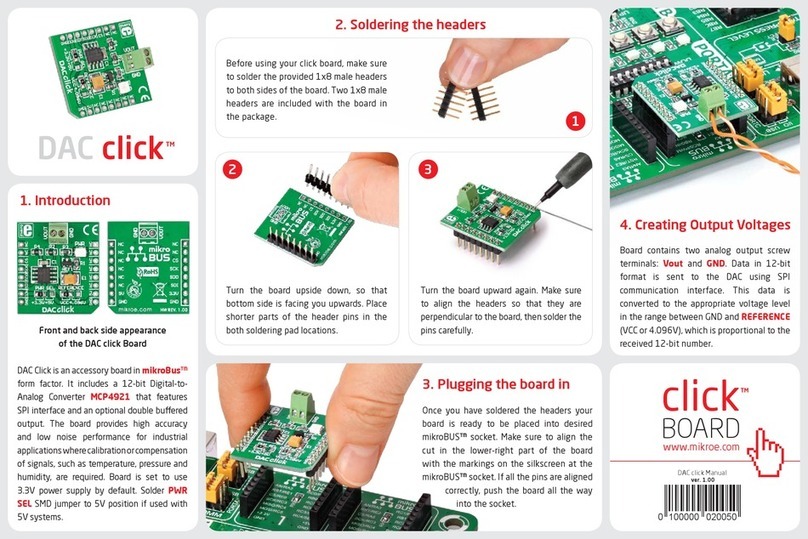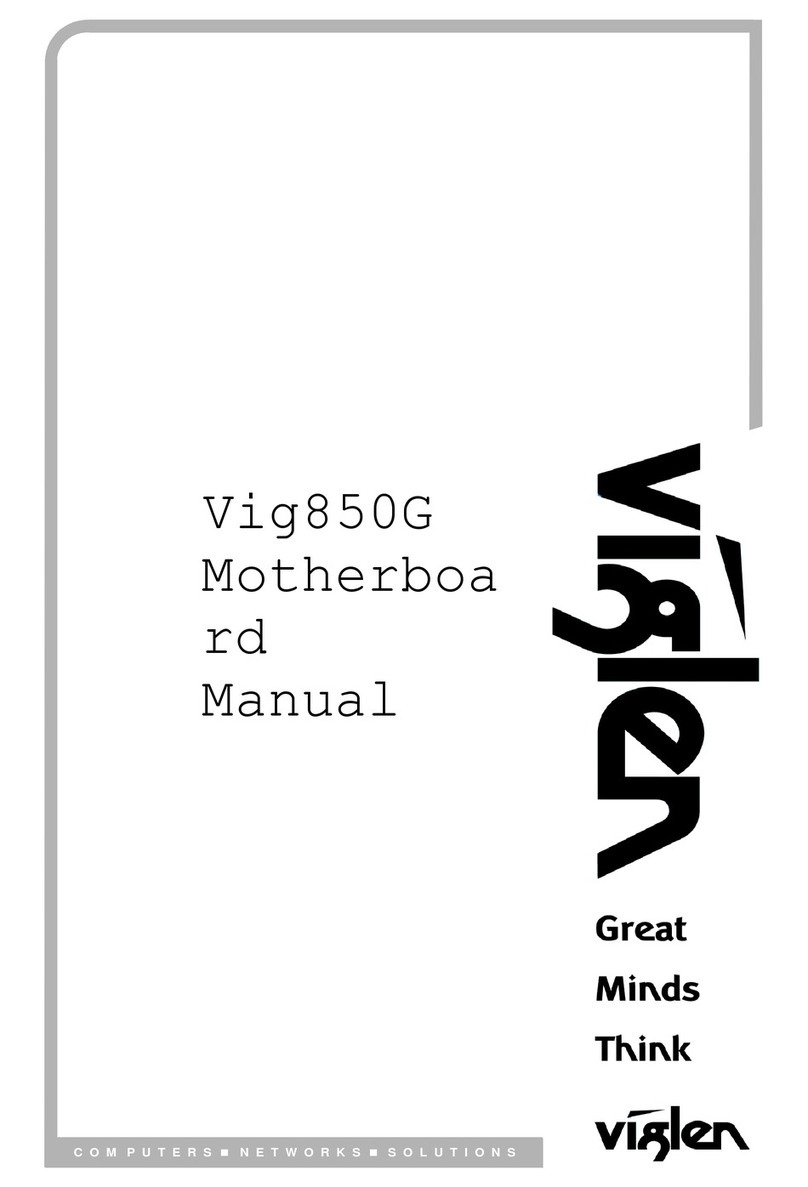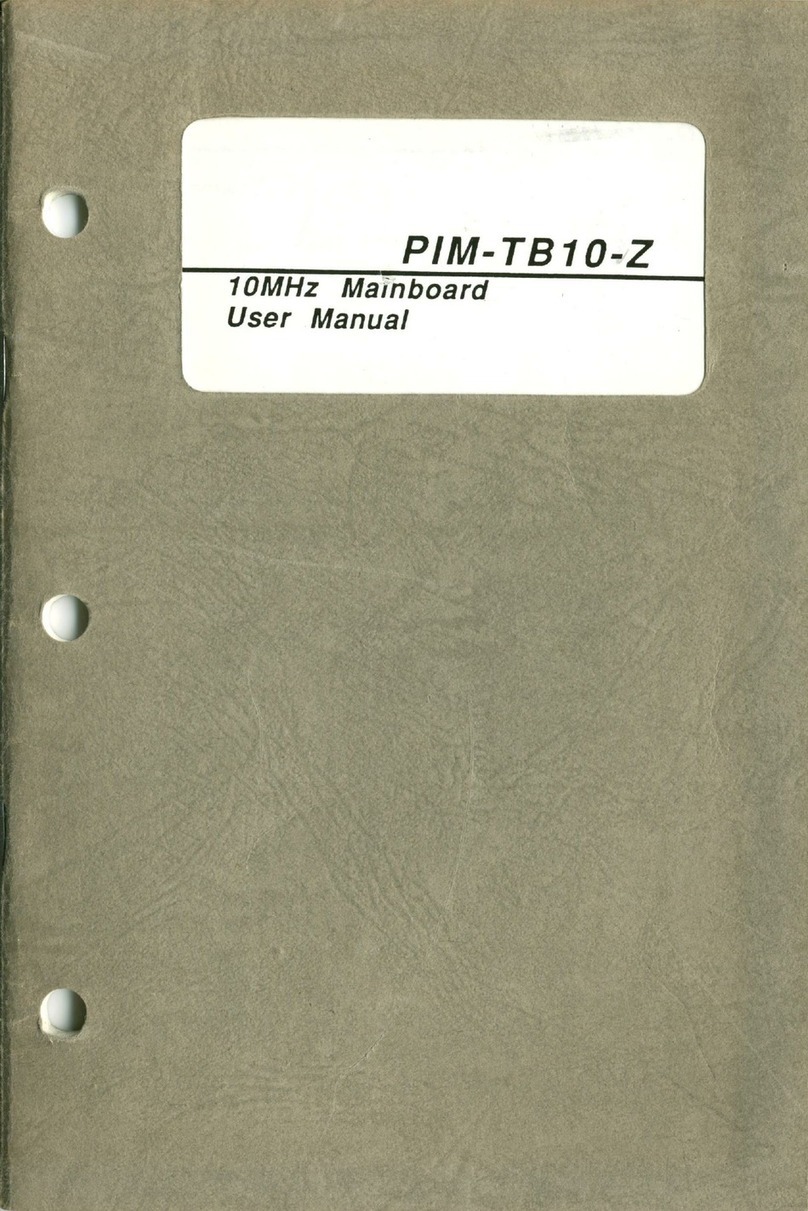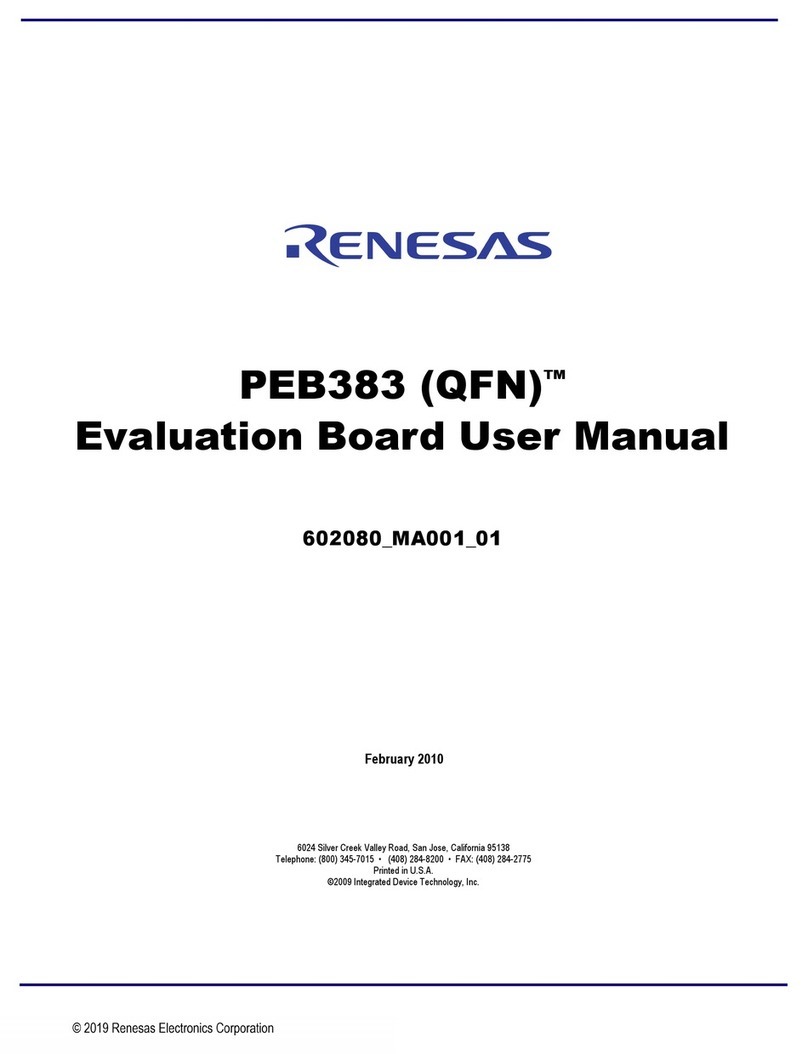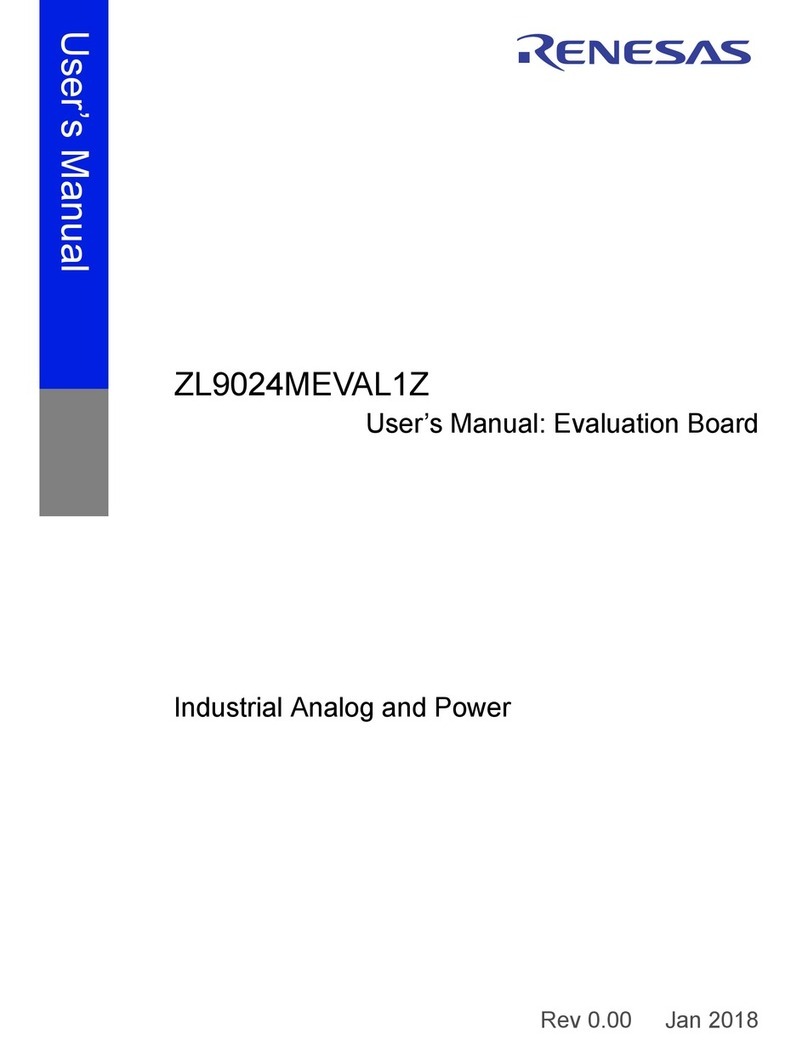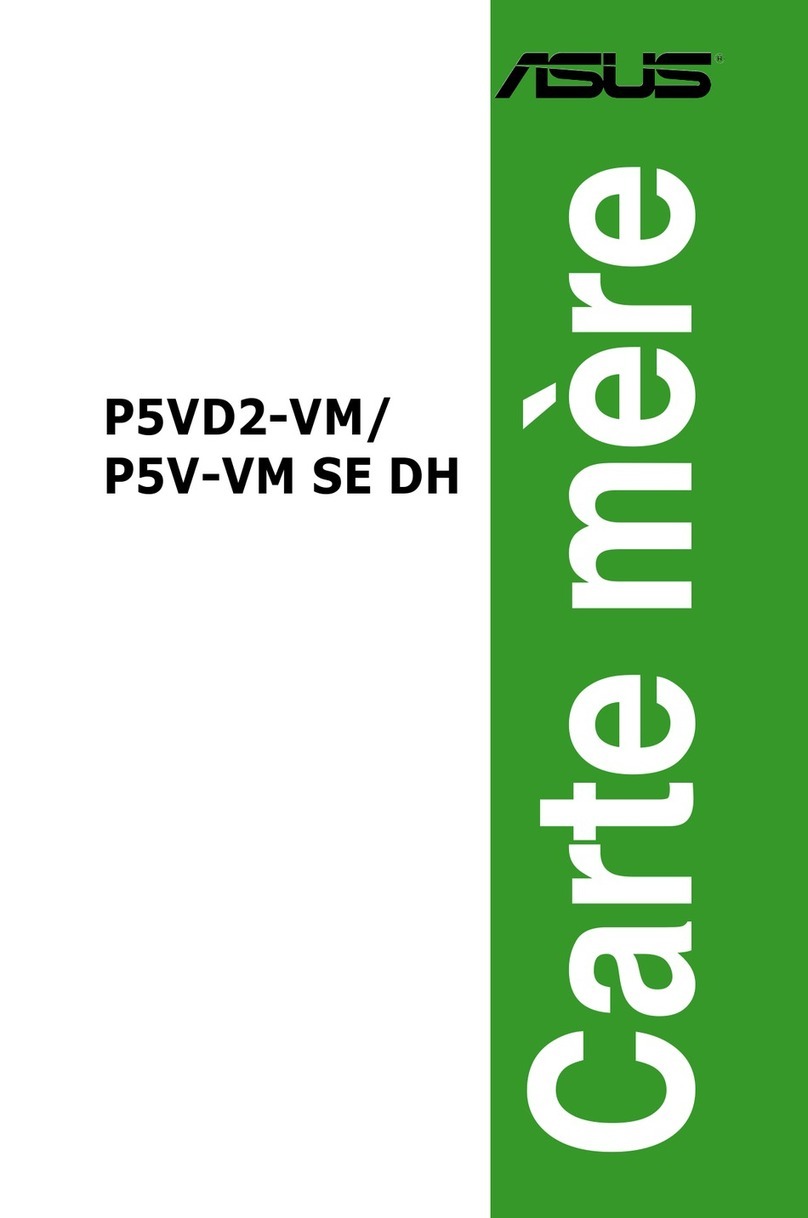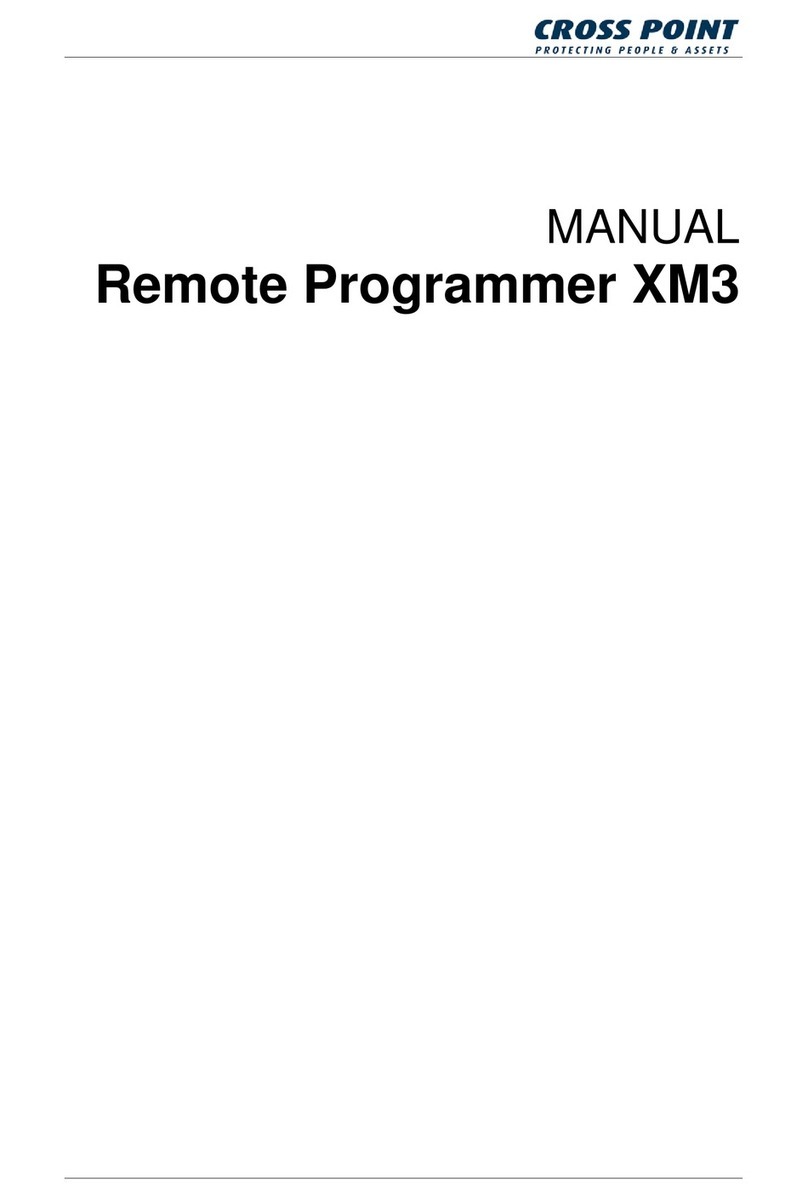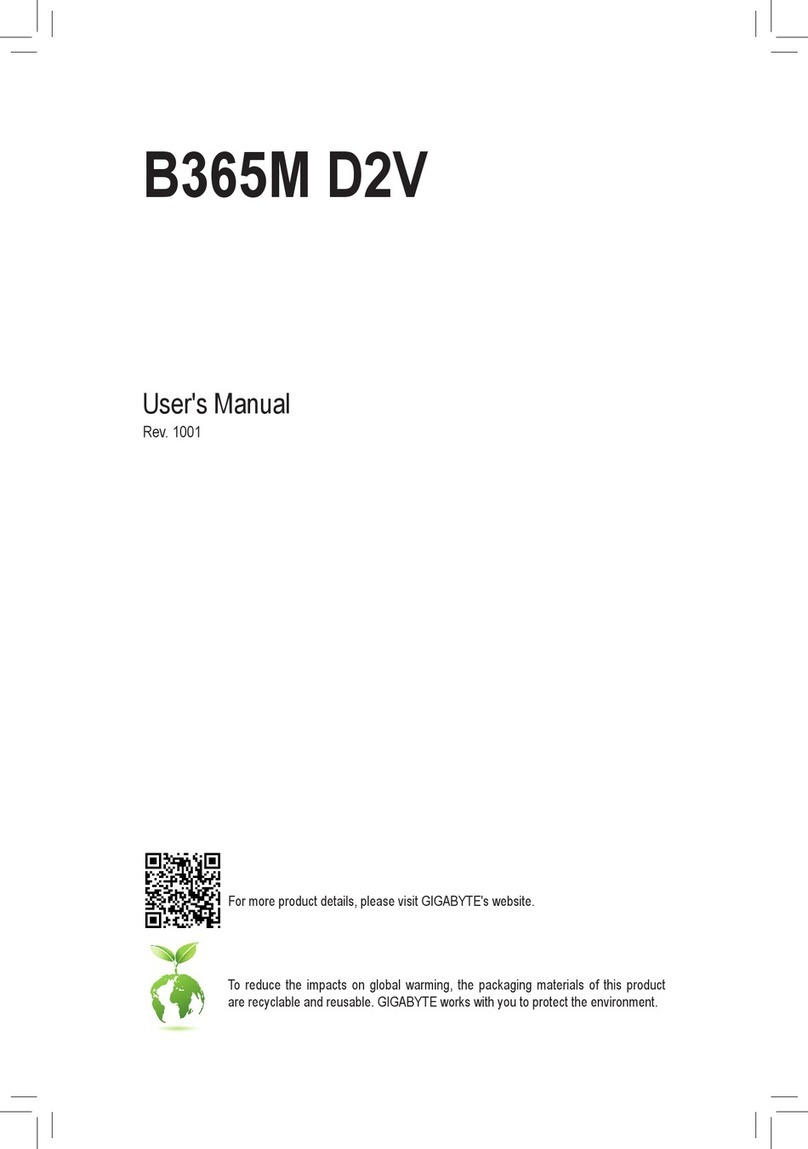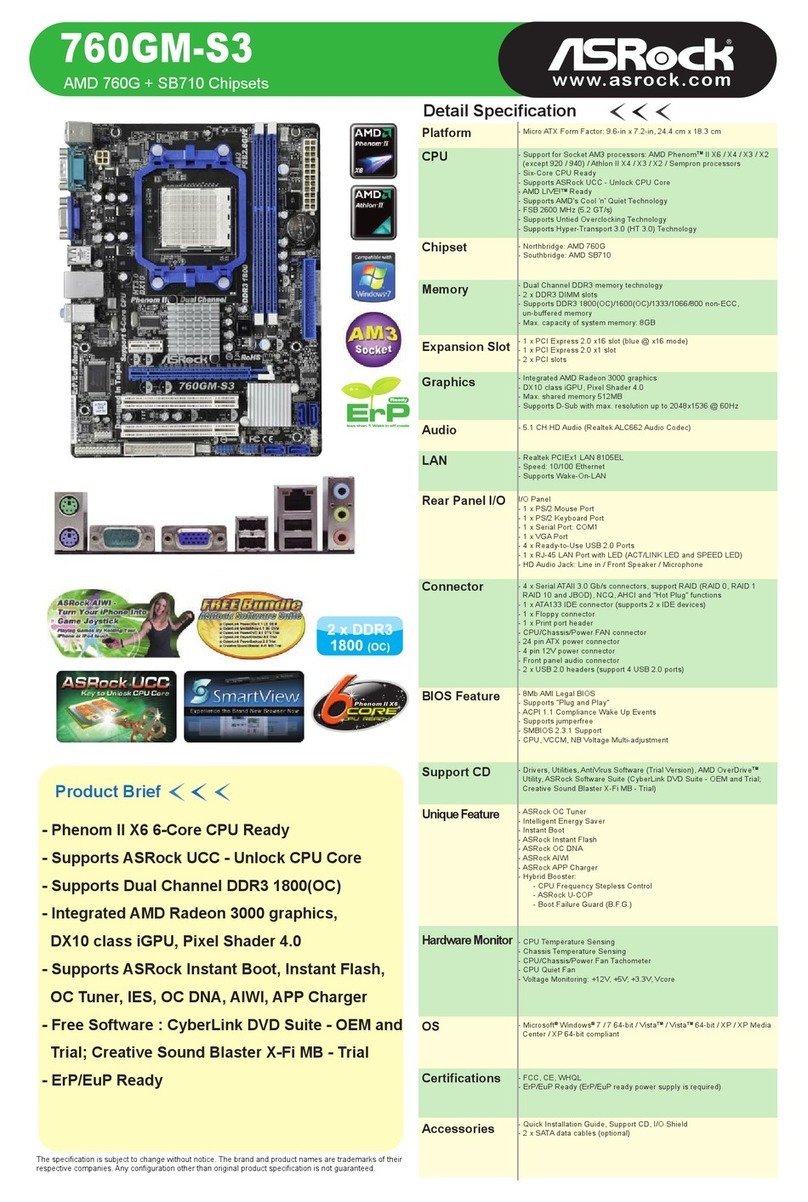mikroElektronika StartUSB for AVR User manual
Other mikroElektronika Motherboard manuals

mikroElektronika
mikroElektronika mikroProg User manual

mikroElektronika
mikroElektronika SmartGLCD User manual

mikroElektronika
mikroElektronika Vibra sense click MIKROE-1927 User manual

mikroElektronika
mikroElektronika Ready for PIC User manual

mikroElektronika
mikroElektronika EasyMx PRO v7 User manual

mikroElektronika
mikroElektronika Click Board I2C isolator click User manual

mikroElektronika
mikroElektronika mikroMMB for dsPIC33 User manual

mikroElektronika
mikroElektronika Flip&Click PIC32MZ User manual

mikroElektronika
mikroElektronika mikromedia for PIC32 User manual

mikroElektronika
mikroElektronika Line Follower click User manual

mikroElektronika
mikroElektronika MIKROE 2026 Hexiwear User manual

mikroElektronika
mikroElektronika mikromedia PIC18FJ User manual
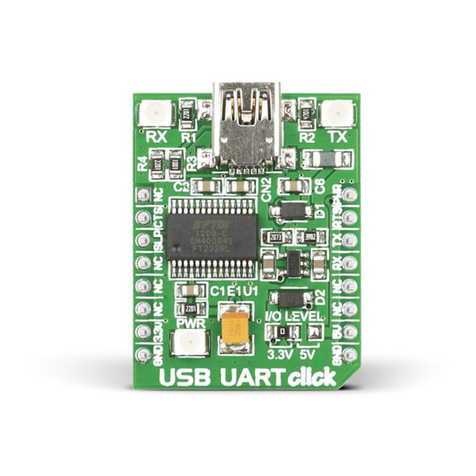
mikroElektronika
mikroElektronika USB UART click User manual

mikroElektronika
mikroElektronika DALI Click User manual
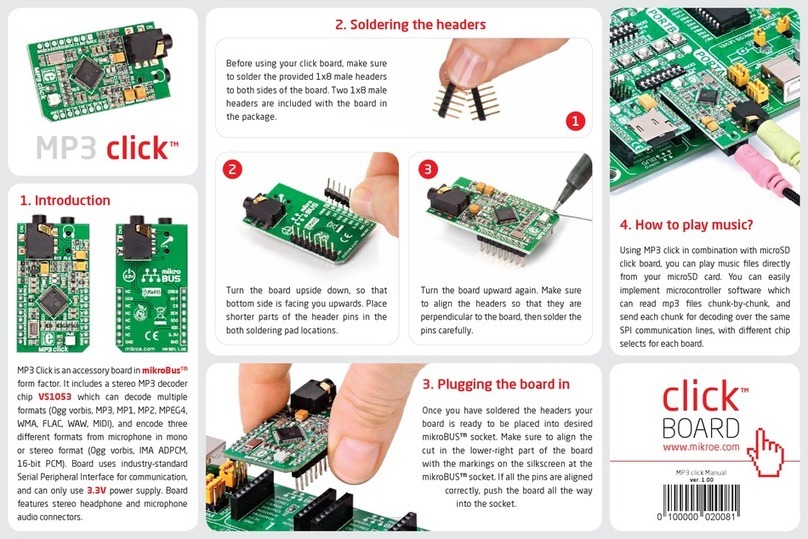
mikroElektronika
mikroElektronika Click User manual

mikroElektronika
mikroElektronika dsPICPRO3 User manual

mikroElektronika
mikroElektronika mikromedia for Stellaris M3 User manual
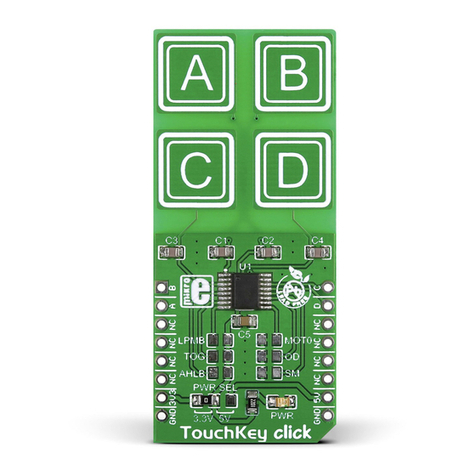
mikroElektronika
mikroElektronika TouchKey click User manual

mikroElektronika
mikroElektronika EasyPIC V7 connectivity User manual

mikroElektronika
mikroElektronika mikromedia for dsPIC33 User manual