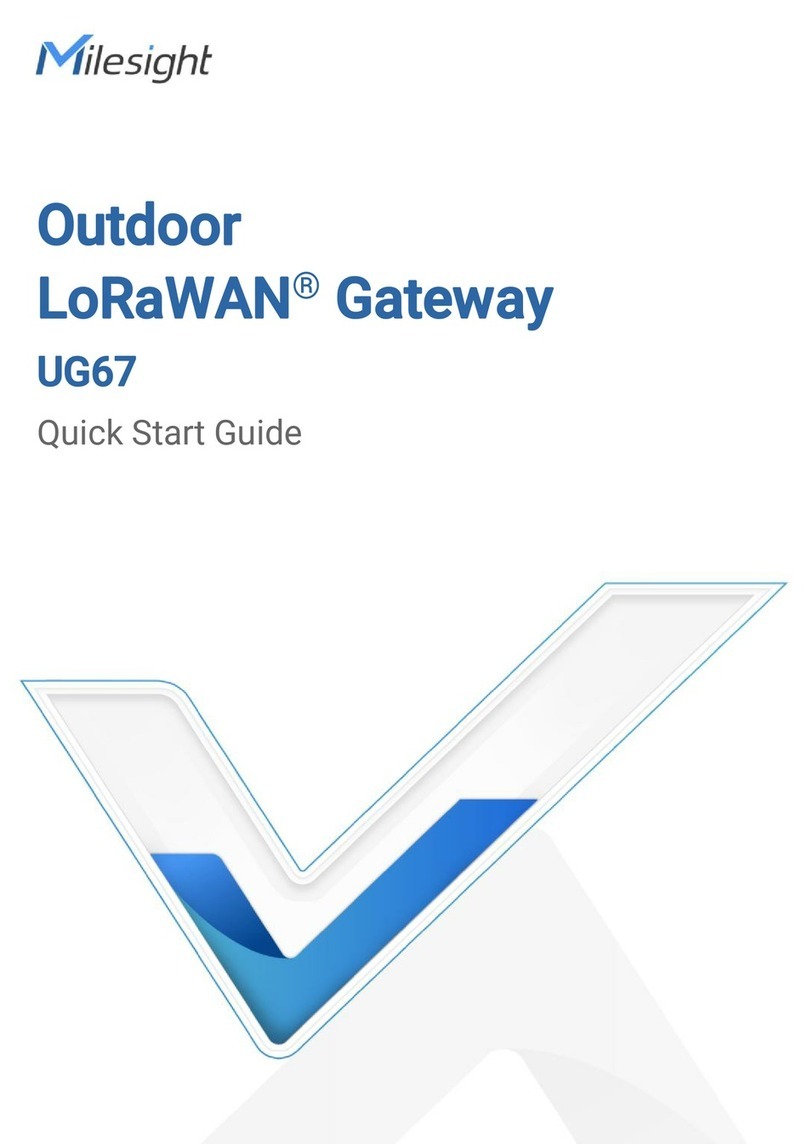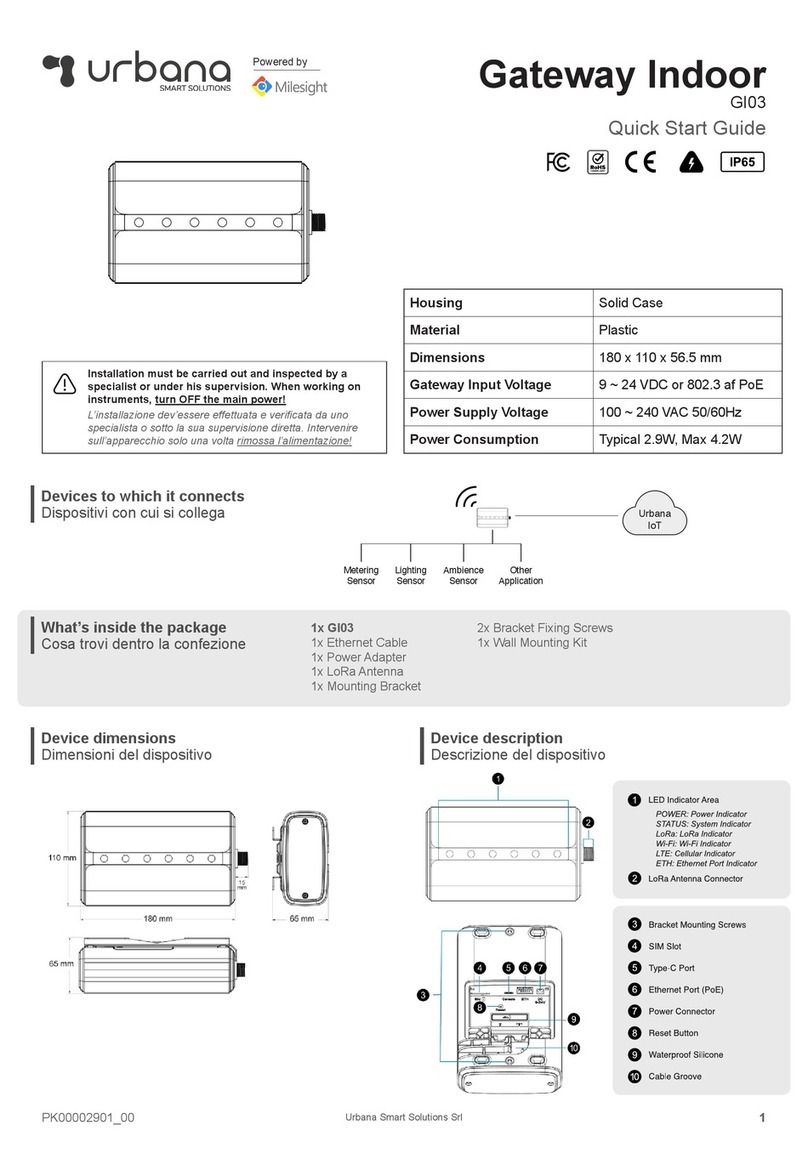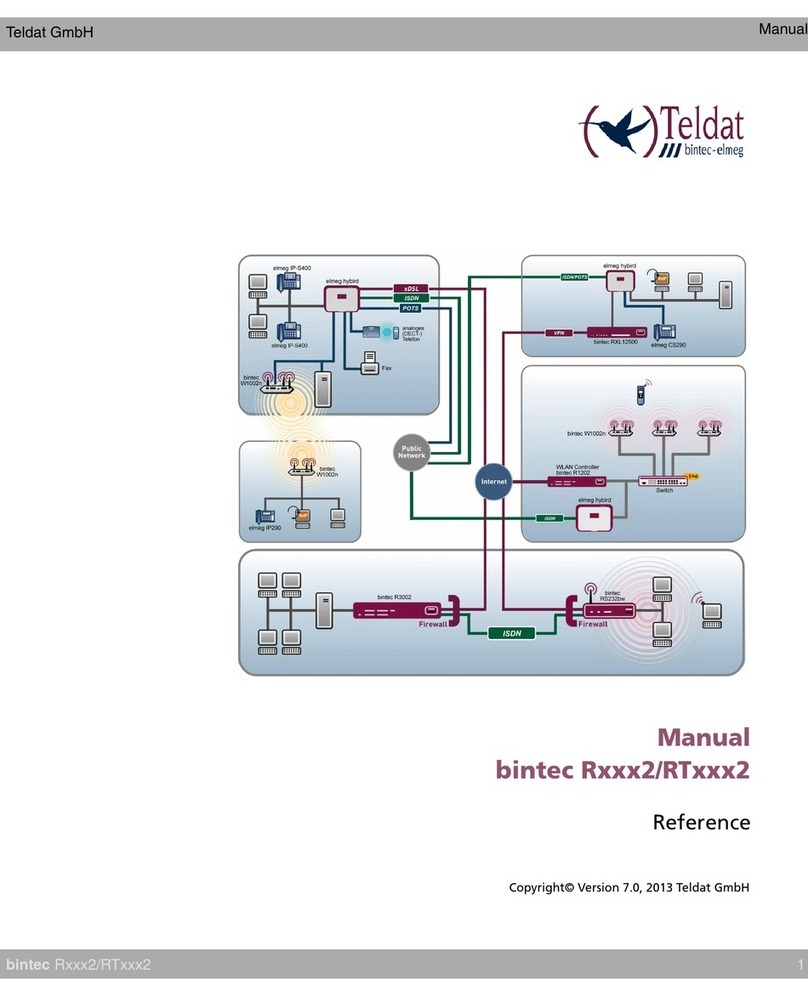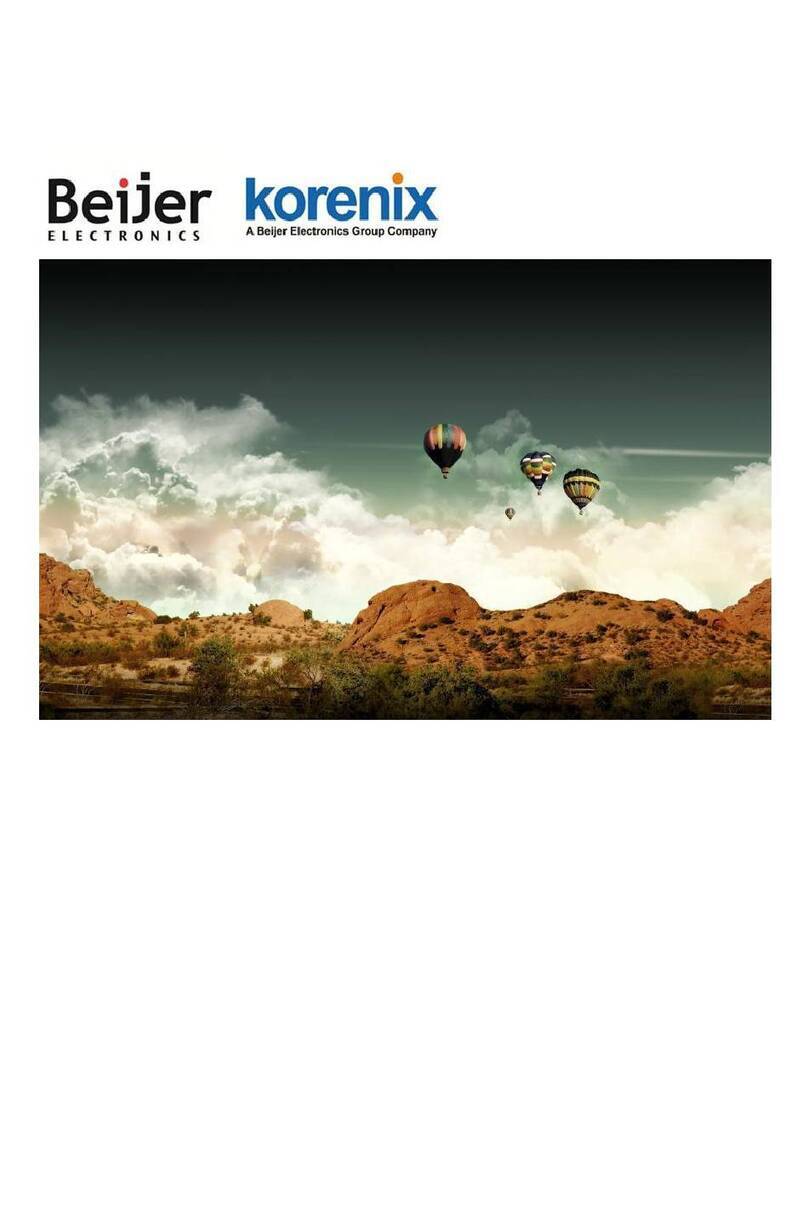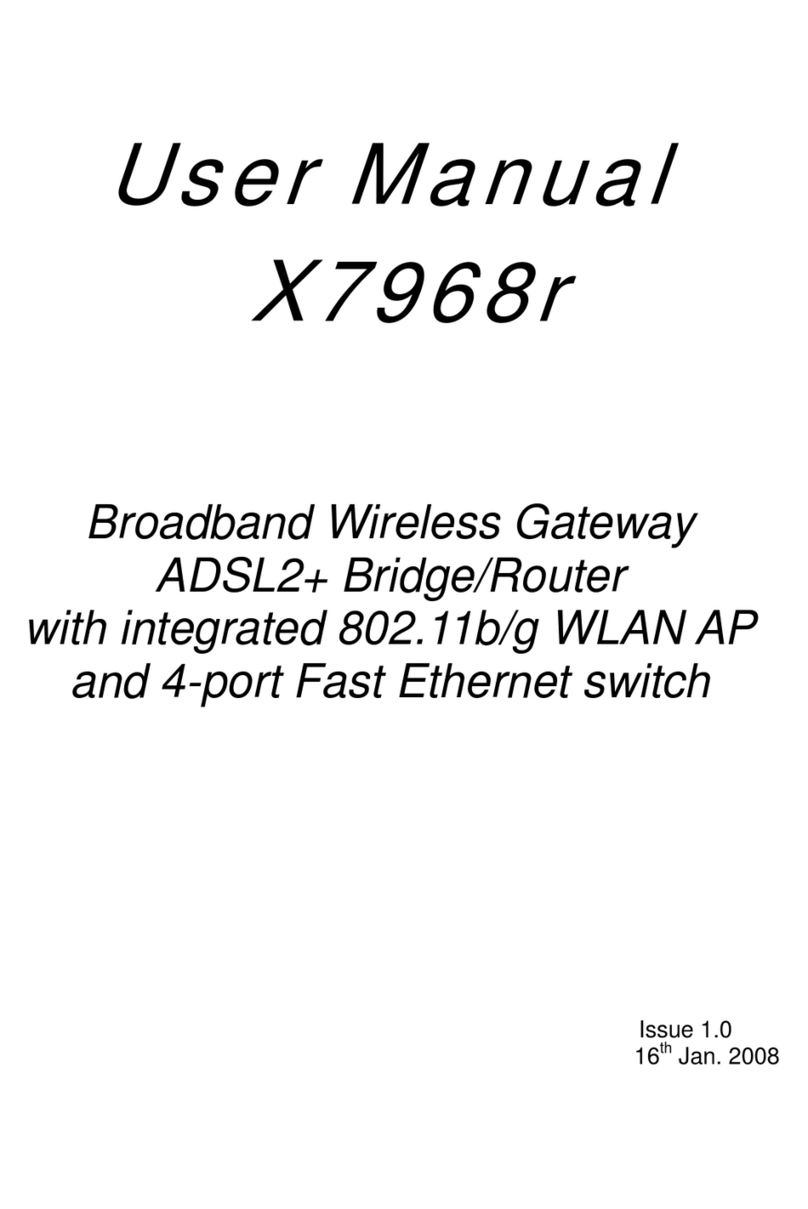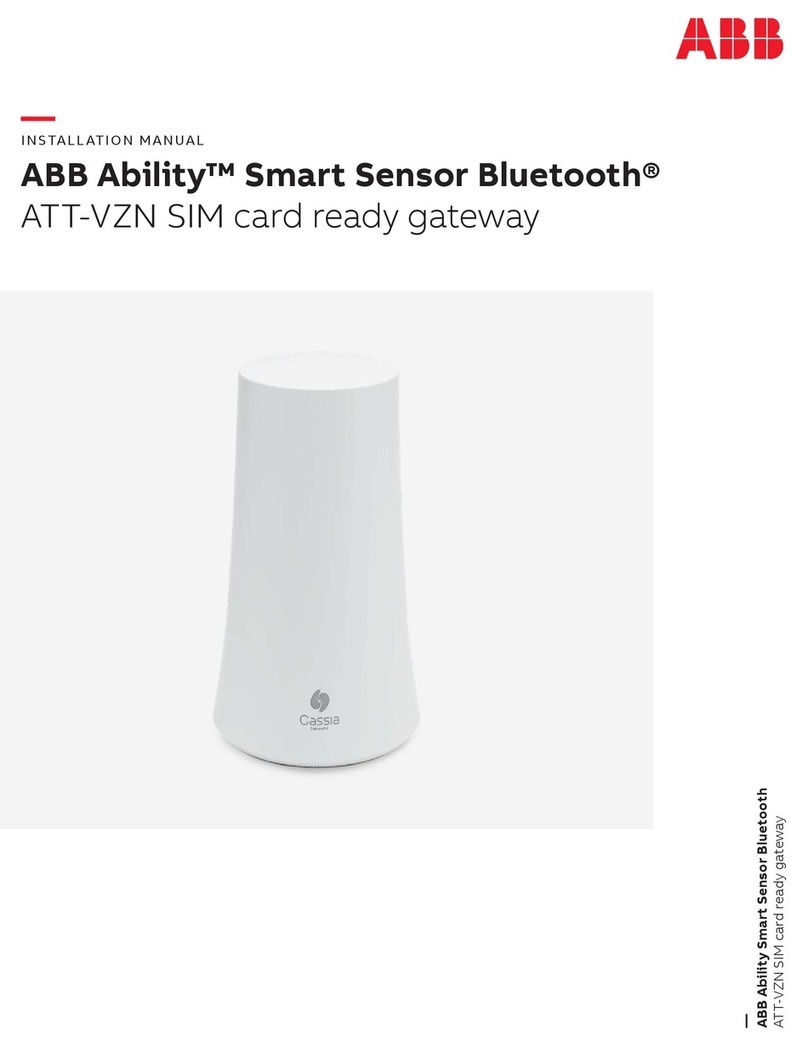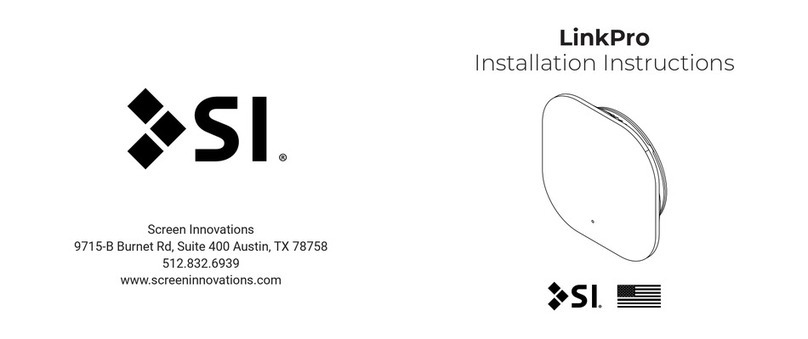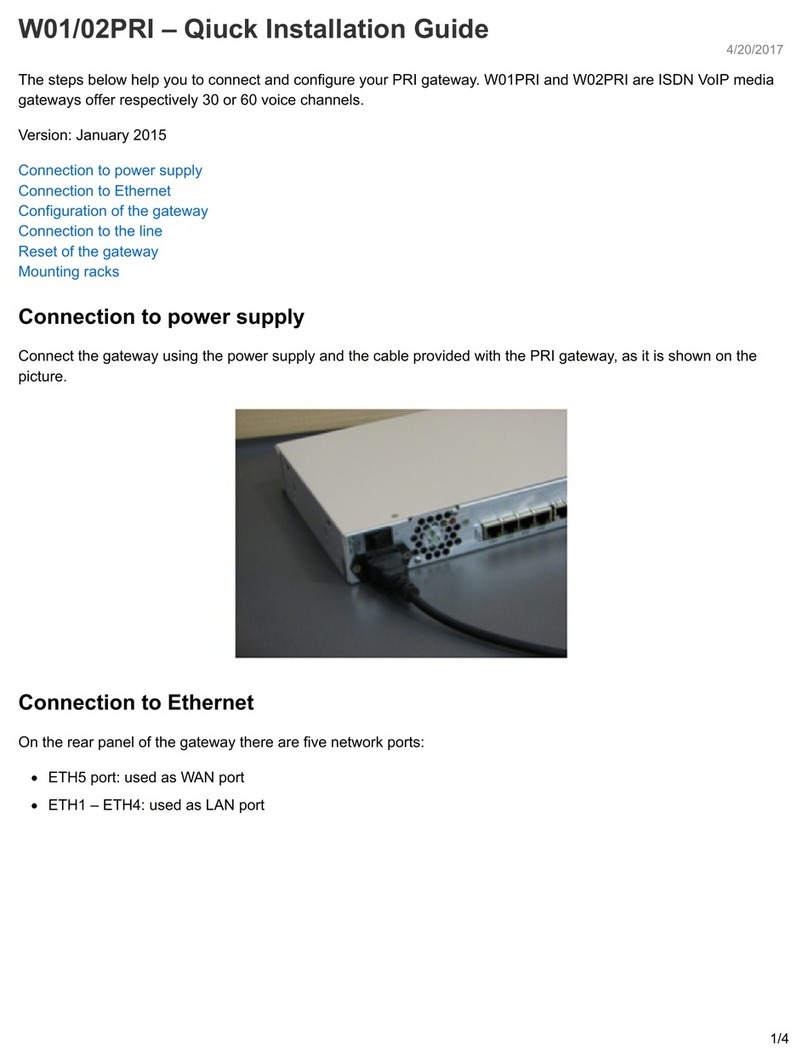Milesight UG67 User manual

2
Preface
Thanks for choosing Milesight UG67 LoRaWAN®gateway. UG67 delivers tenacious
connection over network with full-featured design such as automated failover/failback,
extended operating temperature, dual SIM cards, hardware watchdog, VPN, Gigabit
Ethernet and beyond.
This guide shows you how to configure and operate the UG67 LoRaWAN®gateway. You
can refer to it for detailed functionality and gateway configuration.
Readers
This guide is mainly intended for the following users:
- Network Planners
- On-site technical support and maintenance personnel
- Network administrators responsible for network configuration and maintenance
© Xiamen Milesight IoT Co., Ltd.
All rights reserved.
All information in this user guide is protected by copyright law. Whereby, no organization or
individual shall copy or reproduce the whole or part of this user guide by any means
without written authorization from Xiamen Milesight Iot Co., Ltd.
Related Documents
Document
Description
UG67 Datasheet
Datasheet for UG67 LoRaWAN®gateway.
UG67 Quick Start Guide
Quick Installation Guide for UG67 LoRaWAN®gateway.
Declaration of Conformity
UG67 is in conformity with the essential requirements and other relevant provisions of the
CE, FCC, and RoHS.

3
For assistance, please contact
Milesight technical support:
Email: iot.support@milesight.com
Tel: 86-592-5085280
Fax: 86-592-5023065
Revision History
Date
Doc Version
Description
Dec. 31, 2020
V1.0
Initial version
Apr. 30, 2021
V1.1
1. Support LoRaWAN®Class B
2. Add Node-RED feature
3. Add Noise-Analyzer feature
4. Add Multicast Groups feature
5. Add application examples
Aug. 24, 2021
V1.2
1. Support Yeastar Workplace platform
integration
2. Delete Package Forward status page
3. Phone & Email webpage update

4
Contents
Chapter 1 Product Introduction......................................................................................................... 7
1.1 Overview................................................................................................................................. 7
1.2 Advantages............................................................................................................................ 7
1.3 Specifications........................................................................................................................ 8
1.4 Dimensions.......................................................................................................................... 10
Chapter 2 Access to Web GUI..........................................................................................................11
2.1 Wireless Access.................................................................................................................. 11
2.2 Wired Access....................................................................................................................... 12
Chapter 3 Web Configuration...........................................................................................................15
3.1 Status.................................................................................................................................... 15
3.1.1 Overview.................................................................................................................... 15
3.1.2 Cellular.......................................................................................................................16
3.1.3 Network..................................................................................................................... 17
3.1.4 WLAN......................................................................................................................... 18
3.1.5 VPN............................................................................................................................ 19
3.1.6 Host List.................................................................................................................... 20
3.2 LoRaWAN............................................................................................................................. 21
3.2.1 Packet Forwarder.....................................................................................................21
3.2.1.1 General........................................................................................................... 21
3.2.1.2 Radios.............................................................................................................22
3.2.1.3 Noise Analyzer.............................................................................................. 24
3.2.1.4 Advanced....................................................................................................... 26
3.2.1.5 Custom...........................................................................................................28
3.2.1.6 Traffic............................................................................................................. 28
3.2.2 Network Server.........................................................................................................29
3.2.2.1 General........................................................................................................... 29
3.2.2.2 Application.....................................................................................................31
3.2.2.3 Profiles........................................................................................................... 35
3.2.2.4 Device............................................................................................................. 37
3.2.2.5 Multicast Groups.......................................................................................... 40
3.2.2.6 Gateway Fleet................................................................................................41
3.2.2.7 Packets.......................................................................................................... 42
3.3 Network.................................................................................................................................45
3.3.1 Interface.................................................................................................................... 45
3.3.1.1 Port................................................................................................................. 45
3.3.1.2 WLAN..............................................................................................................48
3.3.1.3 Cellular........................................................................................................... 51
3.3.1.4 Loopback....................................................................................................... 54
3.3.2 Firewall...................................................................................................................... 54
3.3.2.1 Security.......................................................................................................... 55
3.3.2.2 ACL................................................................................................................. 55

5
3.3.2.3 DMZ................................................................................................................ 57
3.3.2.4 Port Mapping.................................................................................................57
3.3.2.5 MAC Binding..................................................................................................58
3.3.3 DHCP..........................................................................................................................59
3.3.4 DDNS..........................................................................................................................60
3.3.5 Link Failover..............................................................................................................61
3.3.5.1 SLA..................................................................................................................61
3.3.5.2 Track...............................................................................................................62
3.3.5.3 WAN Failover.................................................................................................63
3.3.6 VPN............................................................................................................................ 64
3.3.6.1 DMVPN...........................................................................................................64
3.3.6.2 IPSec...............................................................................................................65
3.3.6.3 GRE................................................................................................................. 68
3.3.6.4 L2TP............................................................................................................... 69
3.3.6.5 PPTP...............................................................................................................71
3.3.6.6 OpenVPN Client............................................................................................ 73
3.3.6.7 OpenVPN Server........................................................................................... 74
3.3.6.8 Certifications.................................................................................................76
3.4 System.................................................................................................................................. 78
3.4.1 General Settings.......................................................................................................78
3.4.1.1 General........................................................................................................... 78
3.4.1.2 System Time................................................................................................. 79
3.4.1.3 SMTP.............................................................................................................. 81
3.4.1.4 Phone............................................................................................................. 81
3.4.1.5 Email............................................................................................................... 82
3.4.2 User Management................................................................................................... 83
3.4.2.1 Account.......................................................................................................... 83
3.4.2.2 User Management........................................................................................ 83
3.4.3 SNMP......................................................................................................................... 84
3.4.3.1 SNMP..............................................................................................................84
3.4.3.2 MIB View........................................................................................................ 85
3.4.3.3 VACM..............................................................................................................85
3.4.3.4 Trap.................................................................................................................86
3.4.3.5 MIB..................................................................................................................87
3.4.5 Device Management................................................................................................87
3.4.6 Events........................................................................................................................ 88
3.4.6.1 Events............................................................................................................. 88
3.4.6.2 Events Settings............................................................................................. 89
3.5 Maintenance........................................................................................................................ 90
3.5.1 Tools.......................................................................................................................... 90
3.5.1.1 Ping................................................................................................................. 90
3.5.1.2 Traceroute..................................................................................................... 90
3.5.1.3 Qxdmlog.........................................................................................................91
3.5.2 Schedule....................................................................................................................91

6
3.5.3 Log..............................................................................................................................92
3.5.3.1 System Log....................................................................................................92
3.5.3.2 Log Settings.................................................................................................. 92
3.5.4 Upgrade..................................................................................................................... 93
3.5.5 Backup and Restore................................................................................................ 94
3.5.6 Reboot....................................................................................................................... 95
3.6 APP........................................................................................................................................ 96
3.6.1 Python........................................................................................................................96
3.6.1.1 Python............................................................................................................ 96
3.6.1.2 App Manager Configuration....................................................................... 97
3.6.1.3 Python App.................................................................................................... 98
3.6.2 Node-RED.................................................................................................................. 98
3.6.2.1 Node-RED.......................................................................................................99
Chapter 4 Application Examples................................................................................................... 100
4.1 Restore Factory Defaults................................................................................................. 100
4.1.1 Via Web Interface...................................................................................................100
4.1.2 Via Hardware.......................................................................................................... 101
4.2 Firmware Upgrade.............................................................................................................101
4.3 Ethernet Connection......................................................................................................... 102
4.4 Cellular Connection...........................................................................................................103
4.5 Wi-Fi Application Example............................................................................................... 104
4.5.1 AP Mode..................................................................................................................104
4.5.2 Client Mode.............................................................................................................106
4.6 Packet Forwarder Configuration.....................................................................................107
4.7 Connect UG67 to Milesight IoT Cloud........................................................................... 109
4.8 Application Configuration................................................................................................ 110
4.9 Device Configuration........................................................................................................ 113
4.10 Send Data to Device....................................................................................................... 114
4.11 Node-RED......................................................................................................................... 116
4.11.1 Start the Node-RED..............................................................................................116
4.11.2 Send Data by Email............................................................................................. 117

7
Chapter 1 Product Introduction
1.1 Overview
UG67 is a robust 8-channel outdoor LoRaWAN®gateway. Adopting SX1302 LoRa chip and
high-performance quad-core CPU, UG67 supports connection with more than 2000 nodes.
UG67 has line of sight up to 15 km and can cover about 2km in urbanized environment,
which is ideally suited to smart office, smart building and many other outdoor applications.
UG67 supports not only multiple back-haul backups with Ethernet, Wi-Fi and cellular, but
also has integrated mainstream network servers (such as The Things Industries,
ChirpStack, etc.) and built-in network server and Milesight IoT Cloud for easy deployment.
Figure 1-1
1.2 Advantages
Benefits
-Built-in industrial CPU and big memory
-Ethernet, 2.4GHz Wi-Fi and global 2G/3G/LTE options make it easy to get connected
-Embedded network server and compliant with several third party network servers
-MQTT, HTTP or HTTPS protocol for data transmission to application server
-Rugged enclosure, optimized for wall or pole mounting
-3-year warranty included
Security & Reliability
-Automated failover/failback between Ethernet and Cellular
-Enable unit with security frameworks like IPsec/OpenVPN/GRE/L2TP/PPTP/ DMVPN
-Embedded hardware watchdog to automatically recover from various failure and
ensure highest level of availability

8
Easy Maintenance
-Milesight DeviceHub provides easy setup, mass configuration, and centralized
management of remote devices
-The user-friendly web interface design and various upgrading options help
administrator to manage the device as easy as pie
-WEB GUI and CLI enable the admin to achieve quick configuration and simple
management among a large quantity of devices
-Users can efficiently manage the remote devices on the existing platform through the
industrial standard SNMP
Capabilities
-Link remote devices in an environment where communication technologies are
constantly changing
-Industrial quad core 64-bit ARM Cortex-A53 processor, high-performance operating up
to 1.5GHz with low power consumption, and 8GB eMMC available to support more
applications
-Support wide operating temperature ranging from -40°C to 70°C/-40°F to 158°F
1.3 Specifications
Hardware System
CPU
Quad-core 1.5GHz, 64-bit ARM Cortex-A53
Memory
8 GB eMMC Flash, 512 MB DDR4 RAM
LoRaWAN
Antenna
2 × Internal Antennas +
2 × 50 Ω N-Female External Connectors
Channel
8
Frequency Band
CN470/IN865/EU868/RU864/US915/AU915/KR920/AS923/AS923-2
Sensitivity
-140dBm Sensitivity @292bps
Output Power
27dBm Max
Protocol
V1.0 Class A/Class B/Class C and V1.0.2 Class A/Class B/Class C
Ethernet
Ports
1 × RJ-45 (PoE PD supported)
Physical Layer
10/100/1000 Base-T (IEEE 802.3)
Data Rate
10/100/1000 Mbps (auto-sensing)

9
Physical Characteristics
Ingress Protection
IP67
Dimensions
250 x 172 x 92 mm
Interface
Auto MDI/MDIX
Mode
Full or half duplex (auto-sensing)
Wi-Fi Interfaces
Antenna
Fully Integrated and Internal Antenna
Standards
IEEE 802.11 b/g/n
Tx Power
802.11b: 18 dBm +/-2.0 dBm (11 Mbps)
802.11g: 15 dBm +/-2.0 dBm (6 Mbps)
802.11g: 15 dBm +/-2.0 dBm (54 Mbps)
Cellular Interfaces (Optional)
Antenna
Internal Antenna
SIM Slots
1
GPS
Antenna
Internal Antenna
Sensitivity
-167dBm@Tracking, -149dBm@Acquisition,
-161dBm@Re-acquisition
Position Accuracy
<2.5m CEP
Software
Network
Protocols
PPPoE, SNMP v1/v2c/v3, TCP, UDP, DHCP, DDNS, HTTP, HTTPS,
DNS, SNTP, Telnet, SSH, MQTT, etc.
VPN Tunnel
DMVPN/IPsec/OpenVPN/PPTP/L2TP/GRE
Firewall
ACL/DMZ/Port Mapping/MAC Binding
Management
Web, CLI, SMS, On-demand dial up
App
Python SDK, Node-RED
Power Supply and Consumption
Power Supply
1. 1 × 802.3 af PoE Input
2. 12 VDC with M12 Connector
Consumption
Typical 3.6W, Max 4.8W

10
Mounting
Wall or Pole Mounting
Others
Reset Button
1 × RST
LED Indicators
1 × SYS, 1 × LoRa, 1 × LTE
Built-in
Watchdog, RTC, Timer
Environmental
Operating
Temperature
-40°C to +70°C (-40°F to +158°F)
Reduced cellular performance above 60°C
Storage
Temperature
-40°C to +85°C (-40°F to +185°F)
Ethernet Isolation
1.5 kV RMS
Relative Humidity
0% to 95% (non-condensing) at 25°C/77°F
1.4 Dimensions (mm)

11
Chapter 2 Access to Web GUI
This chapter explains how to access to Web GUI of the UG67.
Username: admin
Password: password
2.1 Wireless Access
1. Enable Wireless Network Connection on your computer and search for access point
“Gateway_******” to connect it.
2. Open a Web browser on your PC (Chrome is recommended) and type in the IP address
192.168.1.1 to access the web GUI.
3. Enter the username and password, click “Login”.
If you enter the username or password incorrectly more than 5 times, the login page
will be locked for 10 minutes.
4. After logging the web GUI, follow the guide to complete the basic configurations. You
can also skip the instructions. It’s suggested that you change the password for the sake of
security.

12
5. You can view system information and perform configuration of the gateway.
2.2 Wired Access
Connect PC to UG67 ETH port through PoE injector to access the web GUI of gateway. The
following steps are based on Windows 10 system for your reference.
1. Go to “Control Panel” →“Network and Internet” →“Network and Sharing Center”, then
click “Ethernet” (May have different names).
2. Go to “Properties” →“Internet Protocol Version 4(TCP/IPv4) ”and select “Use the
following IP address”, then assign a static IP manually within the same subnet of the
gateway.

13
3. Open a Web browser on your PC (Chrome is recommended) and type in the IP address
192.168.23.150 to access the web GUI.
4. Enter the username and password, click “Login”.
If you enter the username or password incorrectly more than 5 times, the login page
will be locked for 10 minutes.
5. After logging the web GUI, follow the guide to complete the basic configurations. You
can also skip the instructions. It’s suggested that you change the password for the sake of
security.

14
6. After guide complete, you can view system information and perform configuration of
the gateway.

15
Chapter 3 Web Configuration
3.1 Status
3.1.1 Overview
You can view the system information of the gateway on this page.
Figure 3-1-1-1
System Information
Item
Description
Model
Show the model name of gateway.
Region
Show the LoRaWAN®frequency region of gateway.
Serial Number
Show the serial number of gateway.
Firmware Version
Show the currently firmware version of gateway.
Hardware Version
Show the currently hardware version of gateway.
Local Time
Show the currently local time of system.
Uptime
Show the information on how long the gateway has been
running.
CPU Load
Show the current CPU utilization of the gateway.
RAM (Capacity/Available)
Show the RAM capacity and the available RAM memory.
eMMC (Capacity/Available)
Show the eMMC capacity and the available eMMC memory.
GPS
Show GPS data of the gateway.
Table 3-1-1-1 System Information

16
3.1.2 Cellular
You can view the cellular network status of gateway on this page.
Figure 3-1-2-1
Modem Information
Item
Description
Status
Show corresponding detection status of module and SIM card.
Model
Show the model name of cellular module.
Version
Show the version of cellular module.
Signal Level
Show the cellular signal level.
Register Status
Show the registration status of SIM card.
IMEI
Show the IMEI of the module.
IMSI
Show IMSI of the SIM card.
ICCID
Show ICCID of the SIM card.
ISP
Show the network provider which the SIM card registers on.
Network Type
Show the connected network type, such as LTE, 3G, etc.
PLMN ID
Show the current PLMN ID, including MCC, MNC, LAC and Cell ID.
LAC
Show the location area code of the SIM card.
Cell ID
Show the Cell ID of the SIM card location.
Table 3-1-2-1 Modem Information

17
Figure 3-1-2-2
Network Status
Item
Description
Status
Show the connection status of cellular network.
IP Address
Show the IP address of cellular network.
Netmask
Show the netmask of cellular network.
Gateway
Show the gateway of cellular network.
DNS
Show the DNS of cellular network.
Connection Duration
Show information on how long the cellular network has been
connected.
Table 3-1-2-2 Network Status
3.1.3 Network
On this page you can check the Ethernet port status of the gateway.
Figure 3-1-3-1
Network
Item
Description
Port
Show the name of the Ethernet port.
Status
Show the status of the Ethernet port. "Up" refers to a status that WAN
is enabled and Ethernet cable is connected. "Down" means Ethernet
cable is disconnected or WAN function is disabled.
Type
Show the dial-up type of the Ethernet port.
IP Address
Show the IP address of the Ethernet port.
Netmask
Show the netmask of the Ethernet port.

18
Gateway
Show the gateway of the Ethernet port.
DNS
Show the DNS of the Ethernet port.
Duration
Show the information about how long the Ethernet cable has been
connected to the Ethernet port when the port is enabled. Once the port
is disabled or Ethernet cable is disconnected, the duration will stop.
Table 3-1-3-1 WAN Status
3.1.4 WLAN
You can check Wi-Fi status on this page, including the information of access point and
client.
Figure 3-1-4-1
WLAN Status
Item
Description
Wireless Status
Show the wireless status.
MAC Address
Show the MAC address.
Interface Type
Show the interface type, such as "AP" or “Client".
SSID
Show the SSID.
Channel
Show the wireless channel.
Encryption Type
Show the encryption type.
Status
Show the connection status.
IP Address
Show the IP address of the gateway.
Netmask
Show the wireless MAC address of the gateway.
Gateway
Show the gateway address in wireless network.
Connection Duration
Show information on how long the Wi-Fi network has been connected.
Table 3-1-4-1 WLAN Status

19
Figure 3-1-4-2
Associated Stations
Item
Description
IP Address
Show the IP address of access point or client.
MAC Address
Show the MAC address of the access point or client.
Connection Duration
Show information on how long the Wi-Fi network has been
connected.
Table 3-1-4-2 WLAN Status
3.1.5 VPN
You can check VPN status on this page, including PPTP, L2TP, IPsec, OpenVPN and
DMVPN.
Figure 3-1-5-1

20
Figure 3-1-5-2
Figure 3-1-5-3
VPN Status
Item
Description
Name
Show the name of the VPN tunnel.
Status
Show the status of the VPN tunnel.
Local IP
Show the local tunnel IP of VPN tunnel.
Remote IP
Show the remote tunnel IP of VPN tunnel.
Table 3-1-5-1 VPN Status
3.1.6 Host List
You can view the host information on this page.
Figure 3-1-6-1
Host List
Item
Description
DHCP Leases
IP Address
Show IP address of DHCP client
MAC Address
Show MAC address of DHCP client
Lease Time Remaining
Show the remaining lease time of DHCP client.
MAC Binding
IP & MAC
Show the IP address and MAC address set in the Static IP
Other manuals for UG67
3
Table of contents
Other Milesight Gateway manuals

Milesight
Milesight UG63 User manual
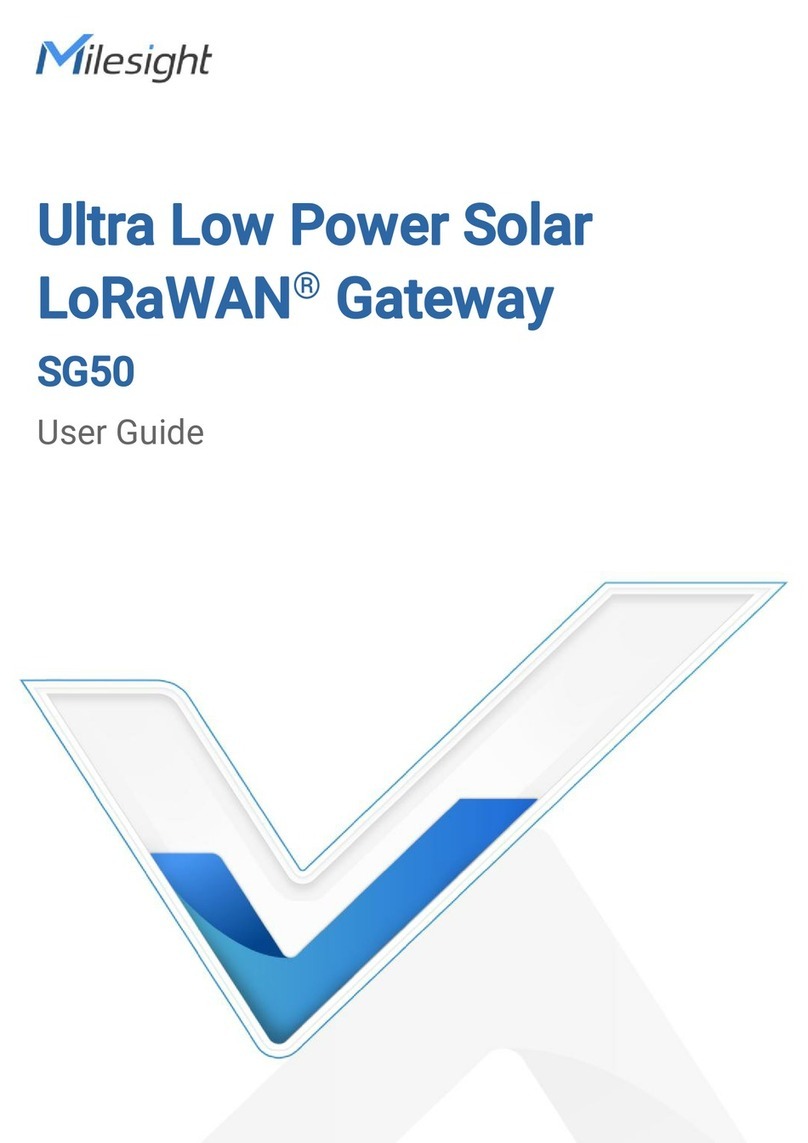
Milesight
Milesight SG50 User manual

Milesight
Milesight UG65 User manual
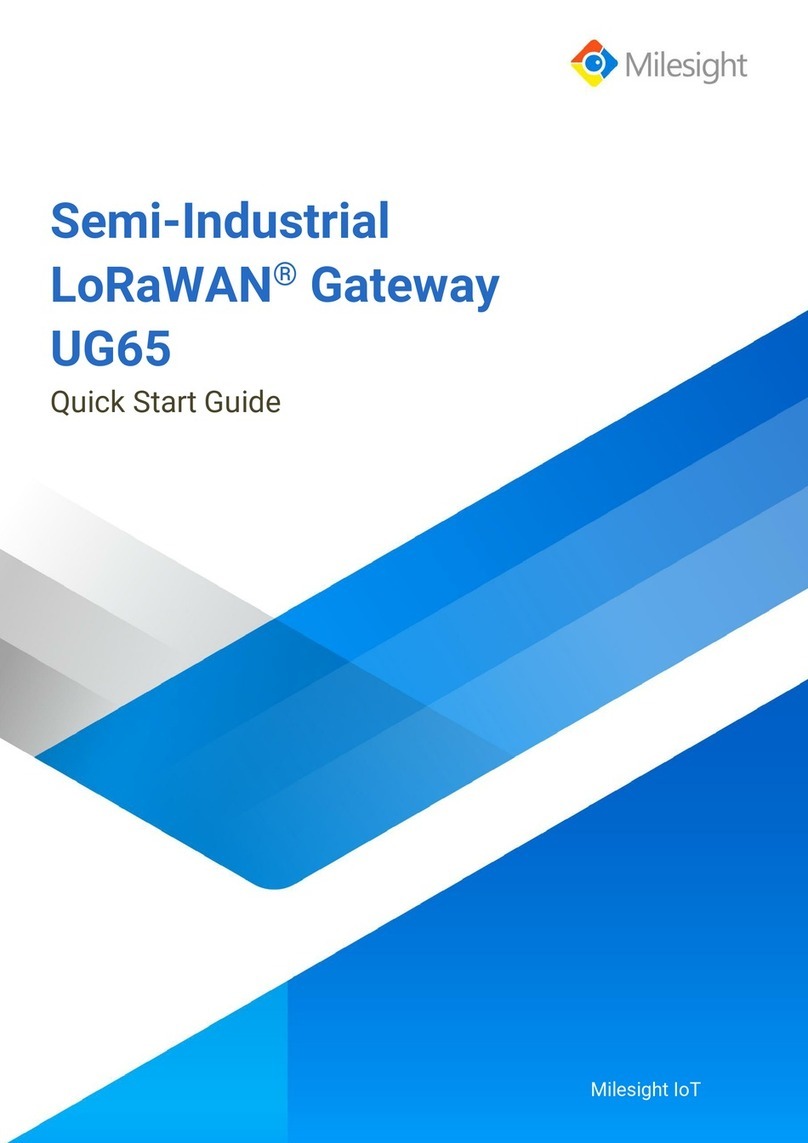
Milesight
Milesight UG65DSS User manual
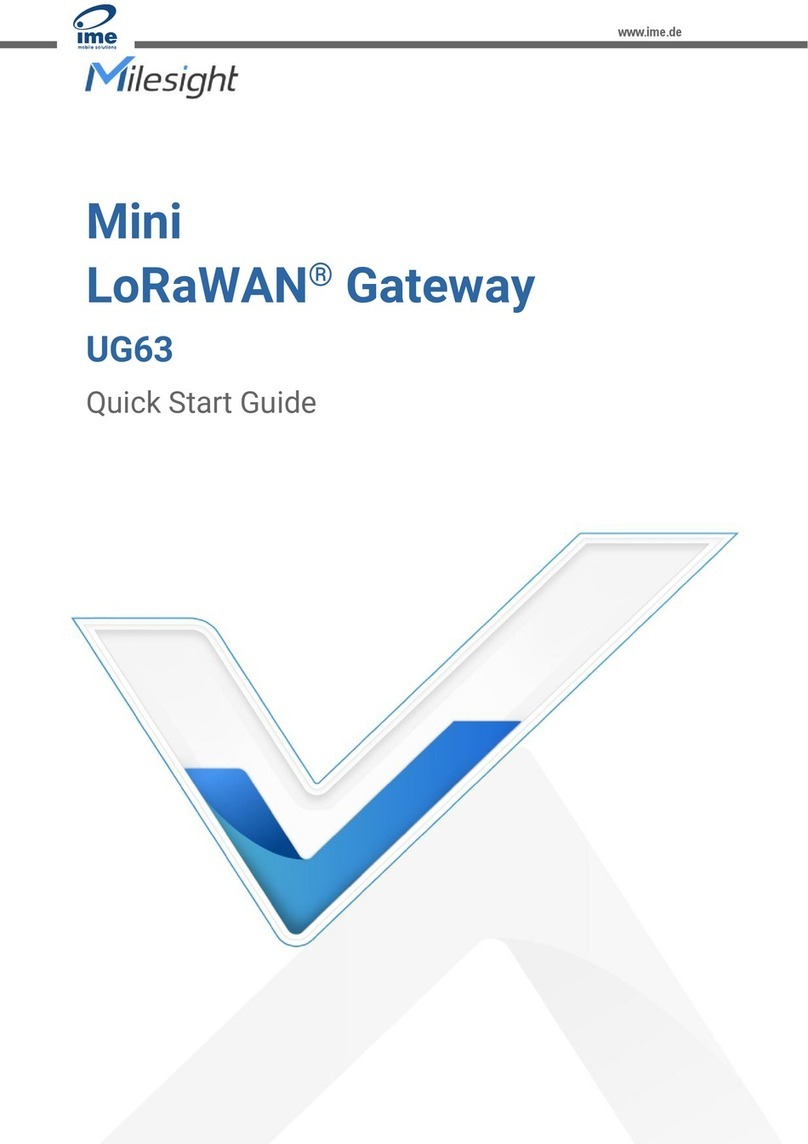
Milesight
Milesight UG63-868M User manual

Milesight
Milesight LoRaWAN UG6 Series User manual
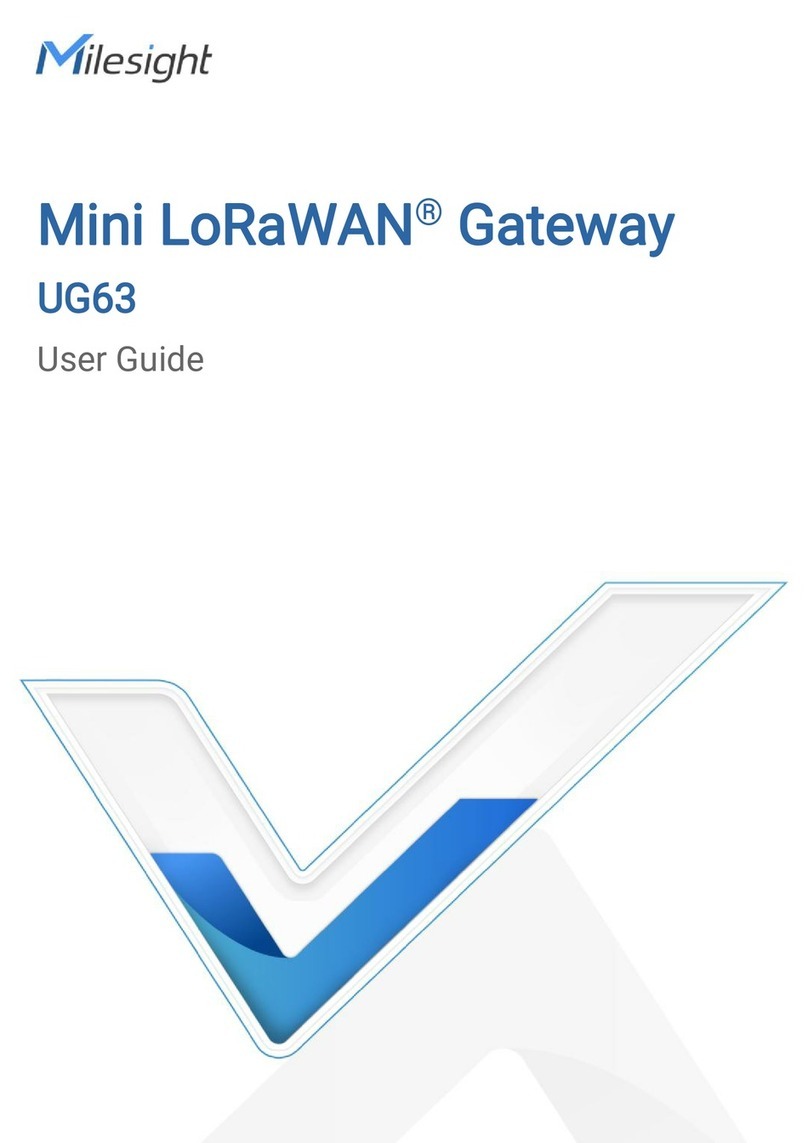
Milesight
Milesight UG63 User manual

Milesight
Milesight UG67 User manual

Milesight
Milesight SG50 User manual

Milesight
Milesight UG63 User manual
Popular Gateway manuals by other brands

AT&T
AT&T U-verse TV Self-installation guide
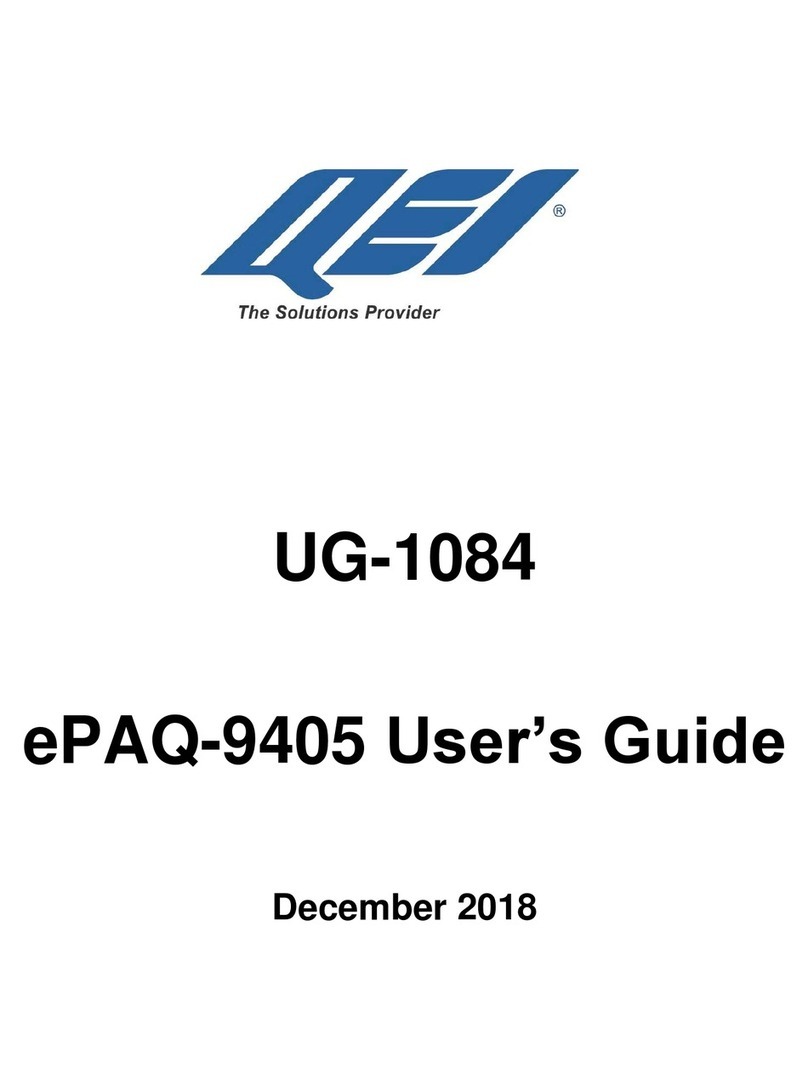
QEI
QEI ePAQ-9405 user guide
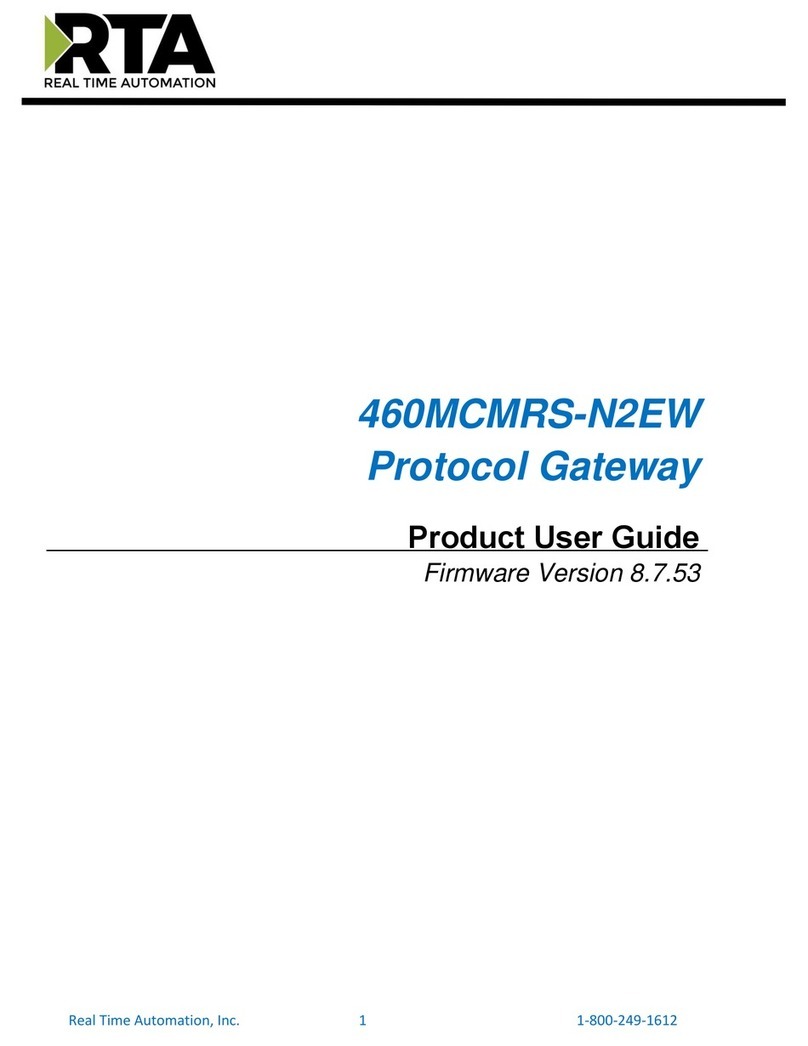
RTA
RTA 460MCMRS-N2EW Product user guide
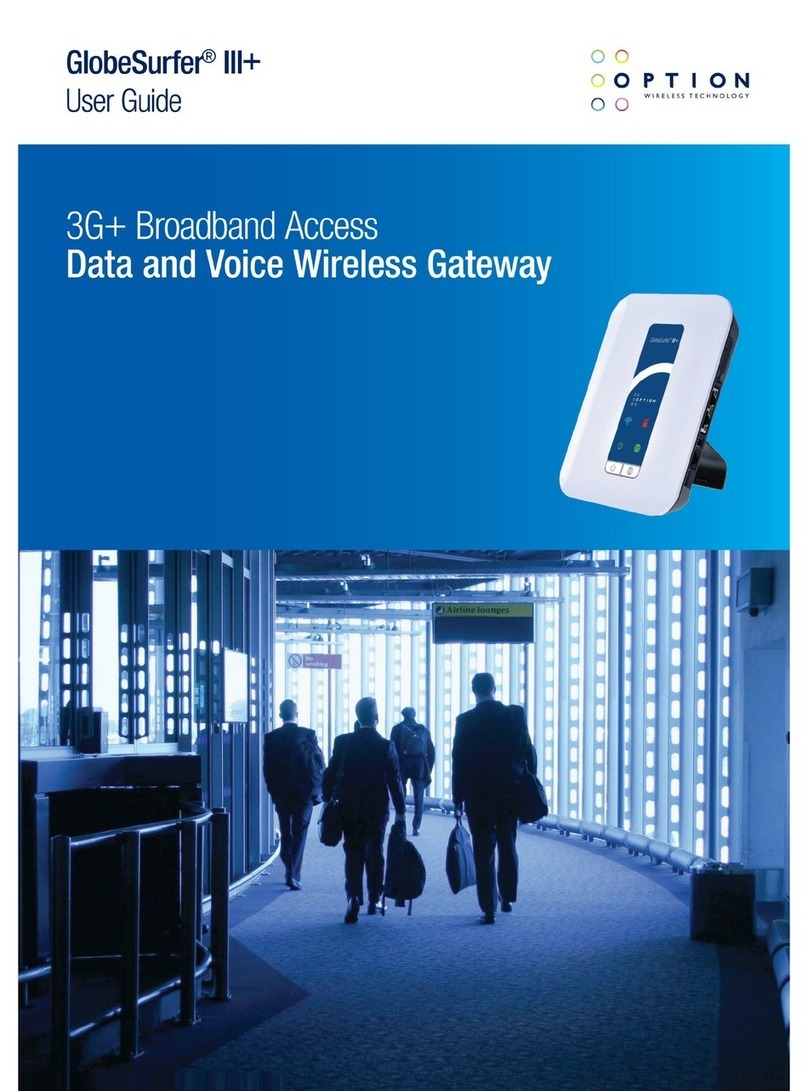
Option Audio
Option Audio GlobeSurfer III user guide
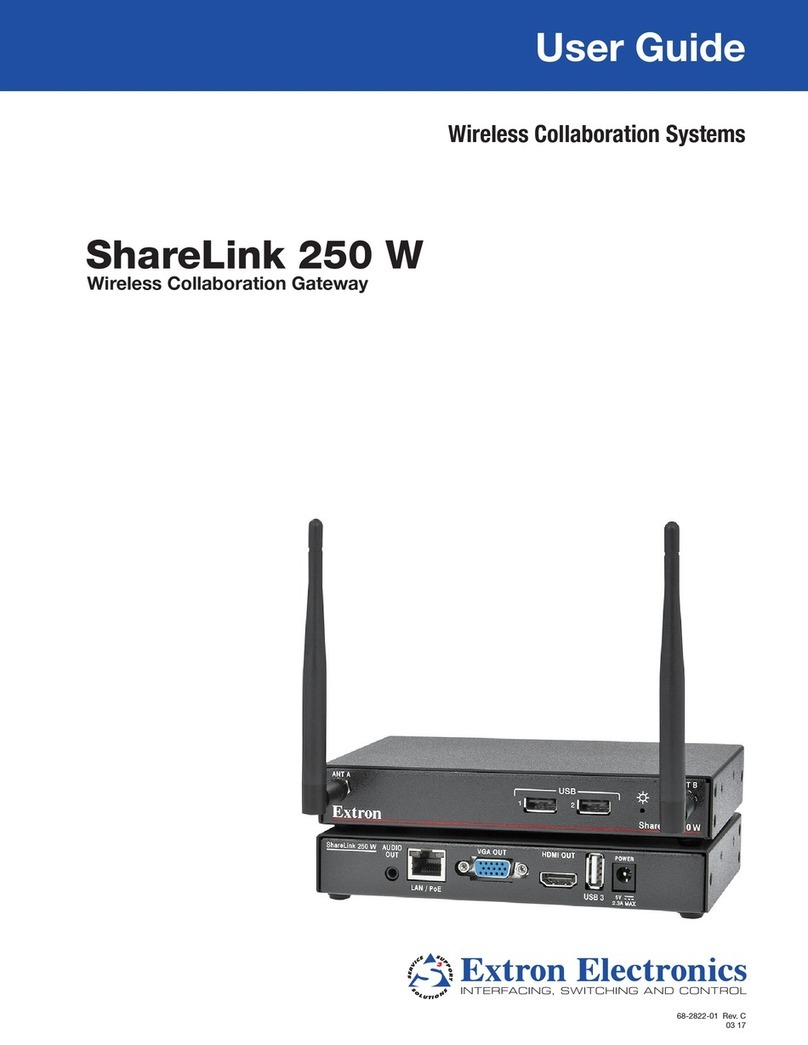
Extron electronics
Extron electronics ShareLink 250 W user guide

Grandstream Networks
Grandstream Networks BroadWorks BroadSoft GXW-400X user manual