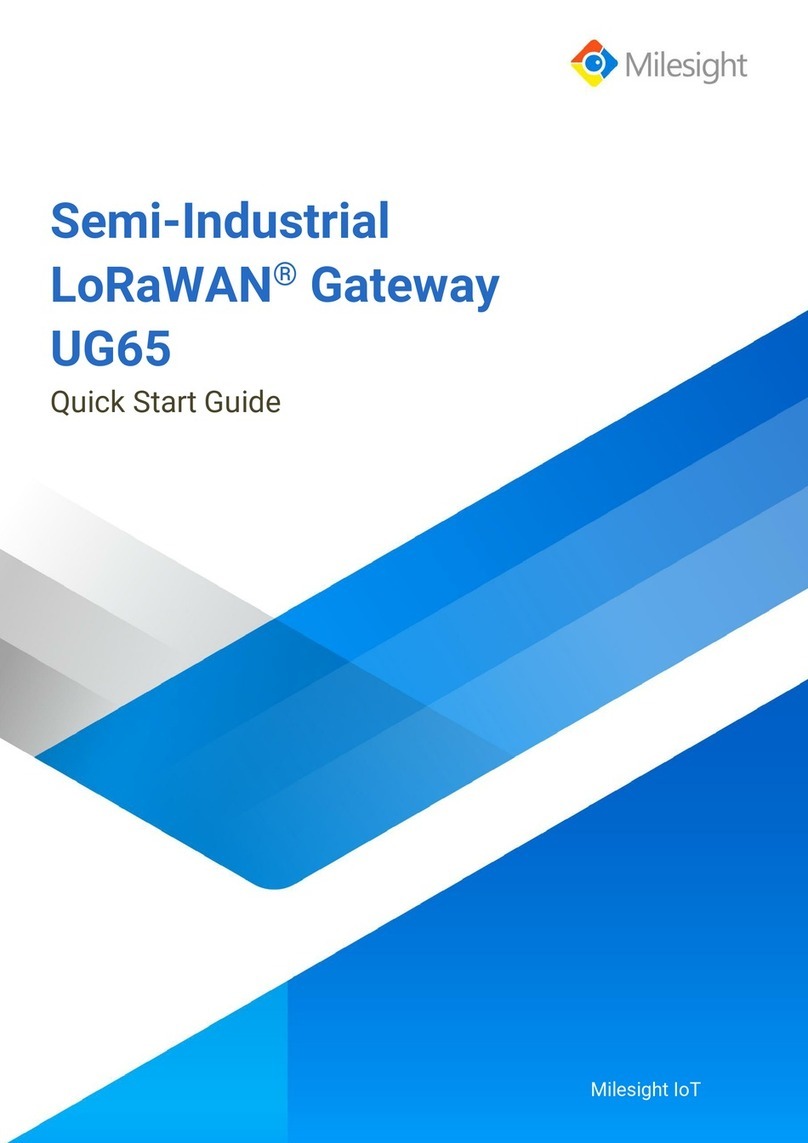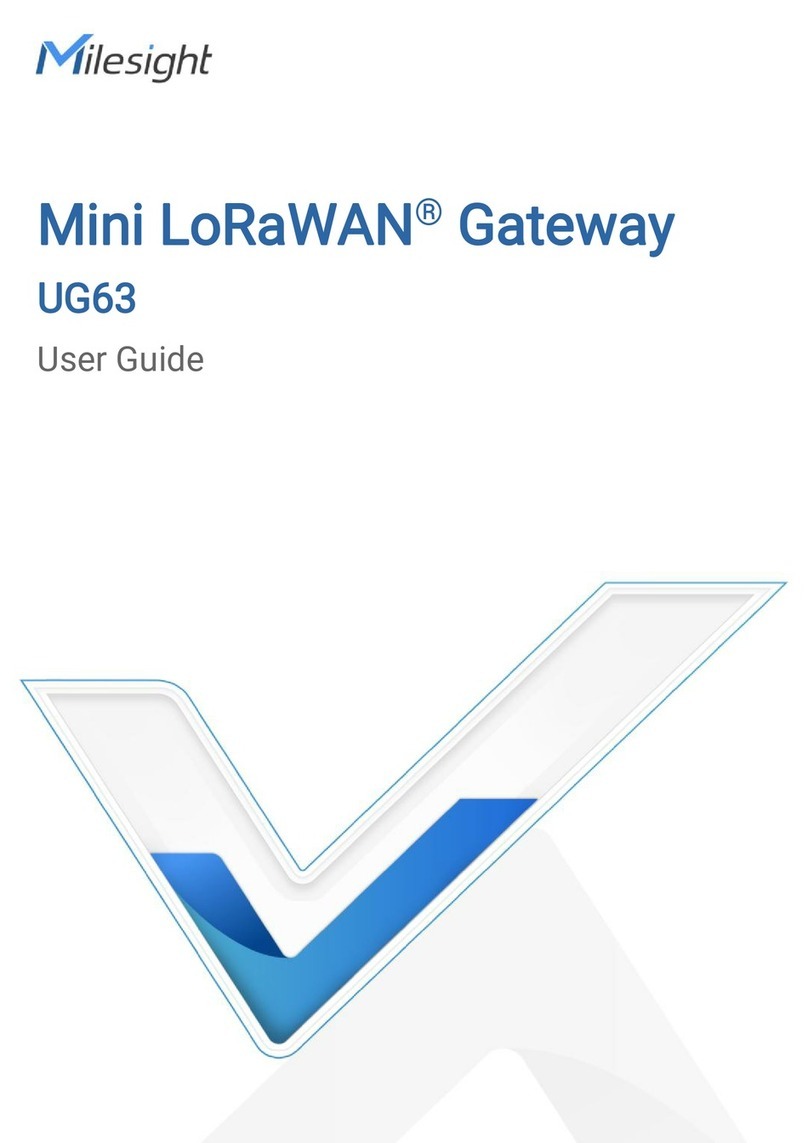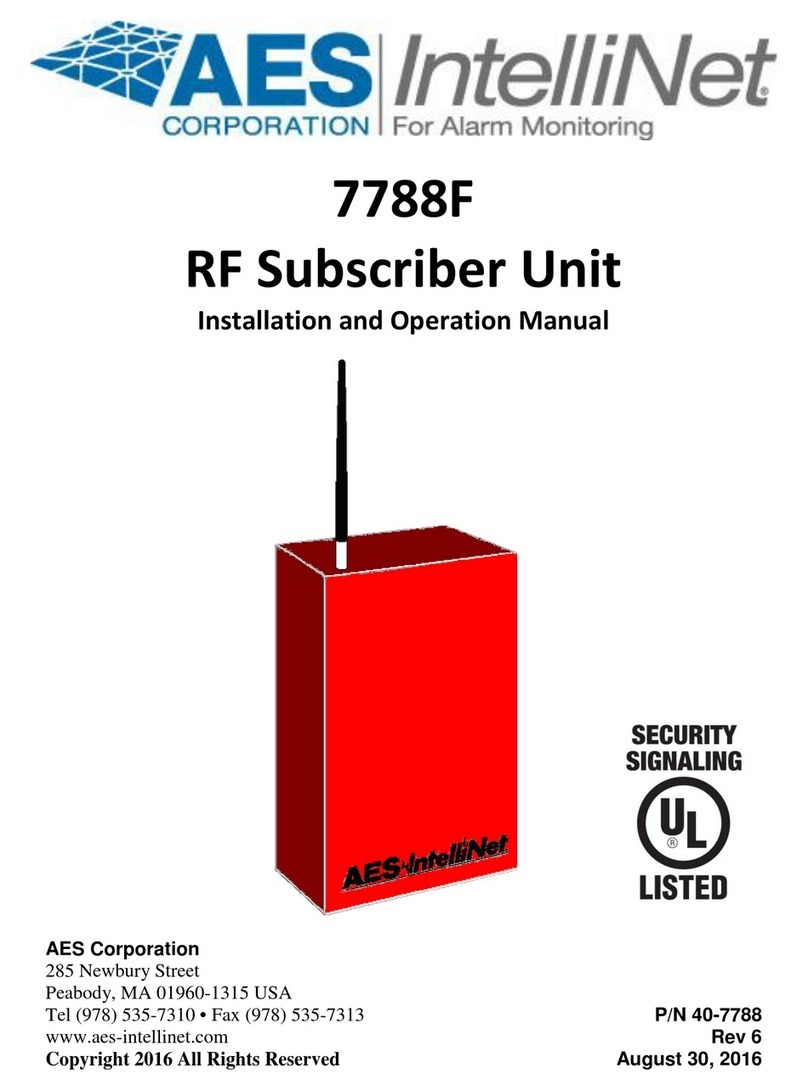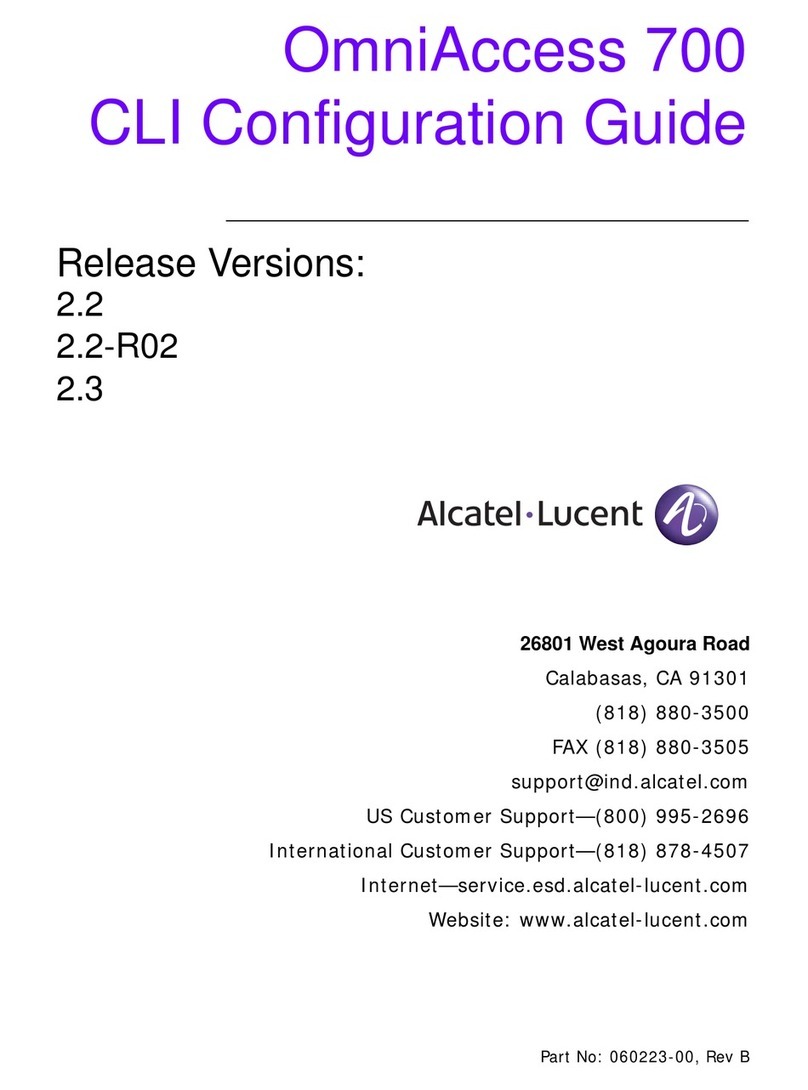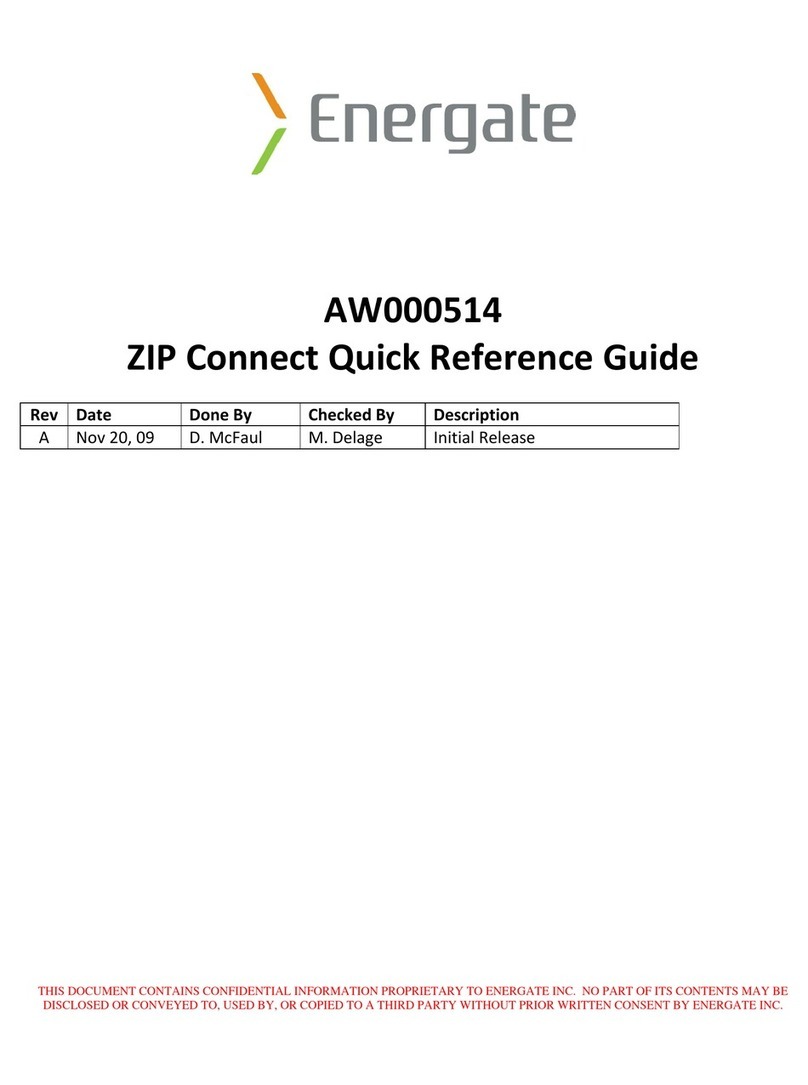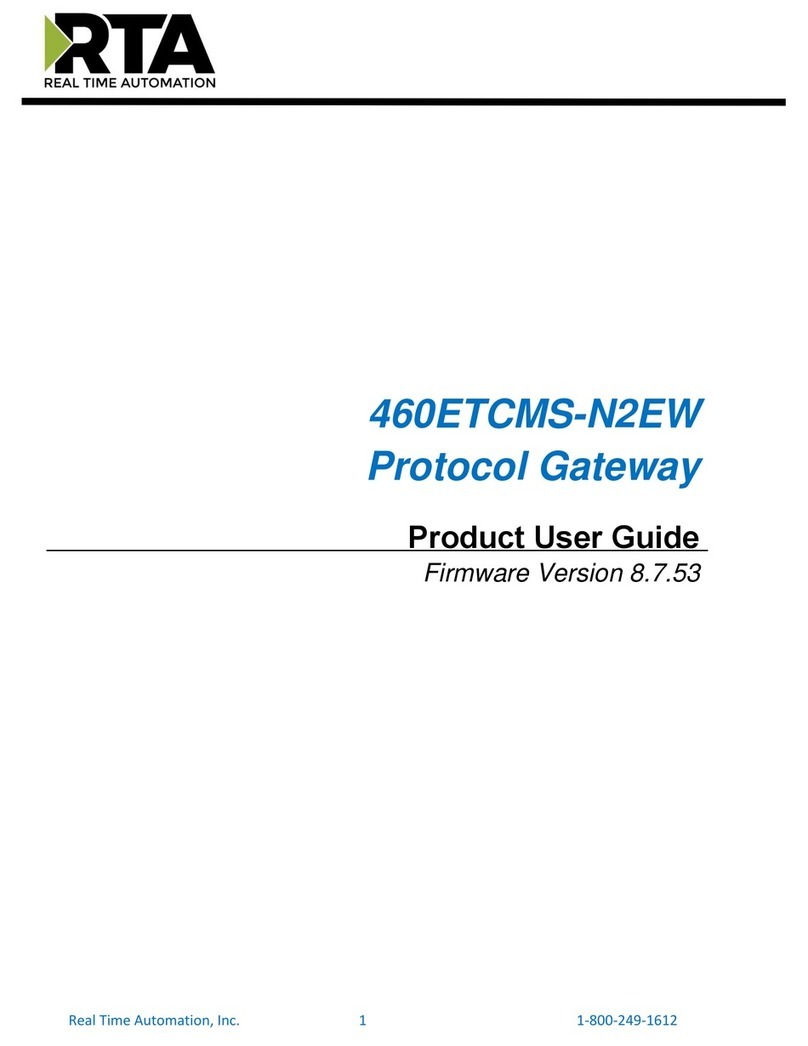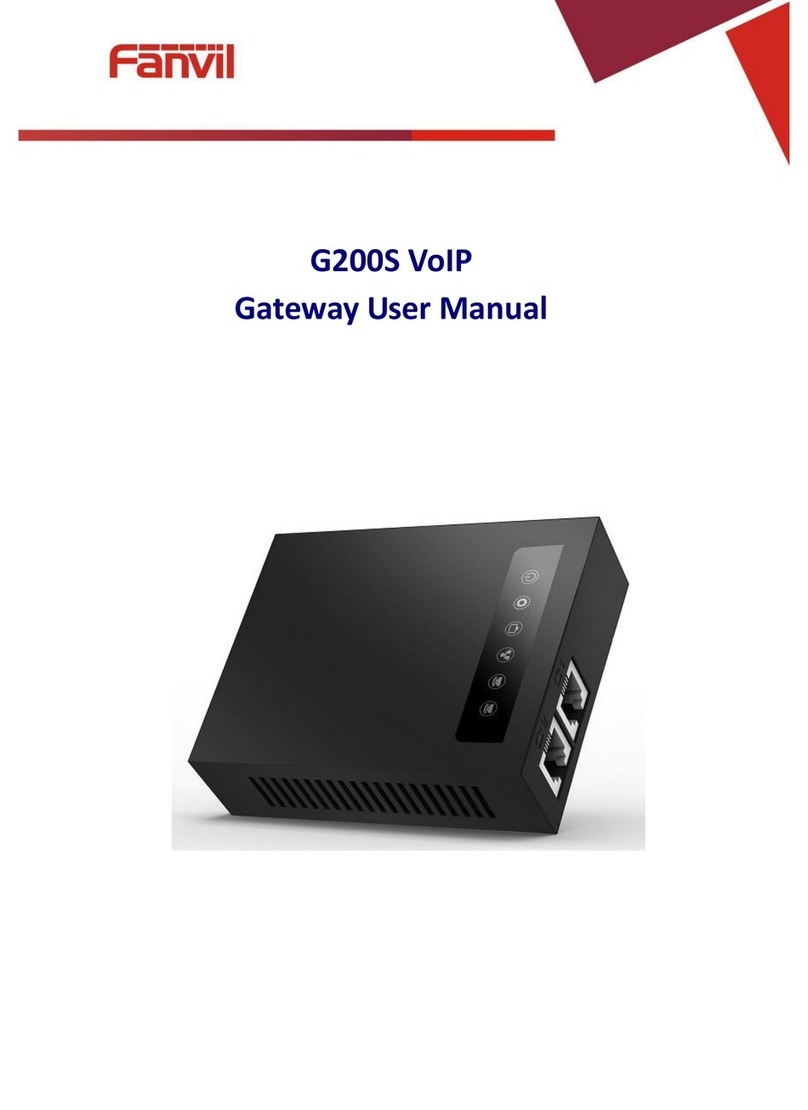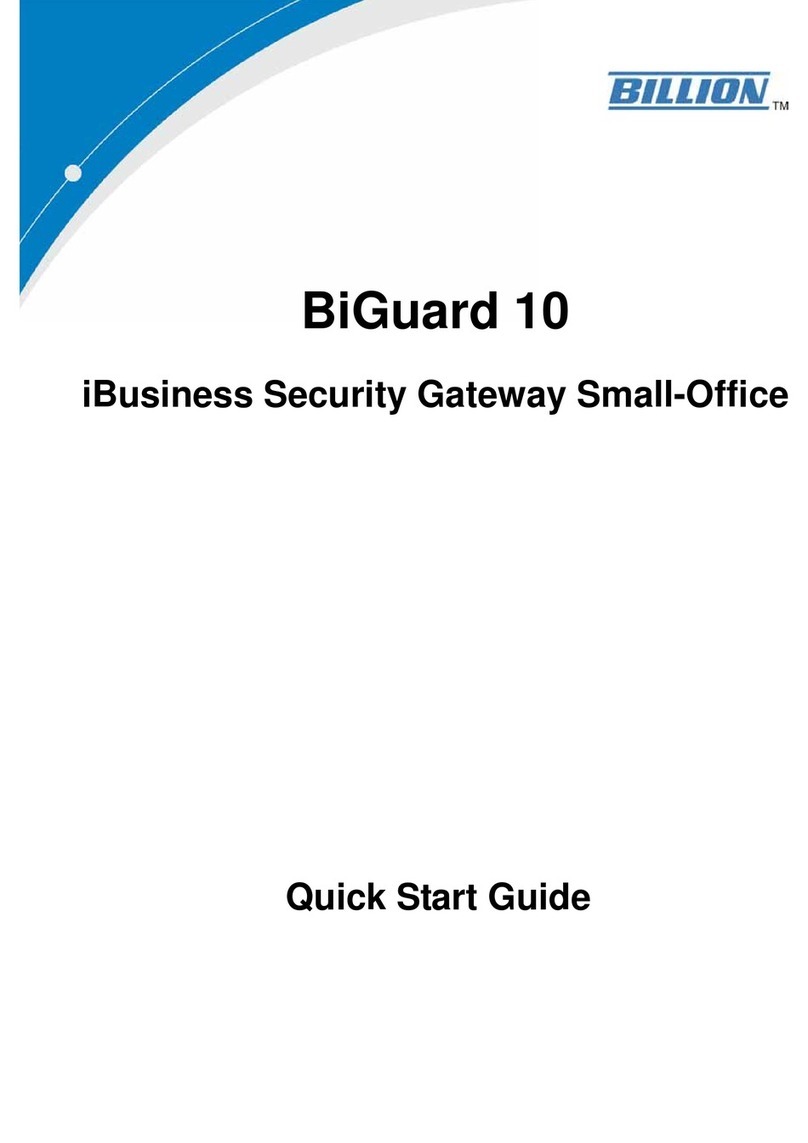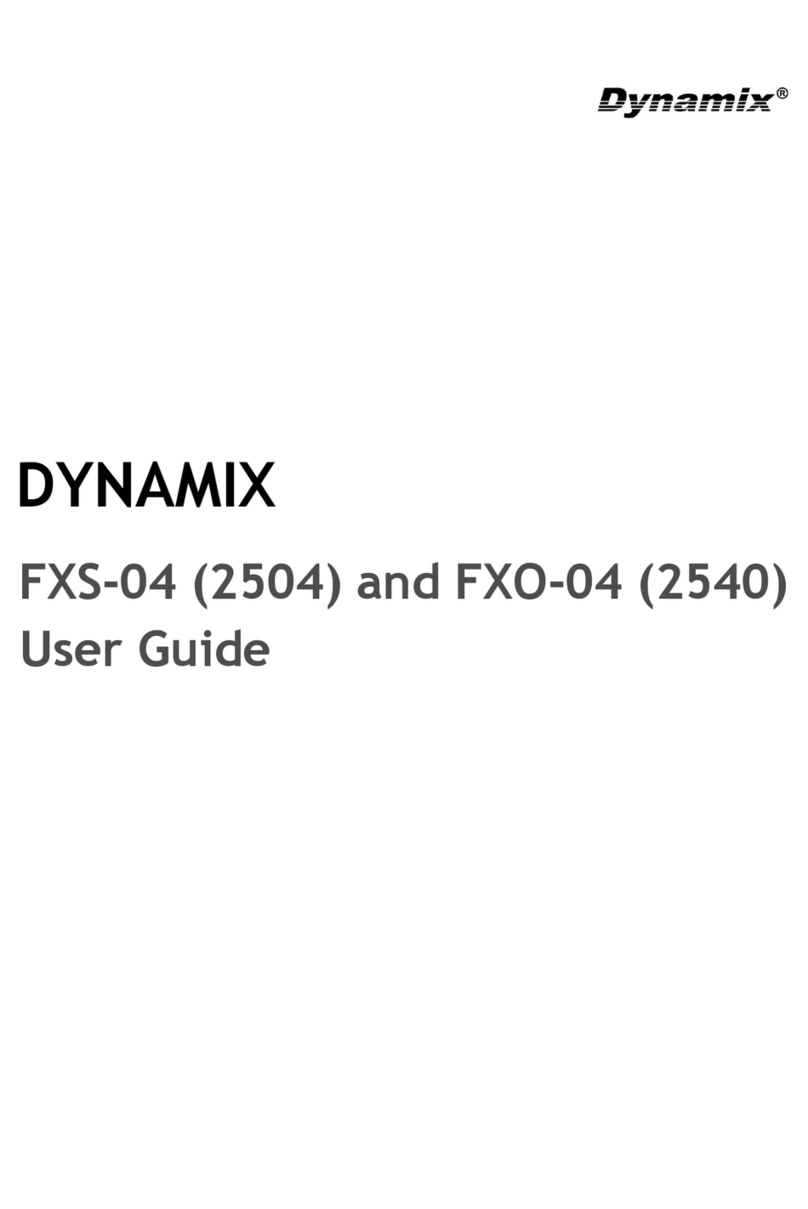Milesight UG67 User manual

Outdoor
LoRaWAN®Gateway
UG67
Quick Start Guide

2
Safety Precautions
Milesight will not shoulder responsibility for any loss or damage resulting from not following the
instructions of this operating guide.
The device must not be modeled in any way.
Do not place the device close to objects with naked flames.
Do not place the device where the temperature is below/above the operating range.
Do not power on the device or connect it to other electrical device when installing.
Check lightning and water protection when used outdoors.
Do not connect or power the equipment using cables that have been damaged.
Related Documents
This Quick Start Guide only explains the installation of Milesight UG67 LoRaWAN®Gateway. For more
functionality and advanced settings, please refer to the relevant documents as below.
Document
Description
UG67 Datasheet
Datasheet for UG67 LoRaWAN®Gateway.
UG67 User Guide
Users can refer to the guide for instruction on how to log in the web GUI, and
how to configure all the settings.
The related documents are available on Milesight website: https://www.milesight-iot.com
Declaration of Conformity
UG67 is in conformity with the essential requirements and other relevant provisions of the CE, FCC, and
RoHS.
For assistance, please contact
Milesight technical support:
Email: iot.support@milesight.com
Support Portal: support.milesight-iot.com
Tel: 86-592-5085280
Fax: 86-592-5023065
Address: Building C09, Software Park III, Xiamen
361024, China

3
Revision History
Date
Doc Version
Description
October 30, 2020
V1.0
Initial version
May 6, 2021
V1.1
Delete optional mark of LoRa antennas, add DC pinouts
July 29, 2021
V1.2
Add antenna accessories and installation method
Oct. 31, 2022
V1.3
1. Delete Ethernet cable
2. Web GUI pictures update
March 6, 2023
V1.4
1. Add short mounting backboard installation
2. Update antenna installation method, delete embedded
antenna description

4
Contents
1. Packing List .................................................................................................................................................... 5
2. Hardware Introduction ...................................................................................................................................5
2.1 Overview ............................................................................................................................................... 5
2.2 Dimensions (mm)................................................................................................................................ 6
2.3 LED Indicators ...................................................................................................................................... 6
2.4 Reset Button .........................................................................................................................................7
2.5 DC Power Connector ........................................................................................................................... 7
3. Hardware Installation .....................................................................................................................................7
3.1 SIM Card Installation (Cellular Version Only) .....................................................................................7
3.2 Antenna Installation .............................................................................................................................7
3.3 Ethernet Cable & Power Cable Installation .........................................................................................8
3.4 Power Supply ........................................................................................................................................9
3.5 Gateway Installation ............................................................................................................................ 9
3.5.1 Wall Mounting ........................................................................................................................... 9
3.5.2 Pole Mounting .........................................................................................................................10
4. Login the Web GUI ....................................................................................................................................... 11
4.1 Wireless Access .................................................................................................................................11
4.2 Wired Access ..................................................................................................................................... 12
5. Network Connection .................................................................................................................................... 14
5.1 Configure the Ethernet Connection .................................................................................................. 14
5.2 Configure the Wi-Fi Connection ........................................................................................................ 15
5.3 Configure the Cellular Connection (Cellular Version Only) ............................................................. 16
6. Packet Forwarder Configuration .................................................................................................................18
7. Network Server Configuration .....................................................................................................................19
7.1 Connect UG67 to Milesight IoT Cloud .............................................................................................. 19
7.2 Connect UG67 to MQTT/HTTP Server ............................................................................................. 21

5
1. Packing List
Before you begin to install the UG67 LoRaWAN®Gateway, please check the package contents to verify
that you have received the items below.
1 × RJ45 Cable Gland
1 × SIM Dust Cover
2 × LoRaWAN®Antennas
(60 cm)
1 × M12 DC Power
Cable
1 × Antenna Coaxial Cable
(1m)
1 × Short Mounting
Backboard Kit
1 × Warranty Card
1 × Quick Start Guide
If any of the above items is missing or damaged, please contact your sales representative.
2. Hardware Introduction
2.1 Overview
1 × UG67
1 × PoE Injector
1 × Mounting Bracket
4 × Wall Mounting Kits

6
2.2 Dimensions (mm)
2.3 LED Indicators
LED
Indication
Status
Description
SYS
System Status
Green Light
Static: the system is running properly
Red Light
The system goes wrong
LoRa
Packet
Forwarder Status
Off
Packet Forwarder mode is running off
Green Light
Packet Forwarder mode is running well
LTE
Cellular Status
Off
SIM card is registering or fails to register
(or there are no SIM cards inserted)
Green Light
Blinking slowly: SIM card has been registered and
is ready for dial-up
Blinking rapidly: SIM card has been registered and
is dialing up now
Static: SIM card has been registered and dialed up
successfully
1LoRaWAN®Antenna Connector
2Vent Plug
3SIM Slot
4LED Area & Type-C Port & Reset Button
SYS: System Indicator
LoRa: LoRa Indicator
LTE: Cellular Indicator
5DC Power Connector (Solar Connector)
6Ethernet Port (PoE)
7Mounting Bracket

7
2.4 Reset Button
Function
Description
SYS LED
Action
Reset
Static Green
Press and hold the reset button for more than 5 seconds.
Static Green →
Rapidly Blinking
Release the button and wait.
Off →Static Green
The gateway resets to factory default.
2.5 DC Power Connector
UG67 supports 12 VDC or solar supply via M12 connector.
Pin
Color
Description
1
Black
GND
2
White
Reserved
3
Yellow
Reserved
4
Red
+12V
3. Hardware Installation
3.1 SIM Card Installation (Cellular Version Only)
A. Insert the SIM card into the device according to the direction icon on the device. If you need to take
out the SIM card, press into the SIM card and it will pop up automatically.
B. Tighten the SIM dust cover with wrench to prevent water into the device.
3.2 Antenna Installation
Rotate one antenna into the antenna connector directly and install another to mounting board via
coaxial cable to prevent getting too close. The external antenna should be installed vertically always on
a site with a good signal. It is suggested to install coaxial cable to ANT1 connector.
Note: do not install antenna to gateway directly if there is strong wind on the scene.

8
To install antenna to short mounting backboard, pass the antenna through the U-strap and fix the
U-strap clamp to short mounting backboard with 2 screws at back of board and then screw flat washers,
spring washers and nuts in front of the board.
3.3 Ethernet Cable & Power Cable Installation
Pass the Ethernet cable through the cable gland and rotate the cable gland to gateway, then tighten the
cable gland with wrench.
For DC or solar power supply, remove the protective cap of power connector and rotate the DC power
cable into the power connector.

9
3.4 Power Supply
UG67 can be powered by 802.3af standard PoE or 12VDC. Please follow the picture to provide power
supply via PoE injector:
3.5 Gateway Installation
UG67 can be mounted to a wall or a pole. Before you start, make sure that your SIM card has been
inserted, your antennas have been attached and all cables have been installed.
Note: Do not connect device to power supply or other devices when installing.
3.5.1 Wall Mounting
Preparation: mounting bracket (with a screw), wall plugs, wall mounting screws and other required
tools.
A. Align the mounting bracket horizontally to the desired position on the wall, use a marker pen to mark
four mounting holes on the wall, and then remove the mounting bracket from the wall.
Note: The connecting lines of adjacent points are at right angles.
B. Drill four holes with a depth of 32 mm by using your drill with a 6 mm drill bit on the positions you
marked previously on the wall.
C. Insert four wall plugs into the holes respectively.
D. Mount the mounting bracket horizontally to the wall by fixing the wall mounting screws into the wall
plugs.

10
E. Hang the device to the mounting bracket via bracket mounting screws on the back of device, then
screw the bracket screw to the bottom of the device.
3.5.2 Pole Mounting
Preparation: mounting bracket (with a screw), short mounting backboard kit and other required tools.
A. Fix the mounting bracket to short mounting backboard with 4 Phillips screws.
B. Hang the device to the mounting bracket via bracket mounting screws on the back of device, then
screw the bracket screw to the bottom of the device.
C. Fix one antenna to another side of short mounting backboard, then connect the antenna to device
with the coaxial cable.
D. Slide hose clamps through the rectangular rings in the mounting bracket and short mounting
backboard and wrap them around the pole. After that use a screwdriver to tighten the locking
mechanism by turning it clockwise.

11
4. Login the Web GUI
UG67 provides web-based configuration interface for management. If this is the first time you configure
the gateway, please use the default settings below:
Username: admin
Password: password
4.1 Wireless Access
A. Enable Wireless Network Connection on your computer and search for access point “Gateway_******”
to connect it.
B. Open a Web browser on your PC (Chrome is recommended) and type in the IP address 192.168.1.1 to
access the web GUI, enter the username and password, click “Login”.
If you enter the username or password incorrectly more than 5 times, the login page will be locked
for 10 minutes.
C. After logging the web GUI, you can view system information and perform configuration of the
gateway. It’s suggested that you change the password for the sake of security.

12
4.2 Wired Access
Connect PC to UG67 ETH port through PoE injector. The following steps are based on Windows 10
operating system for your reference.
A. Go to “Control Panel” →“Network and Internet” →“Network and Sharing Center”, then click
“Ethernet” (May have different names).
B. Go to “Properties” →“Internet Protocol Version 4(TCP/IPv4) ”and select “Use the following IP
address”, then assign a static IP manually within the same subnet of the gateway.

13
C. Open a Web browser on your PC (Chrome is recommended) and type in the IP address 192.168.23.1
50 to access the web GUI, enter the username and password, click “Login”.
If you enter the username or password incorrectly more than 5 times, the login page will be
locked for 10 minutes.
D. After logging the web GUI, you can view system information and perform configuration of the
gateway. It’s suggested that you change the password for the sake of security.

14
5. Network Connection
This section explains how to connect the gateway to network via WAN connection, Wi-Fi or cellular.
5.1 Configure the Ethernet Connection
A. Go to “Network”→“Interface” →“Port” page to select the connection type and configure Ethernet
port information, click “Save & Apply” for changes to take effect.
B. Connect Ethernet port of gateway to devices like router or modem.
C. Log in the web GUI via the newly assigned Ethernet port IP address and check network connection.

15
5.2 Configure the Wi-Fi Connection
A. Go to “Network” →“Interface” →“WLAN” and select “Client” mode.
B. Click “Scan” to search for Wi-Fi access point. Select the available one and click “Join Network”.
Note: please do use wired access method to access the web GUI, or you will fail to configure Wi-Fi
setting.
C. Type the key of Wi-Fi.
D. Go to “Status”→”WLAN” to check Wi-Fi status. If it shows “Connected”, it means gateway connects to
Wi-Fi successfully.

16
E. Go to “Network” →”Failover” →”WAN Failover” to switch the wlan0 as main interface, then gateway
can use the Wi-Fi to access the Internet.
5.3 Configure the Cellular Connection (Cellular Version Only)
A. Go to “Network” →“Interface” →“Cellular” →“Cellular Setting” page to enable cellular settings.
B. Choose relevant network type and fill in SIM card information like APN or PIN code, click “Save” and
“Apply” for changes to take effect.

17
D. Go to “Status” →“Cellular” page to view the status of the cellular connection. If it shows “Connected”,
it means the SIM has dialed up successfully. On the other hand, you can check the status of LTE
indicator. If it keeps on light statically, it means SIM has dialed up successfully.

18
6. Packet Forwarder Configuration
UG67 has installed multiple packet forwarders including Semtech, Chirpstack-Generic MQTT broker, etc.
This section explains how to connect the gateway to network servers.
Make sure the gateway connects to the network as shown in Section 5.
A. Go to “Packet Forwarder” →“General” page and click to add a network server.
B. Fill in the server information and enable this server.
C. Go to “Packet Forwarder” →“Radio” page to configure center frequency and channels. The channels
of the gateway and network server need to be the same.

19
D. Add the gateway on network server page. For more details about the network server connection
please refer to Milesight IoT Support portal.
7. Network Server Configuration
UG67 can work as network server and transmit data to Milesight IoT Cloud or other platform via
MQTT/HTTP/HTTPS.
Make sure the gateway connects to the network as shown in Section 5.
7.1 Connect UG67 to Milesight IoT Cloud
A. Go to “Packet Forwarder” →“General” page to enable the embedded network server.
B. Go to “Packet Forwarder” →“Radio” page to select center frequency and channels. The channels of
the gateway and nodes need to be the same.

20
C. Go to “Network Server” →“General” page to enable the network server and “Milesight IoT Cloud”
mode.
D. Log in the Milesight IoT Cloud. Then go to “My Devices” page and click “+New Devices” to add
gateway to Milesight IoT Cloud via SN. Gateway will be added under “Gateways” menu.
Other manuals for UG67
3
Table of contents
Other Milesight Gateway manuals

Milesight
Milesight UG65 User manual
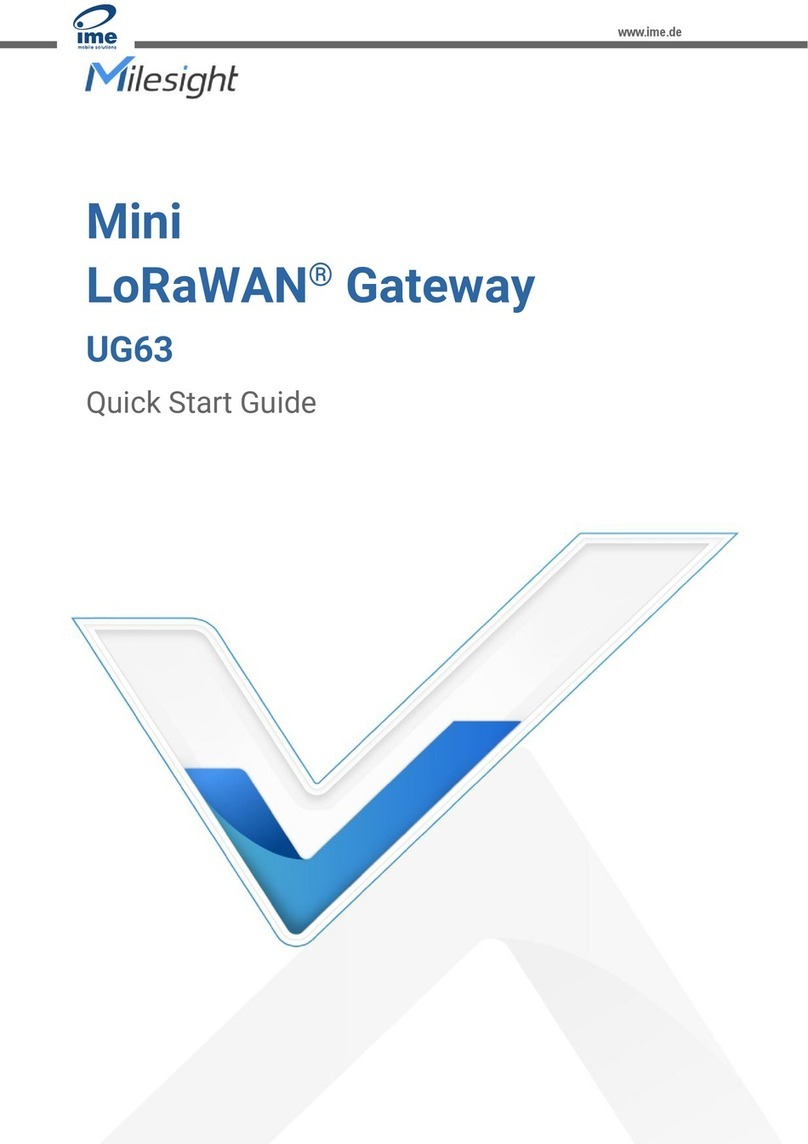
Milesight
Milesight UG63-868M User manual

Milesight
Milesight LoRaWAN UG6 Series User manual

Milesight
Milesight UG67 User manual

Milesight
Milesight UR32L User manual
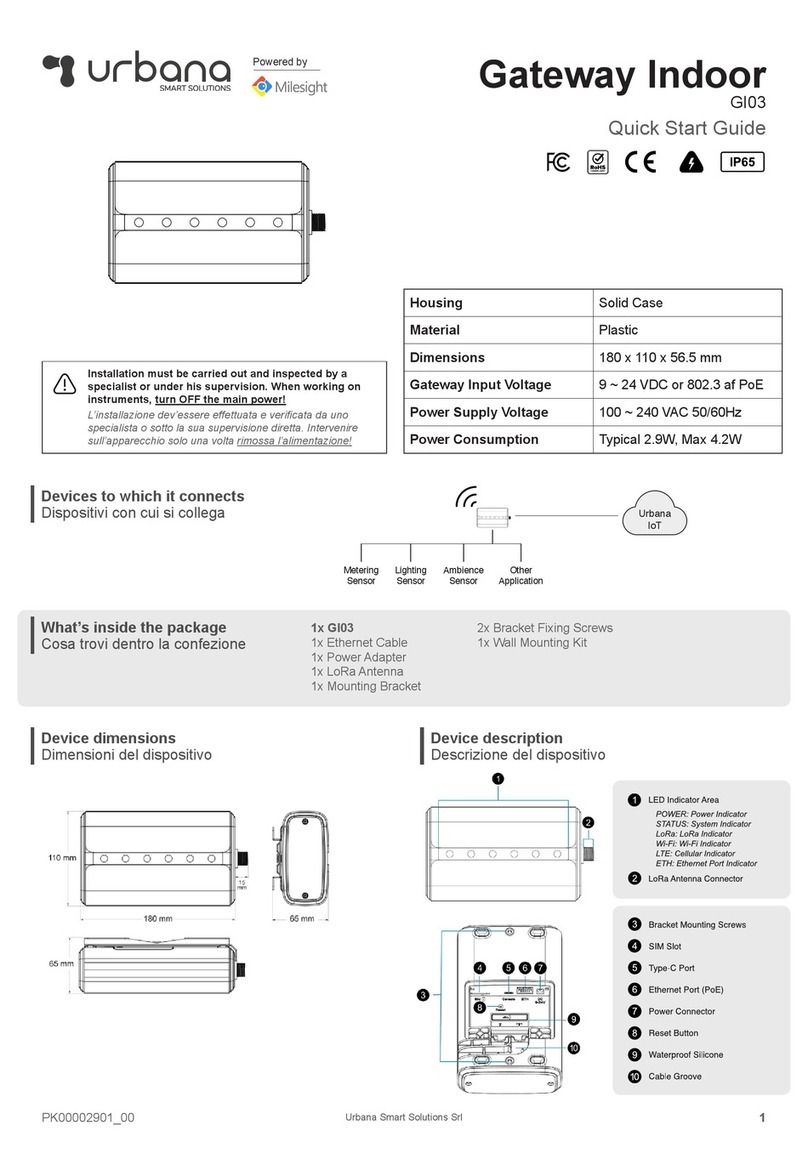
Milesight
Milesight Urbana GI03 User manual

Milesight
Milesight Urbana GO03 User manual

Milesight
Milesight UG63 User manual

Milesight
Milesight SG50 User manual
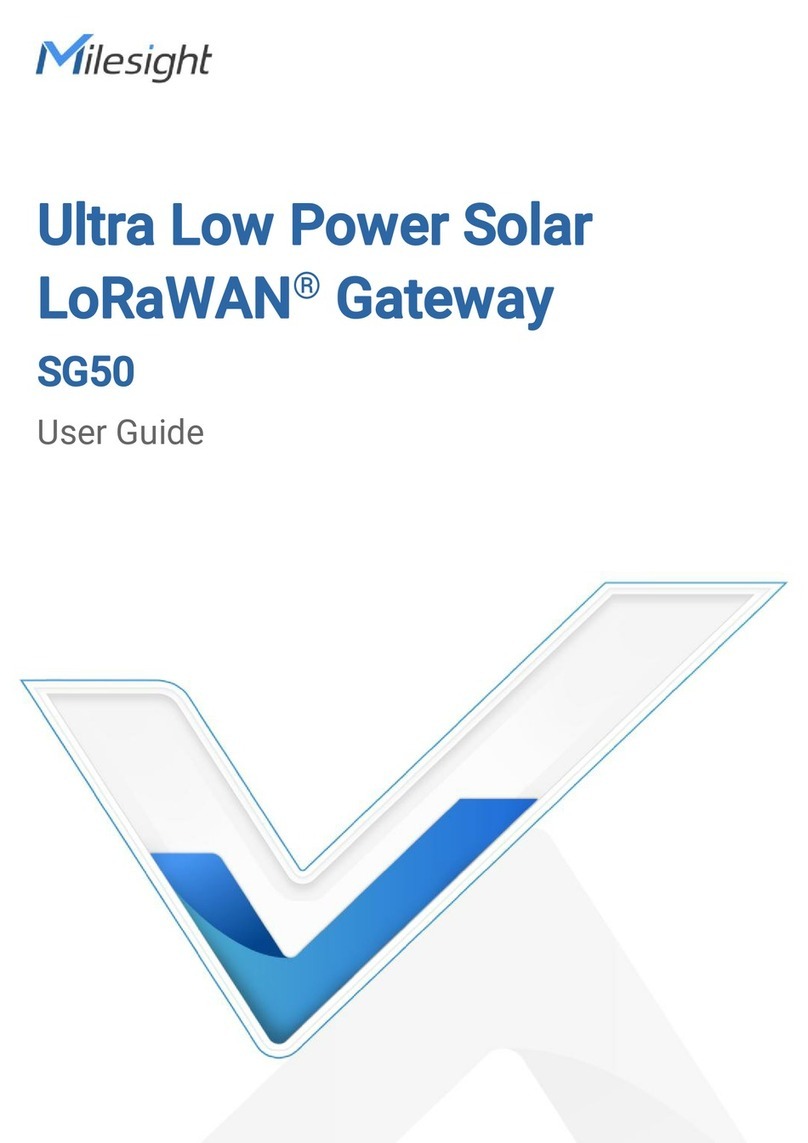
Milesight
Milesight SG50 User manual