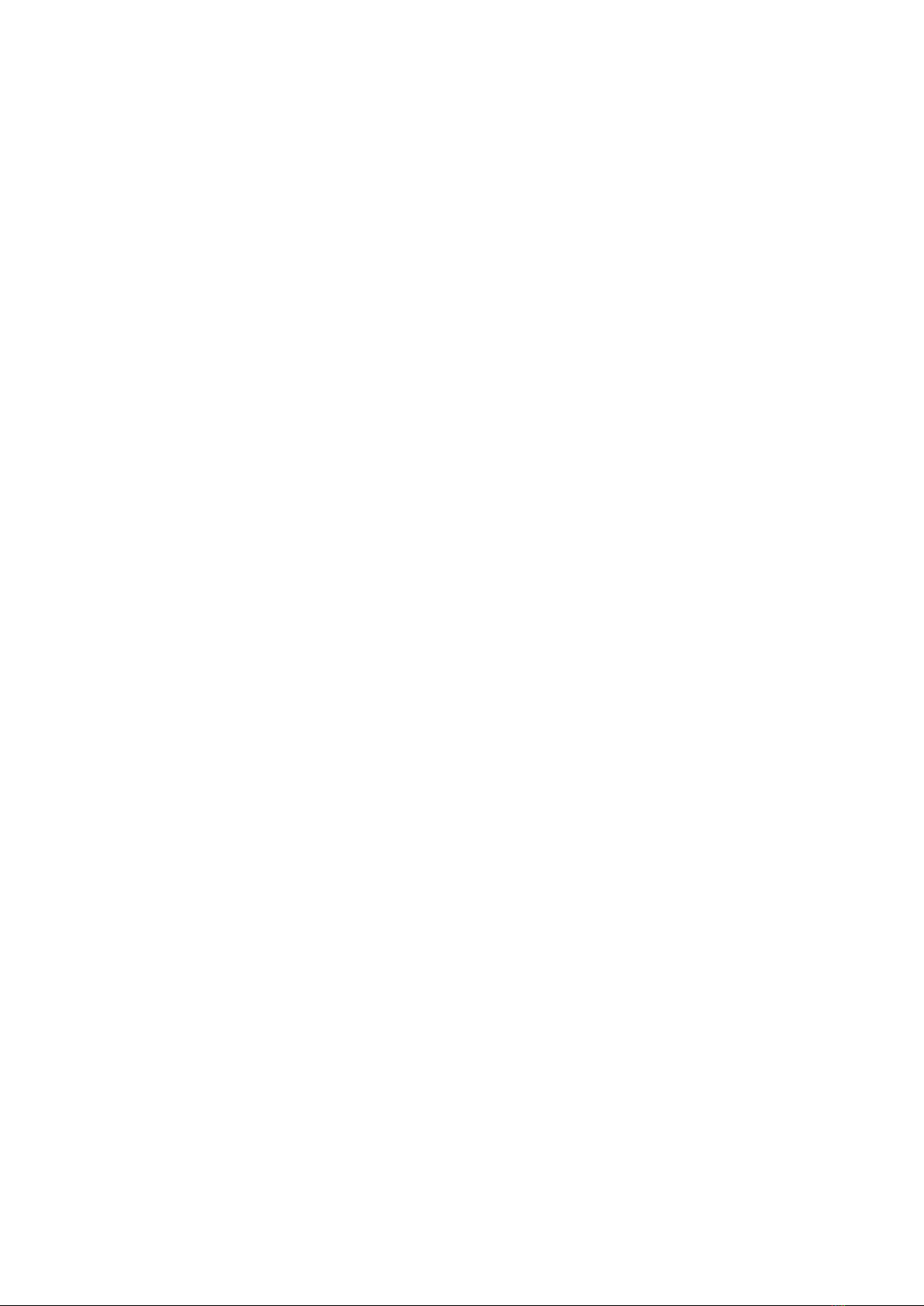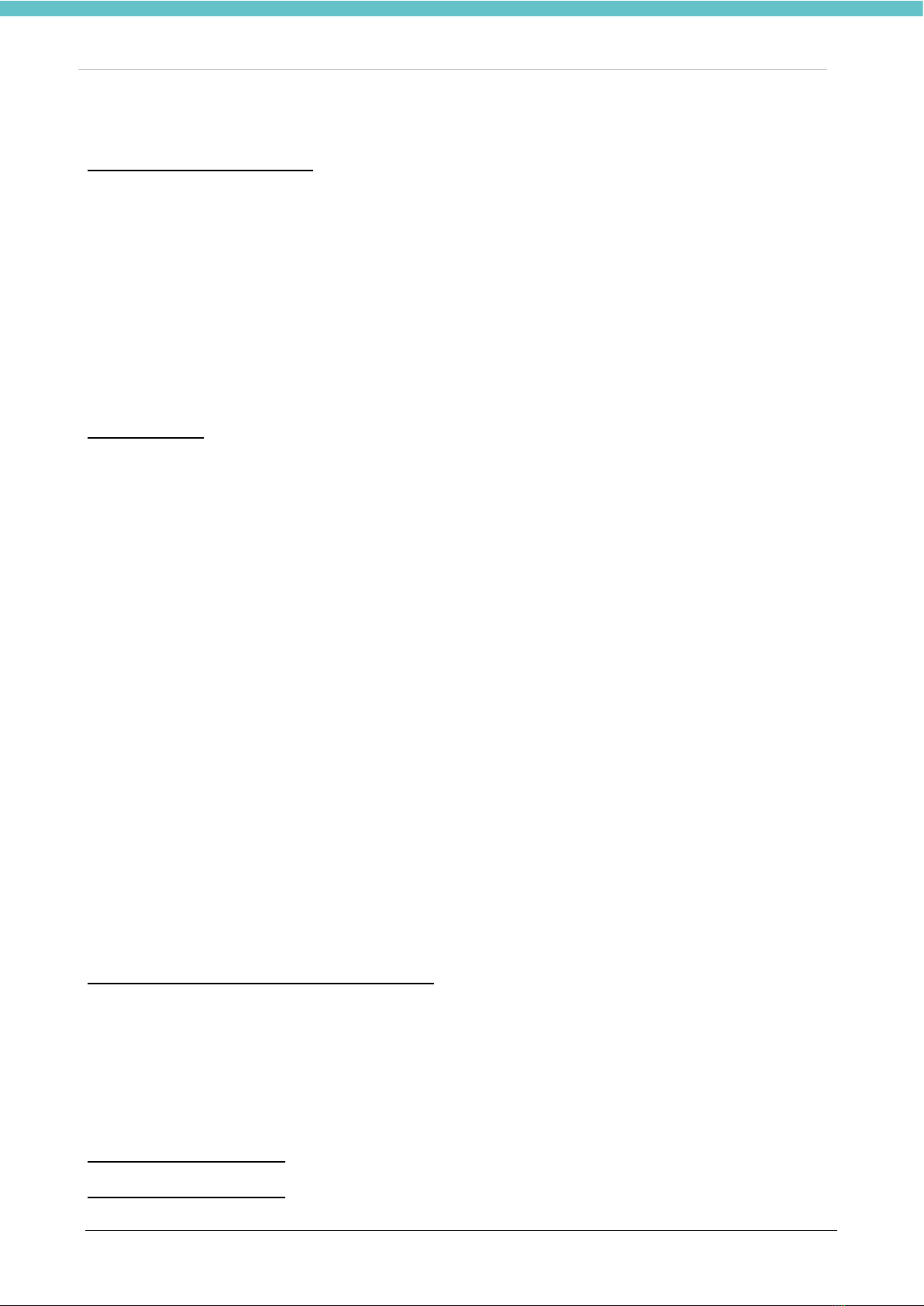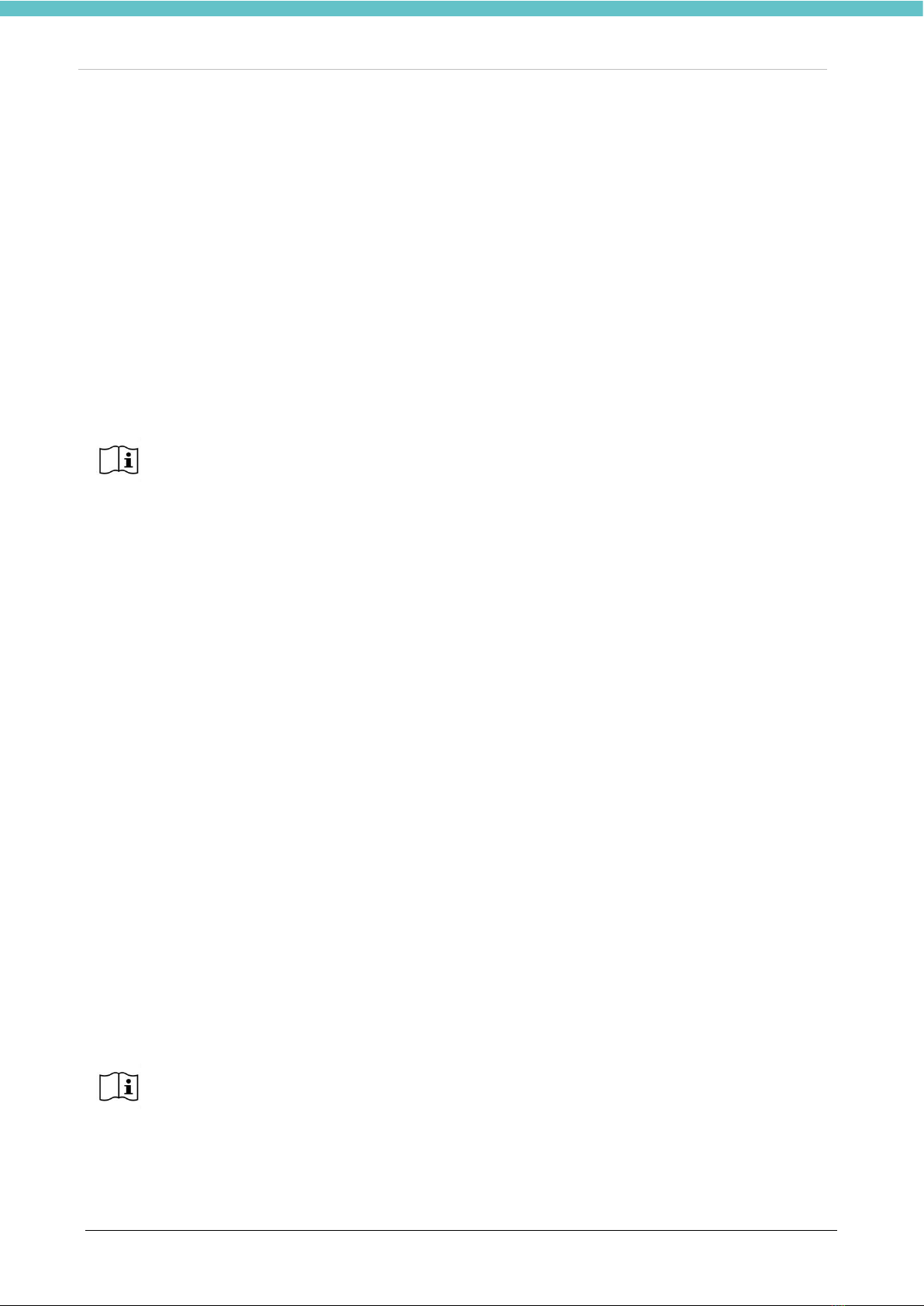MM179-001 - Operator Manual
4
CONTENTS
CONTENTS ....................................................................................................................................................... 4
1. INTRODUCTION ........................................................................................................................................ 6
1.1. Symbols used .................................................................................................................................... 6
1.2. Designated use .................................................................................................................................. 7
1.3. Technical specifications ..................................................................................................................... 8
1.4. Transport and storage conditions .................................................................................................... 10
1.5. Warning information ......................................................................................................................... 10
1.5.1. Personal data safety ................................................................................................................ 11
1.6. Antivirus ........................................................................................................................................... 11
1.7. Backup of MacroVIEW data ............................................................................................................. 11
1.8. Milestone remote connection ........................................................................................................... 12
1.9. Labelling for MacroVIEW ................................................................................................................. 18
2. INSTALLATION of MacroVIEW ................................................................................................................ 19
2.1. Space requirements ......................................................................................................................... 19
2.2. Unpacking and checking the components ....................................................................................... 21
2.3. Installation ........................................................................................................................................ 23
2.3.1. Installing the PC, keyboard and barcode reader ..................................................................... 23
2.3.2. Connecting the battery ............................................................................................................. 25
2.3.3. Camera lens setup ................................................................................................................... 27
2.4. How to change the language of the Operating System and of the Keyboard ................................. 29
3. USE OF MacroVIEW ................................................................................................................................ 31
3.1. Start MacroVIEW ............................................................................................................................. 31
3.2. Log in and Log out ........................................................................................................................... 32
3.3. How to operate ................................................................................................................................ 32
3.3.1. Create a case........................................................................................................................... 32
3.3.2. Edit a case ............................................................................................................................... 33
3.4. Overview of the main functions........................................................................................................ 34
3.4.1. Shortcut Keys........................................................................................................................... 35
3.4.2. Multifunctional buttons ............................................................................................................. 36
3.5. Saved files area functions ................................................................................................................ 37
3.6. LIVE functions .................................................................................................................................. 41
3.6.1. Create/retrieve a case ............................................................................................................. 41
3.6.2. Save Image/Video/Audio ......................................................................................................... 41
3.6.3. Thumbnails .............................................................................................................................. 44
3.6.4. Extra camera settings .............................................................................................................. 45
3.7. EDIT functions ................................................................................................................................. 48
3.7.1. Selection Tool .......................................................................................................................... 49
3.7.2. Sizing Tool ............................................................................................................................... 49
3.7.3. Line Tool .................................................................................................................................. 51
3.7.4. Text Tool .................................................................................................................................. 52
3.7.5. Section Tool ............................................................................................................................. 52
3.7.6. Quadrant Tool .......................................................................................................................... 53
3.7.7. Cassettes Tool ......................................................................................................................... 53
3.7.8. Digital Zoom tool ...................................................................................................................... 54
3.7.9. Grid Tool .................................................................................................................................. 55
3.7.10. View the previews .................................................................................................................... 55
3.7.11. Utility functions in edit mode .................................................................................................... 57
3.8. Check the battery status .................................................................................................................. 59
3.9. Settings ............................................................................................................................................ 60
3.9.1. General settings ....................................................................................................................... 60
3.9.2. User settings ............................................................................................................................ 61
3.9.3. Licensing settings .................................................................................................................... 63
3.9.4. Data storage settings ............................................................................................................... 64
3.9.5. Camera settings ....................................................................................................................... 66
3.9.6. Third-party settings .................................................................................................................. 67
3.9.7. Localization (language, date and unit of measurement) settings ............................................ 70
3.9.8. Appearance settings ................................................................................................................ 71
3.9.9. Tools settings ........................................................................................................................... 74
3.9.10. Preferences settings ................................................................................................................ 75