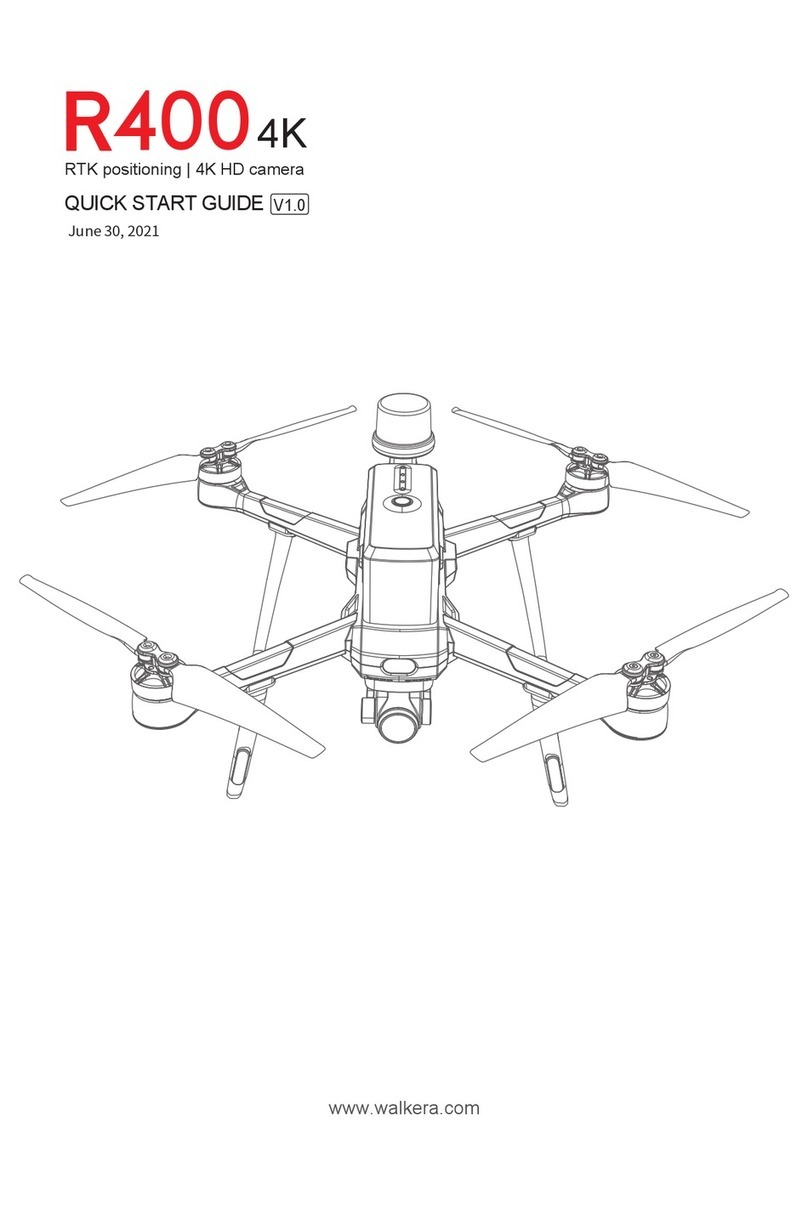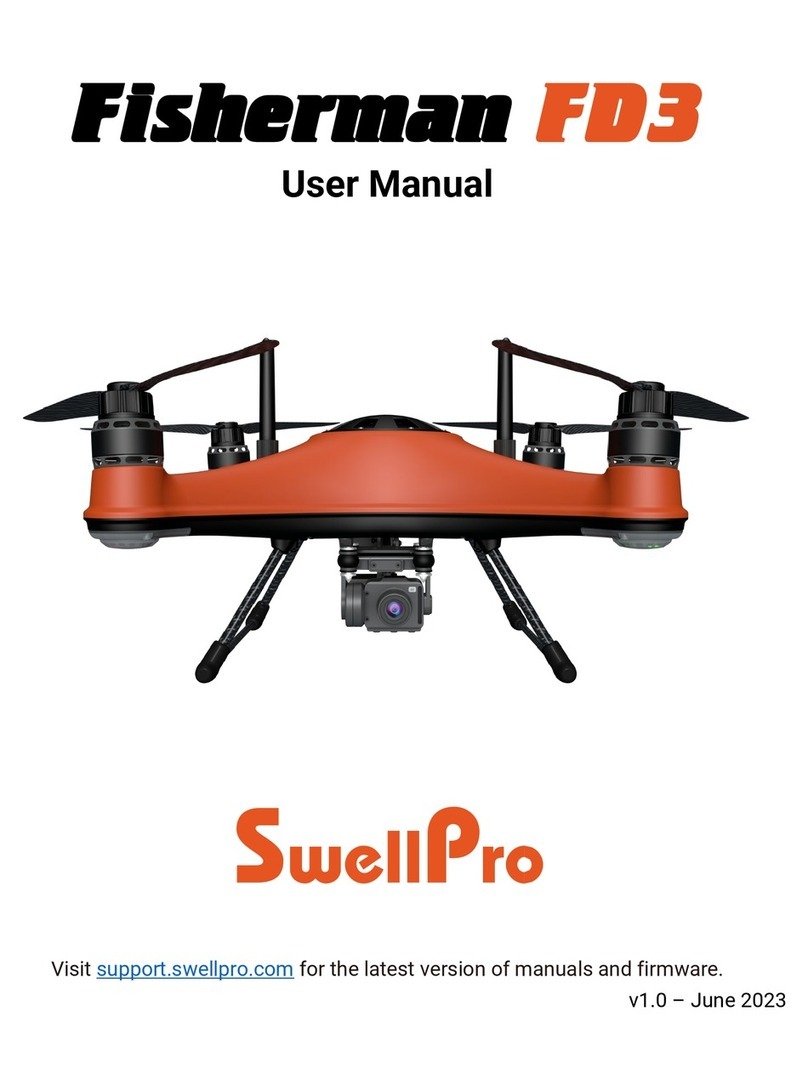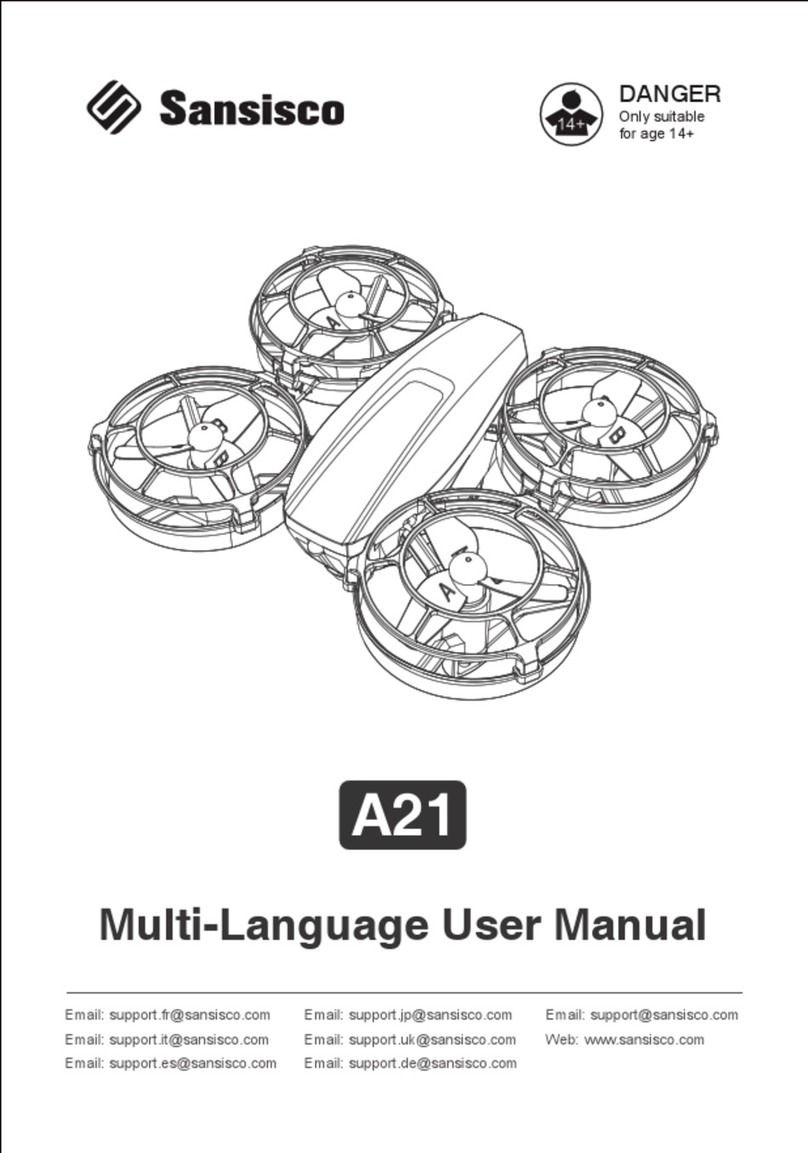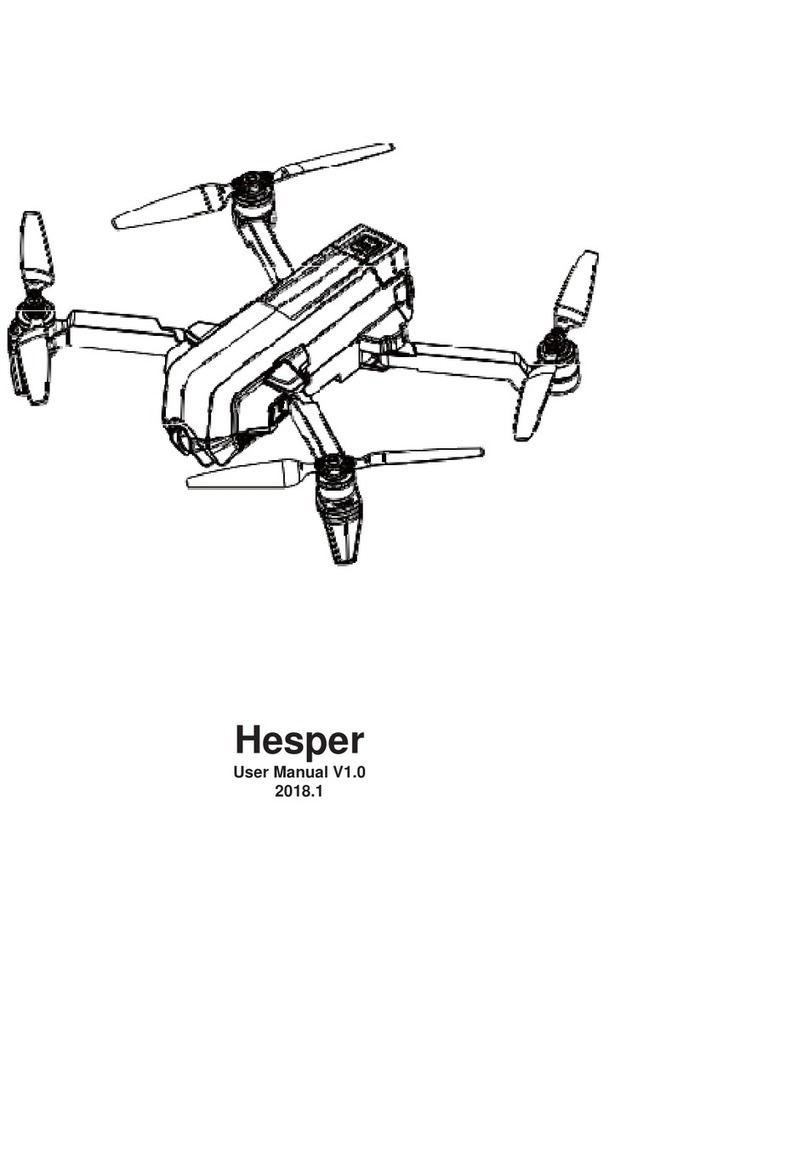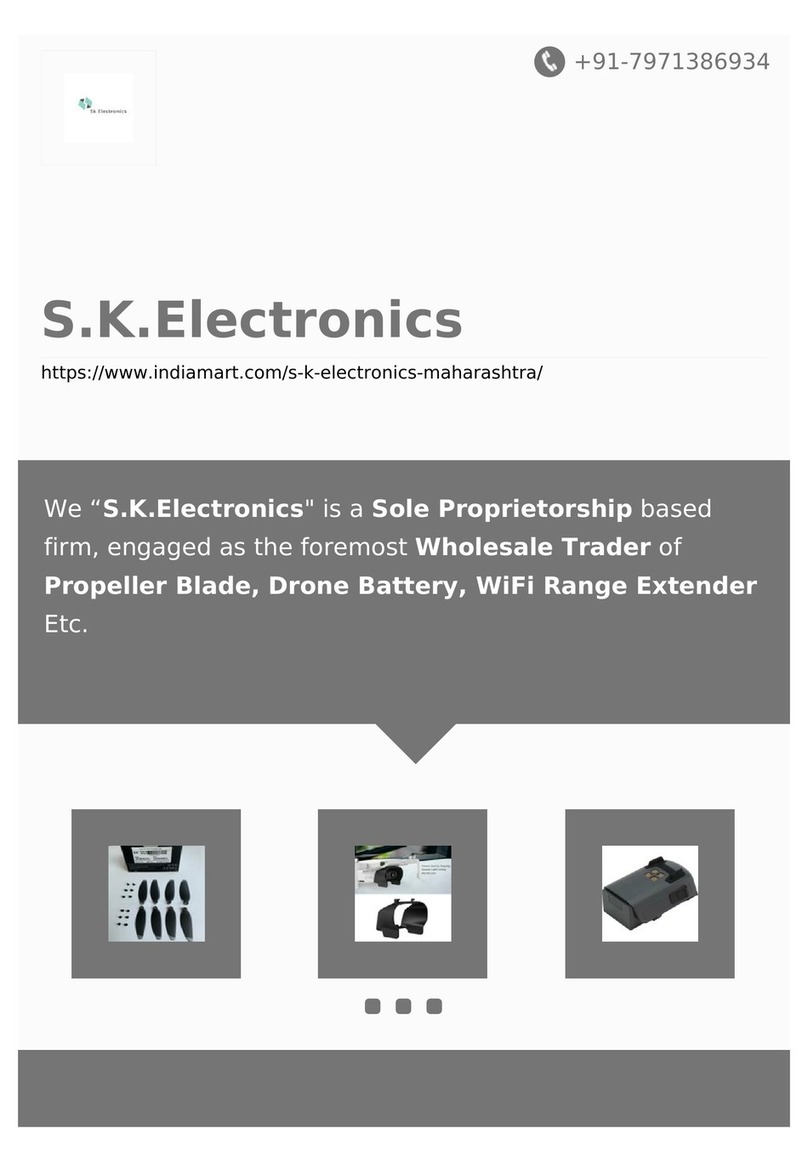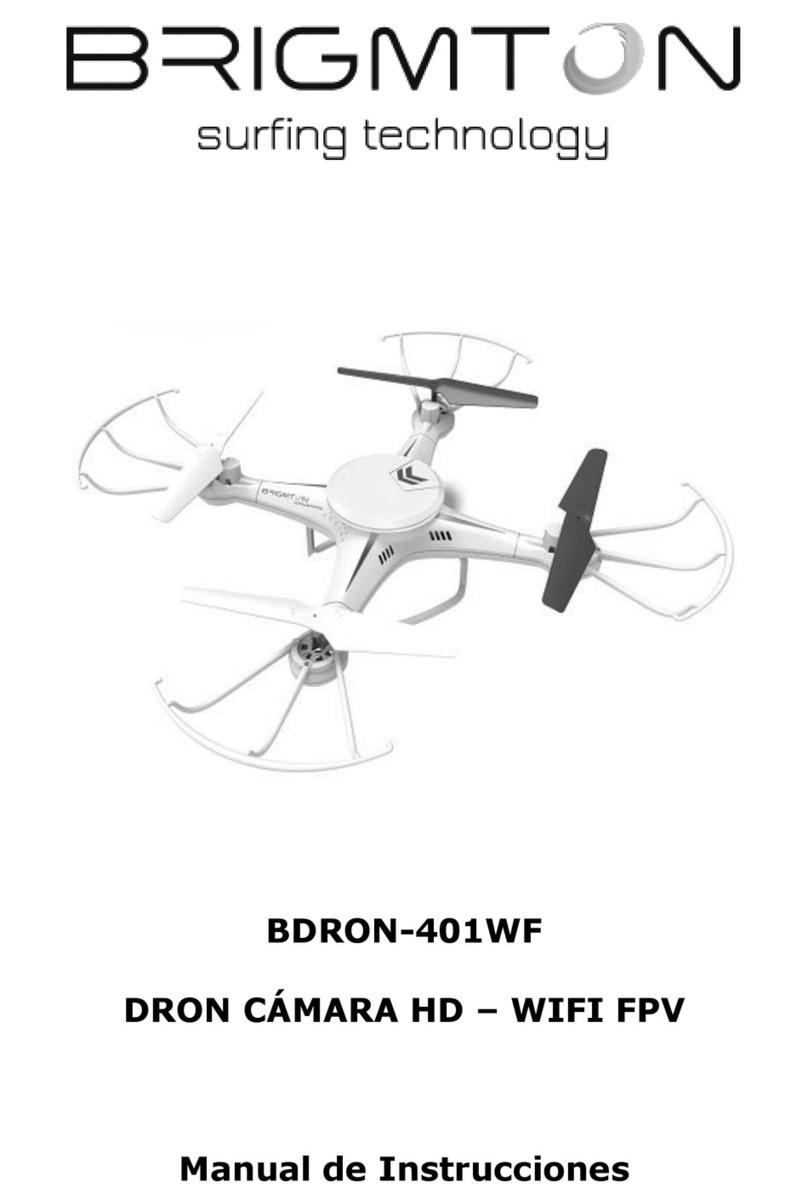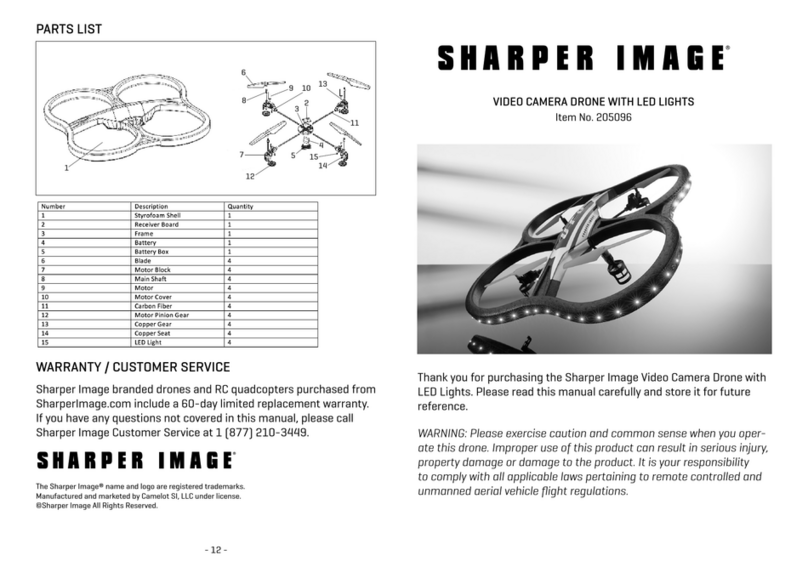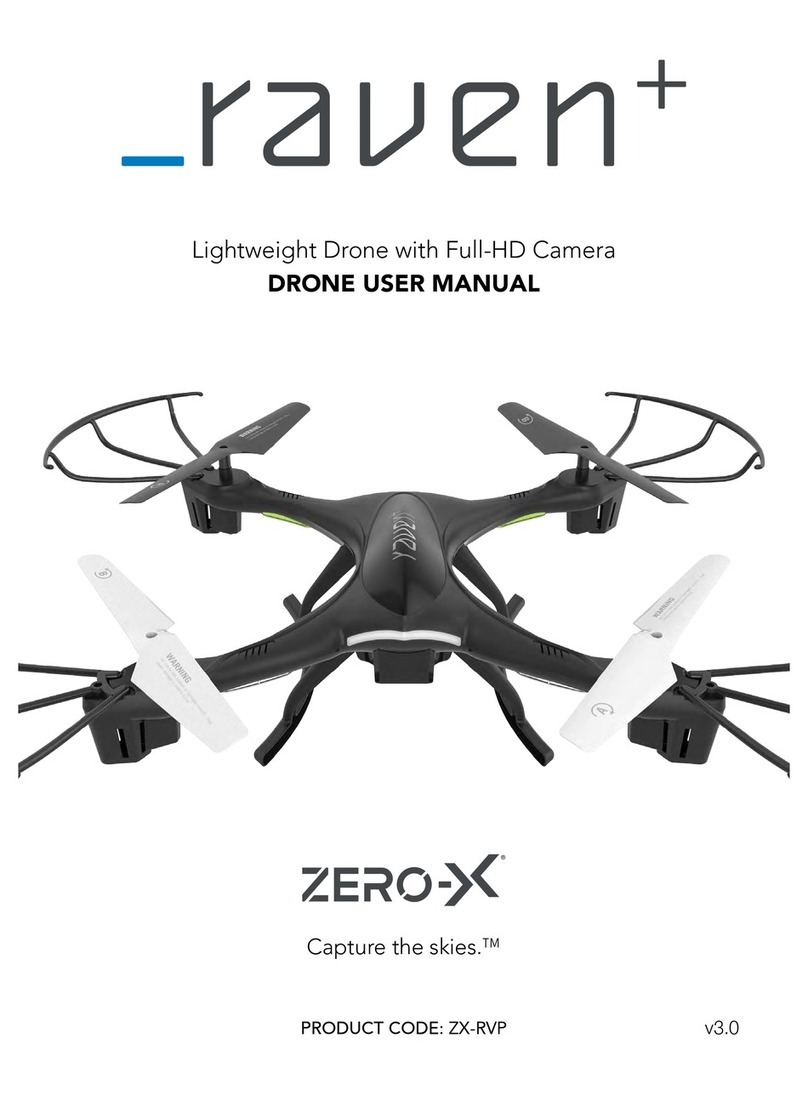MindPX MR210 User manual

MR210 RACING QUAD
USER MANUAL
Highlights
- True ‘X’ frame, agile and swift
-High performance MindRacer flight controller with 168MHz floating point
processor, super fast and accurate
-10:1 maximum thrust-to-weight ratio
-Full modularized, soldering-free structure design. DroneCode compliant
sockets

Ta b l e o f C o n t e n t
Important
Do NOT fly MR210 near any people or animal as it may cause serious damage to human or animal
body.
Keep MR210 away from any buildings, vehicles, private properties or public facilities.
Pilots need to keep themselves from MR210 at an safe distance at least 15 meters during the flight.
Physical 3
Quick Installation 4
Power On/Off 6
RC Pairing 7
Arm/Disarm 7
Select Flight Mode 8
Flight Black Box - Using a SD Card 9
FPV Camera and Display 9
Connect to Ground Station 9
Calibrate New Remote Controller in QGC 11
Color LED Indicator 12
Support 12
Where to buy 12
Page 2
!

Physical
Page 3
MR210
WheelBase
210mm diagonal
Weight
120g (w/o battery)
Propellers
5030 x2, 5030R x2
Flight controller / Processor
MindRacer v1.2 / STM32F427
IMU / Redundancy
10DOF / N
Motor
2204/2300KV brushless
ESC
30A BLHeli
Video transmitter
5.8GHz 32CH
Camera
Sony 600TVL PAL/NTSC
GPS support (optional)
Y
Optical Flow support (optional)
Y
Lidar support (optional)
N
Battery
1300mAh/4S

Quick Installation
MindRacer 210mm racing quad comes within bind-n-fly package. All components you need to install
before flying simply are:
1. propellers
2. video transmitter antenna
3. battery
Fig. 1 Quick installation
- Install the propellers
The propellers need to be installed in specified order as in Fig. 2. It is important to notice that installing
into wrong position will make the copter overturned and may cause serious harm. The 2 pull propellers
should be installed on motor 1 & 2 (clockwise - cw), while the 2 push propellers (marked with ‘R’) should
be installed on motor 3 & 4 (counter clockwise - ccw).
Page 4
1
2
3
Propeller
Video antenna
Battery

Fig. 2 Install propellers
- Install the video transmitter antenna
The video transmitter antenna is mounted onto the drone via a SMA socket on top tail of the drone. You
can easily screw on the antenna by hand.
Important: you have to install the video antenna before power on the drone, or the video transmitter
might be damaged.
- Install the battery
The battery should be mounted on the bottom of drone. The bottom surface of battery and the top
surface of drone are all attached with nylon fastener tape by default. Place the battery on the position of
the nylon fastener tape, and give light push on the battery to make sure it is fastened solidly. Fasten the
pre-installed nylon belt around the battery to enhance the mount.
After mounted plug the battery connect to the power head on the tail of drone.
Page 5
1
2
3
4
CW motor
CCW motor
Pull propeller
Push propeller(R)
Pull propeller
Push propeller(R)
CW motor
CCW motor
Direction of head

Power On/Off
Once the battery is connected to the power head of drone, all parts will be powered on. The motors may
beep several times during the process, wait for the main LED on flight controller turn to breathing blue
and the drone is now ready for command.
Disconnect the battery when you finished a flight.
Page 6

RC Pairing
The remote controller needs to be paired with the drone before it can control the drone to fly. By default,
the remote controller comes together with the drone is already been paired with copter so you can skip
this step.
However there do have cases you may need to re-pair and do some setting with the remote controller.
MR210 can come with several different options that match different type of remote controllers. Please
refer to the guide of each type of remote controller for detailed instruction on how to do pairing/re-
pairing and common settings when necessary.
Remote controllers may come with MR210 include (but not limited to) FrSky Taranis X9D/PLUS, RadioLink
AT9/S, and Spectrum DX series.
FrSky Taranis X9D/PLUS pairing and setting instructions
RadioLink AT9/S pairing and setting instructions
Spectrum DX series pairing instructions
If you want to use other remote controllers with MR210, you will need to check and follow the vendor’s
guides of that remote controller.
Arm/Disarm
Warning: before arm, please make sure no obstacle can be occluded with drone’s spinning propeller.
Note: by default MR210 uses mode 2 (throttle on left) remote controller. All guides below will be based
on left throttle pattern.
After the remote controller is powered on and paired, lower the throttle stick to the low-right corner for a
few seconds. The propeller will start to spin at a minimum speed. The drone is then in armed state and
ready to take off.
Fig. 3 Arming
To disarm, lower the throttle stick to the low-left corner for a few seconds, the propellers will stop
spinning.
Page 7

Fig. 4 Disarming
Select Flight Mode
Fig. 5 select flight modes
Flight modes is pre-set on remote controller as in Fig.5. By default 4 flight modes are configurable
through remote controller: manual, assist/altitude control, assit/position control, and acro mode.
The modes can be chosen by switches in the remote controller (use WFLY/7 remote controller as an
example) as in Fig. 5.
For beginners, manual mode is a good start point, as the drone will auto stabilize its attitude during the
flight which makes it easier for pilots to control. When pilots eventually get more and more experienced
then can switch to acro mode for a real racing.
Switch layout on different remote controllers are usually different. You can change the layout of mode
switches or define more flight modes through QGroundControl. Please refer to MindRacer User Guide
document for details.
Page 8
assist/alt-ctrl
assist/pos-ctrl
assist
manual
acro
return-to-land
mission

Flight Black Box - Using a SD Card
MindRacer has a micro SD (TF) card slot. MindRacer will record flight data into the SD card. It is important
for reproducing flight course either for training or maintenance purpose. So it is strongly recommended
that user inserting a SD card before take off.
The SD card must be formatted with FAT32.
FPV Camera and Display
FPV camera video transmitter needs to be paired with receiver before flight. The channels of transmitter is
set by a push button on the transmitter, with LED indicator showing the current selected channel and
band. The default channel setting for transmitter is C8(5945MHz).
By default you do not need to adjust any of the setting as during manufacture the default display kit has
been paired with the transmitter. In case you want to change the setting or use a different receiver than
default display kit, you need to access the the switch group on the video transmitter board.
Note during a racing match, you need to make sure your video transmitter channel setting does not
interfere with others.
The detailed frequency and channels settings are listed below (Fig. 6).
Fig. 6 frequency and channel settings
Pilots use FPV goggles to receive video streams from drone’s camera. The goggles needs to be correctly
setup before it can receive video. Please check and follow goggles vendor’s guide to set it up. By default
the goggles needs to be tuned to the same frequency of MR210’s transmitter (5945MHz) to work
properly.
Connect to Ground Station
As a professional flight controller, MindRacer has hundreds of parameters that user can tune. Using
QGroundControl software from computer is the best way to carefully adjust these parameters.
QGroundControl is a free software that anyone can download and use it on the fly. It can be downloaded
from http://www.qgroundcontrol.org. Currently it can support all major PC OS platforms including
Windows, MacOS, Linux, etc. Select the right version for your OS.
Page 9

To connect, launch QGroundControl on your PC (Fig. 6).
Fig. 7 Launch QGroundControl
Power OFF the drone first. Use a micro-USB cable to connect the ‘USB’ port of MindRacer to a PC USB
port. The MindRacer flight controller should be powered on. Wait for a few seconds until the flight
controllers main LED turns in to any stable color.
Click on the ‘Wifi’ icon on the up-right corner, and select the displayed drone name to connect (QGC
V2.9.x and above can do auto connection so no ‘Wifi’ icon anymore and you do not need to click on any
button anymore). After connecting is successful, the ground station will update its UI with drone’s status
information.
Page 10

Fig. 8 drone status information
Calibrate New Remote Controller in QGC
In case you need to re-calibrate your remote controller, and configure the flight modes as in Fig. 5, you
can do this in QGC as depicted in Fig. 9.
Fig. 9 Re-calibrate remote controller and configure flight modes
Page 11

Color LED Indicator
The main LED indicator is a tricolor LED and can show different status information with the combination of
different colors and blinks. The status information it indicates is listed below:
Fig. 10 LED indicator!
Support
Please visit www.mindpx.org for more information. If you have any technical issues related to our
products, please post on MindClub forum club.mindpx.net to ask for help, Or you can send email to
Where to buy
You can buy MindRacer or related accessories/spare parts at AirMind Store .
LED color
meaning (status)
remark
Solid any color
Armed
Breathing any color
Standby
Amber
Low battery or Failsafe
(Return to home, etc)
Blue
GPS not locked
Green
GPS Locked
Fast Blink & Red
Arming error
Blink & Red
Other error
Transitional Green
Mode switch success
Page 12
Table of contents