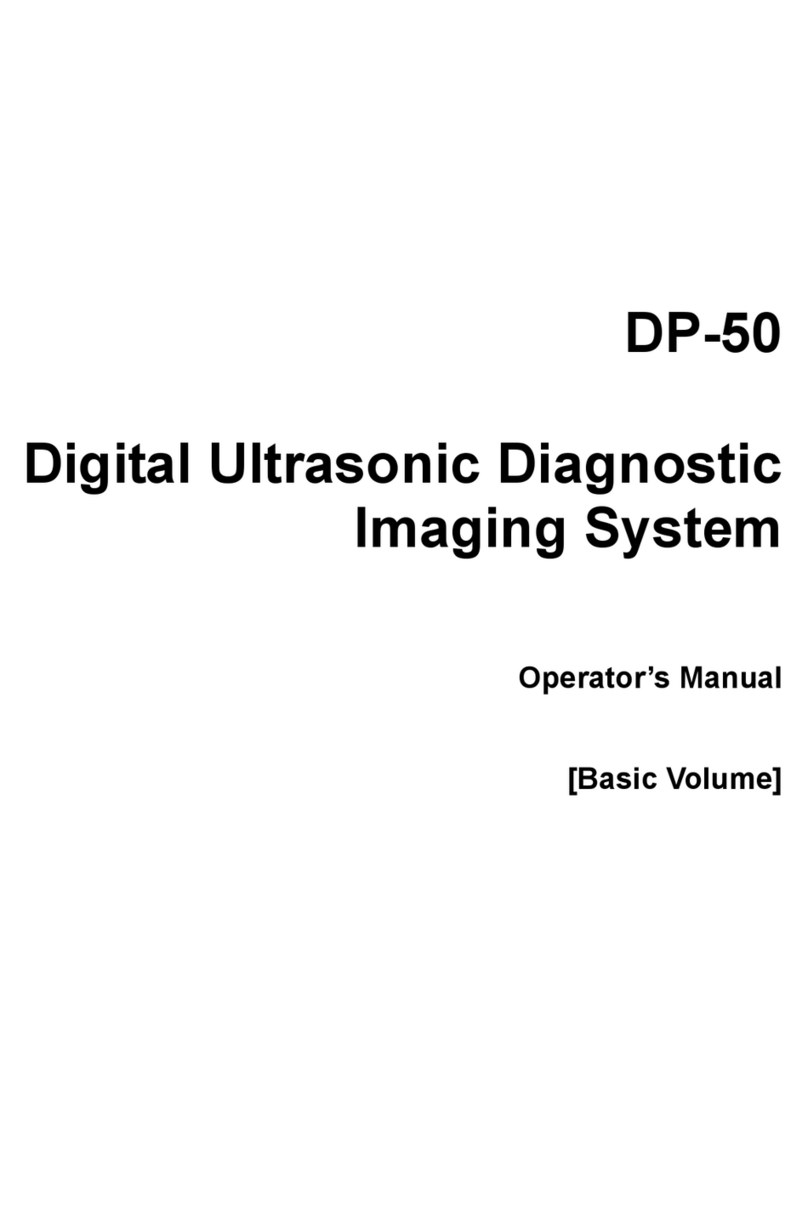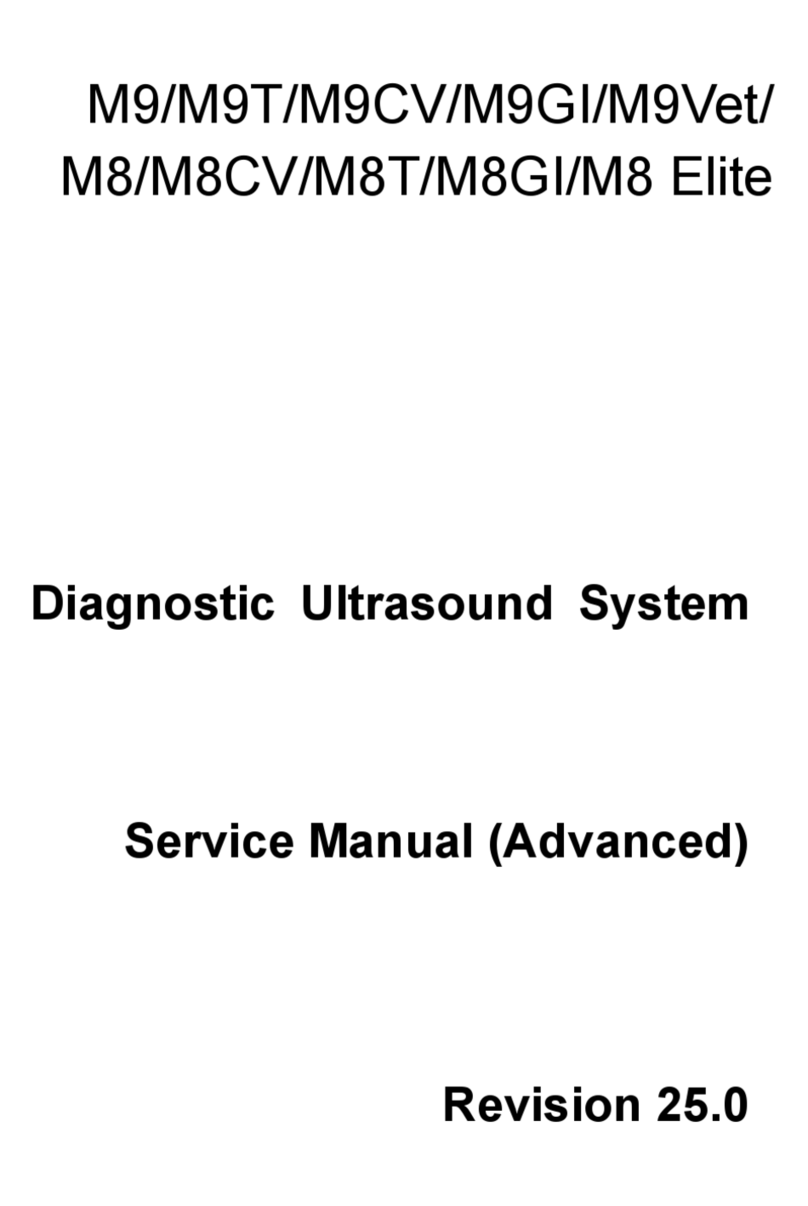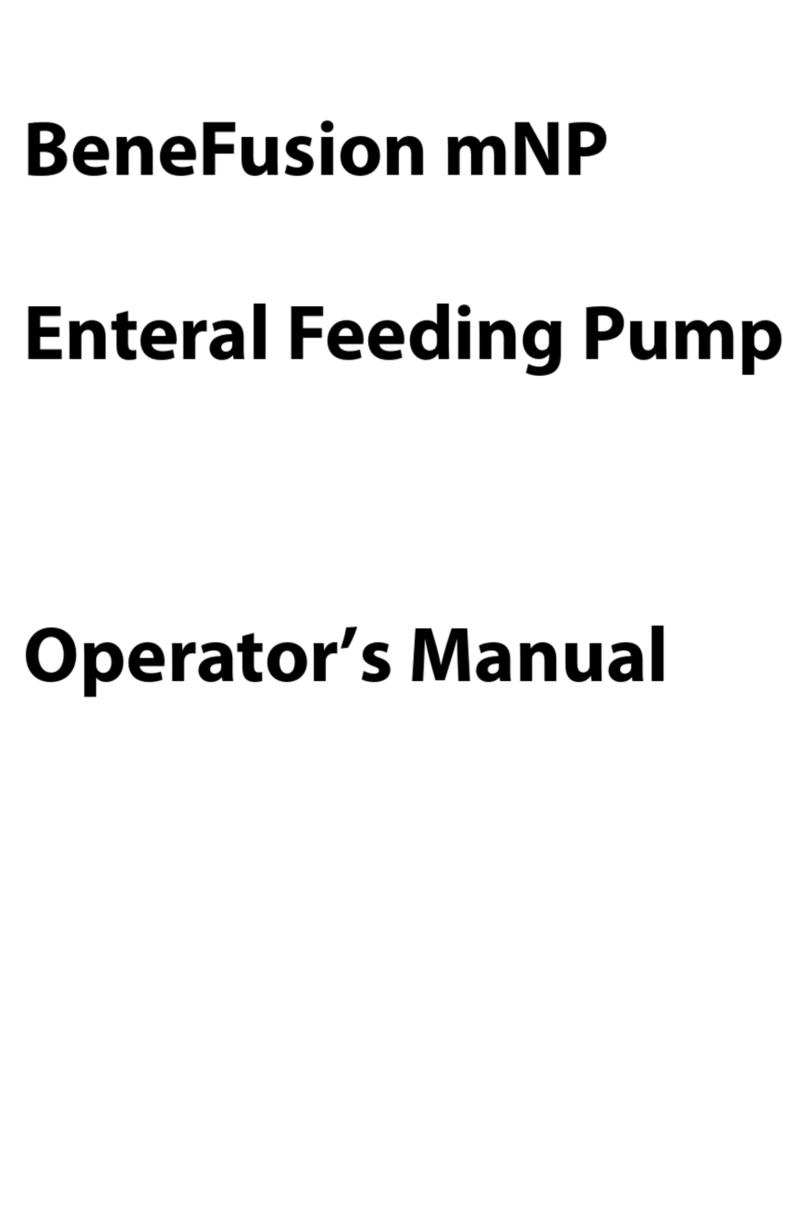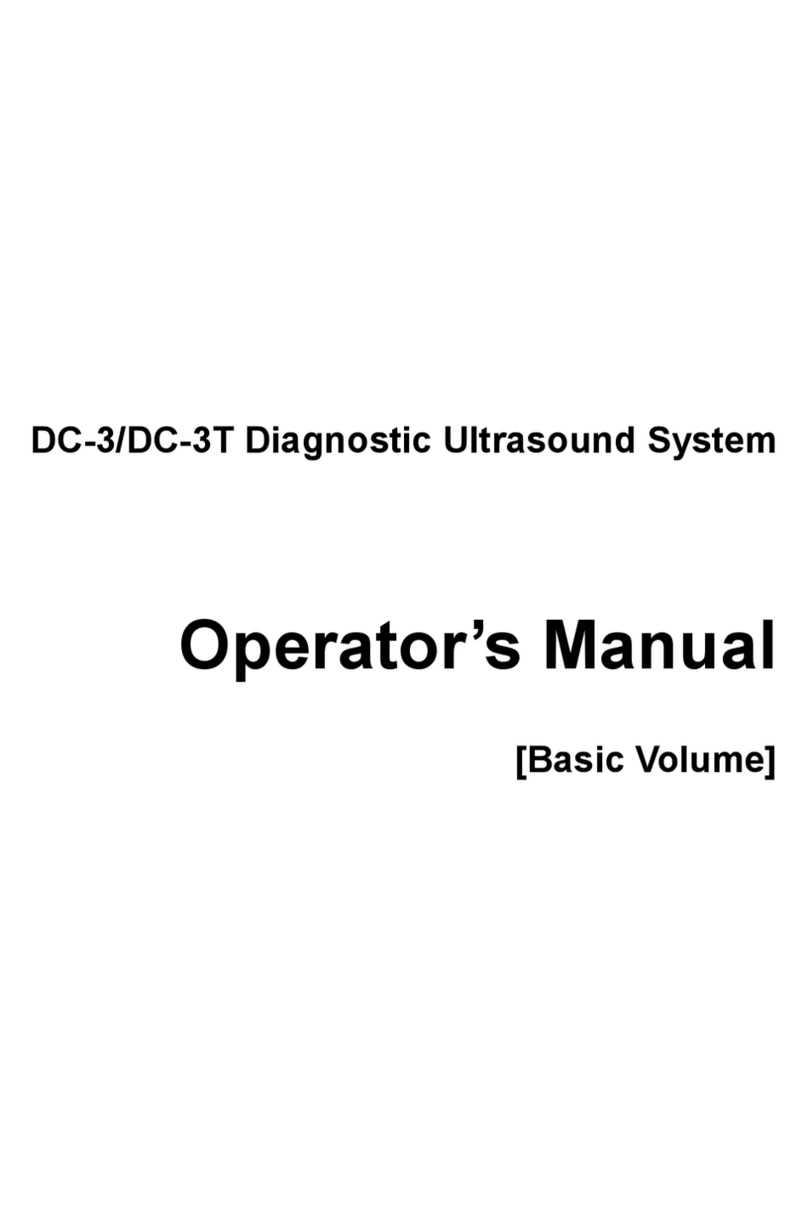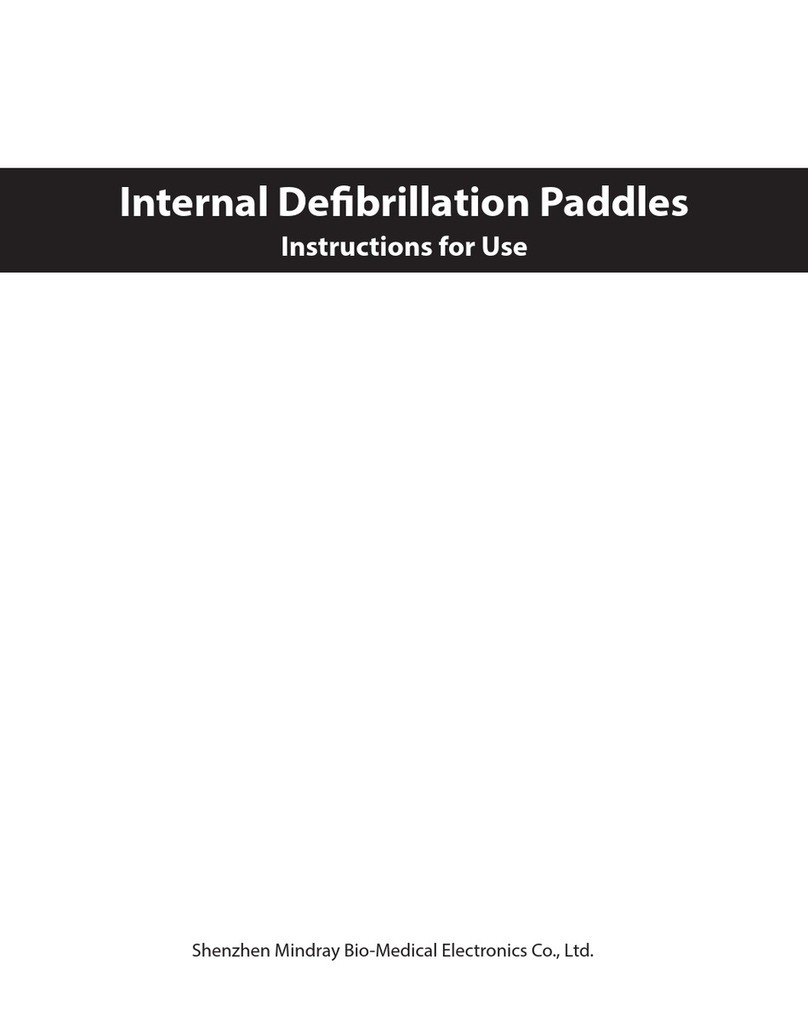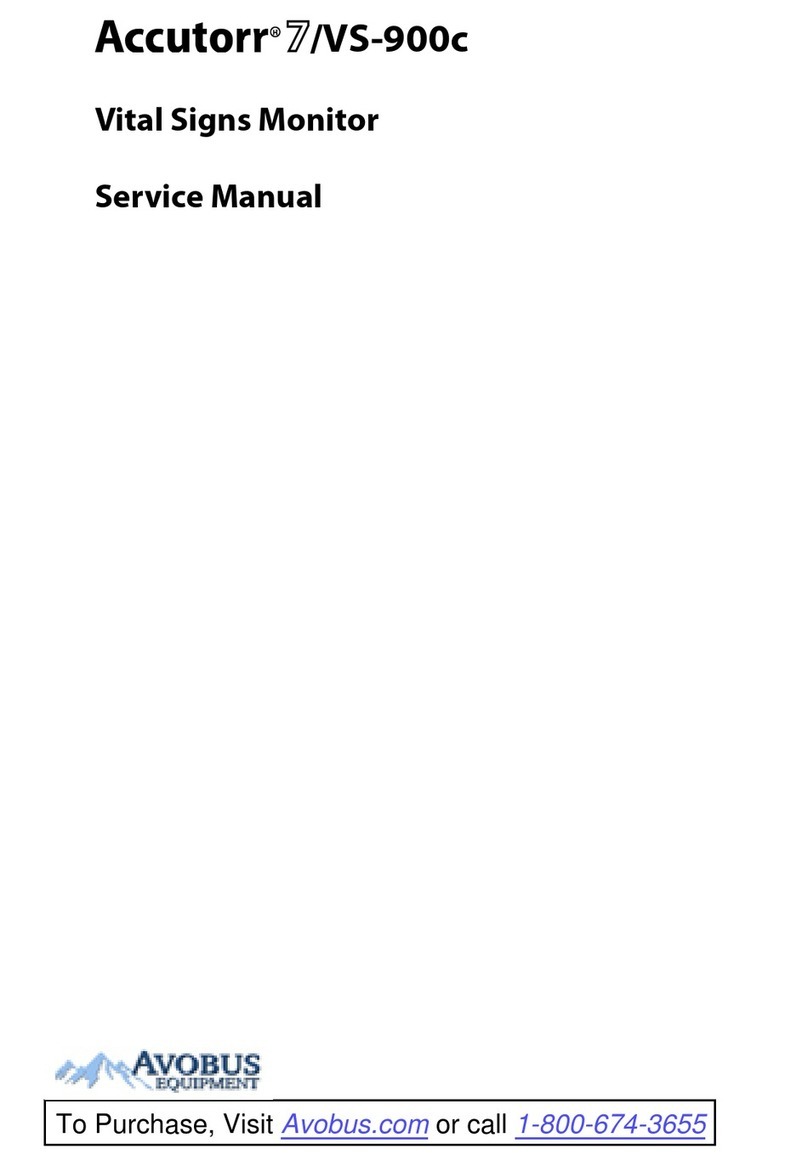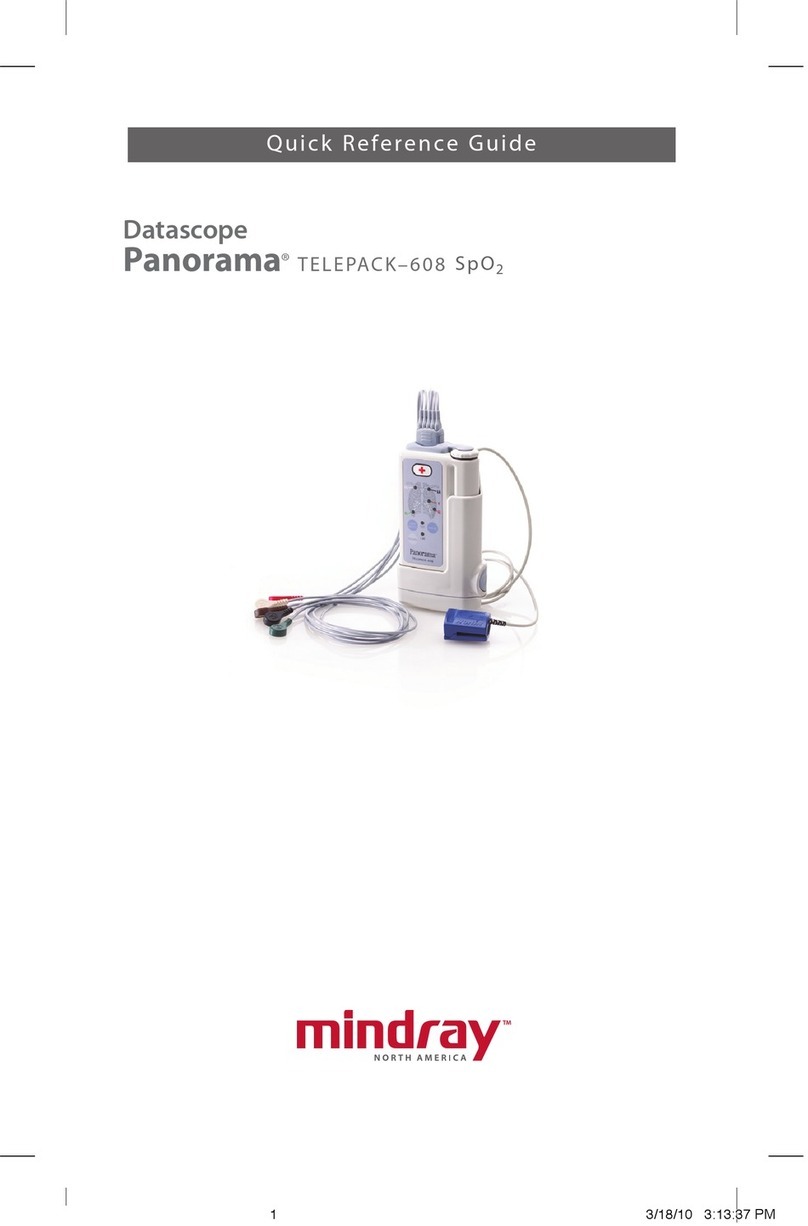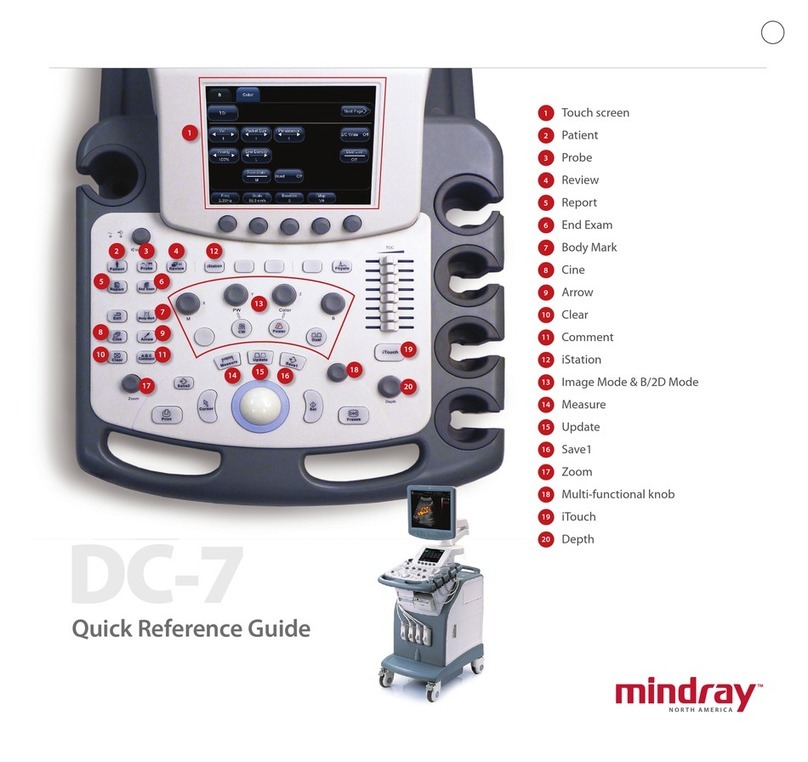1. Getting Started
New Patient
1. Press <Patient>, fill in basic patient information.
2. Press <Probe>.
3. Use the <Trackball> and <Set> to choose probe and exam mode.
2. Scanning
B/M Mode
Press <B> / <M> to enter B mode or M mode.
CDFI/Power Mode
1. Press <Color> or click [Power] to enter Color/Power mode.
2. Move <Trackball> to change the position of ROI.
3. Press <Set>, and then move <Trackball> to change the size of ROI, press <Set> again.
PW/CW Mode
1. Press <PW> / or click [CW]to enter PW/CW mode.
2. Move <Trackball> to change the position of sample volume.
3. Press <Update> or <PW> / [CW]to obtain the Pulse Wave Doppler or Continuous Wave Doppler.
Free Xros M mode (Anatomical M mode)
1. Under B mode, click [Free Xros M] to enter Free Xros M mode.
2. Use <Trackball> to set the position of the sample line.
Tissue Doppler Imaging
1. Under B/Color mode with proper probe, click [TDI] to enter TDI mode.
2. Use <Trackball>to change the position and size of the ROI.
3. Press <M> button to enter TVM mode; press <PW>button to enter TVD mode; or, click [Power] to
enter TEI mode.
iScape
1. Under B mode, click [iScape] to enter iScape View mode.
2. Press <Update> to start the acquisition; press <Freeze> to stop the acquisition.
3D/4D Imaging
1. Under B mode with proper probe, press <3D/4D> or click [4D] to enter 3D/4D mode.
2. Move <Trackball> and press <Set> to adjust the ROI and curved VOI.
3. Press <Update> to start the image acquisition; press <Freeze> to stop the image acquisition.
Contrast Imaging
1 Click [Contrast] after obtaining high-quality B mode image.
2 Inject the contrast agent; start up the timer.
3 Press <Update> to start image acquiring; press <Freeze> to finish image acquiring.
Elasto Imaging
1. Under B mode with proper probe, click [Elasto] to enter Elasto imaging mode. Adjust ROI according
to lesion size.
2. Press the probe according to the experiences and actual situation.
3. Measurement
1. Press <Measure> / <Caliper> to enter the application/general measurement status.
2. Move the cursor to choose the measurement tool, and then go to the desired position to measure.
4. Post Scanning
Comments and Body Marks
Comment
Press <Comment> to choose the comment setting position and then add the comment to the image.
Body Mark
1. Press <Body Mark> and use the <Cursor> and trackball to choose the desired one. Press <Set> to
confirm adding, the added one will be highlighted in green solid frame at the left of the image.
2. Move <Trackball> to place the probe marker.
Save Images or Cine
1. Press <Save1>, <Save2>, <F1>user-defined key to save a single-frame image or a cine to the system.
2. Press <Review> or select an exam of a patient in the [iStation] screen, and click [Review] to see the
image or the cine.
Report and Print
1. Press <Report>, move the cursor to the comment text box and type the text.
2. Click [Image Select] on the report page to add images, click [Preview] to preview the report, and
then click [Print] to print the report out.
End Exam
Press <End Exam> to end one examination. You may start a new exam by repeating the instructions
above.
5. Image Management
Image Transfer
1. Press <iStation> to enter the image management system and choose the images.
2. Select an exam from the patient information list. Click [Send Exam] to send the patient information
file to USB device, DICOM, MedSight or other destinations.
6. User-defined Settings
Press <Setup>-(System Setup)-(Key Setup) to set F1, Save1 or Save2 as the preference key.
Note: For detailed information, please refer to the operator’s manual.