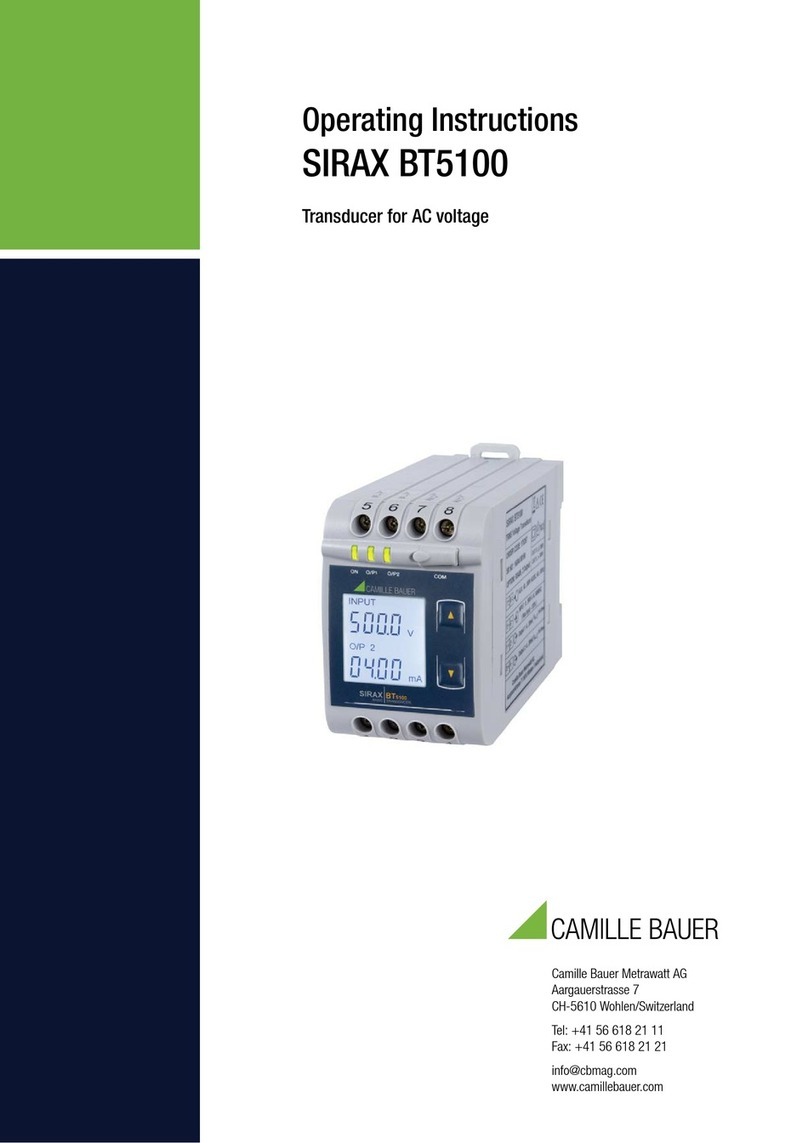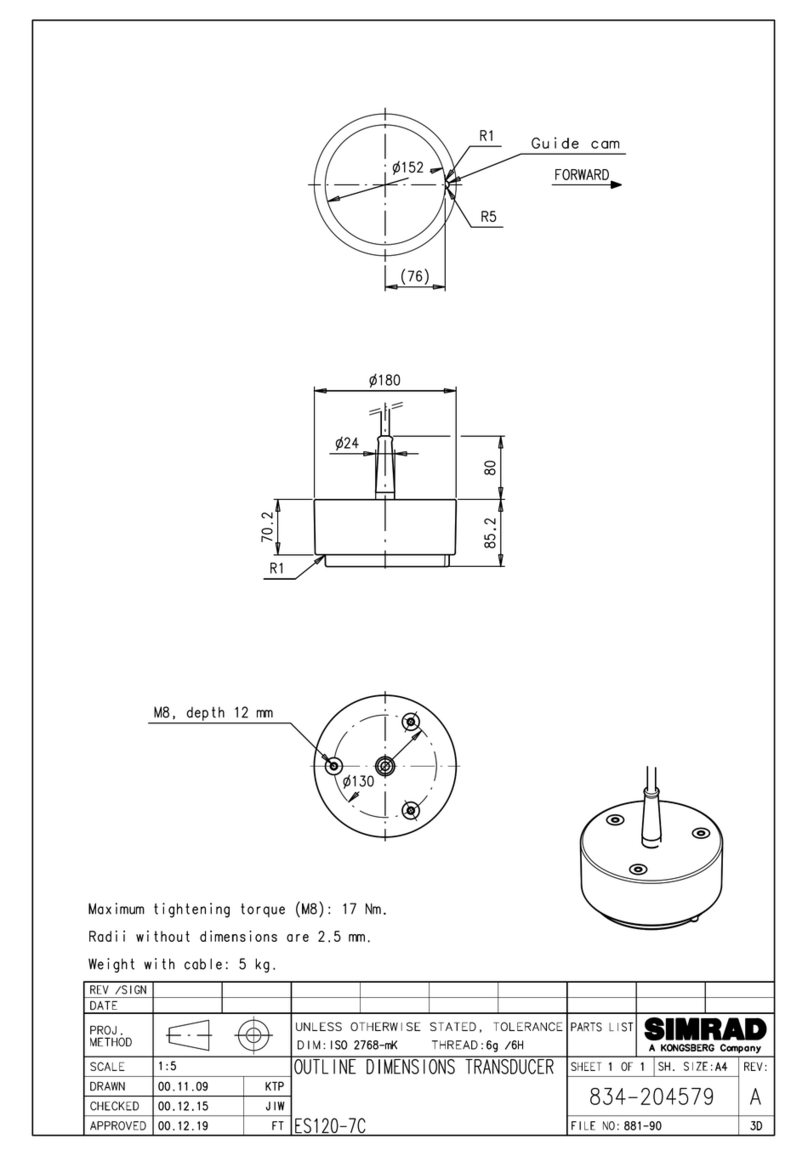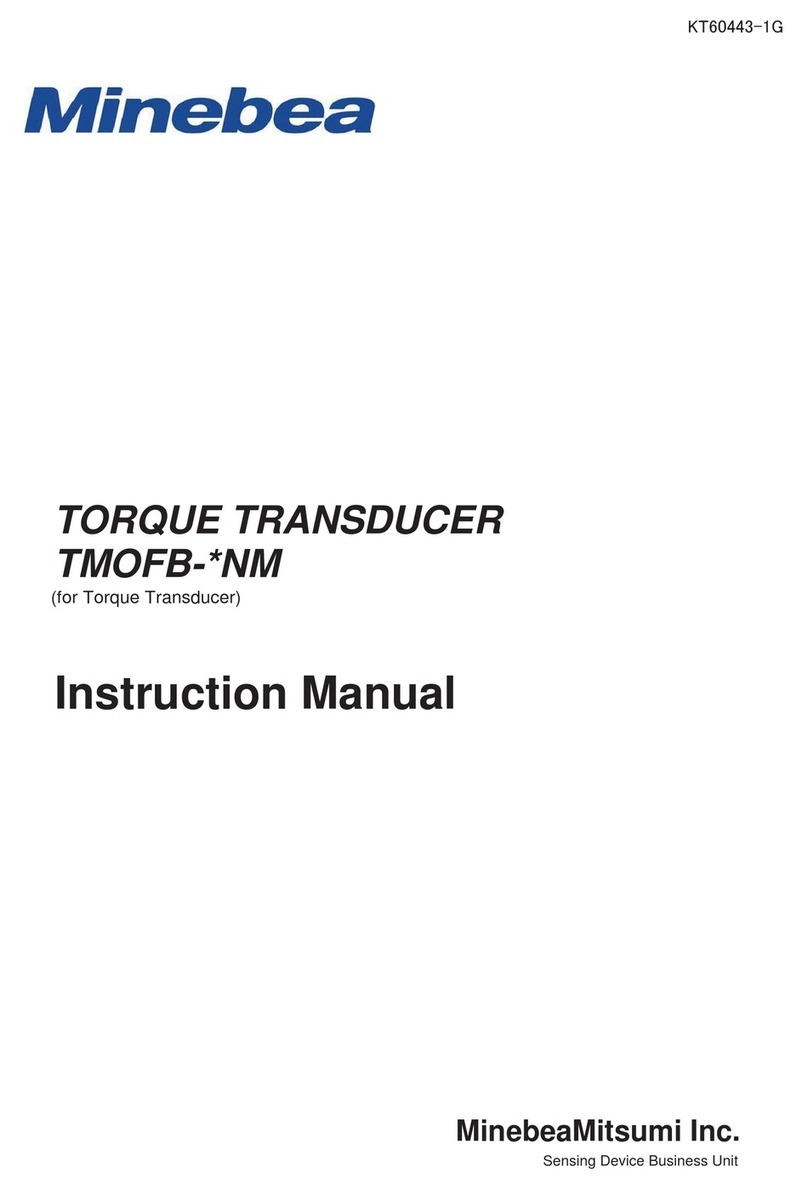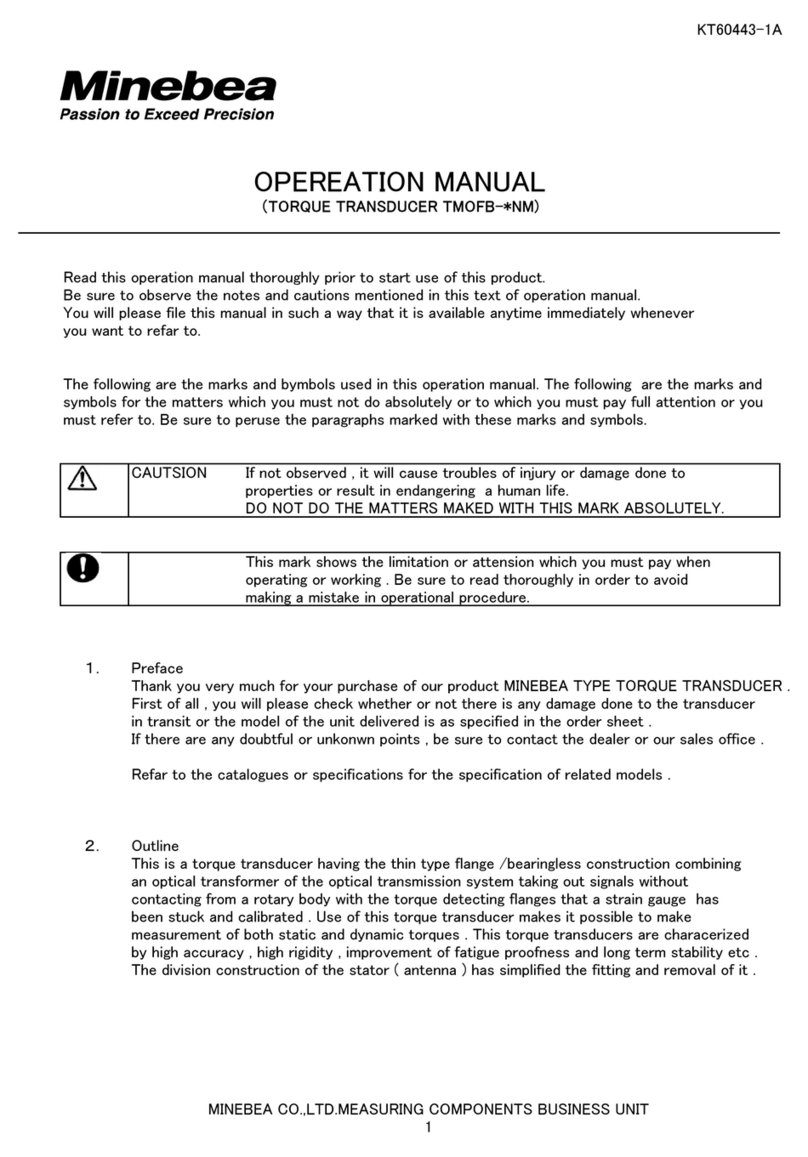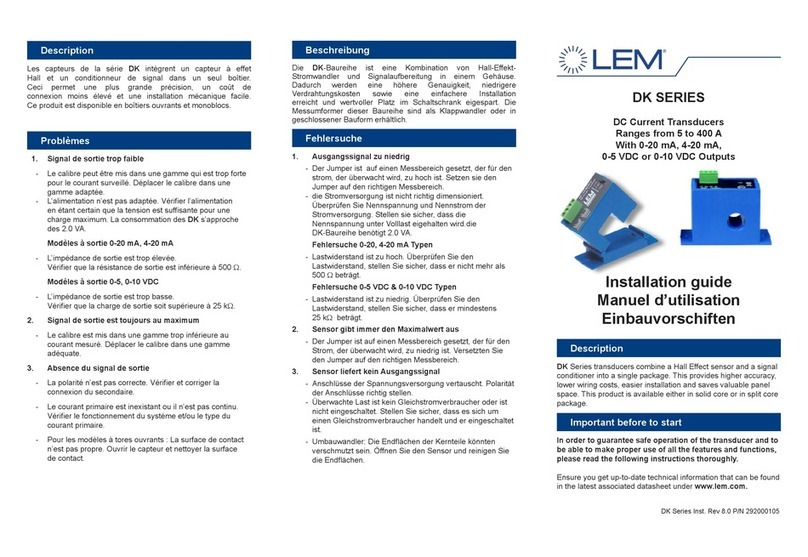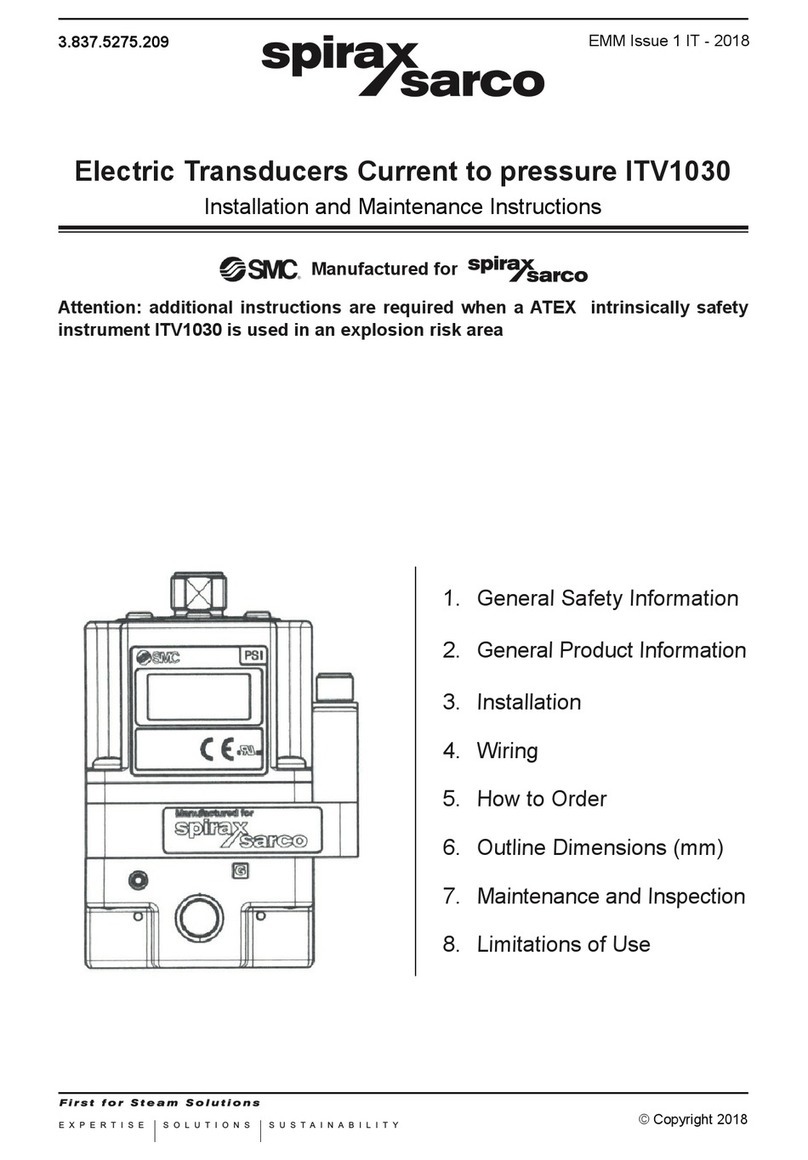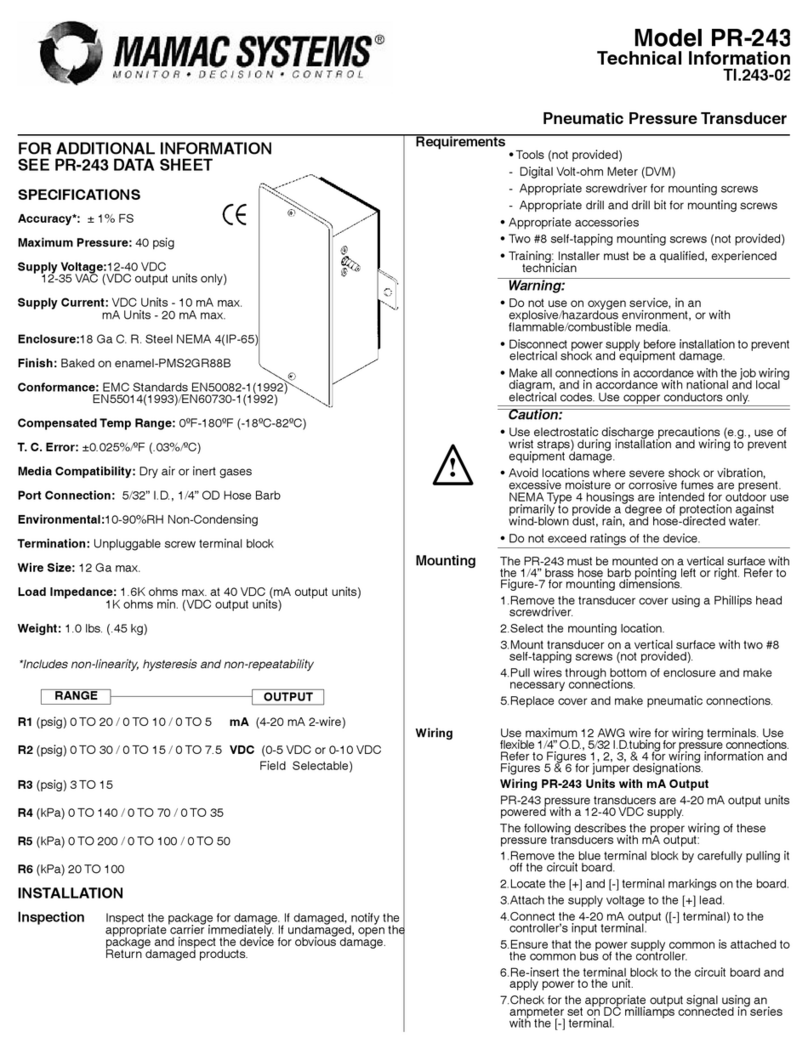IV
Contents
Introduction.............................................................................................................................................................I
Disclaimers..............................................................................................................................................................I
Scope of Software License....................................................................................................................................I
Pictograms and Conventions Used in This Manual...........................................................................................II
Safety Precautions.................................................................................................................................................II
1. Precautions.................................................................................................................................................II
Revision History....................................................................................................................................................III
Contents................................................................................................................................................................IV
1. Overview..........................................................................................................................................................1
2. System Operating Requirements .................................................................................................................1
3. Usage Precautions.........................................................................................................................................1
4. Initial Setup.....................................................................................................................................................2
4-1. Installation...................................................................................................................................................2
4-2. USB Driver Installation................................................................................................................................5
4-2-1. Driver Installation Procedure ...................................................................................................5
5. Launching the Software.................................................................................................................................8
6. Communication Settings...............................................................................................................................9
6-1. Checking the COM Port..............................................................................................................................9
6-2. Setting the COM Port................................................................................................................................10
7. Calibration.....................................................................................................................................................12
7-1. What Is Calibration?..................................................................................................................................12
7-2. Calibration Procedure...............................................................................................................................12
7-3. Screen Description....................................................................................................................................13
7-4. Calibration Procedure...............................................................................................................................14
8. Electrical Calibration....................................................................................................................................16
8-1. What Is Electrical Calibration?..................................................................................................................16
8-2. Screen Description....................................................................................................................................16
8-3. Calibration Procedure...............................................................................................................................18
8-4. Adjusting Voltage Output ..........................................................................................................................19
9. Parameter Settings.......................................................................................................................................20
9-1. Screen Description....................................................................................................................................20
9-2. Reading Setting Parameters.....................................................................................................................21
9-3. Writing Setting Parameters.......................................................................................................................22
9-4. Setting Parameter List ..............................................................................................................................23
9-5. Writing Calibration Data............................................................................................................................24
9-6. Saving Files...............................................................................................................................................25
9-7. Loading Files.............................................................................................................................................26
10. Monitor ..........................................................................................................................................................27
10-1. Screen Description....................................................................................................................................27
10-2. Start Communication ................................................................................................................................28
10-3. Stop Communication.................................................................................................................................28
10-4. Torque AD Value .......................................................................................................................................28
10-5. Wave Height Value....................................................................................................................................28
10-6. A/Z.............................................................................................................................................................29
10-7. CHECK......................................................................................................................................................29
11. Language selection......................................................................................................................................30