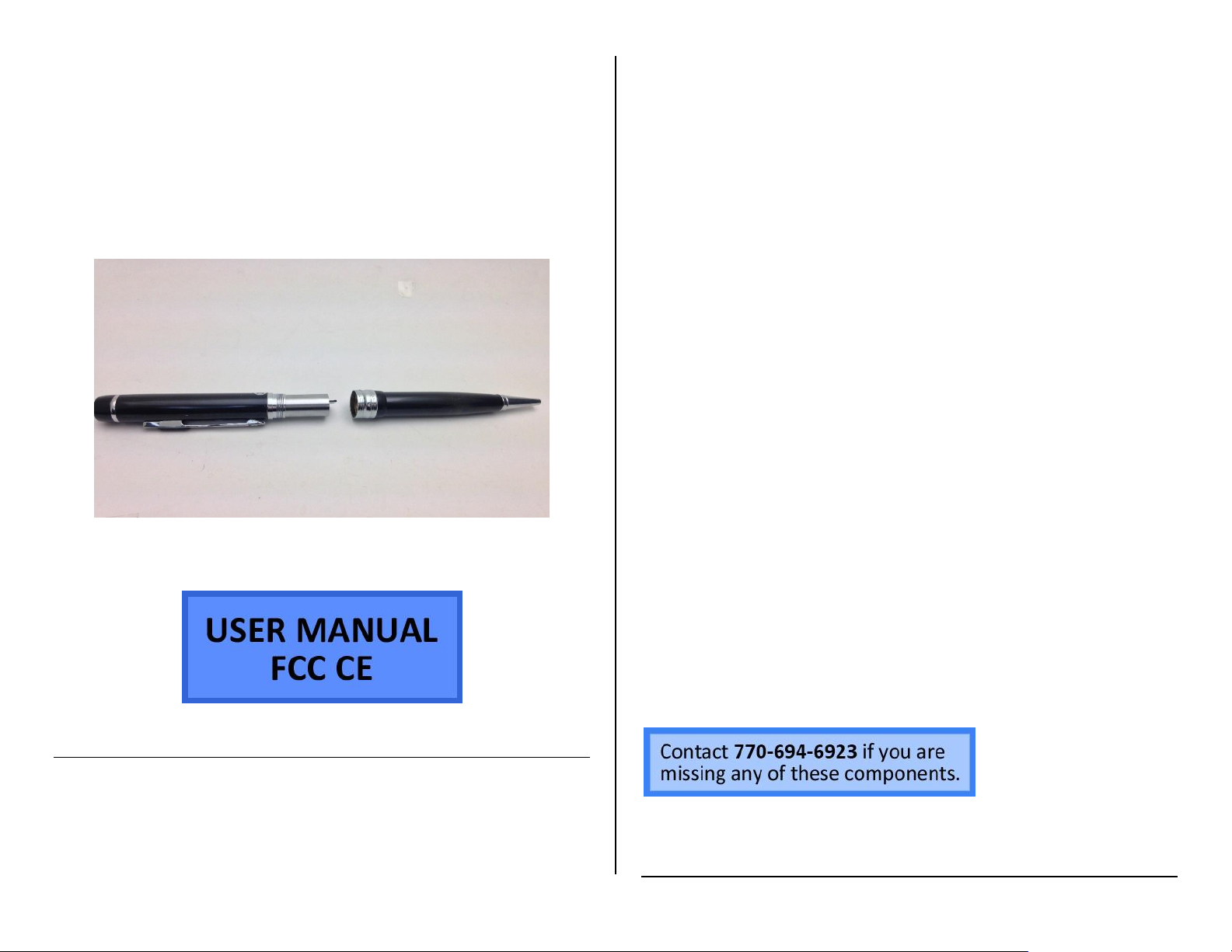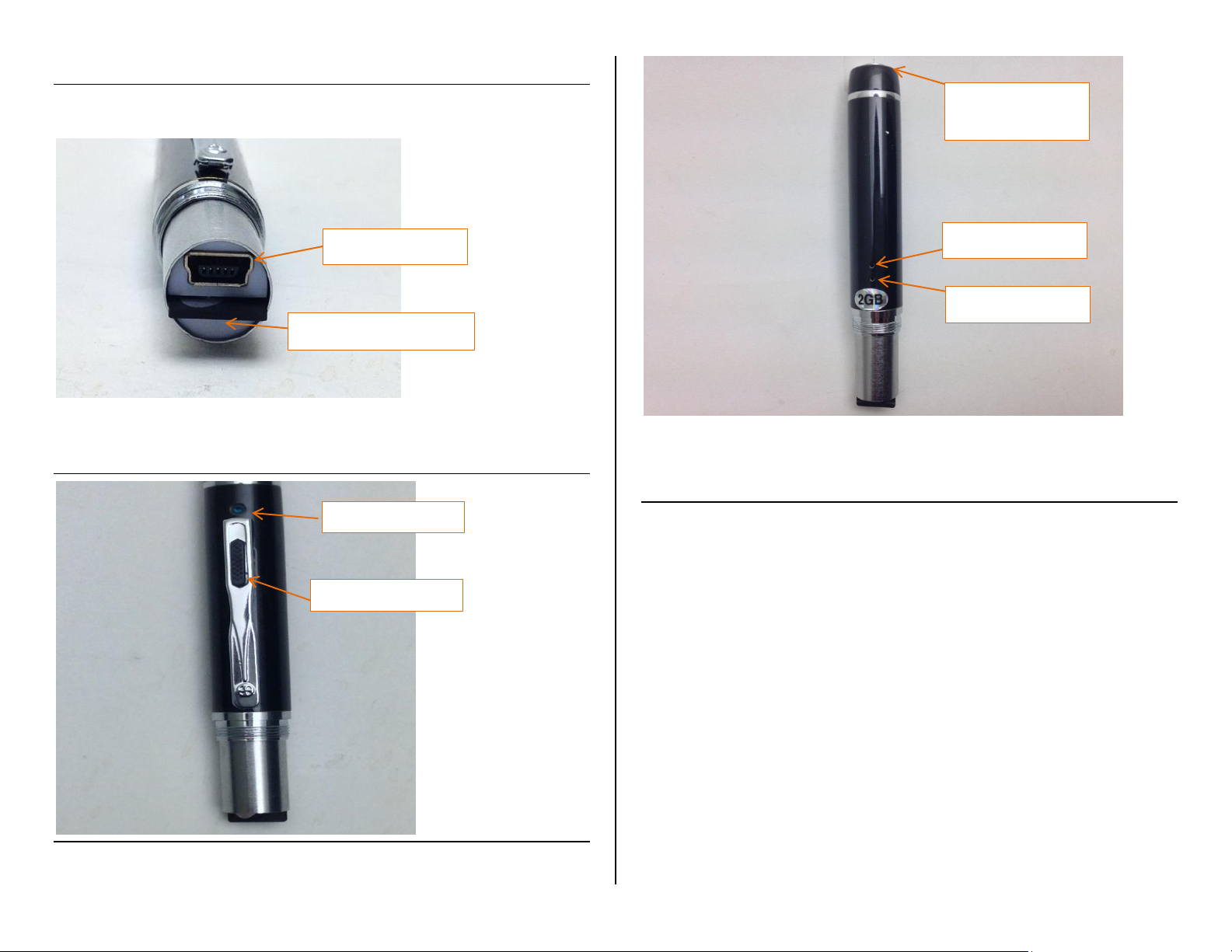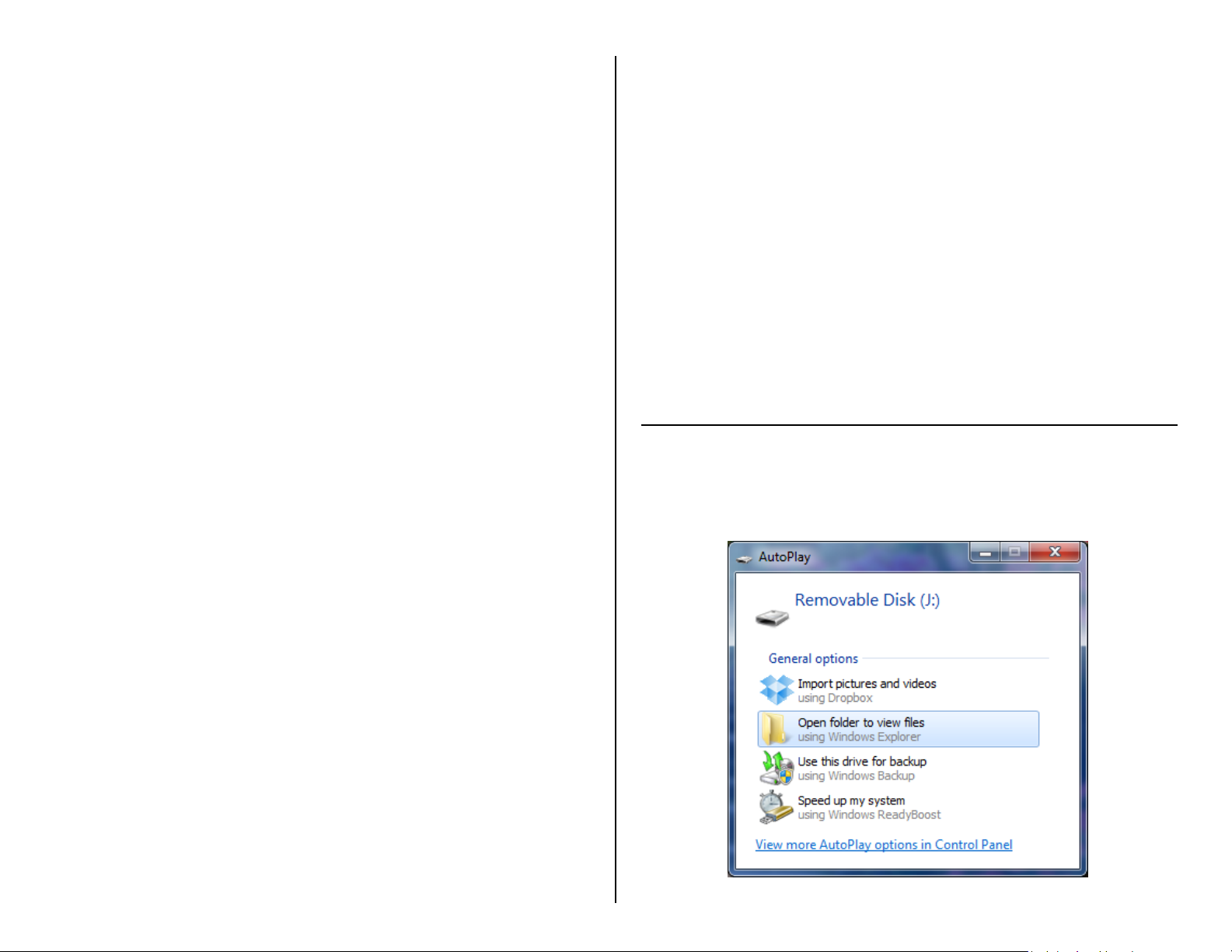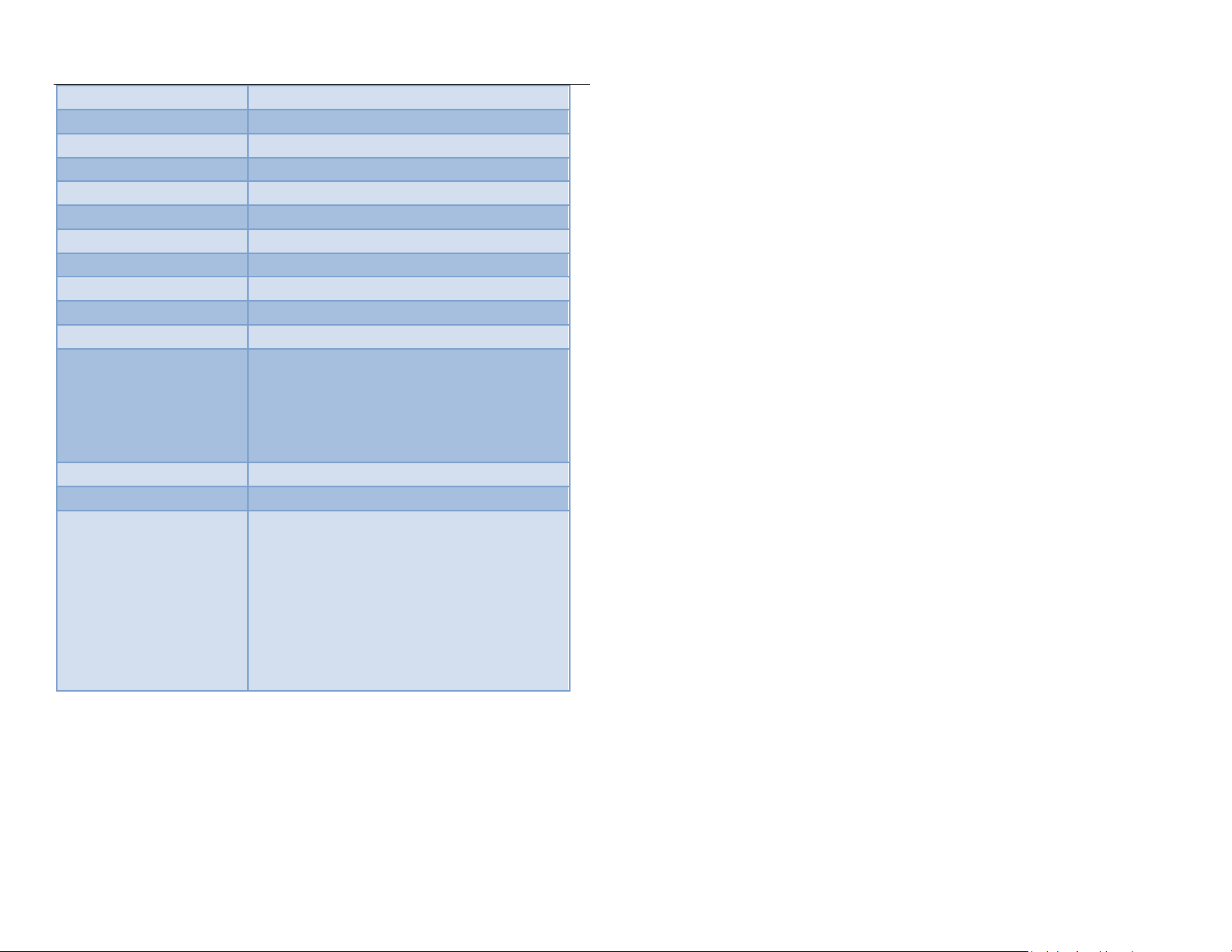4. Ensure the pen is turned off or in Standby Mode
5. Connect the USB charger cable to the pen
•The blue indicator light will flash while it is charging.
•The blue indicator light will stay solid when fully charged.
HOW TO RECORD VIDEO
NOTICE: Ensure the lens cover on the pen has been slid down before
beginning recording.
1. Push the Power / Record Button until the blue light turns on.
2. Wait about 3 seconds, the green light will start blinking.
The pen is now recording video.
The green light will blink once every second while recording.
3. Push the Record Button again to stop recording.
The blue light will turn on indicating it is in Standby mode and
will remain solid until you start recording again.
4. Press and hold the Power / Record button to power off the pen.
NOTICE: If the continuous recording time for a video is over 60 minutes, the
pen will save the current recording data and automatically continue
recording to a new file.
HOW TO TAKE PHOTOGRAPHS
1. Push the Power/ Record Button until the blue light turns on.
2. Wait around 3 to 5 seconds.
The light will now flash green.
3. When the green light starts flashing, push the Power/ Record
Button.
The light will turn blue, indicating the pen is in Standby
mode.
4. Press the Record/Stop button quickly 3 times, the blue and
green light will alternatively blink.
The pen is now in Photography mode.
5. In Photography Mode (blue and green indicators blink
alternately), press the Record/Stop button once to take a
photo.
6. Next the blue indicator light will blink, and two photos will be
taken and saved each time. The blue light flashes rapidly
when a photo is taken as confirmation.
7. To exit Photography Mode, quickly push the Power/ Record
Button 3 times.
The light will turn a solid blue indicating the pen has
returned to standby mode.
Note: To obtain the clearest picture, please keep the unit stationary
and do not move while you are taking a photo.
HOW TO RECORD WITH MOTION DETECTION
1. Push the Power/ Record Button until the blue light turns on.
2. Wait around 3 to 5 seconds.
The light will now flash green.
3. When the green light starts flashing, push the Power/ Record
Button.
The light will turn blue, indicating the pen is in Standby
mode.
When the recorder is in Standby Mode (blue indicator light is on),
quickly press the Record/Stop button 4 times, the recorder will enter
Motion Detection Mode, and the green indicator lights will blink three
times.
1. In Motion Detection Mode (blue and green indicators blink
slowly), when an object is moving in front of the lens, the
recorder will begin video recording automatically, blue and
green indicator lights will blink faster.
2. When an object stops moving, after a few seconds, the
recorder will stop recording and save video data automatically.
3. Press the Record/Stop button once, which will pause motion
detecting, and the blue and green Indicator lights will remain
on.
4. To exit Motion Detection mode, once again quickly press the
Record/Stop button 4 times, the unit will revert back to
Standby Mode, the blue indicator light will stay on.