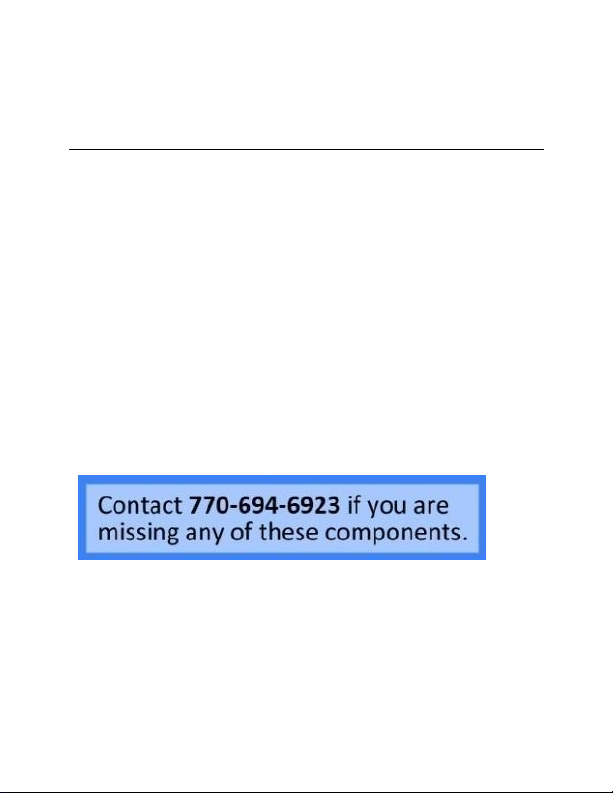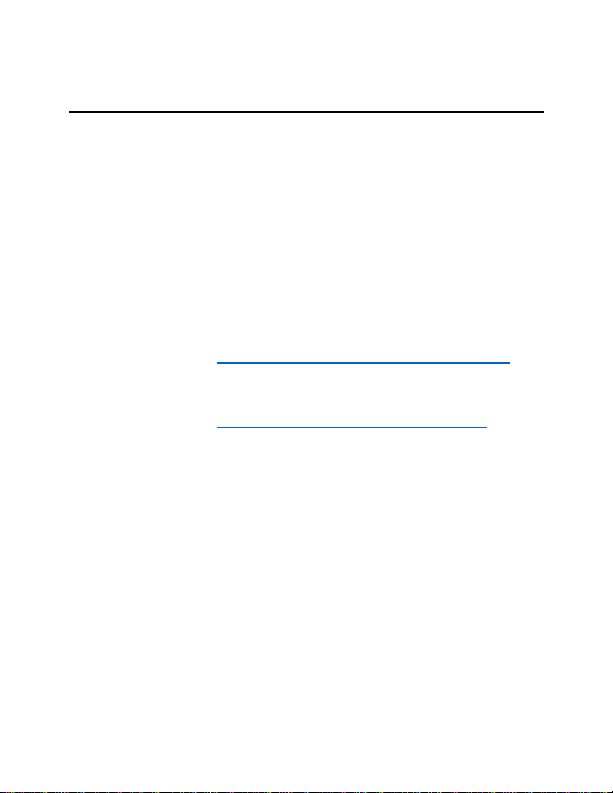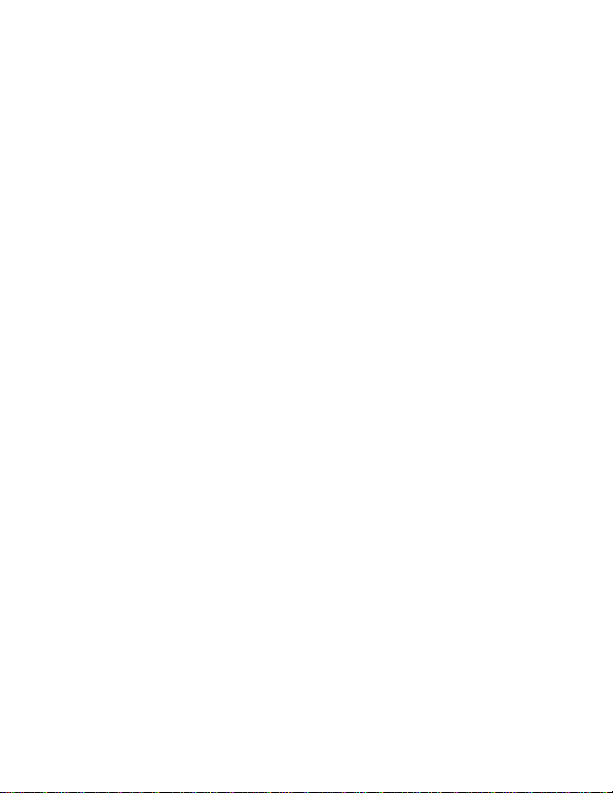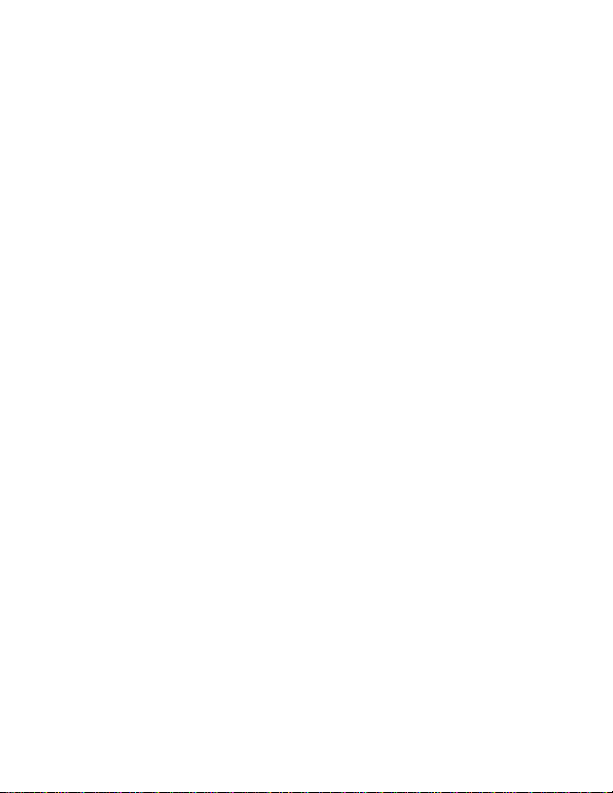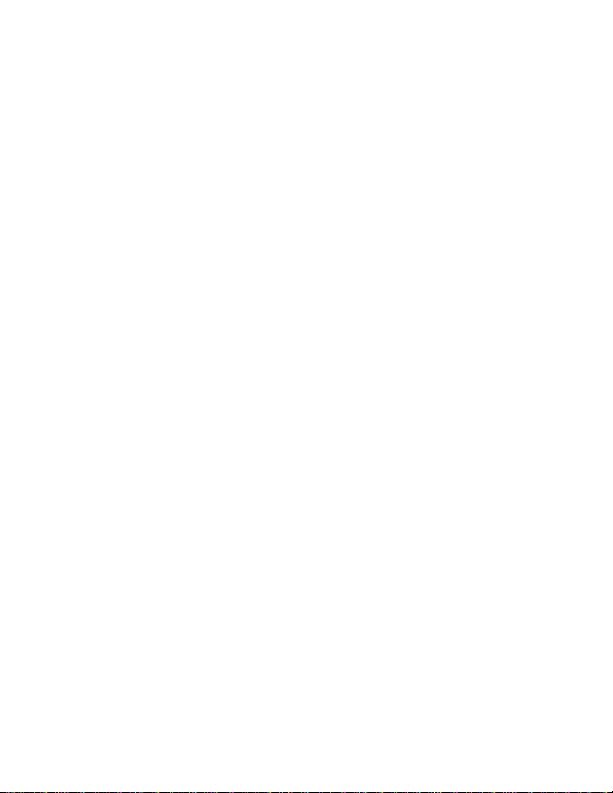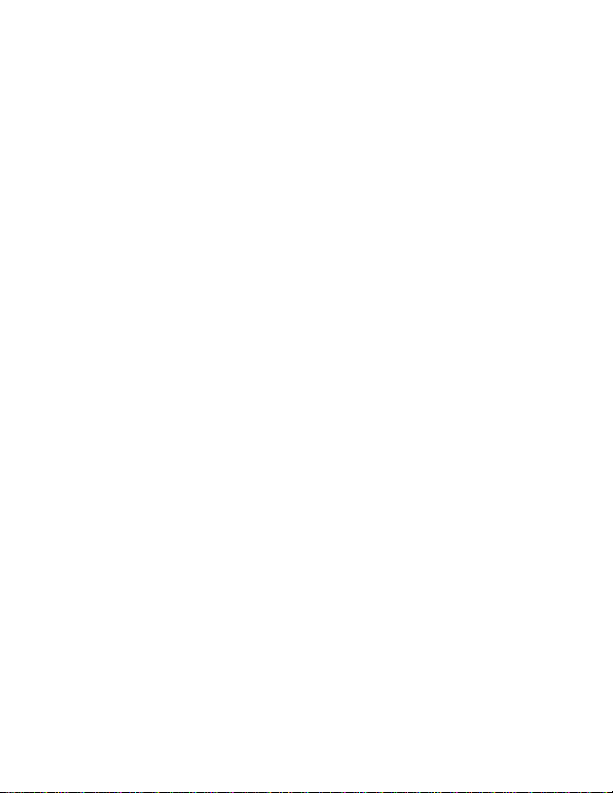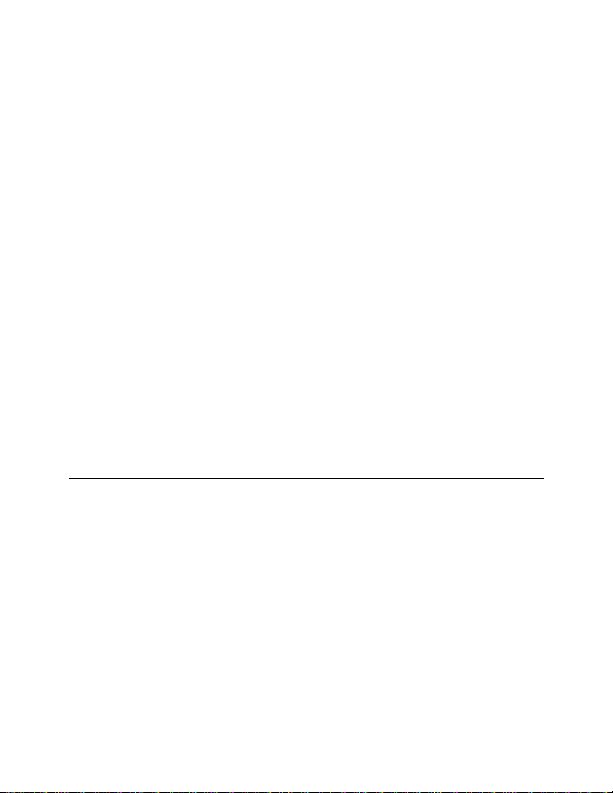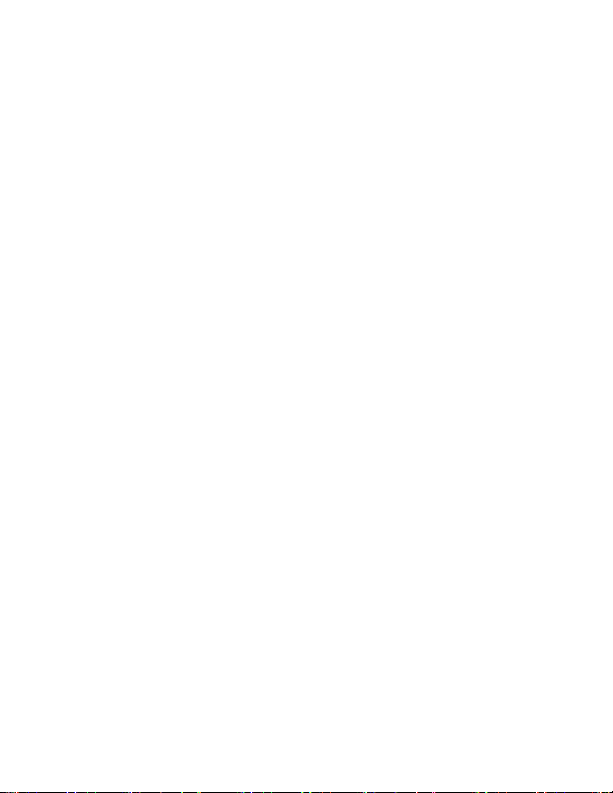5Version 2.0
the unit by poweringit with the testplug
prior to hardwiring it in.
Note: If you are using this anywhere other than the
US, you will need to purchase a converterin order to
use the device and avoid damaging the product.
Because different countries use different voltages in
their electrical wiring, you will need a converter that
adapts to the current in yourparticular country.
IMPORTANT WARRANY INFORMATION:
If the warranty sticker on your device has been
removed or tampered with, your lifetime warranty
will be voided. You may be charged fees or denied
a return should this happen.
STEP ONE –ADDING THE DEVICE TO THE APP&
PAIRING WITH WI-FI FOR REMOTE VIEWING
Note: If you do not want to use your device for
remotely live streaming/video playback, you can still
use it as a DVR unit. You will be required to connect