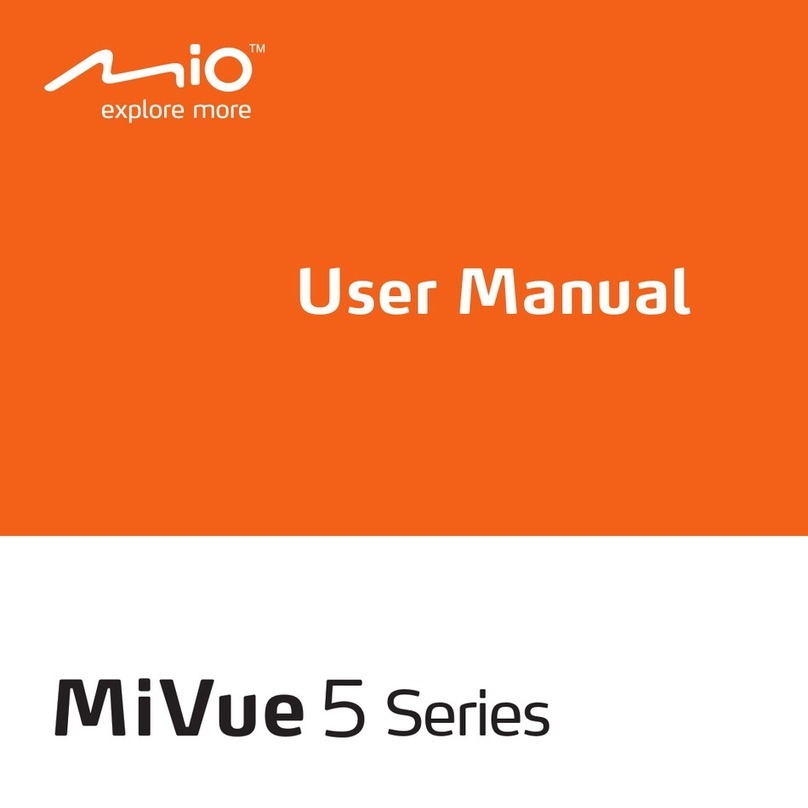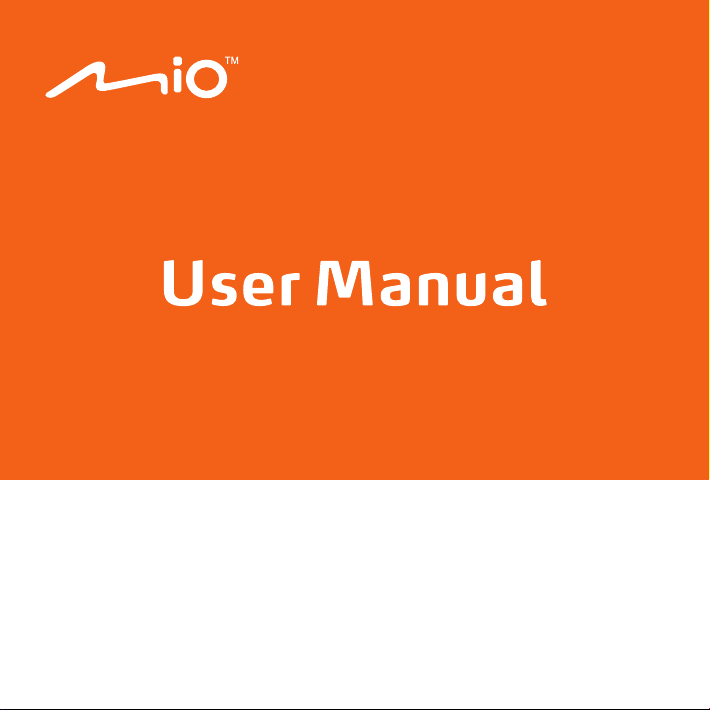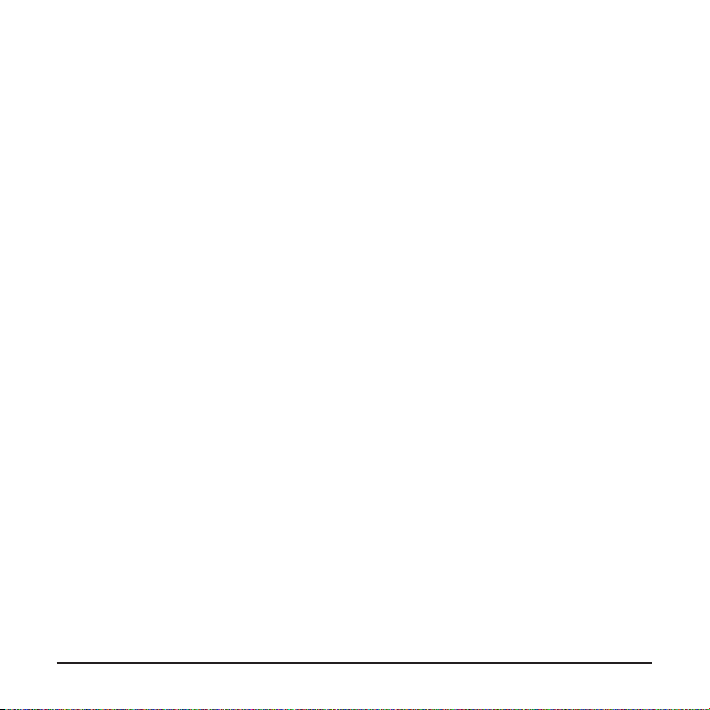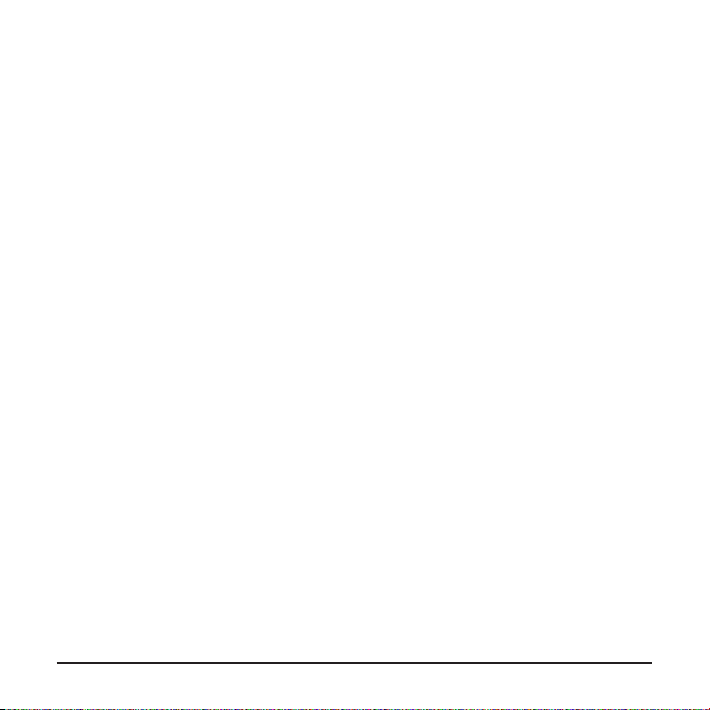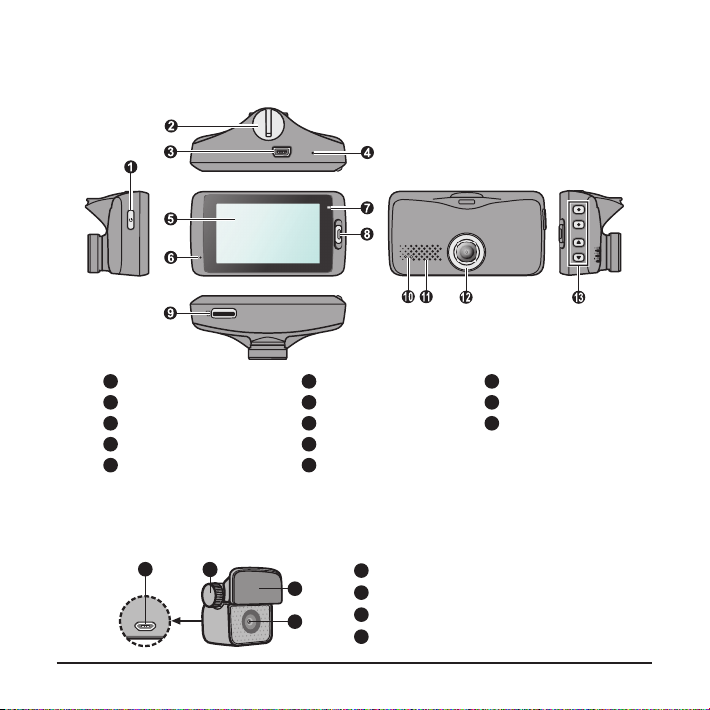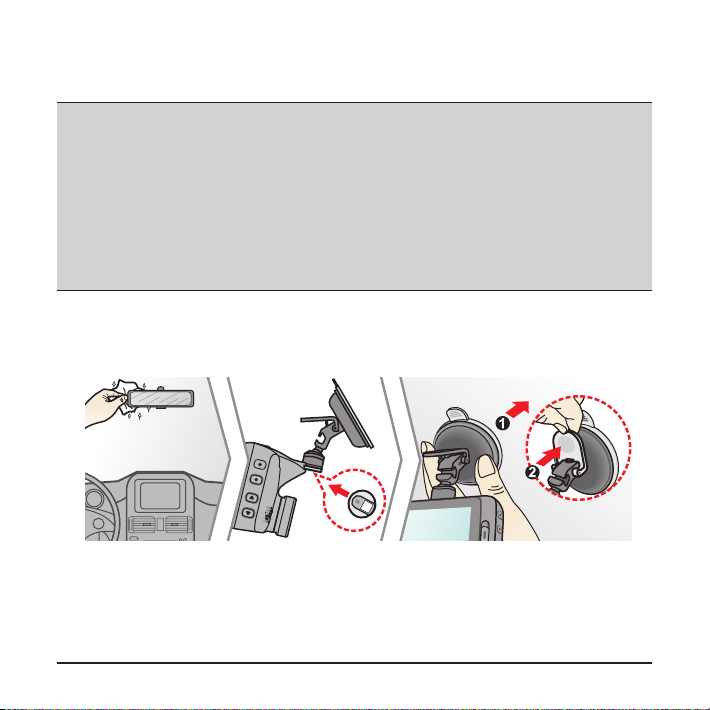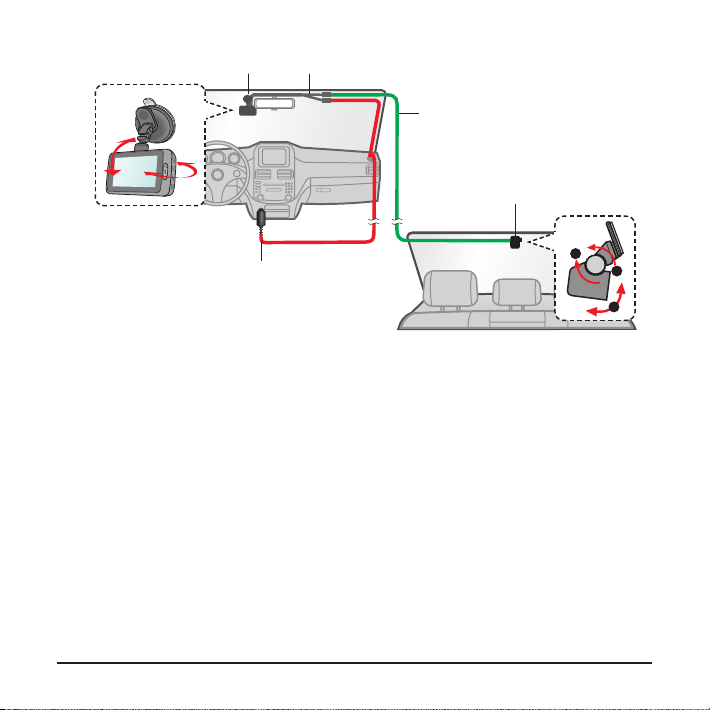2
Getting to know your dash cam............................................................................ 4
Rear camera.................................................................................................... 4
Power button ................................................................................................... 5
Event button .................................................................................................... 5
LED indicators................................................................................................. 5
Using your dash cam in a vehicle......................................................................... 6
Inserting a memory card....................................................................................... 9
Formatting a card ............................................................................................ 9
Connecting to your computer ............................................................................. 10
Operating basics .................................................................................................11
Turning the dash cam on................................................................................11
Restarting the dash cam ...........................................................................11
System icons..................................................................................................11
Function keys ................................................................................................ 12
Switching screens .................................................................................... 12
Setting the date and time .............................................................................. 13
Setting up a WIFI connection ........................................................................ 13
Recording in driving mode............................................................................. 14
Continuous recording ............................................................................... 14
Event recording ........................................................................................ 15
Recording in Parking mode........................................................................... 15
Camera mode................................................................................................ 16
Playback mode.............................................................................................. 16
Safety camera alerts .......................................................................................... 18
Adding a safety camera................................................................................. 19
Updating safety camera data ........................................................................ 19
Table of Contents