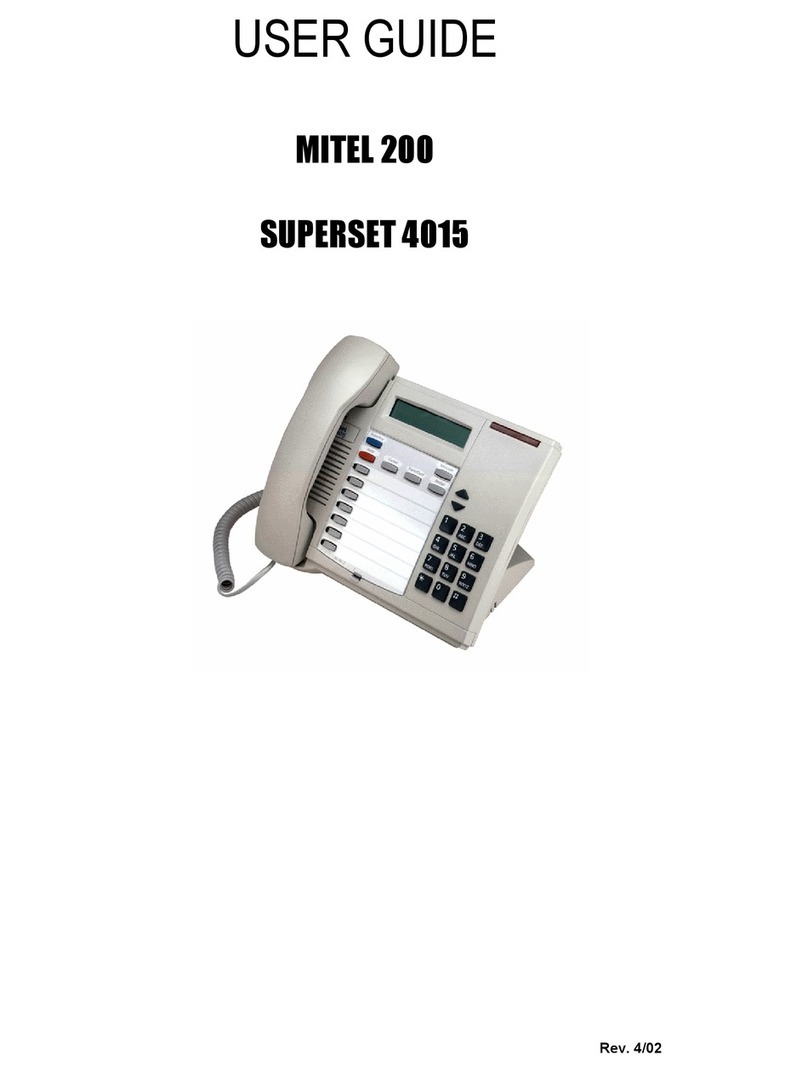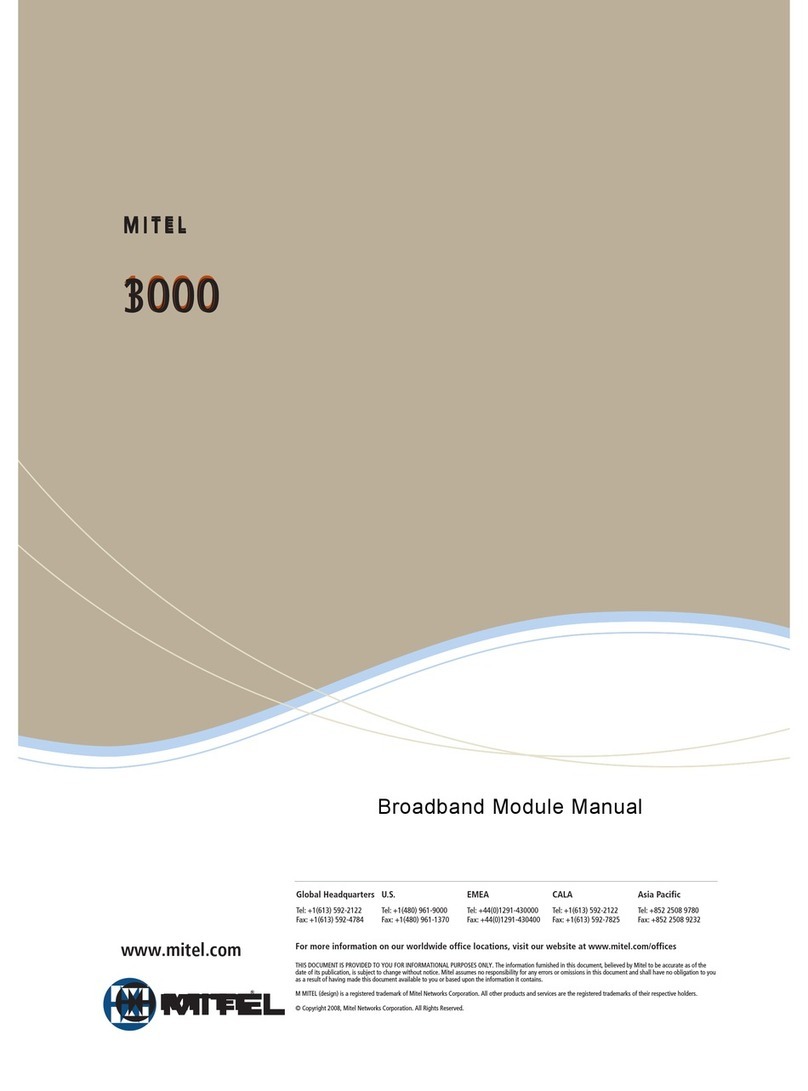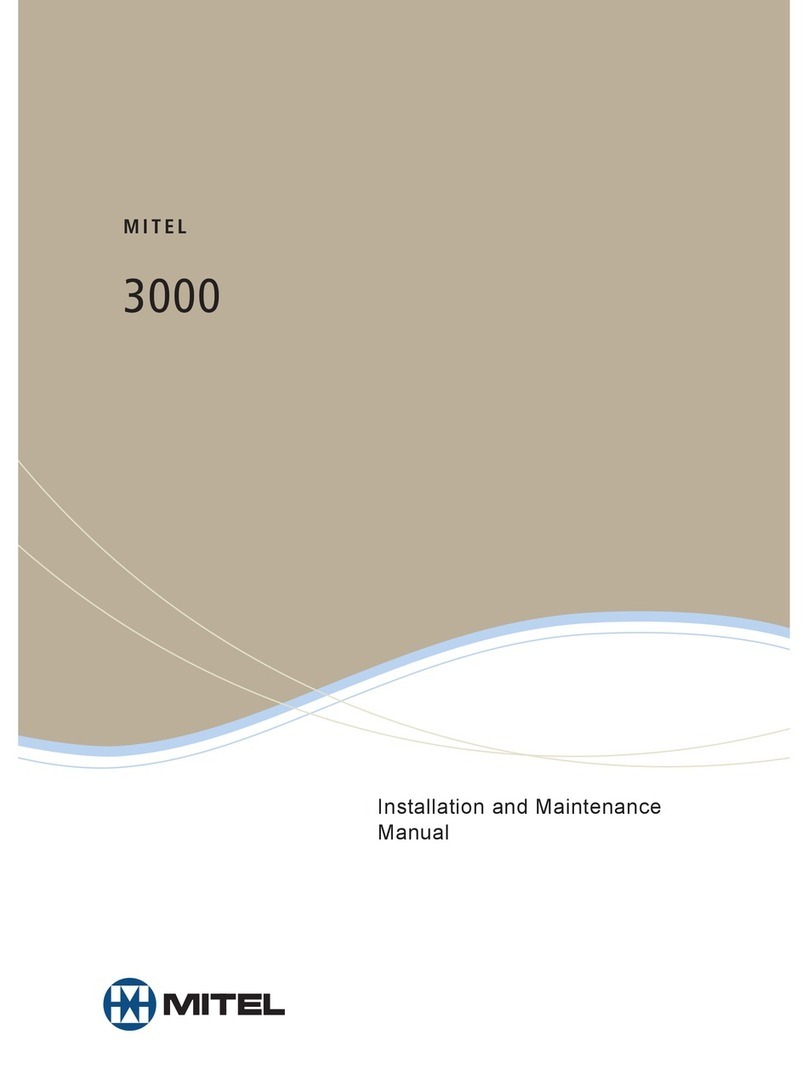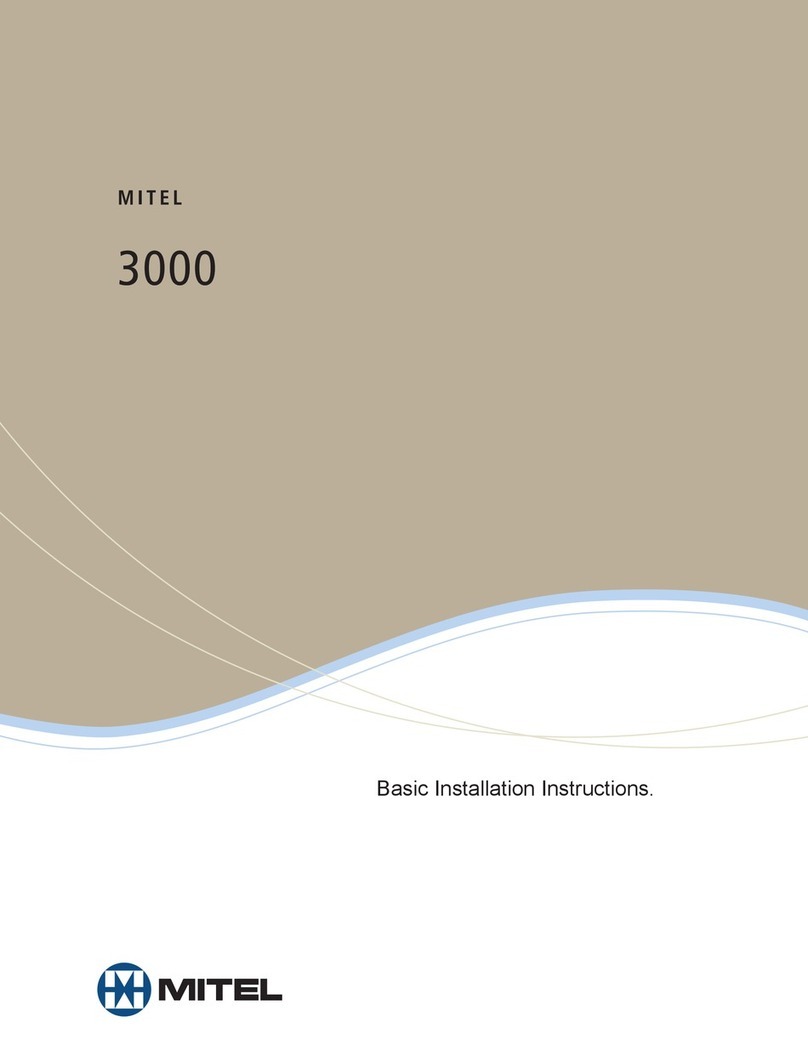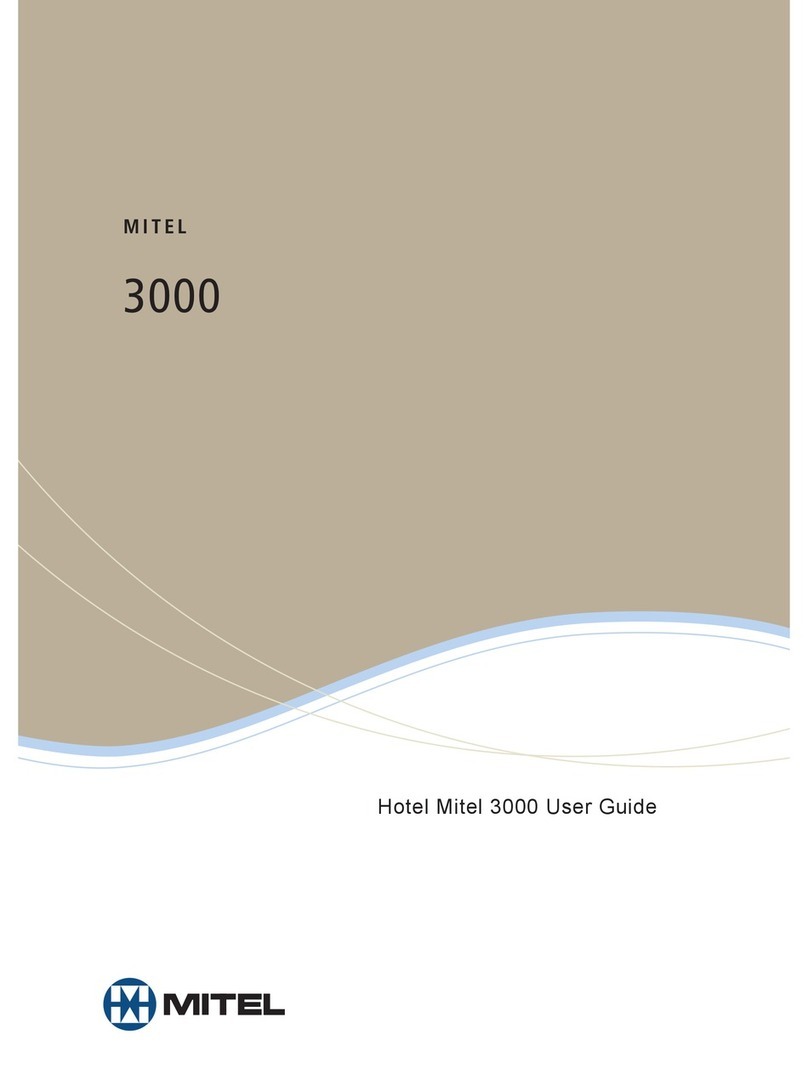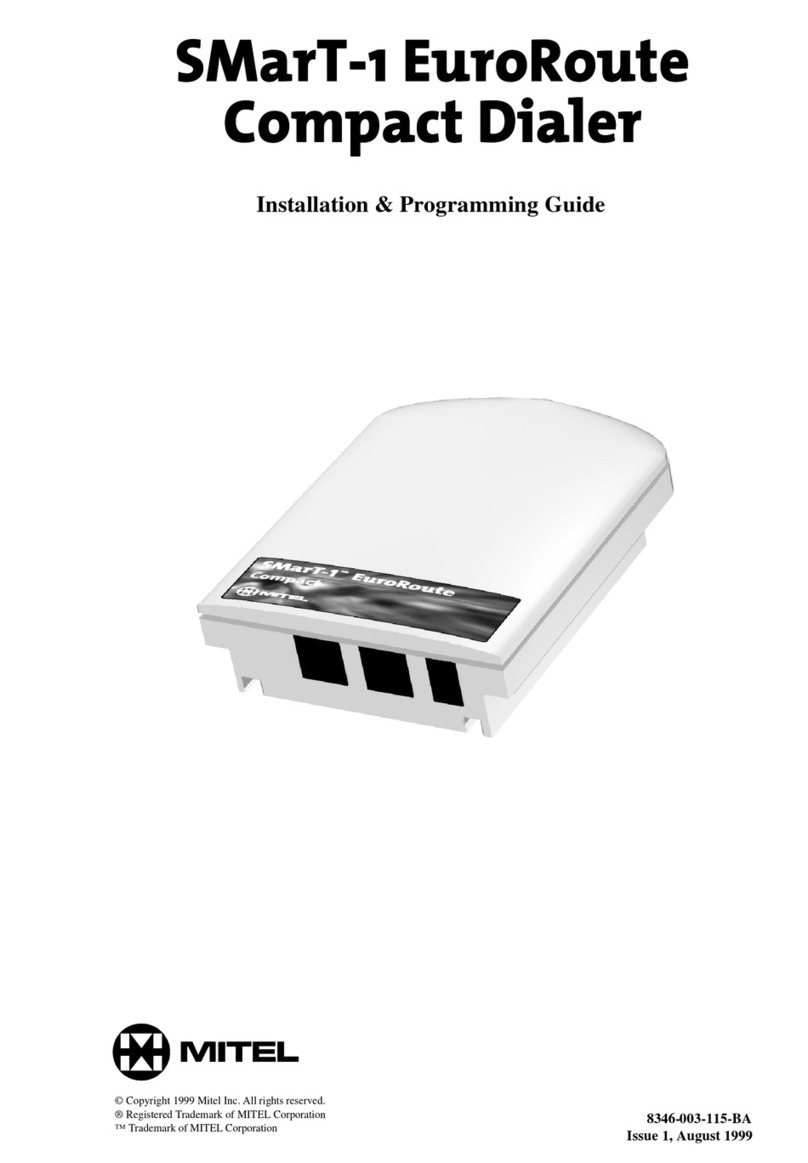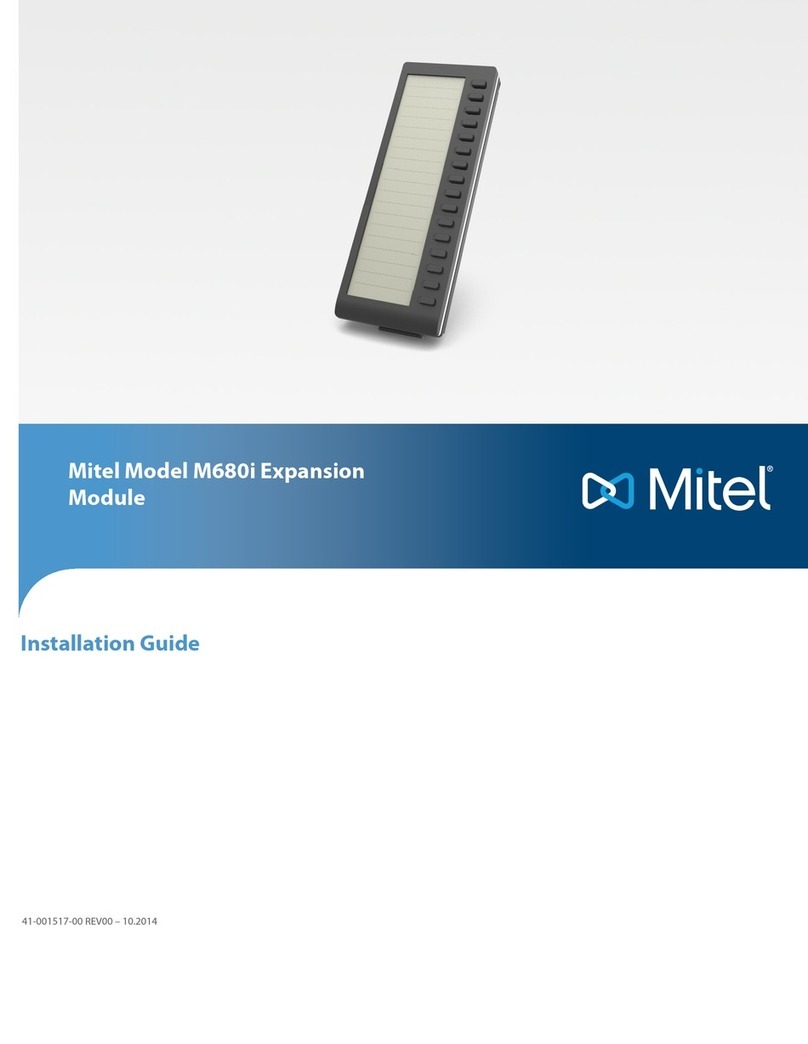1
DC12V
3
Out 2
2
In 1
2
Out 3
1
In 1
Connecng a Second BB424 (Oponal)
Requires Power
Required Items:
l AC Adapter (not included)
l Micro USB cable for connecng the second BB424 to the rst BB424 (included)
Connect a Second BB424 to the First BB424:
This procedure assumes that you have already connected one BB424 to a phone, as described in
“Connecng a Single BB424 to a Phone” on pg. 1.
1. On the rear of the rst BB424, connect the AC adapter. Then connect the other end of the
power cord to an appropriate power source.
2. The BB424 is shipped with the micro USB cable already plugged into the back of it. Ensure
that it is plugged in rmly.
3. Thread the free end of the USB cable from the side of the second BB424’s stand through the
side of the rst BB424’s stand. Plug the USB jack into the Out 2 USB port on the rst BB424.
Aer a few seconds, the second BB424 powers on and runs through a series of system tests.
1. The BB424 is shipped with the micro USB cable already plugged into the back of it. Ensure that it
is plugged in rmly.
2. Thread the free end of the micro USB cable from the side of the third BB424’s stand through the
second BB424’s stand and then through the side of the rst BB424’s stand. Plug the USB jack into
the Out 3 USB port on the rst BB424.
Aer a few seconds, the third BB424 powers on and runs through a series of system tests.
3
2
Connecng a Third BB424 (Oponal)
(No Addional Power Source Required)
Required Items:
l Micro USB cable for connecng the third BB424 to the rst BB424 (included)
Connect a Third BB424 to the First BB424:
This procedure assumes that you have already connected two BB424s to a phone, as described in
“Connecng a Second BB424” above.
Connecng a Fourth BB424 (Oponal)
(No Addional Power Source Required)
Required Items:
l Micro USB cable for connecng the fourth BB424 to the rst BB424 (included)
Connect a Fourth BB424 to the First BB424:
This procedure assumes that you have already connected three BB424s to a phone, as described in
“Connecng a Third BB424” on pg. 2.
1. The BB424 is shipped with the micro USB cable already plugged into the back of it. Ensure that it
is plugged in rmly.
2. Thread the free end of the USB cable from the side of the fourth BB424’s stand through the stands
of the third and second BB424s and through the side of the rst BB424’s stand. Plug the USB jack
into the Out 4 USB port on the rst BB424.
Aer a few seconds, the fourth BB424 powers on and runs through a series of system tests.
2
Out 4
1
In 1