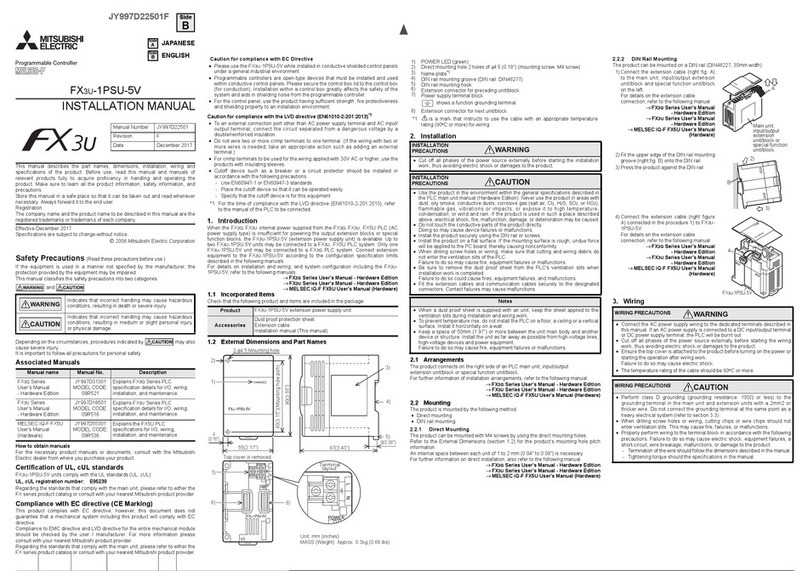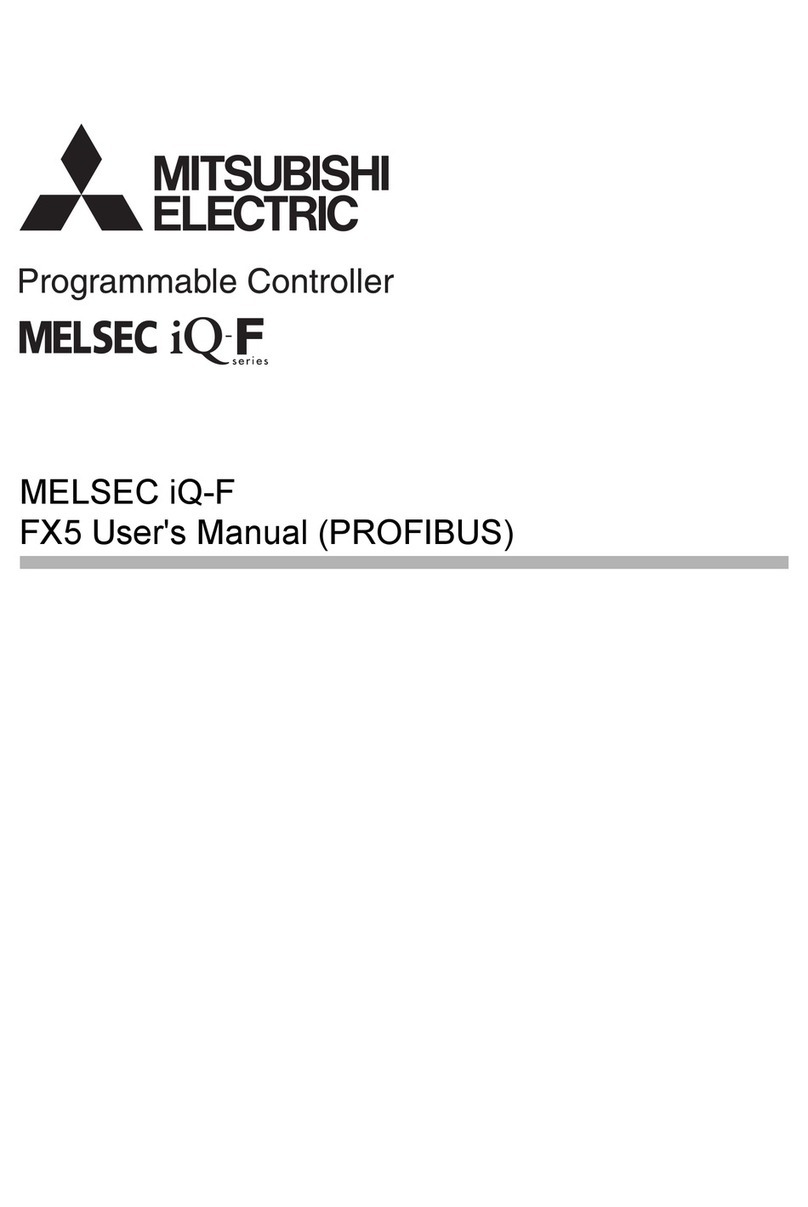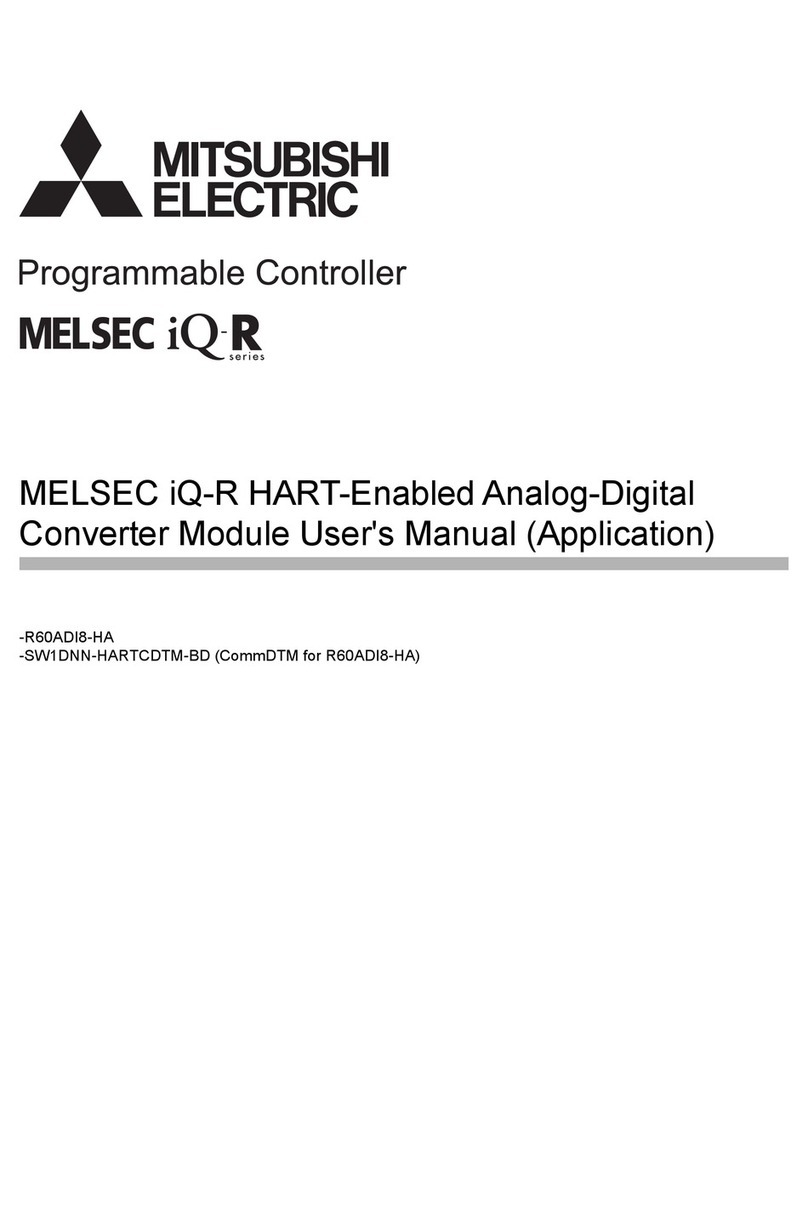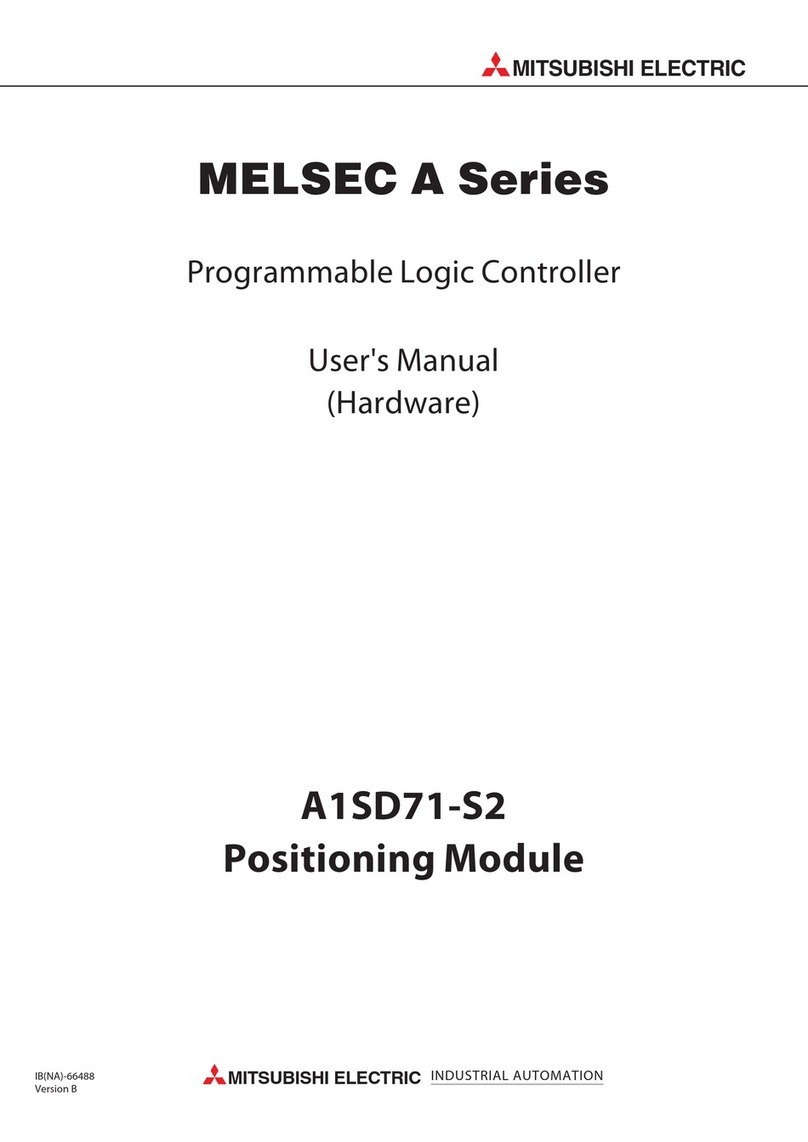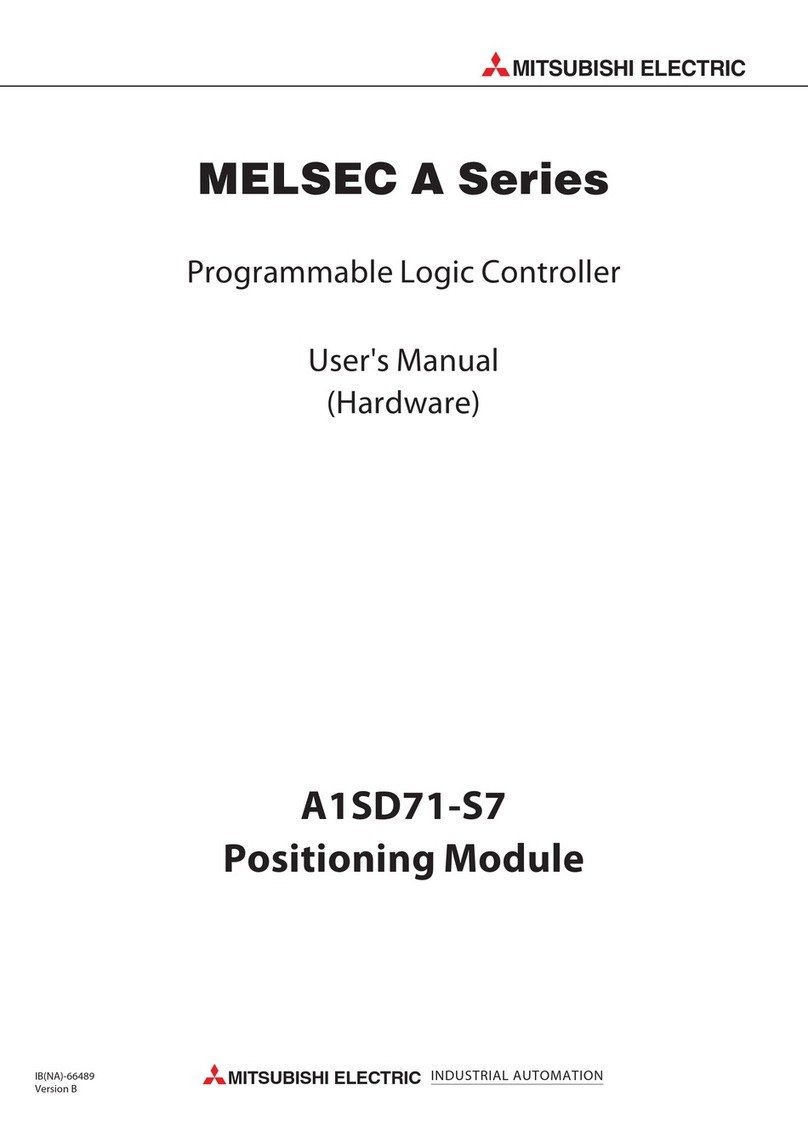FX3G-5DM QUICK START MANUAL
8
5. Operation varies as shown below, depending on the selected test
subject.
For “contact forced ON/OFF” The contact ON/OFF status is
highlighted when [OK] is pressed.
Test
Subject Test Description
ESC Returns to the “test subject selection
screen”.
-Disabled
+Disabled
OK
Highlights the contact ON/OFF status,
meaning the current value can not be
changed.
For “current value change”, “setting
value change” Use the [+] / [-] buttons
to change the value as desired, then
press [OK] to register the changed
value.
Test
Subject Test Description
ESC Cancels the operation and returns to
the “test subject selection screen”.
-Reduces the value. Hold for 1 second
or longer for highspeed reduction.
+Increases the value. Hold for 1 second
or longer for highspeed increase.
OK
Registers the current value or the
setting value and returns to the “test
subject selection screen”.
6. After the setting operation is completed, return to the “test subject
selection screen”, where the [ESC] button can then be pressed to
return to the “monitor screen”.
OUTPUT [Y] / AUXILIARY RELAY [M] /
SPECIAL AUXILIARY RELAY [M] / STATE [S]
Forced ON/OFF operations are possible for the output [Y] / auxiliary
relay [M] / special auxiliary relay [M] / state [S] contacts.
1. Perform a monitor mode operation to display
the device whose ON/ OFF status is to be
changed.
2. Hold the [OK] button for 1 second or longer
to switch to the test mode. The device then
begins blinking (refer to figure at right). To
cancel the operation and return to the “test
subject selection screen”, press [ESC].
3. Use the [+] / [-] buttons to move the blinking
position to the device where a forced ON/OFF
is desired. To cancel the operation and return
to the “monitor screen”, press [ESC].
Test
Subject Test Description
ESC Cancels the operation and returns to
the “monitor screen”.
-
Moves in the lower device No. direction
(for forced ON/OFF subject selection).
Hold for 1 second or longer for high-
speed scrolling.
+
Moves in the higher device No.
direction (for forced ON/OFF subject
selection). Hold for 1 second or longer
for high-speed scrolling.
4. Press the [OK] button to highlight the contact’s ON/OFF status.
Return to the “monitor screen”, press [ESC].
Test
Subject Test Description
ESC Returns to the “monitor screen”.
-
Moves in the lower device No. direction
(for forced ON/OFF subject selection).
Hold for 1 second or longer for high-speed
scrolling.
+
Moves in the higher device No. direction
(for forced ON/OFF subject selection).
Hold for 1 second or longer for high-speed
scrolling.
OK Highlights the contact ON/OFF status.
5. Press [ESC] to return to the monitor screen.
7.5 TEST MODE OPERATION NOTES
1. When using multiple same-number timers (T) and counters
(C). Operation occurs as follows if multiple timers [T] and counters
[C] are used in programs which contain CJ instructions and step
ladders.
When a setting change is performed after switching from the
device monitor to the test function mode, the setting change is
applied to the timer [T] or counter [C] which is nearest to Step 0.
When changing the setting values for same-number timers [T] and
counters [C], use the programming tool to change the program.
2. When the set values of timers (T) and counters (C) are specified
indirectly. When the set values of timers (T) and counters (C) are
specified indirectly in programs, the values of indirectly specified
devices change if the set values of timers (T) and counters (C) are
changed in the display module.
3. When changing the values of extension file registers (ER and
DER). When the value of an extension file register (ER or DER)
is changed, such a change is counted as write to the EEPROM
memory. Be careful not to exceed the allowable number writes. The
allowable number of writes is 20,000 or less for the built-in memory
(EEPROM).
8. ERROR CHECK
The main unit’s error status displays at the
“ErrorCheck” menu.
1. At the menu screen, use the [+] / [-] buttons
to move the cursor to the “ErrorCheck” item,
then press [OK]. The error check result then
displays at the “error display screen” (refer
to fig. at right). To cancel the operation and
return to the “top screen (time display)”, press
[ESC] at the menu screen.
2. If multiple errors have occurred, the [+] / [-]
keys can be used to switch between the error
display pages.
Test Subject Test Description
ESC Returns to the “menu screen”
-
1 error or
less Disabled
2 errors or
more
Displays the previous-page’s
error screen
+
1 error or
less Disabled
2 errors or
more
Displays the next-page’s error
screen
OK Returns to the “menu screen”
[Monitor screen]
0
001 0V
N
T
T
RT 0 ST
[Test subject selection screen]
0
001 0V
N
T
T
RT 0 ST
0
T 0
001
[1]
[2]
[3]
0V
N
T
T
RST
0
001 0V
N
T
T
RT 0 ST
0
001 0V
N
T
T
RT 0 ST
0
001
V
N
T
T
RT 0 ST
Y 0 0
Y 1 0
Y 2 0
Y 3 0
... . .. . .0
0
0
0
... . .. . .
. . .. . .
... . .. . .
Y 0 0
Y 1 0
Y 2 0
Y 3 0
... .. . .0
0
0
0
. . . .. . .
... . .. . .
... . .. . .
Y 0 0
Y 1 0
Y 2 0
Y 3 0
... . .. . .0
0
0
0
... . .. . .
... . .. . .
... . .. . .
Y 0 0
Y 1 0
Y 2 0
Y 3 0
... . .. . .0
0
0
0
... 6 .. . .
... . .. . .
... . .. . .
Y 0 0
Y 1 0
Y 2 0
Y 3 0
... . .. . .0
0
0
0
... . .. . .
. . .. . .
... . .. . .
Y 0 0
Y 1 0
Y 2 0
Y 3 0
... .. . .0
0
0
0
. . . .. . .
... . .. . .
... . .. . .
Y 0 0
Y 1 0
Y 2 0
Y 3 0
... . .. . .0
0
0
0
... . .. . .
... . .. . .
... . .. . .
Y 0 0
Y 1 0
Y 2 0
Y 3 0
... . .. . .0
0
0
0
... 6 .. . .
... . .. . .
... . .. . .
M 08 56
M 08 06
M 08 36
+-
When no errors have occurred
When 1 error has occurred
When multiple errors have occurred
E orr r hC e kc
e orr r soN
E orr r hC e kc
650 8E orr r c o ed
/1 2
E orr r hC e kc
102 0E orr r c o ed
/2 2
E orr r hC e kc
630 1E orr r c o ed
Mitsubishi Electric Automation, Inc.