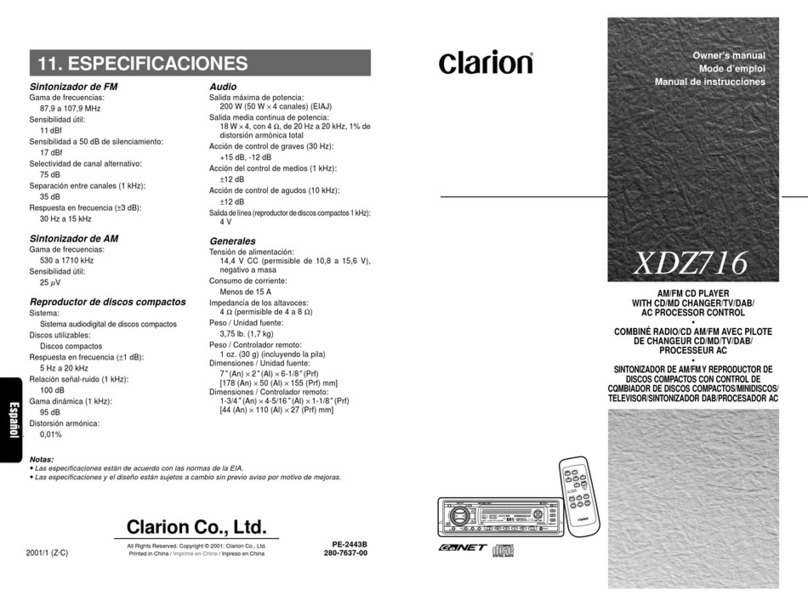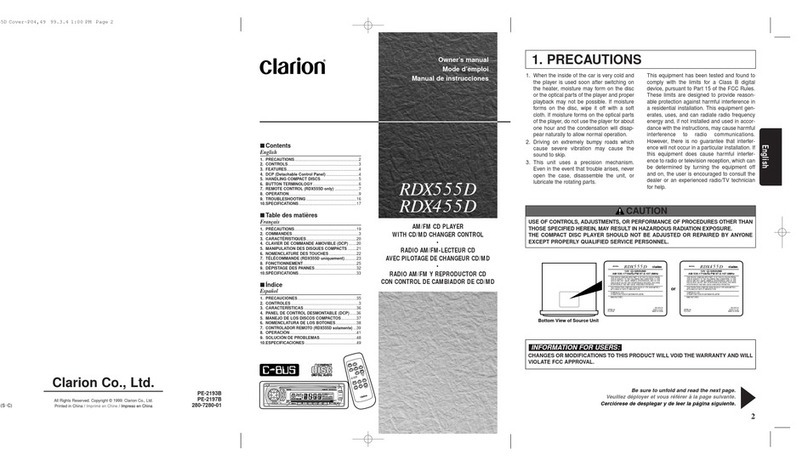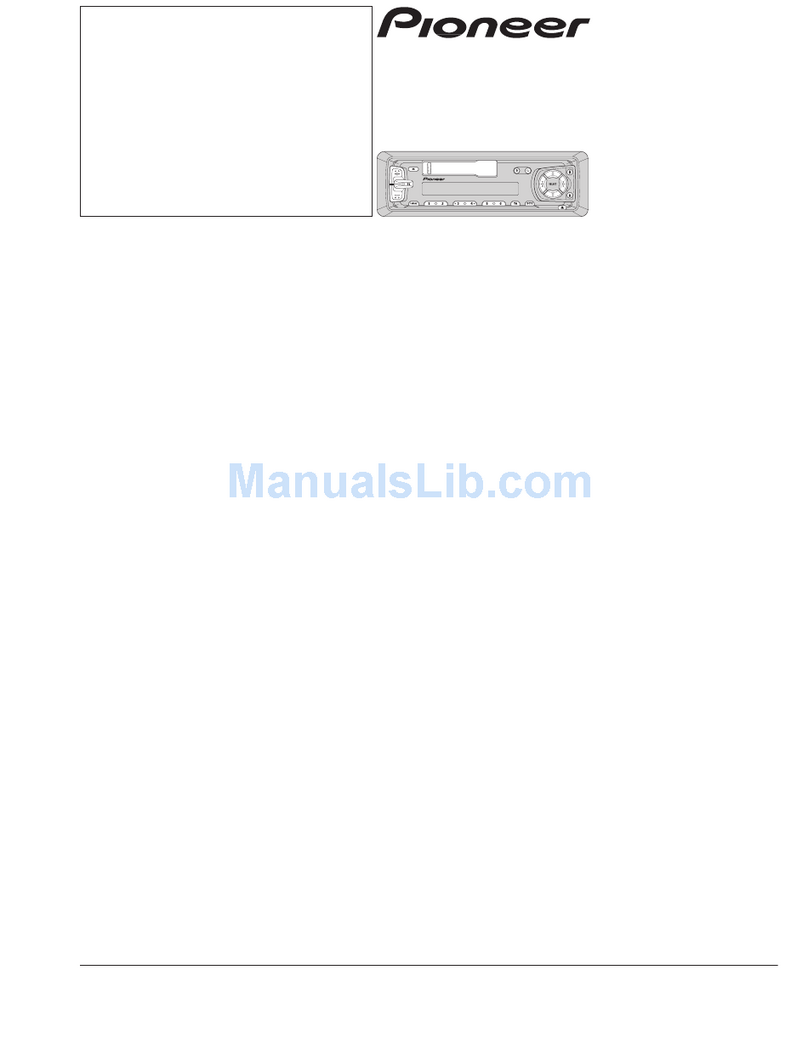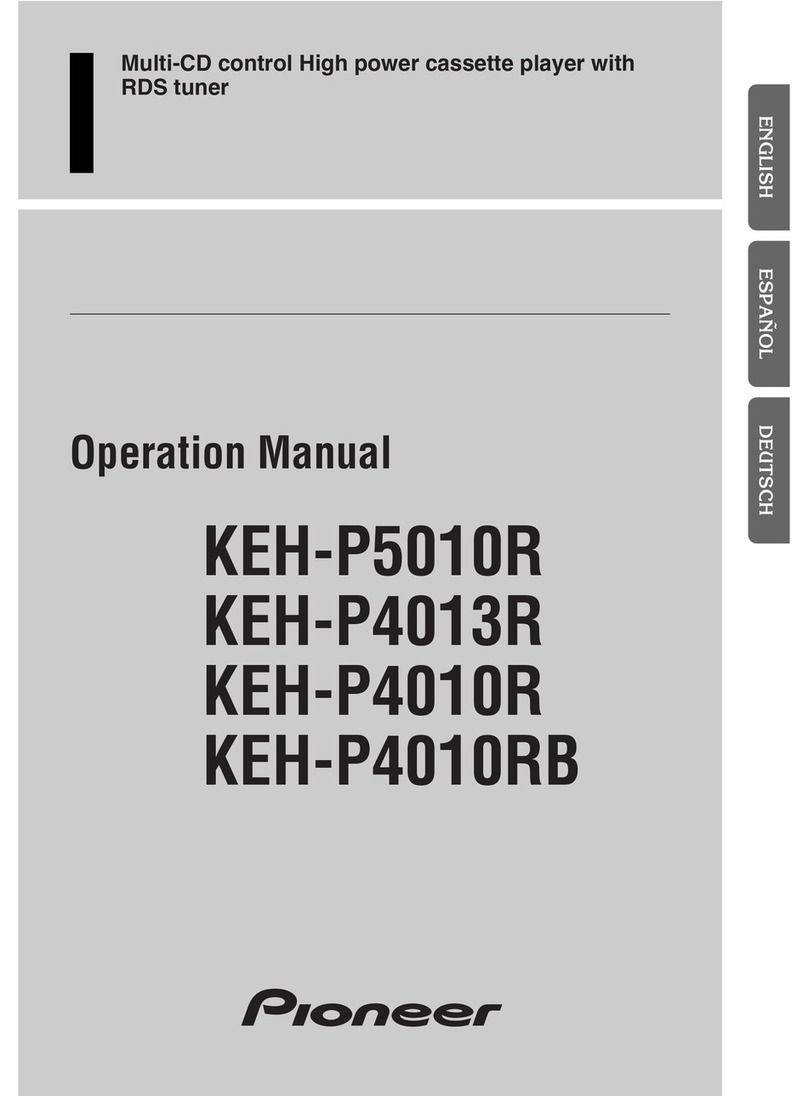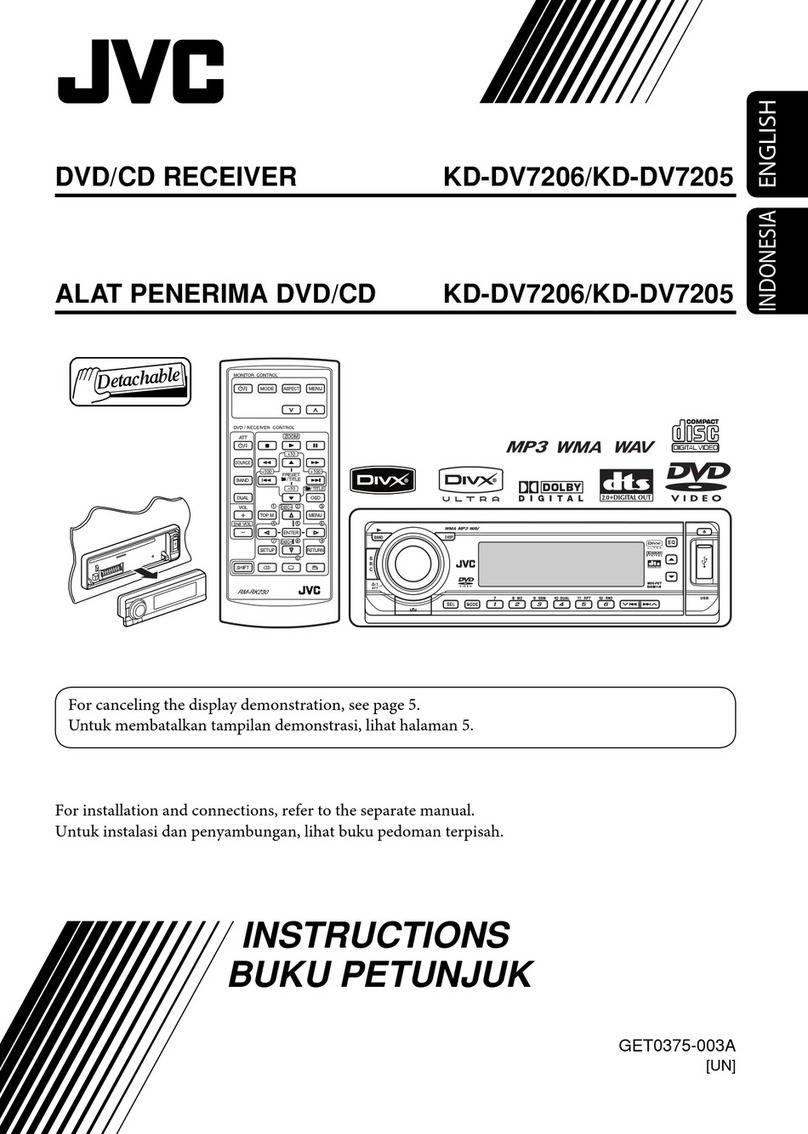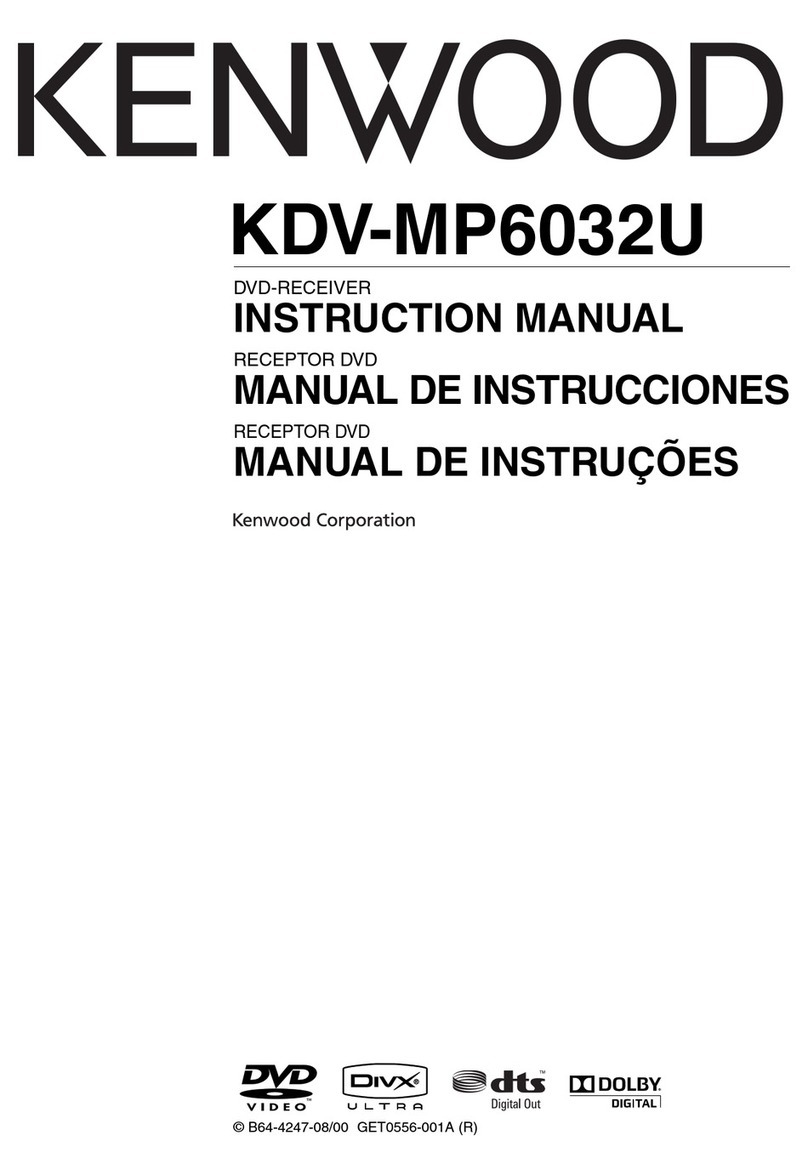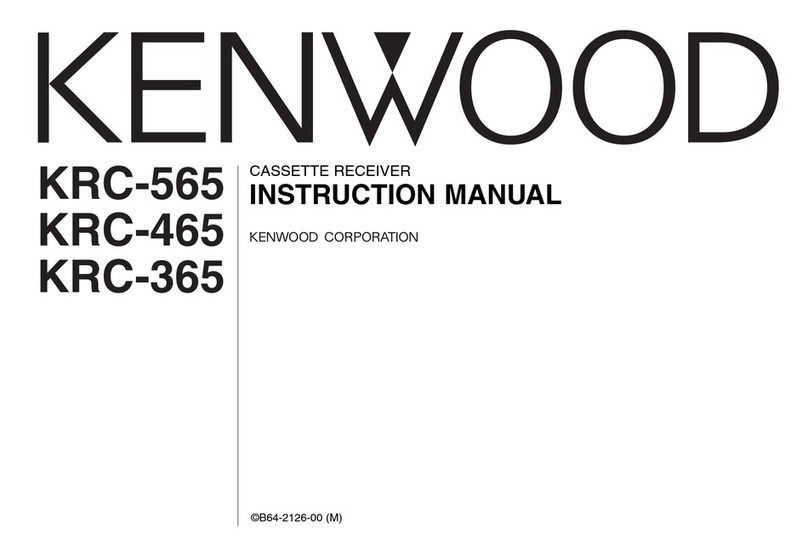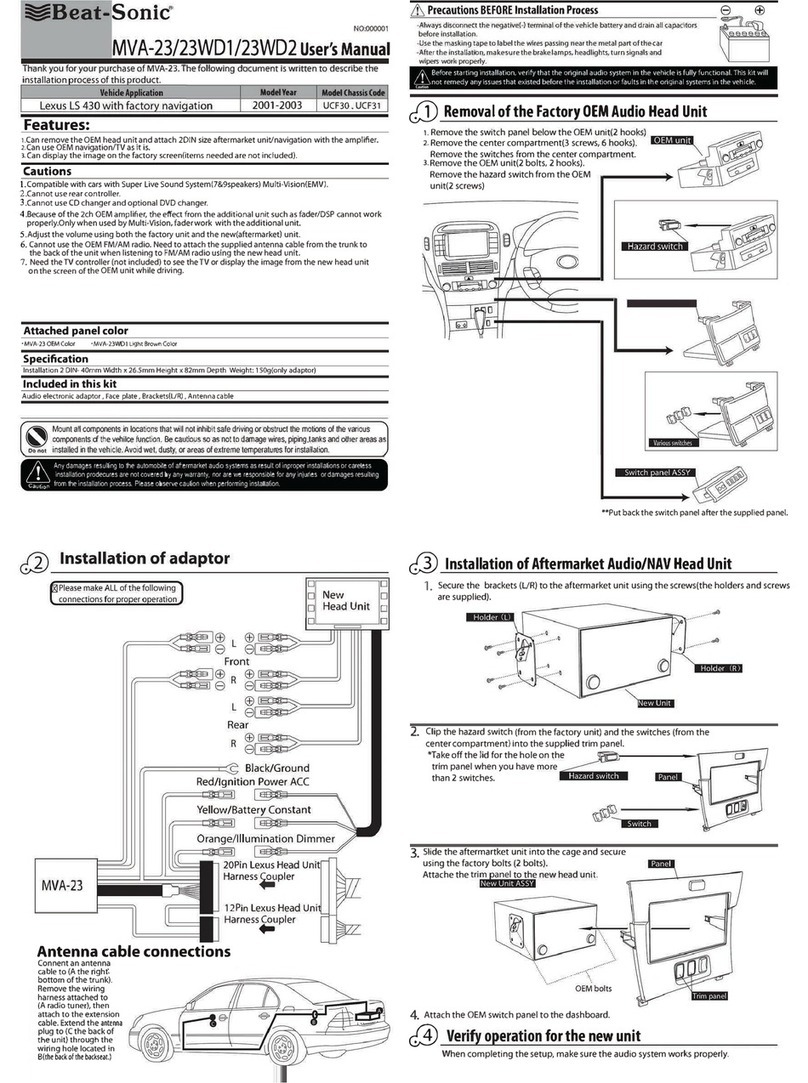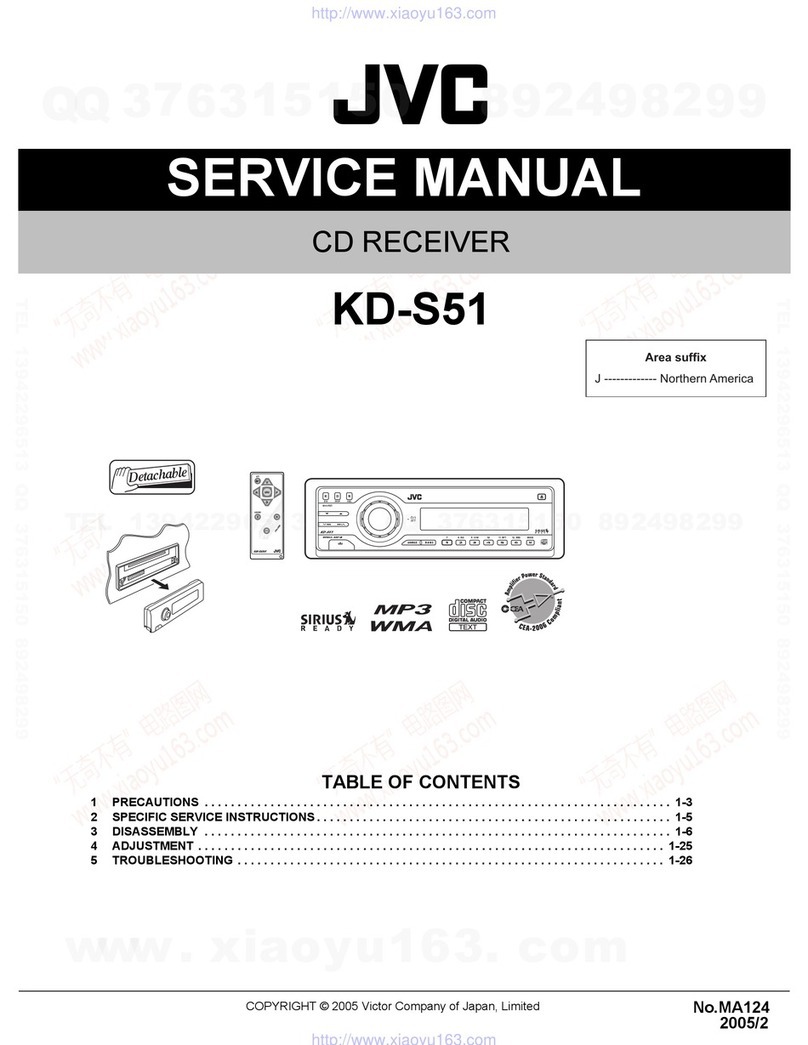Mitsubishi MZ360216EX User manual

MZ360216EX (KDC333RCAM4)
MZ360217EX (KDC4033AM4)
CD-RECEIVER
INSTRUCTION MANUAL
© B64-3677-00/00 (MW)
B64-3677-0000English.indd1B64-3677-0000English.indd1 06.10.62:06:09PM06.10.62:06:09PM

2|English
Contents
Safety precautions 3
Notes 4
About CDs 5
About MP3 and WMA 6
General features 7
Power
Selecting the Source
Volume
Attenuator
System Q
Audio Control
Audio Setup
Speaker Setting
Switching Display
Dimmer Control
Theft Deterrent Faceplate
TEL Mute
Tuner features 11
Tuning
Tuning Mode
Station Preset Memory
Auto Memory Entry
Preset Tuning
Frequency Step Setting
CD/Audio file/External disc control
features 13
Playing CD & Audio file
Playing External Disc
Fast Forwarding and Reversing
Track/File Search
Disc Search/Folder Search
Direct Track/File Search
Direct Disc Search
Track/File/Disc/Folder Repeat
Scan Play
Random Play
Magazine Random Play
Folder Select
Text/Title Scroll
Menu system 16
Menu System
Security Code
Touch Sensor Tone
Manual Clock Adjustment
DSI (Disabled System Indicator)
Supreme Setting
CRSC (Clean Reception System Circuit)
Auxiliary Input Display Setting
Text Scroll
CD Read Setting
Basic Operations of remote control
20
Accessories/ Installation Procedure
22
Connecting Wires to Terminals 23
Installation 24
Removing the Unit 26
Troubleshooting Guide 27
Specifications 30
B64-3677-0000English.indd2B64-3677-0000English.indd2 06.10.62:06:11PM06.10.62:06:11PM

English |3
Safety precautions
About CD players/disc changers
connected to this unit
Kenwood disc changers/ CD players released in
1998 or later can be connected to this unit.
Refer to the catalog or consult your Kenwood
dealer for connectable models of disc changers/
CD players.
Note that any Kenwood disc changers/ CD players
released in 1997 or earlier and disc changers made
by other makers cannot be connected to this unit.
Connecting unsupported disc changers/CD players
to this unit may result in damage.
Set the "O-N" Switch to the "N" position for the
applicable Kenwood disc changers/ CD players.
The functions you can use and the information
that can be displayed may differ depending on the
models being connected.
• You can damage both your unit and the CD changer if
you connect them incorrectly.
Lens Fogging
When you turn on the car heater in cold weather,
dew or condensation may form on the lens in the
CD player of the unit. Called lens fogging, this
condensation on the lens may not allow CDs to
play. In such a situation, remove the disc and wait
for the condensation to evaporate. If the unit still
does not operate normally after a while, consult
your Kenwood dealer.
2WARNING
To prevent injury or fire, take the
following precautions:
• To prevent a short circuit, never put or leave any
metallic objects (such as coins or metal tools)
inside the unit.
• Mounting and wiring this product requires
skills and experience. For safety’s sake, leave the
mounting and wiring work to professionals.
2CAUTION
To prevent damage to the machine, take
the following precautions:
• Make sure to ground the unit to a negative 12V
DC power supply.
• Do not install the unit in a spot exposed to direct
sunlight or excessive heat or humidity. Also avoid
places with too much dust or the possibility of
water splashing.
• Do not place the faceplate (and the faceplate
case) in areas exposed to direct sunlight, excessive
heat or humidity. Also avoid places with too much
dust or the possibility of water splashing.
• To prevent deterioration, do not touch the
terminals of the unit or faceplate with your
fingers.
• Do not subject the faceplate to excessive shock,
as it is a piece of precision equipment.
• When replacing a fuse, only use a new fuse with
the prescribed rating. Using a fuse with the wrong
rating may cause your unit to malfunction.
• Do not use your own screws. Use only the screws
provided. If you use the wrong screws, you could
damage the unit.
Do Not Load 8 cm (3 in.) CDs in the CD
slot
If you try to load a 8 cm (3 in.) CD with its adapter
into the unit, the adapter might separate from the
CD and damage the unit.
B64-3677-0000English.indd3B64-3677-0000English.indd3 06.10.62:06:12PM06.10.62:06:12PM
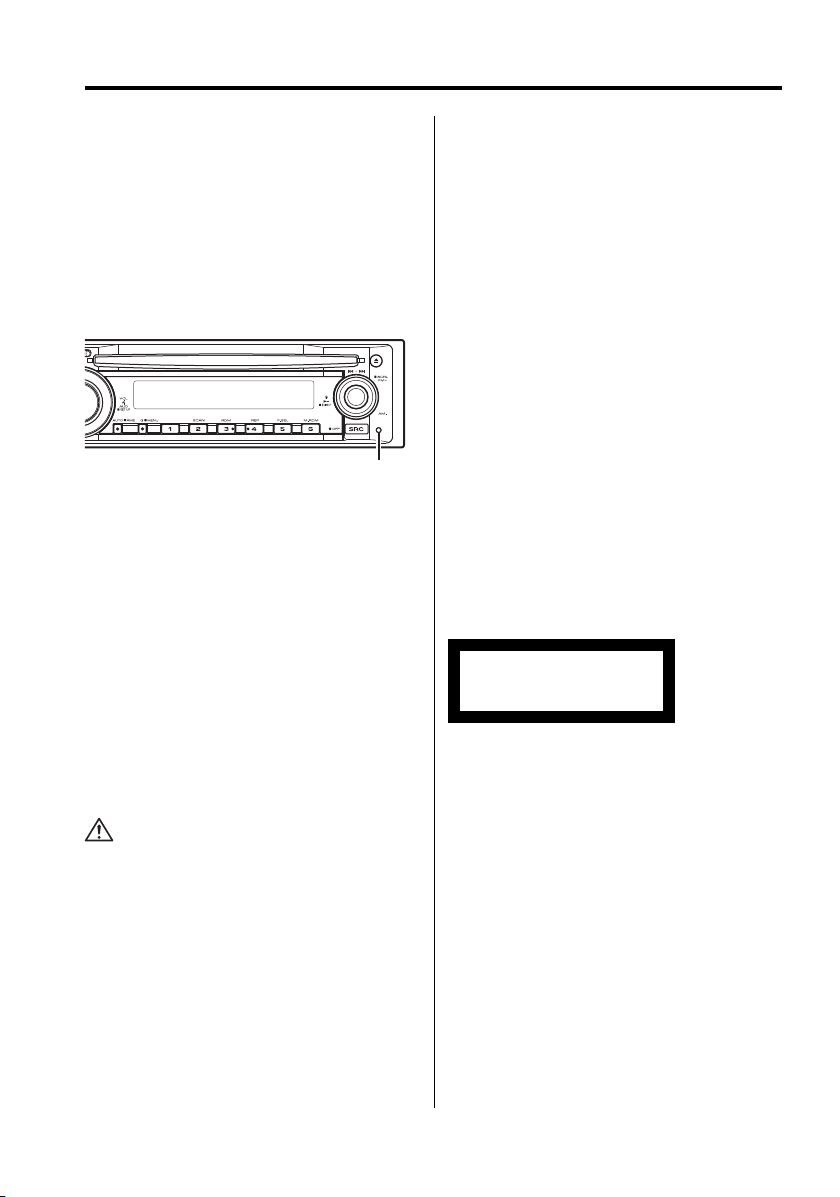
4|English
Notes
• If you experience problems during installation,
consult your Kenwood dealer.
• When you purchase optional accessories, check
with your Kenwood dealer to make sure that they
work with your model and in your area.
• If the unit fails to operate properly, press the Reset
button. The unit returns to factory settings when
the Reset button is pressed.
• Press the reset button if the disc auto changer fails
to operate correctly. Normal operation should be
restored.
• The characters which can be displayed by this
unit are A-Z 0-9 @ " ‘ ` % & * + – = , . / \ < > [ ] ( ) : ;
^ - { } | ~ .
• The illustrations of the display and the panel
appearing in this manual are examples used to
explain more clearly how the controls are used.
Therefore, what appears on the display in the
illustrations may differ from what appears on the
display on the actual equipment, and some of the
illustrations on the display may be inapplicable.
Cleaning the Unit
If the faceplate of this unit is stained, wipe it with a
dry soft cloth such as a silicon cloth.
If the faceplate is stained badly, wipe the stain off
with a cloth moistened with neutral cleaner, then
wipe it again with a clean soft dry cloth.
• Applying spray cleaner directly to the unit may affect its
mechanical parts. Wiping the faceplate with a hard cloth
or using a volatile liquid such as thinner or alcohol may
scratch the surface or erases characters.
Cleaning the Faceplate Terminals
If the terminals on the unit or faceplate get dirty,
wipe them with a dry, soft cloth.
About DAB Tuner control
(KDC-MP4533/MP4033/MP4033S)
Refer to Agroup on the Instruction manual of DAB
Tuner KTC-9090DAB (optional accessory) for the
control method of DAB Tuner function.
However, the following control methods of the
function for this unit may be differed from the
Instruction manual; therefore, refer to the following
supplemental instruction.
<Auto Ensemble Memory Entry>
1. Select the preset band for Auto Ensemble
Memory Entry.
2. Press the [AME] button for at least 2 seconds.
Open Auto Ensemble Memory Entry.
After memory storage is finished, the number of
the pre-set buttons and the ensemble label are
displayed.
<Searching by programme type and language>
and <Languages to be displayed> in
<Programme Type (PTY) Function>
At the operation to press [DISP] button, use [AUTO]
button instead.
<Automatic Switching DAB priority>
This function cannot be used.
The marking of products using lasers
(Except for some areas)
CLASS 1
LASER PRODUCT
The label is attached to the chassis/case and says
that the component uses laser beams that have
been classified as Class 1. This means that the unit
is utilizing laser beams that are of a weaker class.
There is no danger of hazardous radiation outside
the unit.
Reset button
B64-3677-0000English.indd4B64-3677-0000English.indd4 06.10.62:06:12PM06.10.62:06:12PM

English |5
Handling CDs
• Do not touch the recording surface of the CD.
• CD-R and CD-RW are easier to damage than a
normal music CD. Use a CD-R or a CD-RW after
reading the caution items on the package etc.
• Do not stick tape etc. on the CD, or use a CD with
tape stuck on it.
When using a new CD
If the CD center hole or outside rim has burrs,
use the CD only after removing the burrs with a
ballpoint pen, etc.
CD accessories
Do not use disc type accessories.
CD cleaning
Clean from the center of the disc and move
outward.
About CDs
Burrs
Burrs
Removing CDs
When removing CDs from this unit pull them out
horizontally.
CDs that cannot be used
• CDs that are not round cannot be used.
• CDs with coloring on the recording surface or CDs
that are dirty cannot be used.
• This unit can only play the CDs with
.
This unit may not correctly play discs which do
not have the mark.
• You cannot play A CD-R or CD-RW that has not
been finalized. (For the finalization process refer to
your CD-R/CD-RW writing software, and your CD-
R/CD-RW recorder instruction manual.)
CD storage
• Do not place CDs in direct sunlight (On the seat
or dashboard etc.) or where the temperature is
high.
• Store CDs in their cases.
B64-3677-0000English.indd5B64-3677-0000English.indd5 06.10.62:06:12PM06.10.62:06:12PM

6|English
About MP3 and WMA
The playable MP3/WMA file (hereafter called
Audio file) and the media format has the following
limitation. The Audio file, which is not conforming
to the specification, may not play normally, or the
file and folder names may not display correctly.
Playable Audio file
• MP3, WMA
• Attach the correct extension for the Audio file (MP3:
".MP3", WMA: ".WMA")
• Do not attach the extensions to files other than the
Audio file. If the extension is attached, the file, which is
not the Audio file, will play and outputs a loud noise,
causing damage to the speaker.
• The files with copy protection cannot be played.
• The settings of your encoding software and the
environment in which it is used may now allow you
to play or view specific audio files. For encoding
specifications and instructions on how to set encoding
software, browse through software help or check with
the developers.
Playable MP3 file
• MPEG 1/2 Audio Layer 3 file
• Transfer bit rate: 8-320 kbps
• Sampling frequency
: 8, 11.025, 12, 16, 22.05, 24, 32, 44.1, 48 kHz
Playable WMA file
• The file in accordance with Windows Media Audio
(Except for the file for Windows Media Player 9 or
after which applies the new functions)
• Transfer bit rate: 48-192 kbps
• Sampling frequency: 32, 44.1, 48 kHz
Playable media
• CD-ROM, CD-R, CD-RW
• CD-RW discs which are quick formatted by the writing
software cannot be used.
• When recording to the maximum media capacity at
once, the writing software is set to "Disc at once".
Playable disc format
• ISO 9660 Level 1/2
• Joliet
• Romeo
• Long file name.
The maximum number of characters for
display
File/Folder name: 64 (Joliet: 32) characters
MP3 ID3 Tag/ WMA Contents property: 30
characters
• File/Folder name is the number of the characters
including the extensions.
• MP3 ID3 Tag can only display the tag of Ver1.0/1.1.
Limitation of structure for the file and the
folder
• Maximum number of directory levels: 8
• Maximum number of folders: 100
• Maximum number of files per folder: 255
Playing order of the Audio file
The Audio file plays in the order which is written by
writing software. You may be able to set the playing
order by writing the play sequence numbers such
as "01" to "99" at the beginning of the file name.
Example
CD
¡!
¡"
2
(1)
0
: Folder
¡
: Audio file
3
¡%
4
¡#
¡$
• Playing order
Playing order after ¡! play.
➡¡", ¡#, ¡$, ¡%...
• File search
Forward file search during ¡# play.
Push the Control knob towards [¢] ➡¡$
• Folder search
Forward folder search during ¡" play.
Push the Control knob towards [FM] ➡3, 4...
• Folder select
When the selection is set to directory 4, and you
want to skip to the folder 2at the same level.
Push the Control knob towards [4] ➡2
When the selection is set to directory 3, moves
the level up by folder select.
Push the Control knob towards [AM] ➡2
B64-3677-0000English.indd6B64-3677-0000English.indd6 06.10.62:06:13PM06.10.62:06:13PM

English |7
General features
Power
Turning ON the Power
Press the [SRC] button.
Turning OFF the Power
Press the [SRC] button for at least 1 second.
Selecting the Source
Press the [SRC] button.
Source required Display
Tuner "TUNER"
CD "CD"
External disc* (Optional accessory) "CD CH"
Auxiliary input* (Optional accessory) "AUX EXT"
Standby (Illumination only mode) "STANDBY"
• * Function of the KDC-MP4533/MP4033/MP4033S.
Volume
Increasing Volume
Turn the [VOL] knob clockwise.
Decreasing Volume
Turn the [VOL] knob counterclockwise.
Attenuator
Turning the volume down quickly.
Press the [ATT] button.
Each time you press the button, the Attenuator
turns ON and OFF.
When the Attenuator is ON, the "ATT" indicator
blinks.
ATT indicator
LOUD indicator
Clock display
Release button Control knob
B64-3677-0000English.indd7B64-3677-0000English.indd7 06.10.62:06:13PM06.10.62:06:13PM

8|English
General features
System Q
Selecting the best sound setting preset for
different types of music.
1Select the source to set
Press the [SRC] button.
2Select the Sound type
Press the [Q] button.
When you press the button once, the current
sound setting is displayed.
Each time you press the button, the sound
setting alternates.
Sound setting Display
Natural "NATURAL"
Rock "ROCK"
Pops "POPS"
Easy "EASY"
Top 40 "TOP40"
Jazz "JAZZ"
• Change each setting value with the <Speaker
Setting> (page 9).
First, select the speaker type with the Speaker setting.
• When the value is set up by <Audio Control> (page 8),
"USER" is displayed.
Audio Control
1Select the source to adjust
Press the [SRC] button.
2Enter Audio Control mode
Press the [VOL] knob.
3Select the Audio item to adjust
Press the [VOL] knob.
Each time you press the knob, the item to be
adjusted alternates between the items shown in
the table below.
4Adjust the Audio item
Turn the [VOL] knob.
Audio Setup
Setting the Sound system, such as Volume offset
and Loudness.
1Select the source to adjust
Press the [SRC] button.
2Enter Audio Setup mode
Press the [VOL] knob for at least 1 second.
3Select the Audio Setup item to adjust
Press the [VOL] knob.
Each time you press the knob, the item to be
adjusted alternates between the items shown in
the table below.
4Adjust the Audio setup item
Turn the [VOL] knob.
Adjustment Item Display Range
Volume offset "V-OFF" –8 — ±0
Loudness "LOUD" ON/OFF
• Volume offset: Sets each source’s volume as a
difference from the basic volume.
• Loudness: Compensates for low and high tones
during low volume.
When Loudness is ON, "LOUD" indicator
is ON.
5Exit Audio Setup mode
Press the [VOL] knob for at least 1 second.
Adjustment Item Display Range
Bass level "BAS L" –8 — +8
Middle level "MID L" –8 — +8
Treble level "TRE L" –8 — +8
Balance "BAL" Left 15 — Right 15
Fader "FAD" Rear 15 — Front 15
Exit Audio Control mode (Volume control mode)
5Exit Audio Control mode
Press any button.
Press a button other than the [VOL] knob, [SRC],
[0] and [ATT] button.
B64-3677-0000English.indd8B64-3677-0000English.indd8 06.10.62:06:14PM06.10.62:06:14PM

English |9
Speaker Setting
Fine-tuning so that the System Q value is optimal
when setting the speaker type.
1Enter Standby
Press the [SRC] button.
Select the "STANDBY" display.
2Enter Speaker Setting mode
Press the [VOL] knob.
3Select the Speaker type
Turn the [VOL] knob.
Each time you turn the knob, the setting
alternates between the settings shown in the
table below.
Speaker type Display
OFF "SP OFF"
For 5 & 4 in. speaker "SP 5/4"
For 6 & 6x9 in. speaker "SP 6*9/6"
For the OEM speaker "SP OEM"
4Exit Speaker Setting mode
Press the [VOL] knob.
Switching Display
Changing the information displayed.
1Enter Switching Display mode
Press the Control knob for at least 1 second.
"DISP SEL" is displayed.
2Select the Display item
Push the Control knob towards [4] or
[¢].
In Tuner source
Information Display
Frequency "FREQ"
Clock "CLOCK"
In CD & External disc source
Information Display
Disc title "D-TITLE"*
Track title "T-TITLE"*
Play time &Track number "P-TIME"
Clock "CLOCK"
In Audio file source
Information Display
Song title & Artist name "TITLE"*
Album name & Artist name "ALBUM"*
Folder name "FOLDER"
File name "FILE"
Play time &Track number "P-TIME"
Clock "CLOCK"
In Standby/ Auxiliary input source
Information Display
Auxiliary input name "SRC NAME"
Clock "CLOCK"
3Exit Switching Display mode
Press the Control knob.
• * If the contents of the information cannot be
displayed, Play time or Frequency is displayed.
• Album name cannot be displayed in WMA file.
Dimmer Control
You can lower the brightness of the display by
using the dimmer function.
Press the [ATT] button for at least 1 second.
Each time you press the button for 1 second, the
Dimmer control turns ON or OFF.
When the Dimmer control is ON, "DIM ON" is
displayed.
B64-3677-0000English.indd9B64-3677-0000English.indd9 06.10.62:06:15PM06.10.62:06:15PM

10 |English
General features
Theft Deterrent Faceplate
The faceplate of the unit can be detached and
taken with you, helping to deter theft.
Removing the Faceplate
Press the Release button.
The faceplate unlocks, allowing you to detach it.
• The faceplate is a precision piece of equipment and
can be damaged by shocks or jolts.
• Keep the faceplate in its faceplate case while
detached.
• Do not expose the faceplate (and the faceplate case)
to direct sunlight or excessive heat or humidity. Also
avoid places with too much dust or the possibility of
water splashing.
Reattaching the Faceplate
1Align the projections on the unit with the
grooves on the faceplate.
Projections
Grooves
2Push the faceplate in until it clicks.
The faceplate is locked in place, allowing you to
use the unit.
TEL Mute
The audio system automatically mutes when a
call comes in.
When a call comes in
"CALL" is displayed.
The audio system pauses.
Listening to the audio during a call
Press the [SRC] button.
The "CALL" display disappears and the audio
system comes back ON.
When the call ends
Hang up the phone.
The "CALL" display disappears and the audio
system comes back ON.
• To use the TEL Mute feature, you need to hook up
the MUTE wire to your telephone using a commercial
telephone accessory. Refer to <Connection Wires to
Terminals> (page 23).
B64-3677-0000English.indd10B64-3677-0000English.indd10 06.10.62:06:15PM06.10.62:06:15PM

English |11
Tuner features
Tuning
Selecting the station.
1Select tuner source
Press the [SRC] button.
Select the "TUNER" display.
2Select the band
Push the Control knob towards [FM] or [AM].
Each time you push the knob toward [FM], it
switches between the FM1, FM2, and FM3 bands.
3Tune up or down band
Push the Control knob towards [4] or
[¢].
• During reception of stereo stations the "ST" indicator
is ON.
Tuning Mode
Choose the tuning mode.
Press the [AUTO] button.
Each time you press the button, the Tuning
mode alternates between the modes shown in
the table below.
Tuning mode Display Operation
Auto seek "AUTO 1" Automatic search for a station.
Preset station seek "AUTO 2" Search in order of the stations
in the Preset memory.
Manual "MANUAL" Normal manual tuning control.
Control knob
Band display Frequency display
ST indicator
Preset station number
B64-3677-0000English.indd11B64-3677-0000English.indd11 06.10.62:06:15PM06.10.62:06:15PM

12 |English
Tuner features
Station Preset Memory
Putting a station in the memory.
1Select the band
Push the Control knob towards [FM] or [AM].
2Select the frequency to put in the memory
Push the Control knob towards [4] or
[¢].
3Put the frequency in the memory
Press the desired [1] — [6] button for at least
2 seconds.
The preset number display blinks 1 time.
On each band, 1 station can be put in the
memory on each [1] — [6] button.
Auto Memory Entry
Putting stations with good reception in the
memory automatically.
1Select the band for Auto Memory Entry
Push the Control knob towards [FM] or [AM].
2Open Auto Memory Entry
Press the [AME] button for at least 2 seconds.
When 6 stations that can be received are put in
the memory Auto Memory Entry closes.
Preset Tuning
Recalling the stations in the memory.
1Select the band
Push the Control knob towards [FM] or [AM].
2Recall the station
Press the desired [1] — [6] button.
Frequency Step Setting
Changing the tuning frequency step.
The original setting is FM band 50 kHz, and AM
band 9 kHz.
1Turn the power OFF
Press the [SRC] button for at least 1 second.
2Switch the frequency step
While pressing the [1] and [5] button, press
the [SRC] button.
Release your fingers from the button after the
display appears.
The frequency step changes to FM band 200 kHz,
and AM band 10 kHz.
• When the same operation is repeated, the frequency
step returns to the original setting.
• When the frequency step is changed, the frequencies
in the memory are deleted.
B64-3677-0000English.indd12B64-3677-0000English.indd12 06.10.62:06:16PM06.10.62:06:16PM

English |13
Function of the KDC-MP4533/KDC-MP4033/KDC-
MP4033S
Playing External Disc
Playing discs set in the optional accessory disc
player connected to this unit.
Press the [SRC] button.
Select the display for the disc player you want.
Display examples:
Display Disc player
"CD CH" CD changer
"MD CH" MD changer
Pause and play
Press the Control knob.
Each time you press the knob, the audio pauses
or plays.
• Disc 10 is displayed as "0".
• The functions that can be used and the information
that can be displayed will differ depending on the
external disc players being connected.
Playing CD & Audio file
When a disc is inserted
Press the [SRC] button.
Select the "CD" display.
• When a CD is inserted, the "IN" indicator is ON.
Pause and play
Press the Control knob.
Each time you press the knob, the audio pauses
or plays.
Eject the CD
Press the [0] button.
CD/Audio file/External disc control features
Control knob
Disc number IN indicator
Track number Play time
B64-3677-0000English.indd13B64-3677-0000English.indd13 06.10.62:06:16PM06.10.62:06:16PM

14 |English
Track/File/Disc/Folder Repeat
Replaying the song, disc in the Disc changer or
Audio file folder you are listening to.
Press the [REP] button.
Each time you press the button, the Repeat Play
alternates between the modes shown in the
tables below.
In CD & External disc source
Repeat play Display
Track Repeat "TRAC REP"
Disc Repeat (In Disc Changer) "DISC REP"
OFF "REP OFF"
In Audio file
Repeat play Display
File Repeat "FILE REP"
Folder Repeat "FOLD REP"
OFF "REP OFF"
Function of the KDC-MP4533/KDC-MP4033/KDC-
MP4033S
Function of disc changers with remote control
Direct Disc Search
Doing Disc Search by entering the disc number.
1Enter the disc number
Press the number buttons on the remote
control.
2Do Disc Search
Press the [+] or [–] button.
Cancelling Direct Disc Search
Press the [38] button.
• Input "0" to select disc 10.
Function of remote control
Direct Track/File Search
Doing Track/File Search by entering the track/file
number.
1Enter the track/file number
Press the number buttons on the remote
control.
2Do Track/File Search
Press the [4] or [¢] button.
Cancelling Direct Track/File Search
Press the [38] button.
Function of disc changer/ Audio file
Disc Search/Folder Search
Selecting the disc set in the Disc changer or the
folder recorded on the Audio file media.
Push the Control knob towards [FM] or [AM].
Track/File Search
Searching for a song on the disc or in the Audio
file folder.
Push the Control knob towards [4] or
[¢].
Fast Forwarding and Reversing
Fast Forwarding
Hold down toward [¢] with the Control
knob.
Release your finger to play the disc at that point.
Reversing
Hold down toward [4] with the Control
knob.
Release your finger to play the disc at that point.
• There is no sound while the Audio file is being
searched.
CD/Audio file/External disc control features
B64-3677-0000English.indd14B64-3677-0000English.indd14 06.10.62:06:16PM06.10.62:06:16PM

English |15
Function of Audio file
Folder Select
Quickly selecting the folder you want to hear.
1Enter Folder Select mode
Press the [F.SEL] button.
"FOLD SEL" is displayed.
During Select mode the folder information is
displayed as shown below.
Folder name display
Displays the current folder name.
2Select the folder level
Push the Control knob towards [FM] or [AM].
With the [FM] of the Control knob, you move
1 level down and with the [AM] of the Control
knob, 1 level up.
Selecting a folder in the same level
Push the Control knob towards [4] or
[¢].
With the [4] of the Control knob, you move
to the previous folder, and with the [¢] of the
Control knob, to the next folder.
Returning to the top level
Press the [3] button.
3Decide the folder to play
Press the Control knob.
The Folder Select mode releases, and the Audio
file in the folder being displayed plays.
Cancelling the Folder Select mode
Press the [F.SEL] button.
Function of the KDC-MP4533/KDC-MP4033/KDC-
MP4033S
Function of disc changer
Magazine Random Play
Play the songs on all the discs in the disc changer
in random order.
Press the [M.RDM] button.
Each time you press the button, the Magazine
Random Play turns ON or OFF.
When the Magazine Random mode is ON,
"MGZN RDM" is displayed.
• When you push the Control knob toward [¢], the
next random song starts.
Random Play
Playing all the songs on the disc in random order.
Press the [RDM] button.
Each time you press the button, Random Play
turns ON or OFF.
When the Random mode is ON, "DISC RDM"/
"FOLD RDM" is displayed.
• When you push the Control knob toward [¢], the
next random song starts.
Scan Play
Playing the first part of each song on the disc
or Audio file folder you are listening to and
searching for the song you want to hear.
1Start Scan Play
Press the [SCAN] button.
"TRAC SCN"/"FILE SCN" is displayed.
2Release it when the song you want to listen
to is played
Press the [SCAN] button.
Text/Title Scroll
Scrolling the displayed CD text, Audio file text, or
MD title.
Push the Control knob toward [FM] for at
least 2 seconds.
B64-3677-0000English.indd15B64-3677-0000English.indd15 06.10.62:06:17PM06.10.62:06:17PM

16 |English
Menu system
Menu System
Setting beep sound during operation, etc.
functions.
The Menu system basic operation method is
explained here. The reference for the Menu items
and their setting content is after this operation
explanation.
1Enter Menu mode
Press the [MENU] button for at least 1 second.
"MENU" is displayed.
2Select the menu item
Push the Control knob towards [FM] or [AM].
Example: When you want to set the beep sound,
select the "BEEP" display.
3Set the menu item
Push the Control knob towards [4] or
[¢].
Example: When you select "BEEP", each time you
push the knob it alternates between
"BEEP ON" or "BEEP OFF". Select 1 of
them as the setting.
You can continue by returning to step 2 and
setting other items.
4Exit Menu mode
Press the [MENU] button.
• When other items those applicable to the basic
operation method above are displayed, their setting
content chart is entered. (Normally the setting listed at
the top of the chart is the original setting.)
Also, the explanation for items that are not applicable
(<Manual Clock Adjustment> etc.) are entered step
by step.
Control knob
Menu display
B64-3677-0000English.indd16B64-3677-0000English.indd16 06.10.62:06:17PM06.10.62:06:17PM

English |17
Function of the KDC-MP4533/KDC-MP4033/KDC-
MP4033S
In Standby mode
Security Code
Activating the Security Code disables the usage
of audio unit by someone else. Once the Security
Code is activated, the entry of authorized Security
Code is required to turn on the audio unit when
it is removed from the vehicle. Indication of this
Security Code activation prevents your precious
audio unit from stealing.
• When you activate the Security Code function, it cannot
be released.
Note, your Security Code is the 4 digit number entered in
your "Car Audio Passport" in this package.
1Enter Standby
Press the [SRC] button.
Select the "STANDBY" display.
2Enter Menu mode
Press the [MENU] button for at least 1 second.
When "MENU" is displayed, "CODE SET" is
displayed.
3Enter Security Code mode
Press the Control knob for at least 2 seconds.
When "ENTER" is displayed, "CODE" is also
displayed.
4Select the digits to enter
Push the Control knob towards [4] or
[¢].
5Select the Security Code numbers
Push the Control knob towards [FM] or [AM].
6Repeat steps 4 and 5, and complete the
Security Code.
7Confirm the Security Code
Press the Control knob for at least 3 seconds.
When "RE-ENTER" is displayed, "CODE" is also
displayed.
8Do the step 4 through 7 step operation, and
reenter the security code.
"APPROVED" is displayed.
The Security Code function activates.
• If you enter a Code different from your Security Code,
you have to start over from step 4.
In Standby mode
Touch Sensor Tone
Setting the operation check sound (beep sound)
ON/OFF.
Display Setting
"BEEP ON" Beep is heard.
"BEEP OFF" Beep canceled.
Resetting the Security Code function when
the audio unit is first used after removed
from the battery power source or the Reset
button is pressed
1Turn the power ON.
2Do the step 4 through 7 step operation, and
reenter the security code.
"APPROVED" is displayed.
Now, you can use the unit.
• If an incorrect code is entered, "WAITING" is displayed,
and the input prohibition periods shown in the table
below is generated.
After the input prohibition time lapses, "CODE" is
displayed, and you can reenter the code.
Number of times the
incorrect code was input
Input prohibited time
1—
2 5 minutes
3 1 hour
4 24 hours
B64-3677-0000English.indd17B64-3677-0000English.indd17 06.10.62:06:17PM06.10.62:06:17PM

18 |English
Menu system
In Standby mode
Manual Clock Adjustment
1Select Clock Adjustment mode
Push the Control knob towards [FM] or [AM].
Select the "CLK ADJ" display.
2Enter Clock Adjust mode
Press the Control knob for at least 1 second.
The clock display blinks.
3Adjust the hours
Push the Control knob towards [FM] or [AM].
Adjust the minutes
Push the Control knob towards [4] or
[¢].
4Exit Clock adjustment mode
Press the [MENU] button.
Function of the KDC-MP4533/KDC-MP4033/KDC-
MP4033S
DSI (Disabled System Indicator)
A red indicator will blink on the unit after the
faceplate is removed, warning potential thieves.
Display Setting
"DSI ON" LED flashes.
"DSI OFF" LED OFF.
In CD mode
Supreme Setting
When MP3 or WMA files encoded at a low bit
rate (less than 96 kbps (fs=32k, 44.1k, 48kHz))
are played, this function restores their high
frequency region to approach the sound quality
of equivalents of these files encoded at a high bit
rate. Processing is optimized for the compression
format used (MP3, or WMA), and adjustment is
made for the bit rate used.
Display Setting
"SPRM ON" Plays sound using the Supreme function.
"SPRM OFF" Plays the original sound stored in the audio file.
• The sound effect may be imperceptible depending
on the relationship between the audio file format and
setting.
In FM reception
CRSC (Clean Reception System
Circuit)
Temporarily have reception alternate from
stereo to mono to reduce multi-path noise when
listening to the FM station.
Display Setting
"CRSC ON" The CRSC is ON.
"CRSC OFF" The CRSC is OFF.
• Strong electrical fields (such as from power lines) may
cause unstable sound quality when CRSC is turned
ON. In such a situation, turn it OFF.
B64-3677-0000English.indd18B64-3677-0000English.indd18 06.10.62:06:18PM06.10.62:06:18PM

English |19
Function of the KDC-MP4533/KDC-MP4033/KDC-
MP4033S
Auxiliary Input Display Setting
Selecting the display when alternating to
Auxiliary input source.
1Select Auxiliary input source
Press the [SRC] button.
Select the "AUX EXT" display.
2Enter Menu mode
Press the [MENU] button for at least 1 second.
"MENU" is displayed.
3Select Auxiliary input display setting mode
Push the Control knob towards [FM] or [AM].
Select the "NAME SET" display.
4Enter Auxiliary input display setting mode
Press the Control knob for at least 1 second.
The selected Auxiliary input display is displayed.
5Select the Auxiliary input display
Push the Control knob towards [4] or
[¢].
Each time you push the knob, the display
alternates as listed below.
• "AUX EXT"
• "DVD"
• "PORTABLE"
• "GAME"
• "VIDEO"
• "TV"
6Exit Auxiliary input display setting mode
Press the [MENU] button.
• When operation stops for 10 seconds, the name at
that time is registered, and the Auxiliary input display
setting mode closes.
• You can only set the Auxiliary input display when the
auxiliary input of optional KCA-S210A is used.
Text Scroll
Setting the displayed text scroll.
Display Setting
"SCL AUTO" Repeats scroll.
"SCL MANU" Scrolls when the display changes.
• The text scrolled is listed below.
- CD text
- Folder name/ File name/ Song title/ Artist name/
Album name
- MD title
In Standby mode
CD Read Setting
When there is a problem with playing a CD with
special format, this setting plays the CD by force.
Display Setting
"CD READ1" Play CD and Audio file.
"CD READ2" Play CD by force.
• Setting "CD READ2" cannot play Audio file.
Some music CDs may not play even in the "CD
READ2" mode.
B64-3677-0000English.indd19B64-3677-0000English.indd19 06.10.62:06:18PM06.10.62:06:18PM

20 |English
Basic Operations of remote control
Accessory of the KDC-MP4533/KDC-MP4033/KDC-MP4033S/KDC-MP333RC
Loading and Replacing the battery
Use two "AA"/ "R6"-size batteries.
Slide the cover while pressing downwards to
remove it as illustrated.
Insert the batteries with the + and – poles aligned
properly, following the illustration inside the case.
2WARNING
• Store unused batteries out of the reach of children.
Contact a doctor immediately if the battery is
accidentally swallowed.
• Do not set the remote control in hot places such as
above the dashboard.
Basic operations
[VOL] buttons
Adjusts the volume.
[SRC] button
Each time you press the button, the source
alternates.
For the source alternating order refer to
<Selecting the Source> (page 7).
[ATT] button
Turns the volume down quickly.
When the button is pressed again, the volume
returns to the previous level.
ATT
[0] — [9]
SRC
4/¢
38
FM/AM/
+
/–
VOL
AUD
SRC
DIRECT
/OK
ABC DEF
JKLGHI MNO
TUV
QZ
PRS WXY
VOL
AT T
AUD
FM+
AM–
38
¢
4
Not used
Not used
B64-3677-0000English.indd20B64-3677-0000English.indd20 06.10.62:06:18PM06.10.62:06:18PM
This manual suits for next models
3
Table of contents
Other Mitsubishi Car Receiver manuals

Mitsubishi
Mitsubishi NR-261UM-07LAN5 User manual

Mitsubishi
Mitsubishi DY-2X64WT-2-TH User manual

Mitsubishi
Mitsubishi MMES User manual

Mitsubishi
Mitsubishi DY-6MW7U53-2 User manual
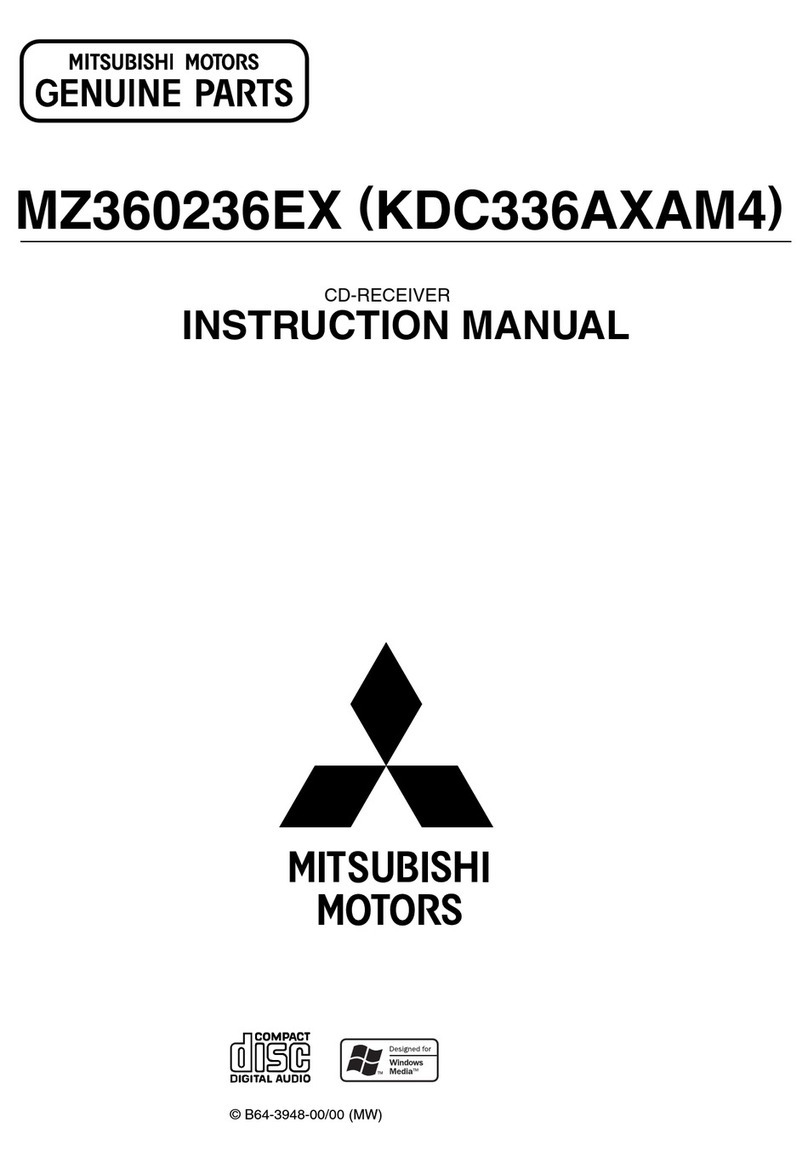
Mitsubishi
Mitsubishi MZ360236EX(KDC336AXAM4) User manual

Mitsubishi
Mitsubishi DY-1MU3E21-T User manual

Mitsubishi
Mitsubishi MZ360119EX(DPXMP2090SM4) User manual

Mitsubishi
Mitsubishi CQ-EB6260L User manual
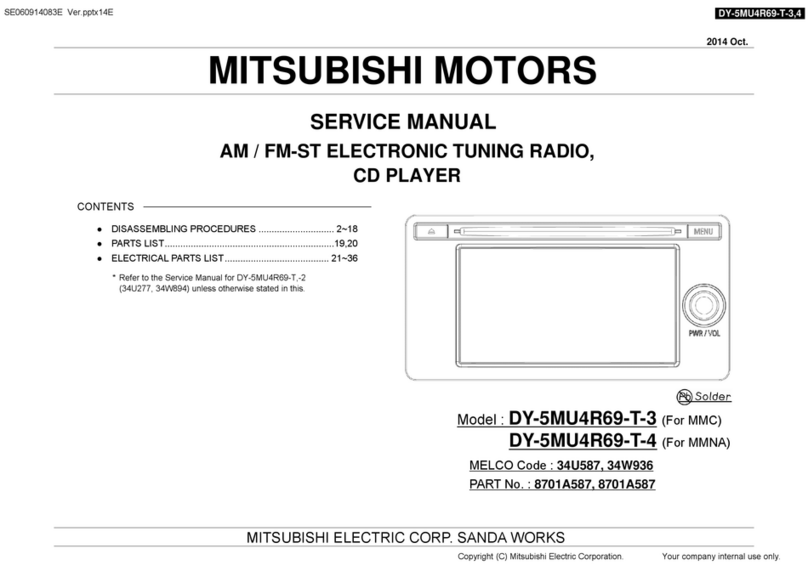
Mitsubishi
Mitsubishi DY-5MU4R69-T-3 User manual

Mitsubishi
Mitsubishi DY-1MU3R45-T User manual