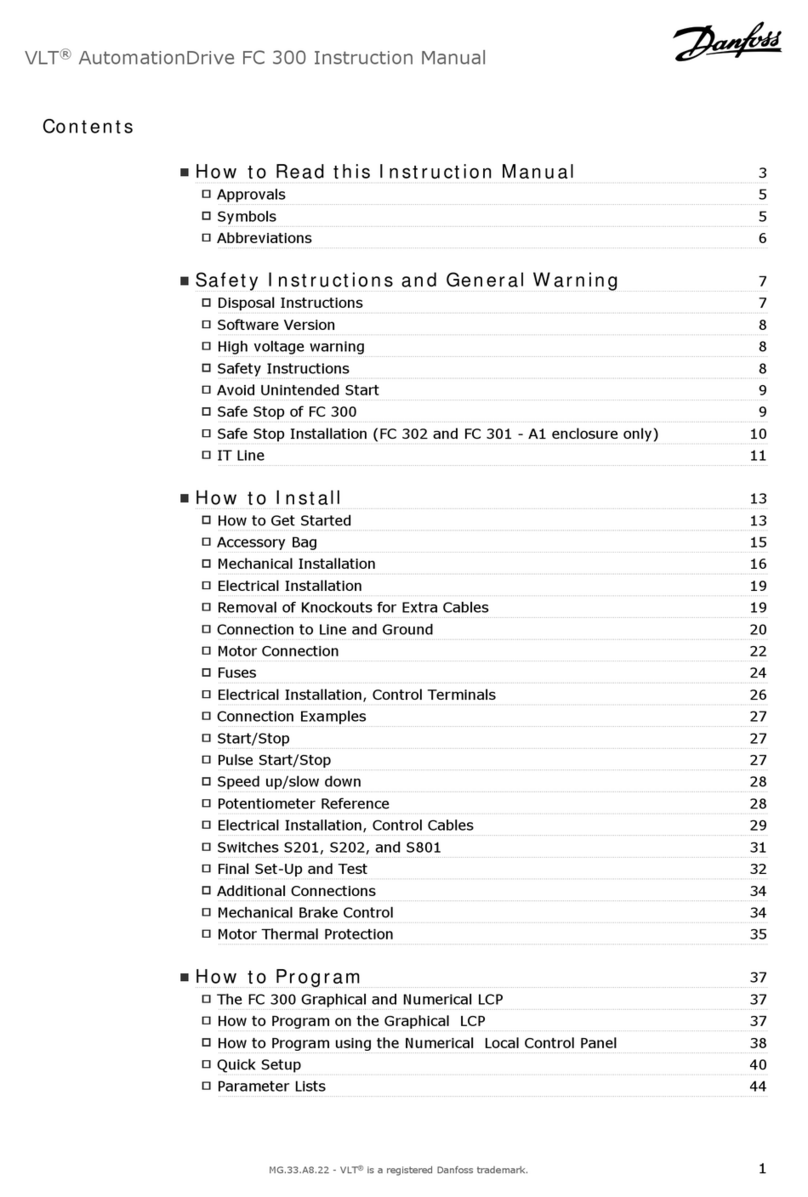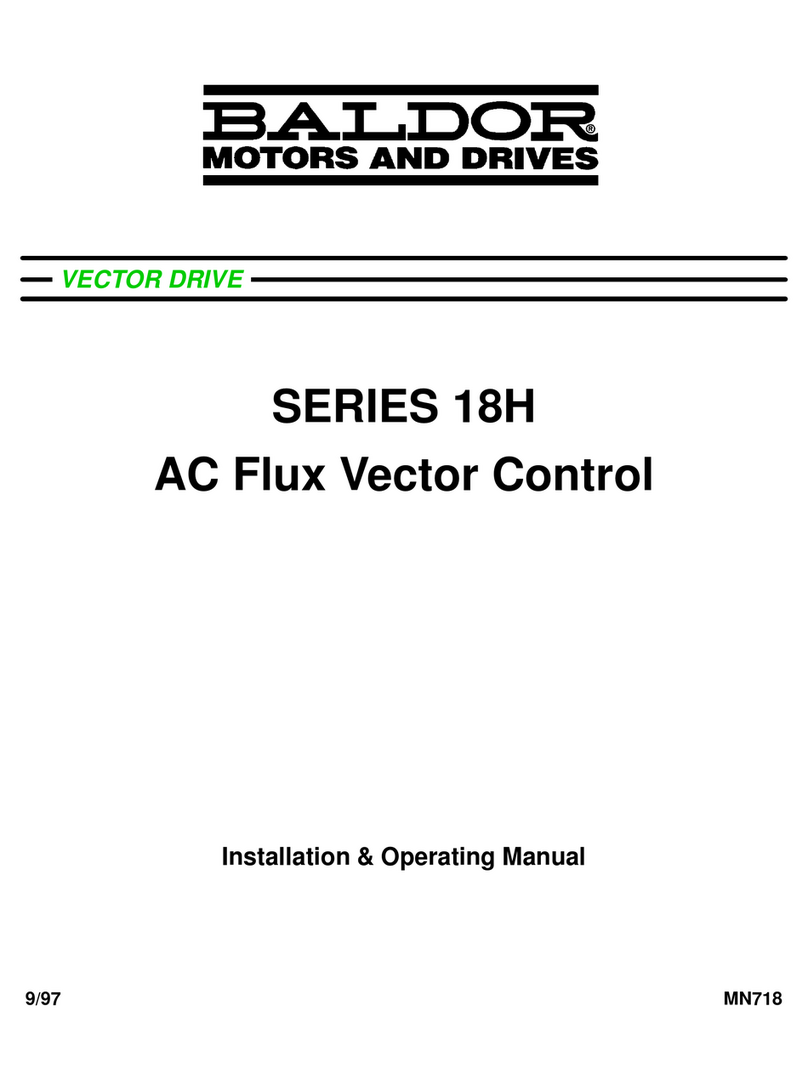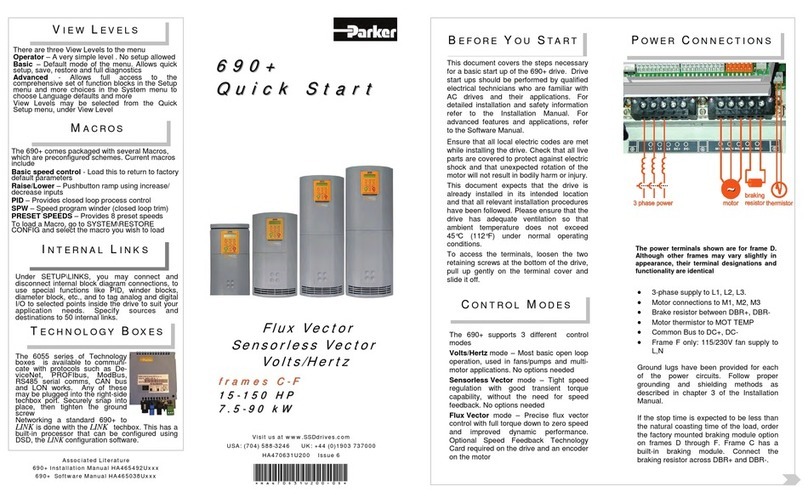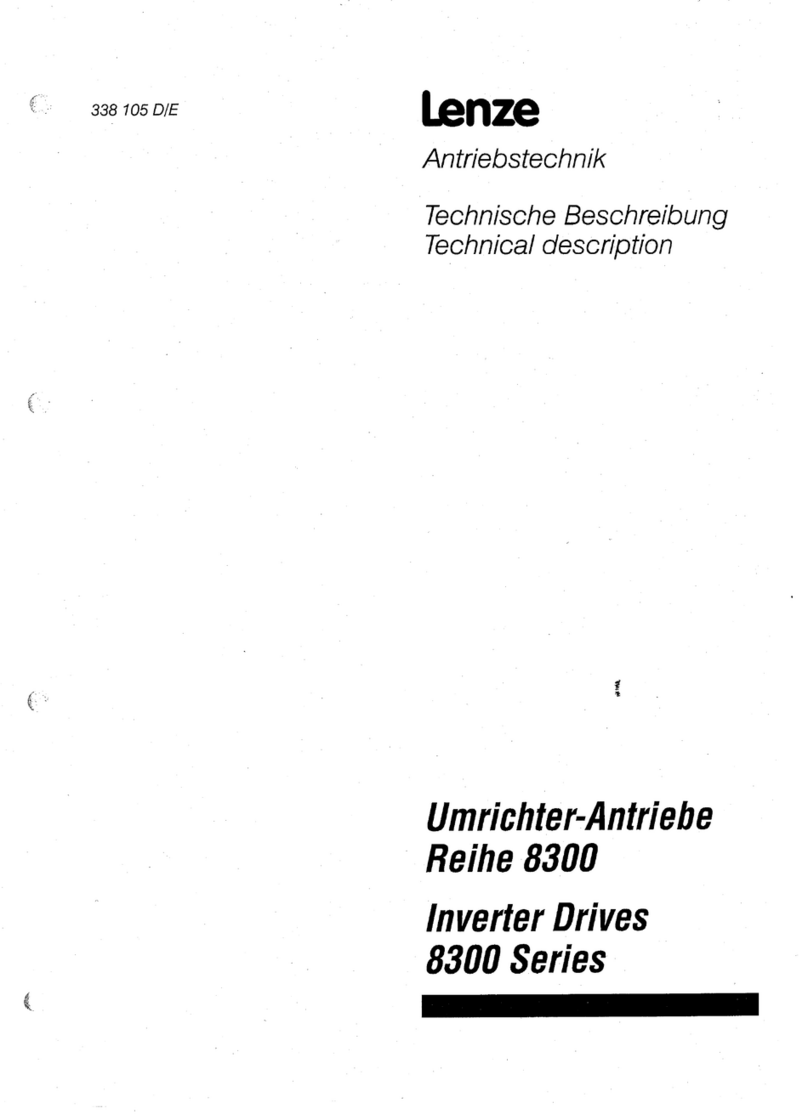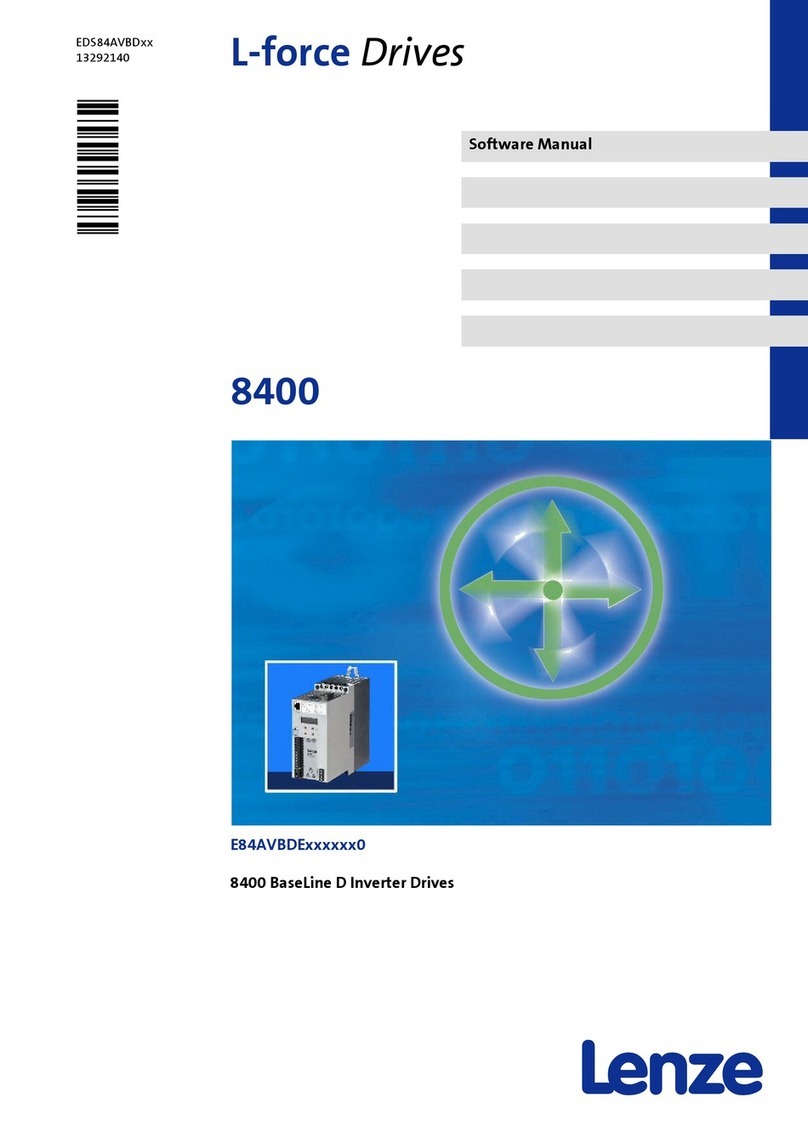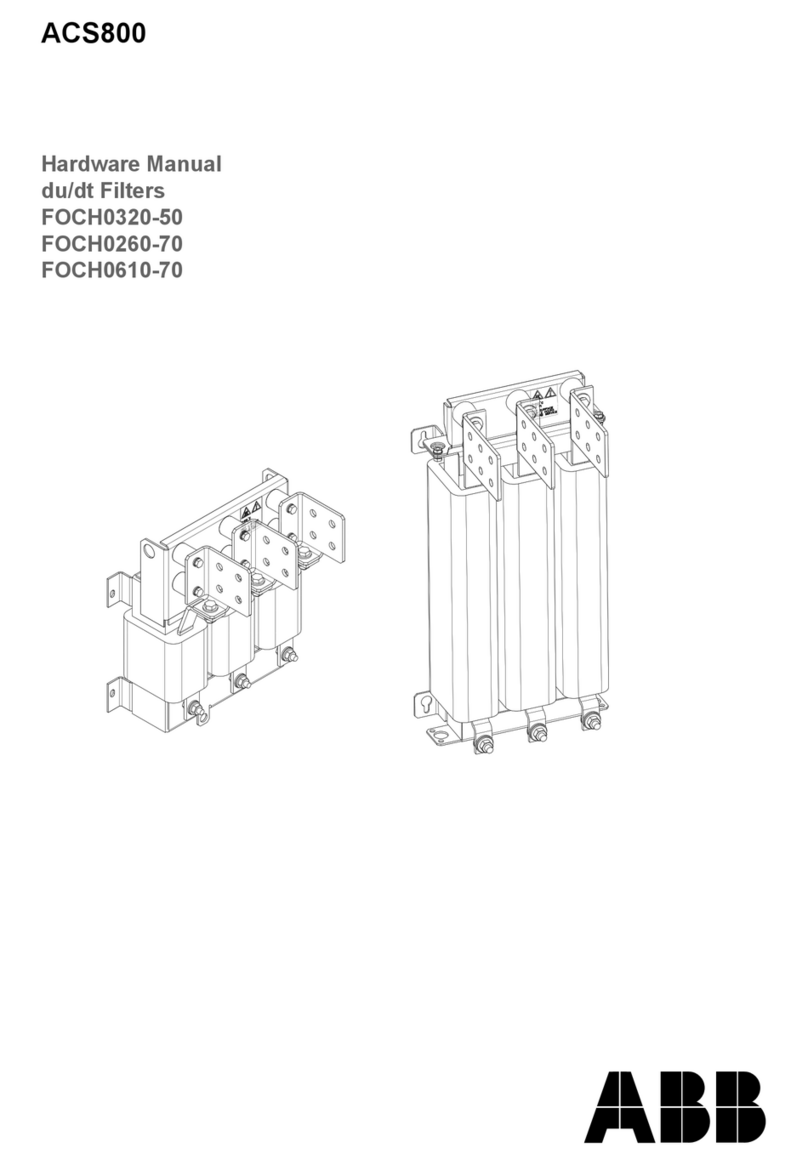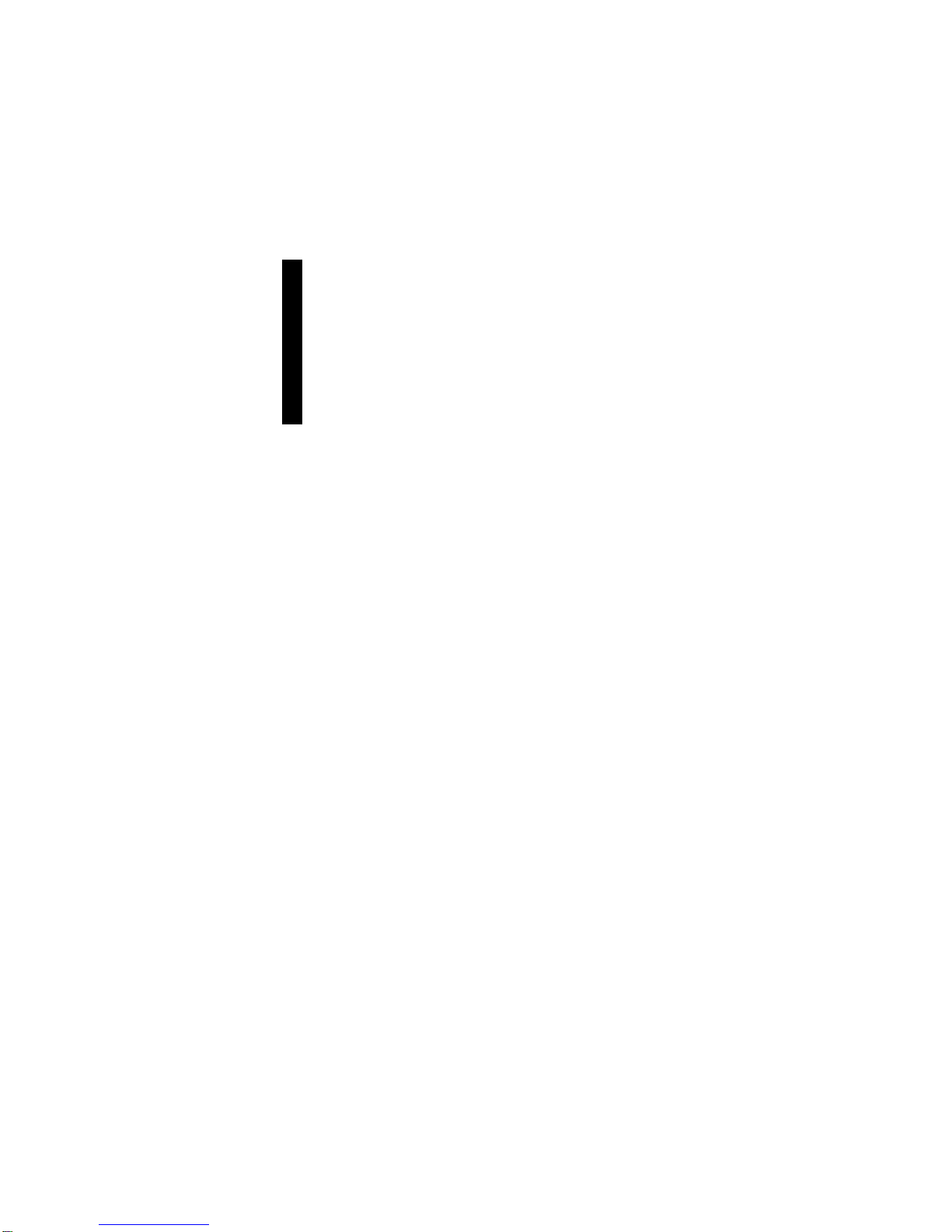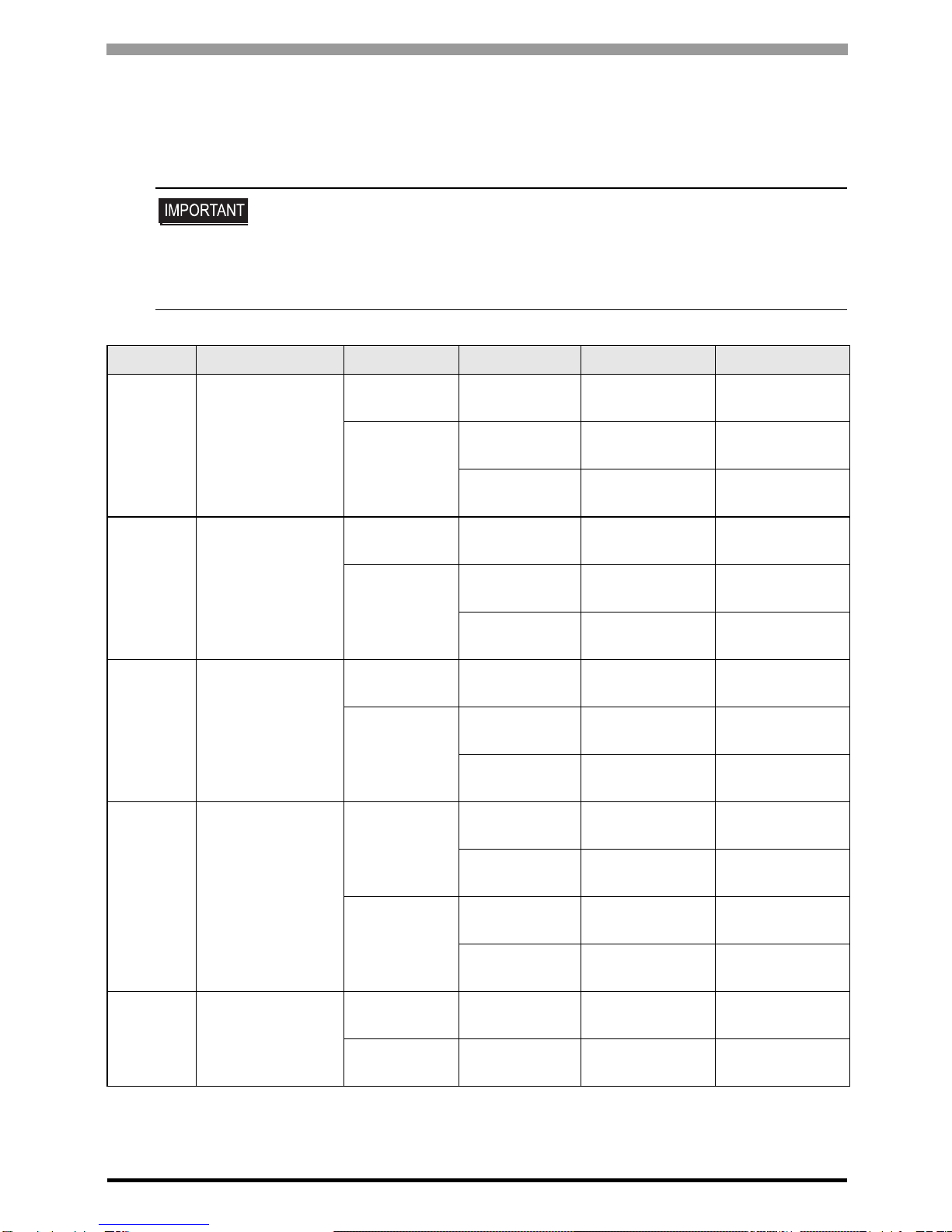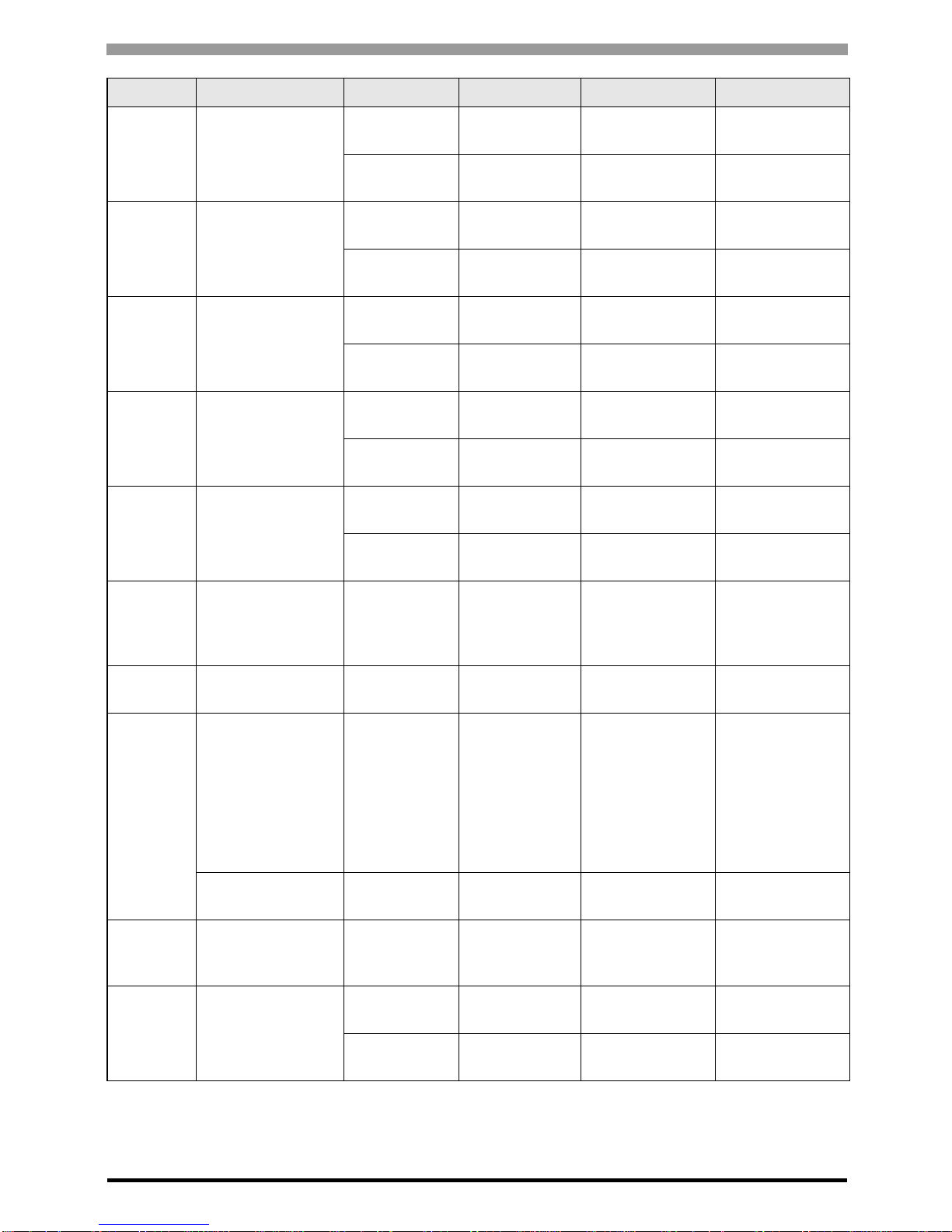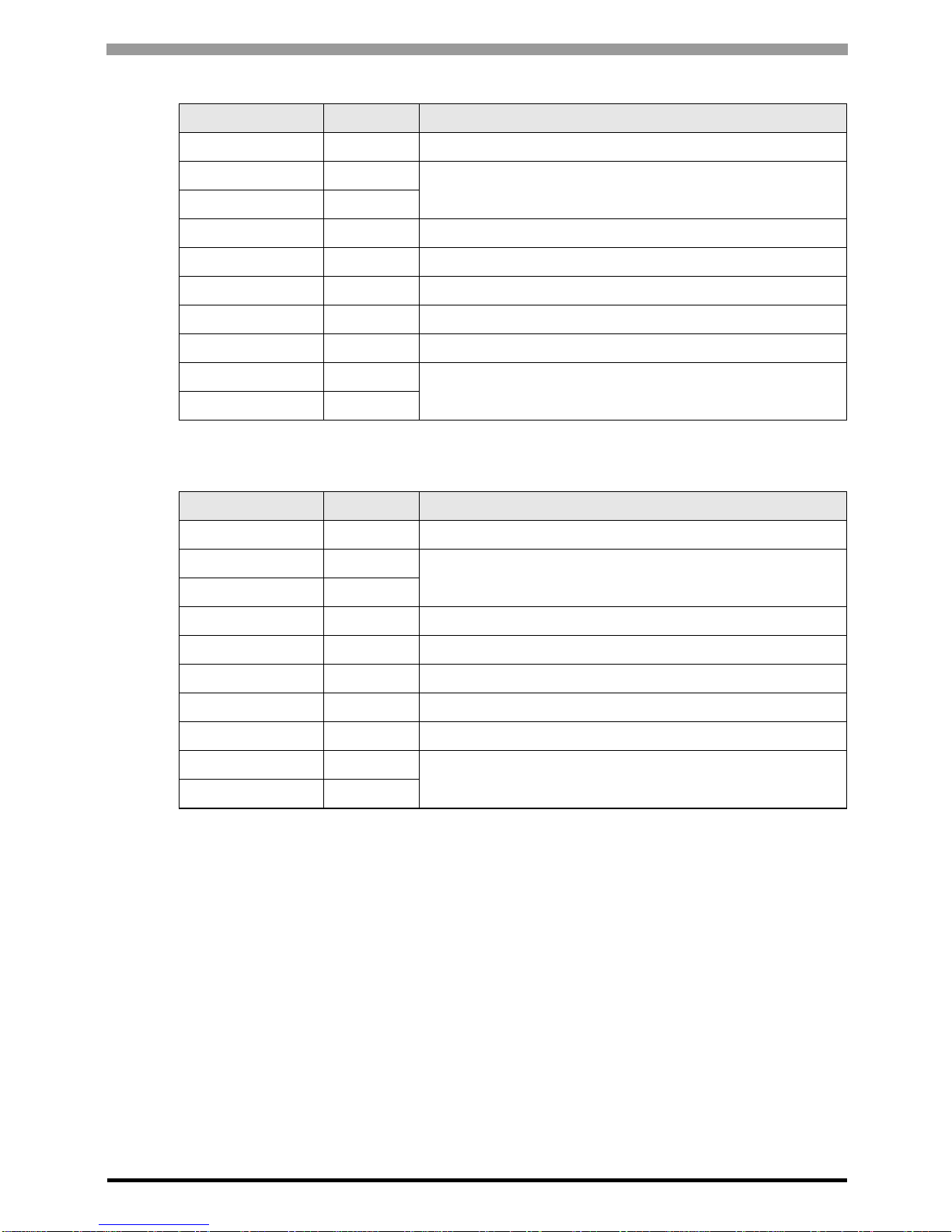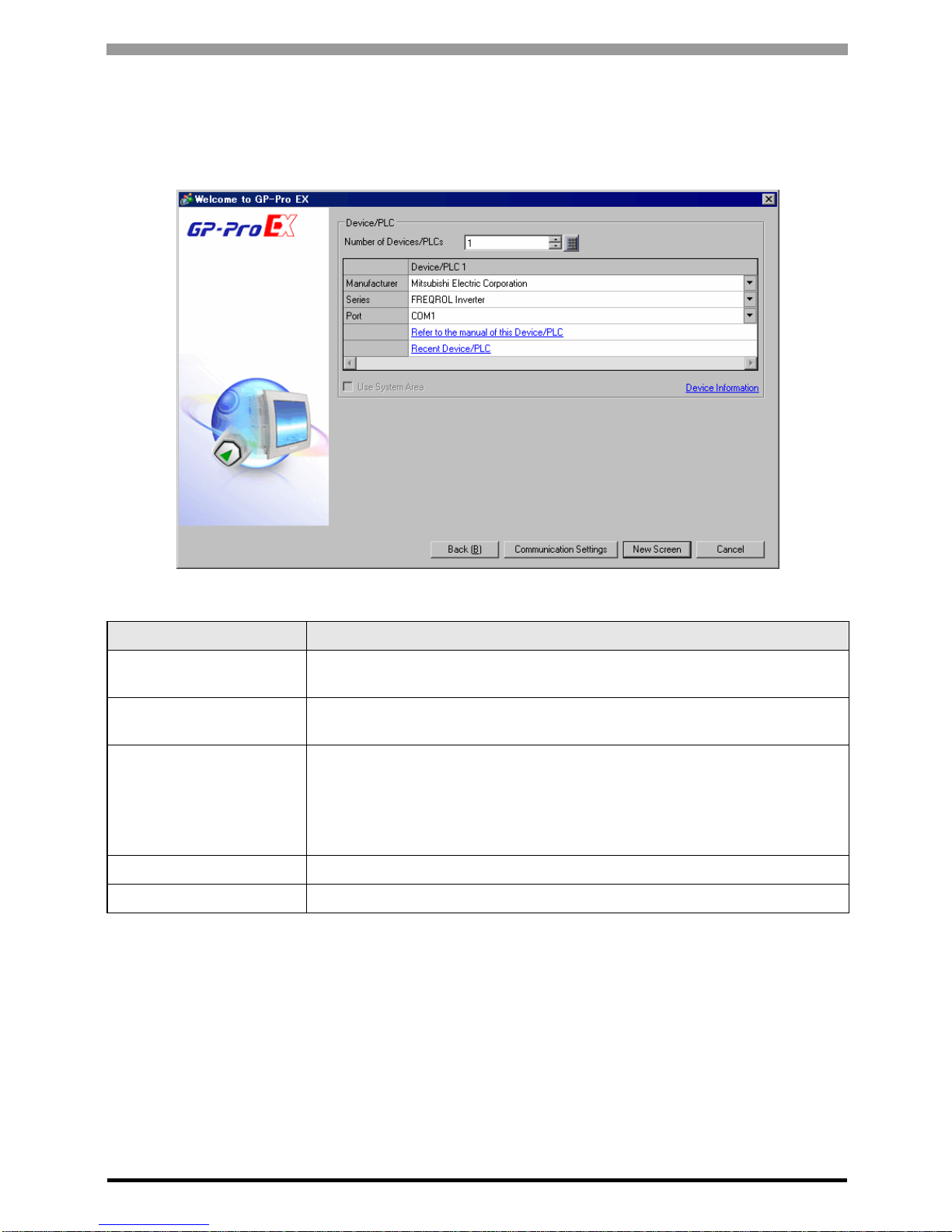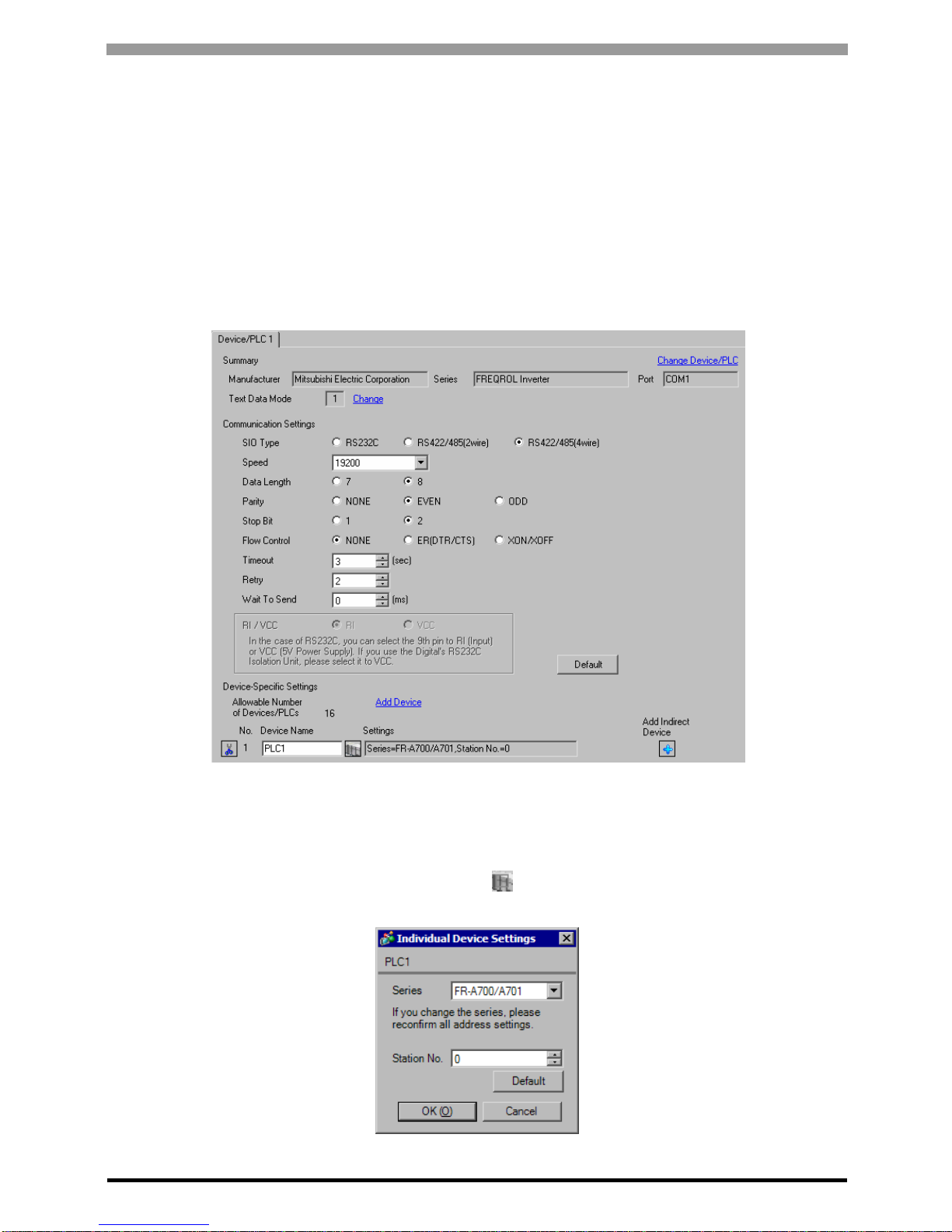FREQROL Inverter Driver
GP-Pro EX Device/PLC Connection Manual 3
1 System Configuration
The following table lists system configurations for connecting Mitsubishi Electric Corporation External Devices
and the Display.
• If problems such as communication interruptions due to a disconnection of the signal
wire or malfunction of the Display cannot be detected on the inverter side, implement
a precautionary measure by using the inverter’s communication retry function or
communication check function. Refer to your External Device manual for details.
• Do not reset the inverter while communication is enabled. This may cause
malfunction. Prior to resetting the inverter, take the Display offline.
Series Inverter*1 Link I/F SIO Type Setting Example Cable Diagram
FR-A700 FR-A720-K
FR-A740-K
PU connector on
the Inverter RS-422/485
(4 wire ) "Setting Example 1"
(page 10) " Cable Diagram 1"
(page 62)
RS-485 terminal
on the Inverter
RS-422/485
(4 wire ) "Setting Example 2"
(page 12) " Cable Diagram 2"
(page 66)
RS-422/485
(2 wire) "Setting Example 3"
(page 14) " Cable Diagram 3"
(page 73)
FR-A701 FR-A721-K
PU connector on
the Inverter RS-422/485
(4 wire ) "Setting Example 1"
(page 10) " Cable Diagram 1"
(page 62)
RS-485 terminal
on the Inverter
RS-422/485
(4 wire ) "Setting Example 2"
(page 12) " Cable Diagram 2"
(page 66)
RS-422/485
(2 wire) "Setting Example 3"
(page 14) " Cable Diagram 3"
(page 73)
FR-F700 FR-F720-K
FR-F740-K
PU connector on
the Inverter RS-422/485
(4 wire ) "Setting Example 4"
(page 16) " Cable Diagram 1"
(page 62)
RS-485 terminal
on the Inverter
RS-422/485
(4 wire ) "Setting Example 5"
(page 18) " Cable Diagram 2"
(page 66)
RS-422/485
(2 wire) "Setting Example 6"
(page 20) " Cable Diagram 3"
(page 73)
FR-E700
FR-E720-K
FR-E740-K
FR-E720S-K
FR-E710W-K
PU connector on
the Inverter
RS-422/485
(4 wire ) "Setting Example 7"
(page 22) " Cable Diagram 4"
(page 84)*2
RS-422/485
(2 wire) "Setting Example 8"
(page 24) " Cable Diagram 5"
(page 97)
RS-485 terminal
on FR-E7TR
RS-422/485
(4 wire ) "Setting Example 7"
(page 22) " Cable Diagram 8"
(page 137)
RS-422/485
(2 wire) "Setting Example 8"
(page 24) " Cable Diagram 9"
(page 144)
FR-V500 FR-V520-K
FR-V540-K
PU connector on
the Inverter RS-422/485
(4 wire ) "Setting Example 9"
(page 26) " Cable Diagram 4"
(page 84)*2
Terminal on
FR-A5NR RS-422/485
(4 wire ) "Setting Example
10" (page 28) " Cable Diagram 7"
(page 130)