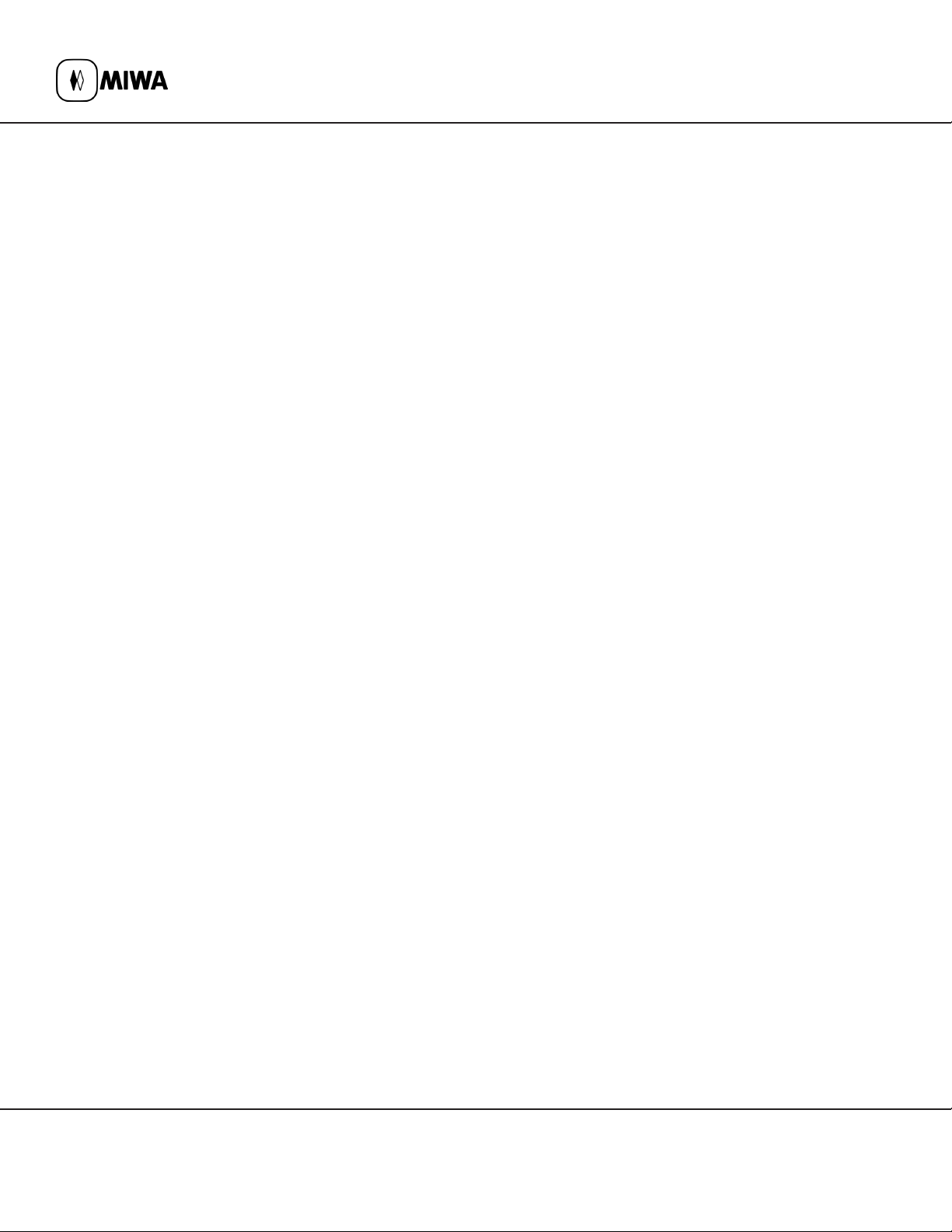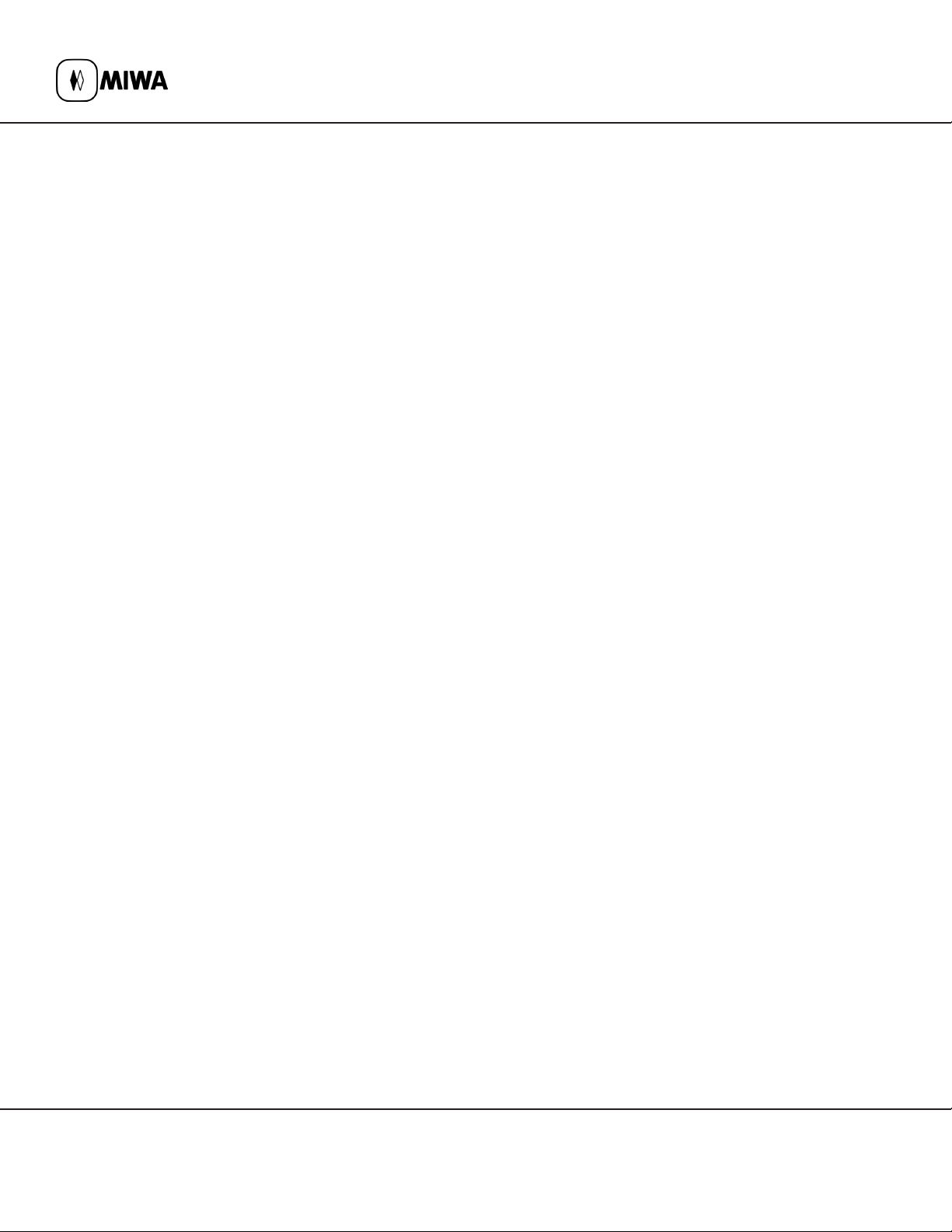3. Programming a special door lock.
1. Click on DTU software icon
2. Sign in with your staff code and password, then press Login
3. Select IrDA or NFC button and Press OK
4. Press Lock Initialization
5. Press Special door, input special door number (refer to ALV2 pc software to get the room type no.), press Enter and OK
6. Input a Room Number to identify this door
7. Input the floor number
8. Input Guest card start time using military time type the time a card will start working in lock (i.e. 0600) and press Enter
9. Input Guest card end time the time guest card stops working in lock (i.e. 2100) and press Enter
10. Select week days the guest cards will be available to work on the lock
11. If you want the door to stay open automatically, you will need to set an Auto Time Zone. Input in Start the time you
want the door to unlock and in End the time you want door to lock. Example – Start:0600 End:2200 and press OK.
12. Once the steps above are done press Confirm
13. Pass the DTU card on the lock, when you see an orange LED, aim the tablet infrared stick at the lock and press SEND
14. Otherwise if the programming fails the DTU will show “Cannot connect”. To retry programming press SEND twice
4. Programming a new non-guest door lock.
1. Click on DTU software icon
2. Sign in with your staff code and password, then press Login
3. Select IrDA or NFC button and Press OK
4. Press Lock Initialization
5. Press Non-guest door, input non-guest door number (refer to ALV2 pc software to get the room type no.) and press OK
6. Input the room number to identify this door
7. Input the floor number
8. If you want the door to stay open automatically, you will need to set an AutoTime Zone, Input in Start the time you
want the door to unlock and in End the time you want door to lock. Example – Start:0600 End:2200 and press OK
9. Once the steps above are done press Confirm
10. Pass the DTU card on the lock, when you see an orange LED, aim the tablet infrared stick at the lock and press SEND
11. Otherwise if the programming fails the DTU will show “Cannot connect”. To retry programming press SEND twice
5. Clearing a lock sequence:
1. Click on DTU software icon
2. Sign in with your staff code and password, then press Login
3. Select IrDA or NFC button and Press OK
4. Press Clear Sequence menu
www.miwacanada.com
Fax - 450 984 2831
800 724 2910
MIWA Canada
Phone - 450 984 1113
800 724 5904