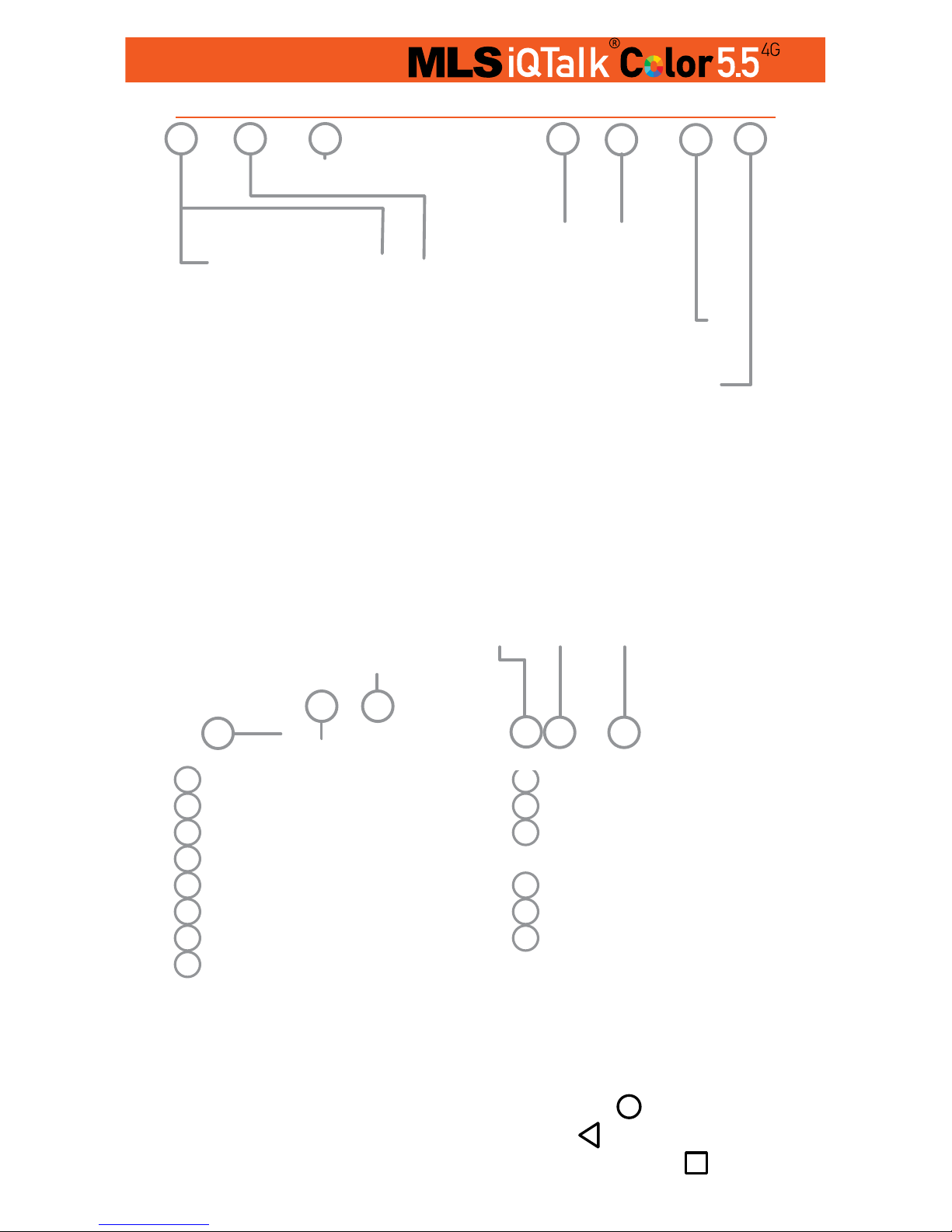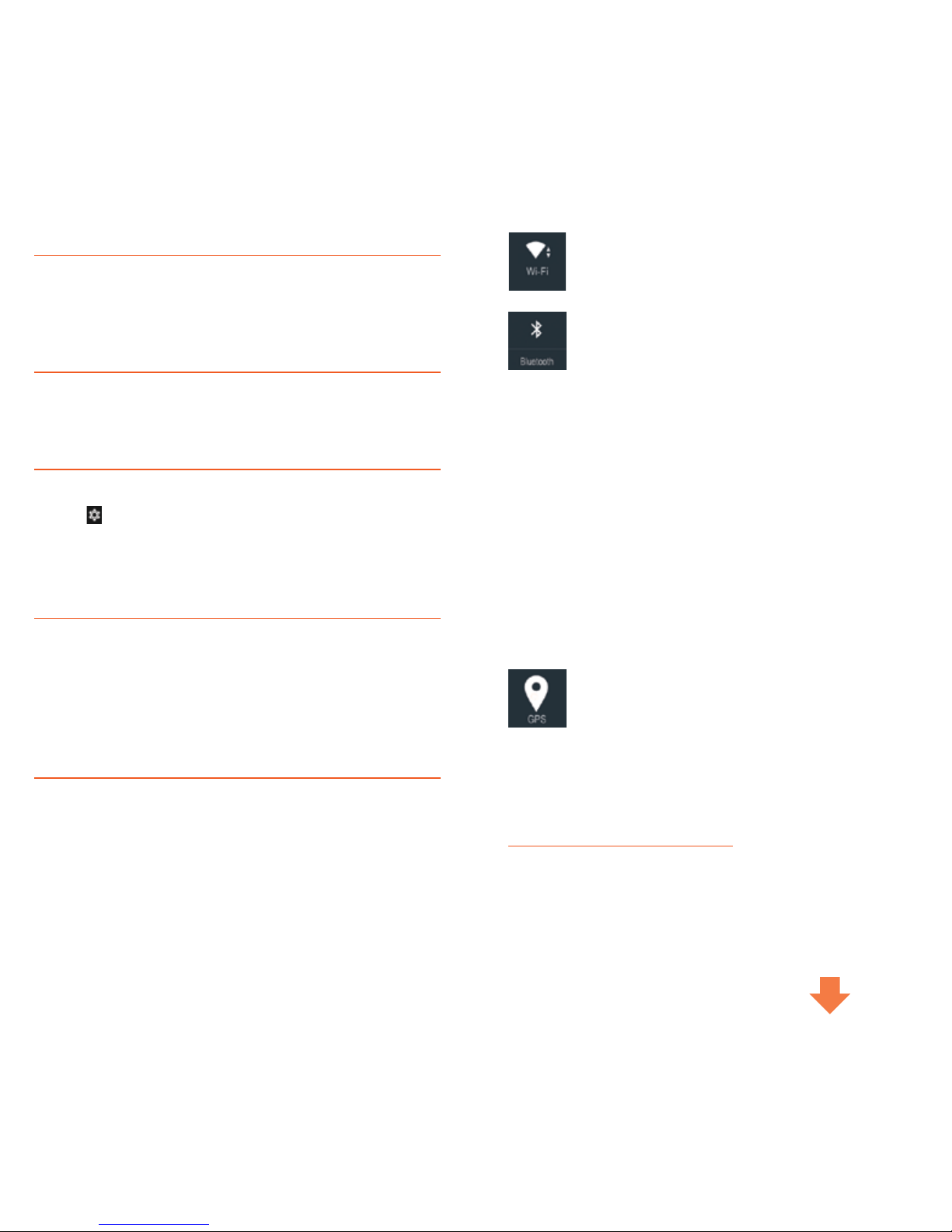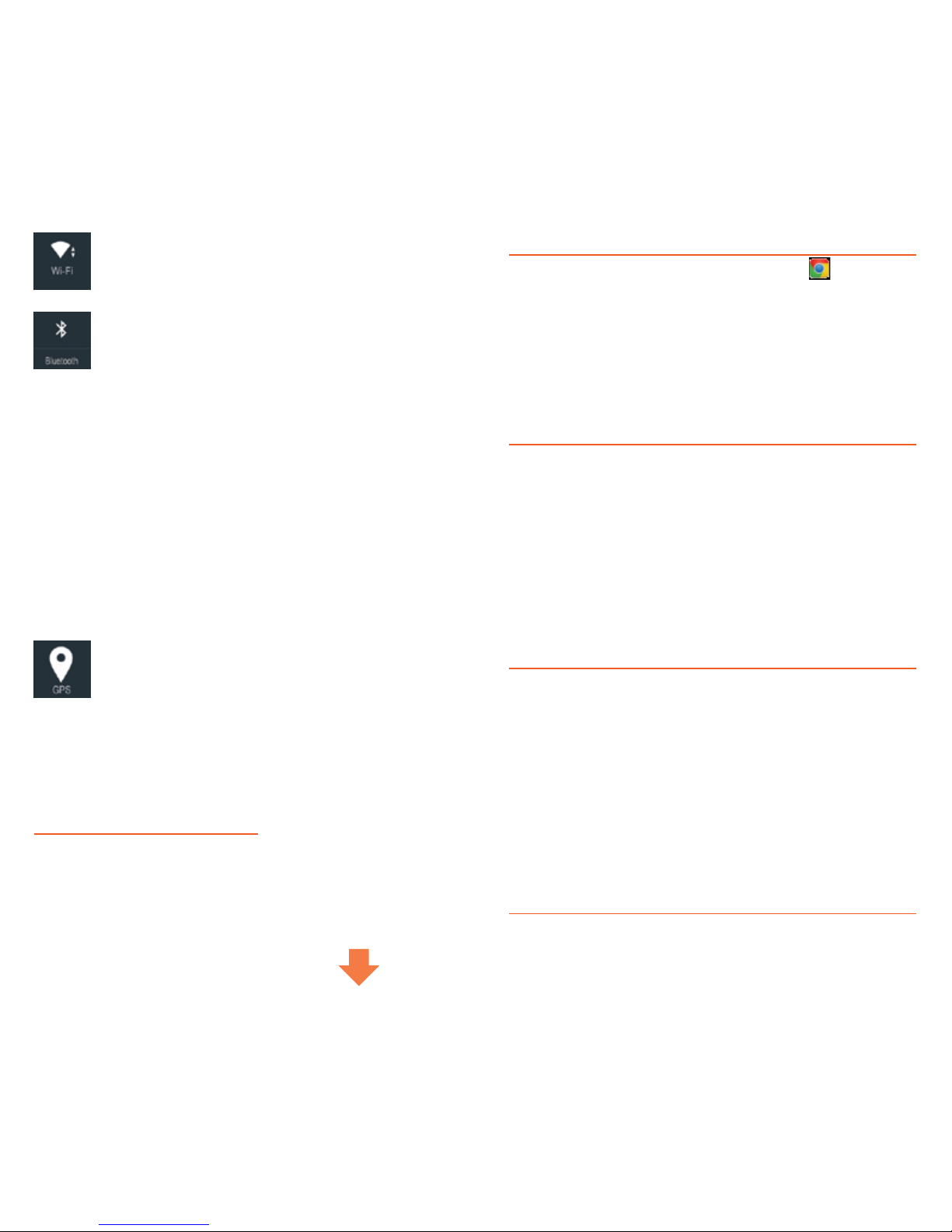Wireless networks - Activate the wifi when
you’re inside the range of a known wireless net-
work and deactivate it when you’re moving away
and you want to save battery power.
Bluetooth - Allow your device to connect with
other devices and Bluetooth accessories to trans-
fer contacts, photos and files or to just use your
wireless earphones.
Automatic Rotation - It allows the automatic
rotation of the screen.
Screen Transfer - Transfer the subject
screened on your device to another screen.
Data Connection - Activate and Deactivate
mobile data.
Flight Mode - When you activate Flight Mode,
all wireless connectivity options will be deactivat-
ed. You can reactivate the Wifi and Bluetooth op-
tions through Settings or the quick settings menu.
GPS - Activate your GPS and your MLS device
will give you information regarding your geo-
graphical location in any application necessary,
such as Talk&Drive.
Drag the notification options once
and you can see all your notifi-
cations, i.e. Messages, missed
calls, e-mails, application up-
dates.
Home screen
Arrange your folders, your ap-
plications and widgets by tapping
and holding your finger on any
icon and drag it where you wish.
Through this process, the home
screen of your device will be ar-
ranged in a way that best serves
your needs.
Mousic and Video
Transfer the music you like to your device, download music
from the internet and enjoy the high quality sound from your
device’s speaker or your earphones. A world full of music
at the tips of your fingers. A world you can create and enjoy,
exactly as you prefer. Watching videos you like is a piece of
cake with your MLS device. Furthermore, it offers you video
descriptions and information with pictures and playlist texts.
Your favorite movies, series or YouTube videos can keep you
high quality company, wherever you are.
Photos and Camera
Touch, tap or pinch on the screen of your device to zoom in
or zoom out on a picture. Furthermore, there’s automatic
rotation between horizontal and vertical function for picture
screening. Your favorite moments are always with you, in the
way you want to remember them. You can use the Camera
application to take pictures or videos, with or without zoom or
flash, depending on the case. Save party moments, concerts,
vacation or any other pictures or videos you like in your de-
vice’s memory or its external card (if there is one). Share them
with your friends or your contacts, through e-mail, MMS or
any other application used for multimedia data sharing.
Radio
Plug in your earphones and listen to the radio station of your
choice, save your favorite stations for easy access every time
you use the application. With just one click, your favorite radio
station is there to keep you company and bring music to your
moments.
Internet
By choosing the internet browser application on the lower
right side of the home screen and by inputing the website you
would like to visit, you can easily surf the web and imme-
diately navigate on any web page you like. Furthermore, you
can touch the screen to zoom in/ zoom out and you can chose
through the “Menu” to open more windows for simultaneous
navigation in different internet web pages. Discover the easi-
est and fastest Internet trip ever.