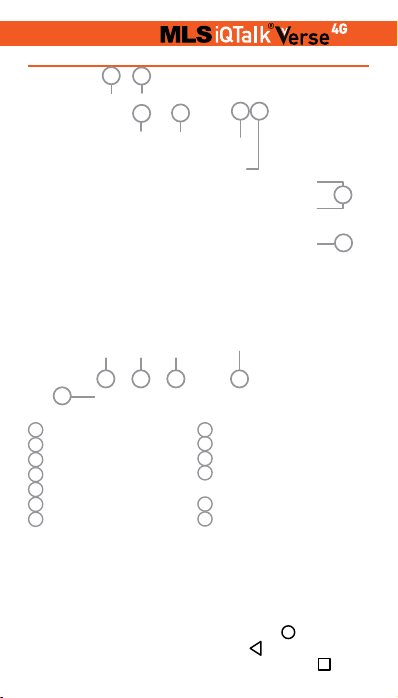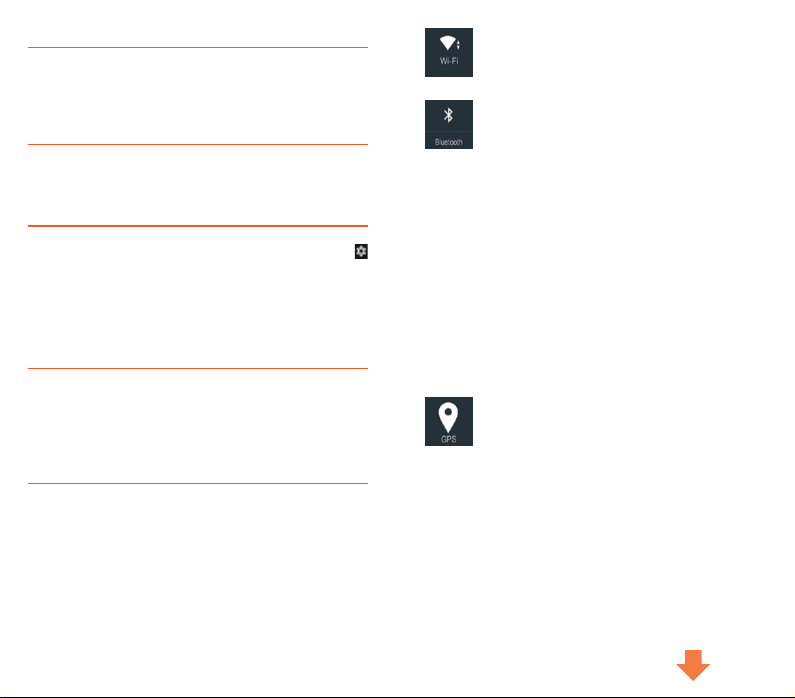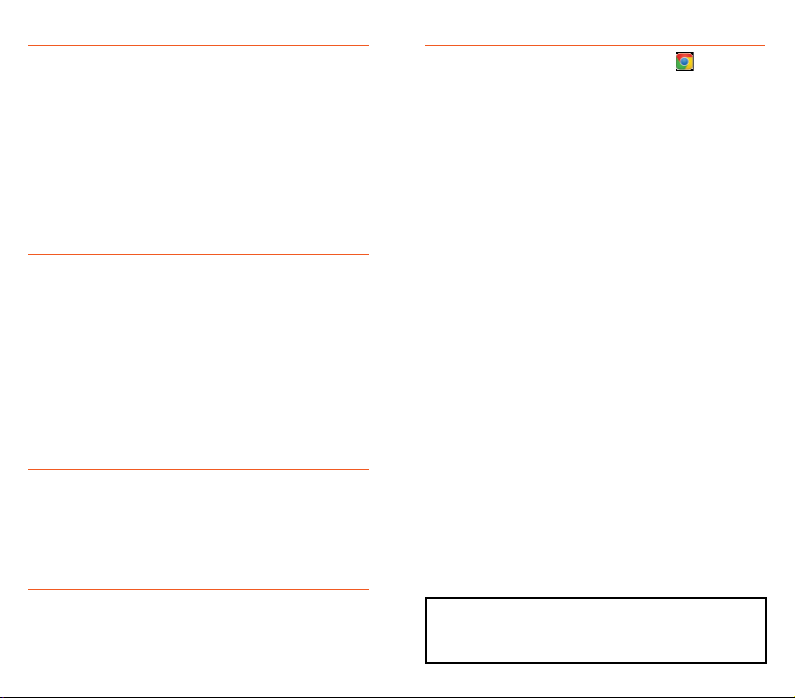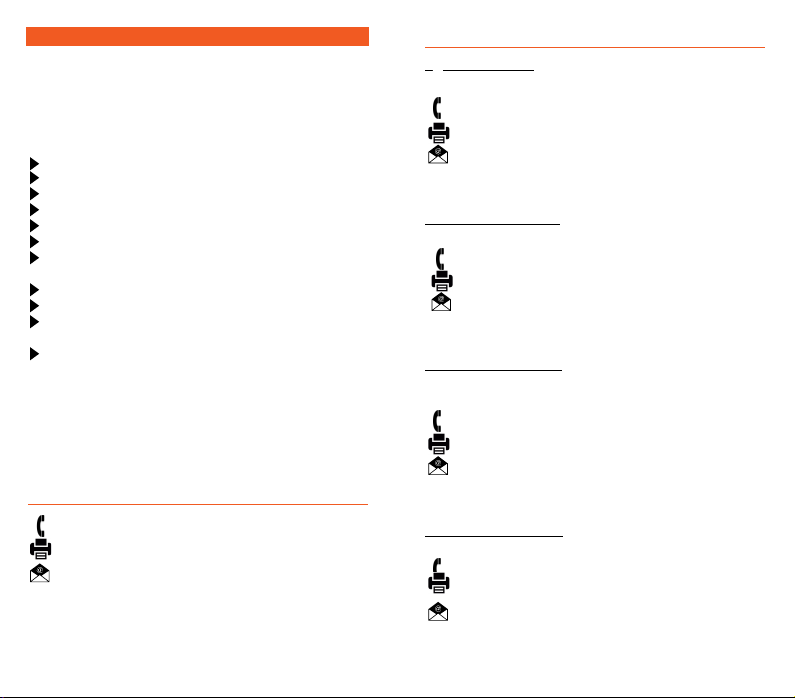MLS Offices
Customer Service Department of Attica
40, Digeni Akrita str. & Argyroupoleos, Τ.Κ. 16451, Argyroupoli
Monday to Friday 9:00am-5:00pm
Customer Service Department of Thessaloniki
VΕPΕ TECHNOPOLIS, 555 35, Pylaia, Thessaloniki
Monday to Friday 9:00am-5:00pm
For your accommodation, MLS has created the MLS Updater.
MLS Updater is a tool that allows you to do the following to
your Android device:
Update the latest MLS Services versions.
Update your maps
Update your ROM software by fixing possible problems.
Keep yourself updated on important subjects regarding
MLS products and services
MLS Updater is pre-installed in your device. For better sup-
port, MLS suggests that you regularly update it to its latest
version through Google Play Store. In that way, you’ll be con-
tinuously updated and receive support for technical issues.
Note: MLS Updater is exclusively addressed to MLS smart-
phone and tablet users.
MLS Destinator users can update their maps to their latest
version via our websitewww.mls.gr. Register on our mem-
bers tab and downlοad the new maps for free via The process
is simple and does not require advanced computer knowl-
edge.
MLS Updater
To ensure the optimum function of your device, we recom-
mend that you reboot it at regular intervals.
Keep a backup of your personal data (contacts, photos,
music etc.) In that way, you’ll make sure that your personal
data will be safe in case of loss or malfunction of your device.
In case you address the MLS Technical Department, please
make sure that you have kept a backup of your data, because
we might have to, for example, switch your device’s mother-
board during the repair, meaning that all your data will be lost.
It is recommended that you do not use accessories manu-
factured by third parties (chargers, wires, batteries), be-
cause they might lead to malfunctions or even damages to
your device.
In case your device won’t charge, make sure that you’re us-
ing the original charger of the product and that the cable has
been properly plugged in. Connect your device to the USB port
of your computer and see if it works.
In case your Android device freezes, take out the battery,
press the reset button or keep the on/off button pressed
continuously for 30-40 secs.
If you happen to notice that your device keeps malfunction-
ing after a ROM update, we recommend you to try resetting
your device.
In order for you to discover and use the 100% of the capa-
bilities of an Android device, you’ll need to add a Google ac-
count.
In case you have any questions, call 2310 989838 and visit
our website www.mls.gr. There, you’ll find all our manuals
and the characteristics of MLS devices, as well as all the fre-
quently asked questions.
The information included in the manual that you’re holding are
indicative. Real time functions vary, depending on the operat-
ing system edition of the device.
Useful Tips