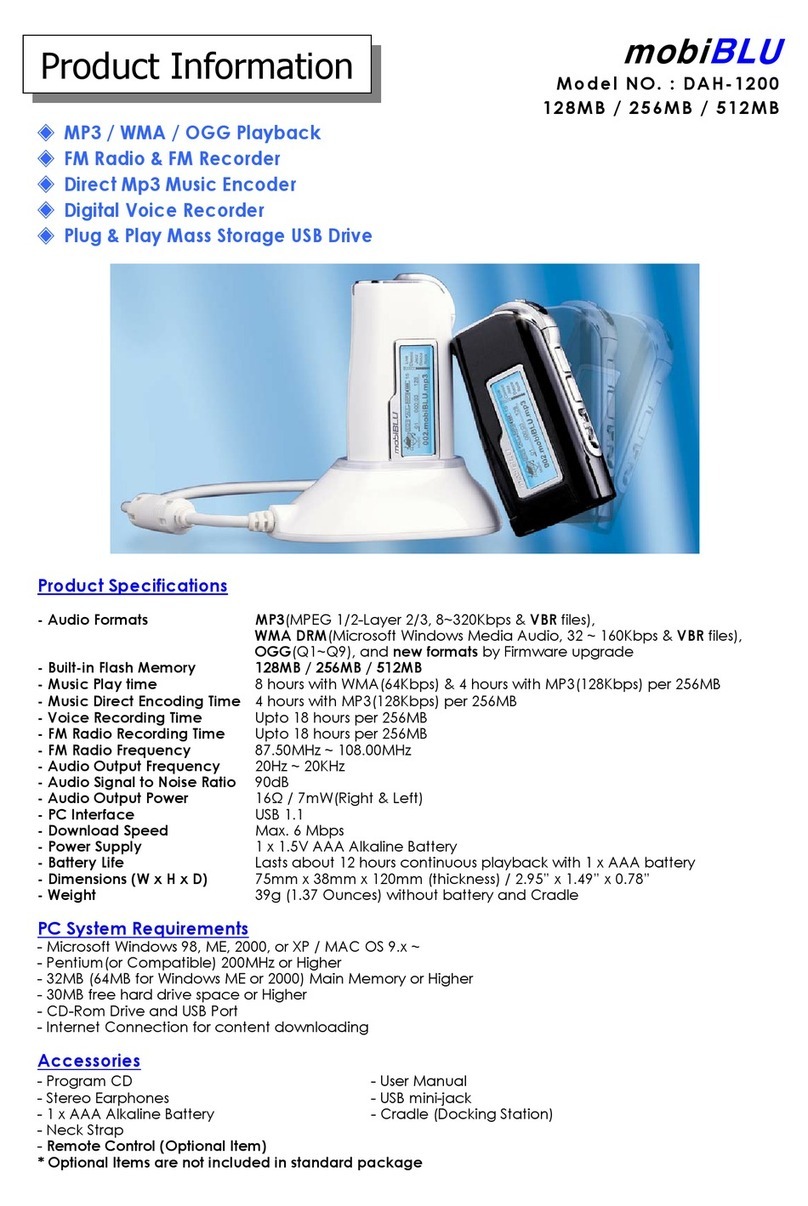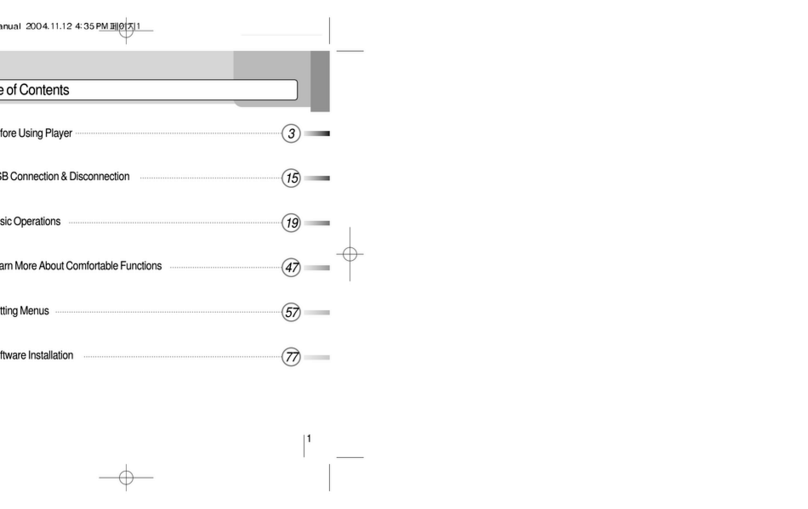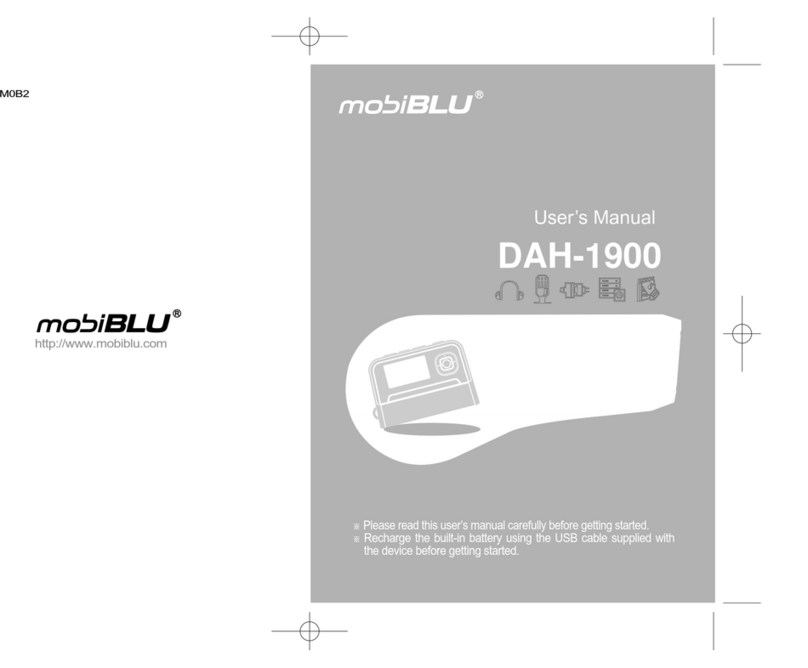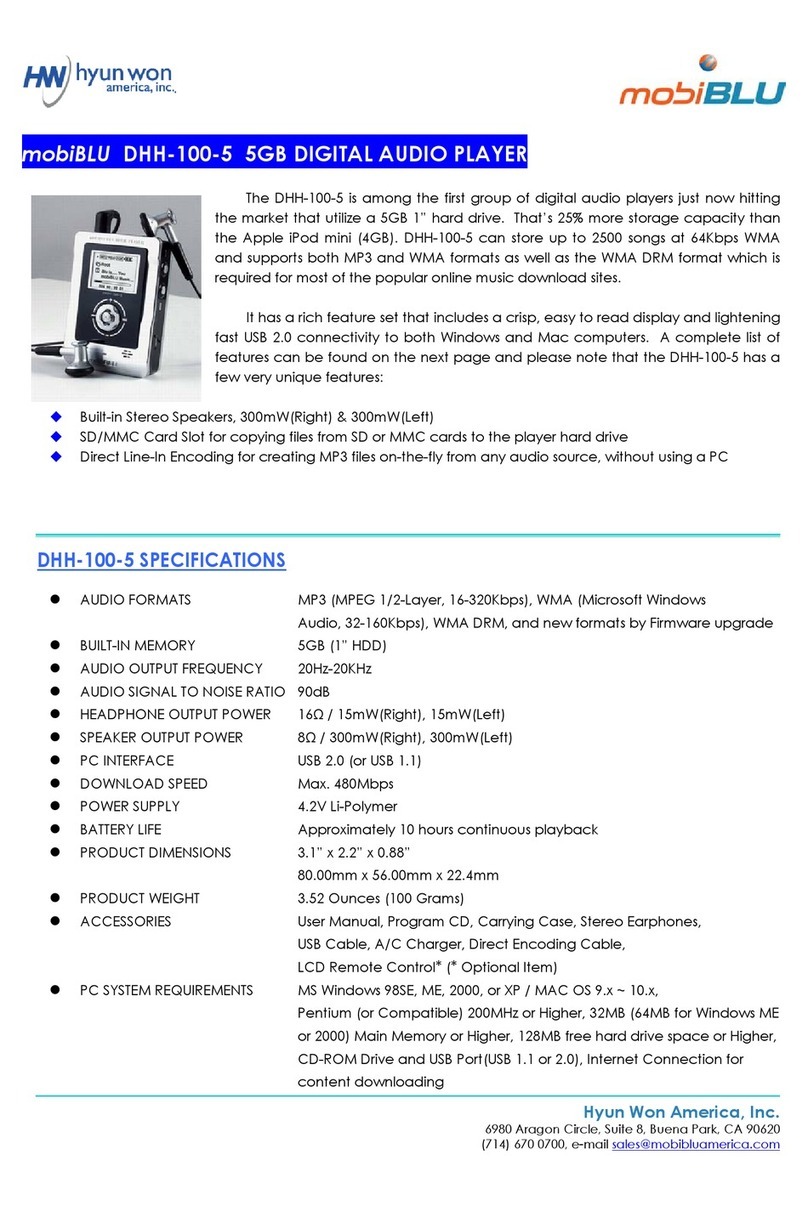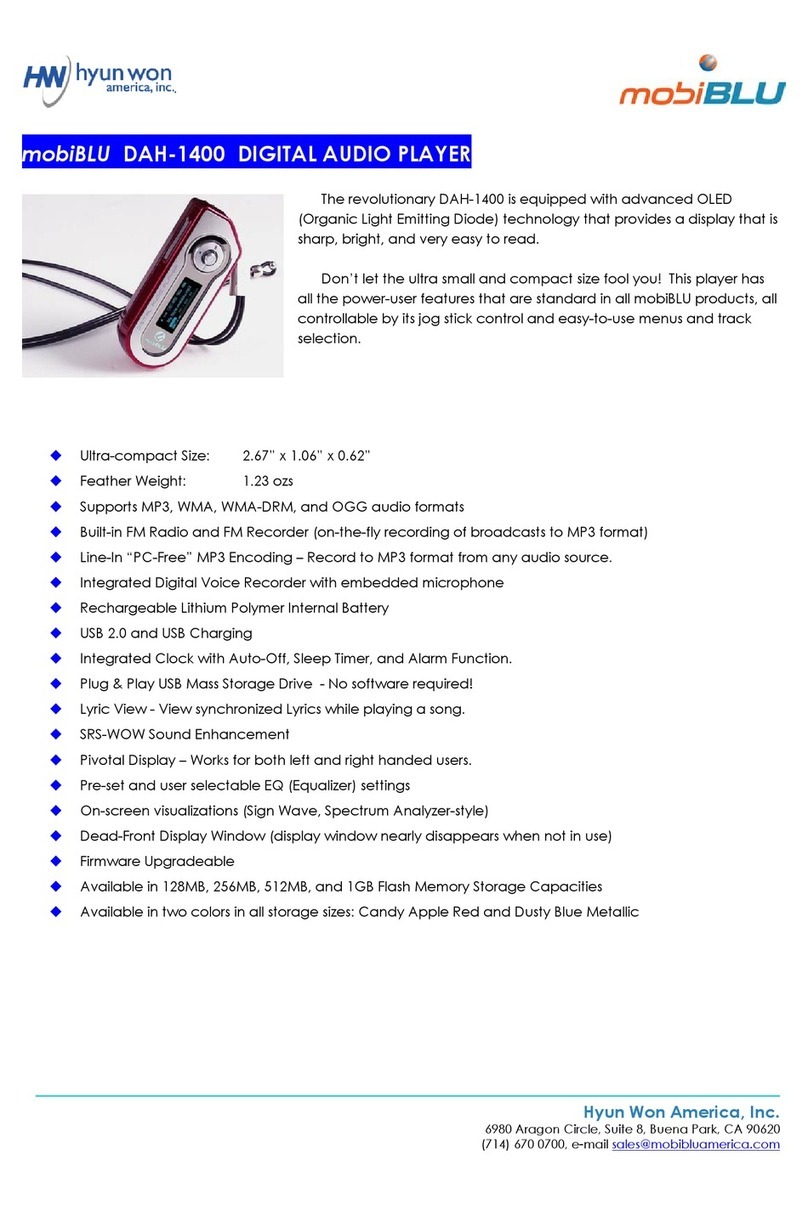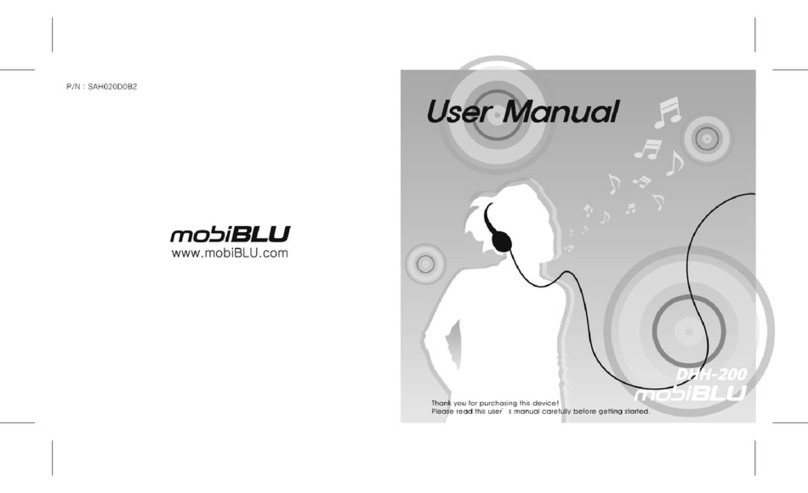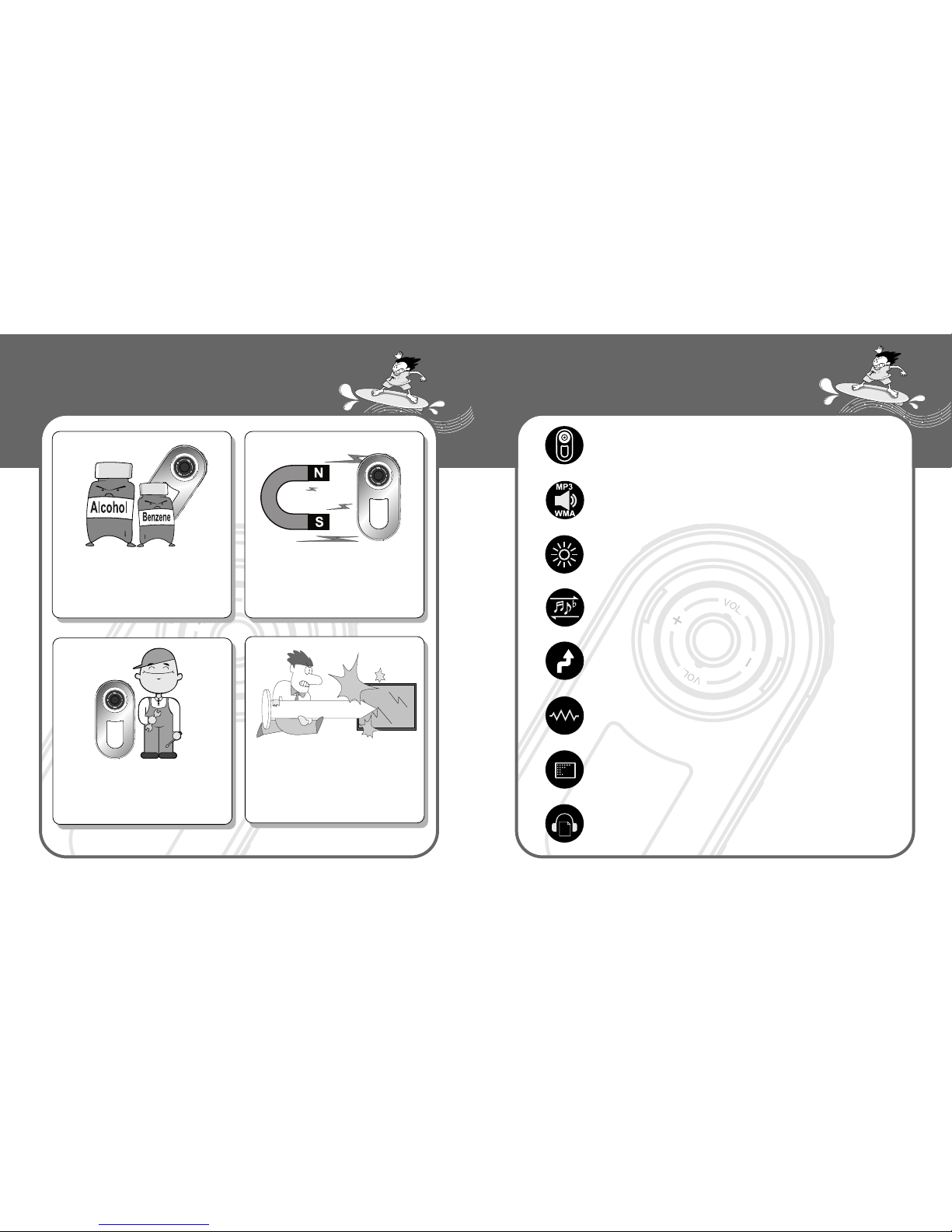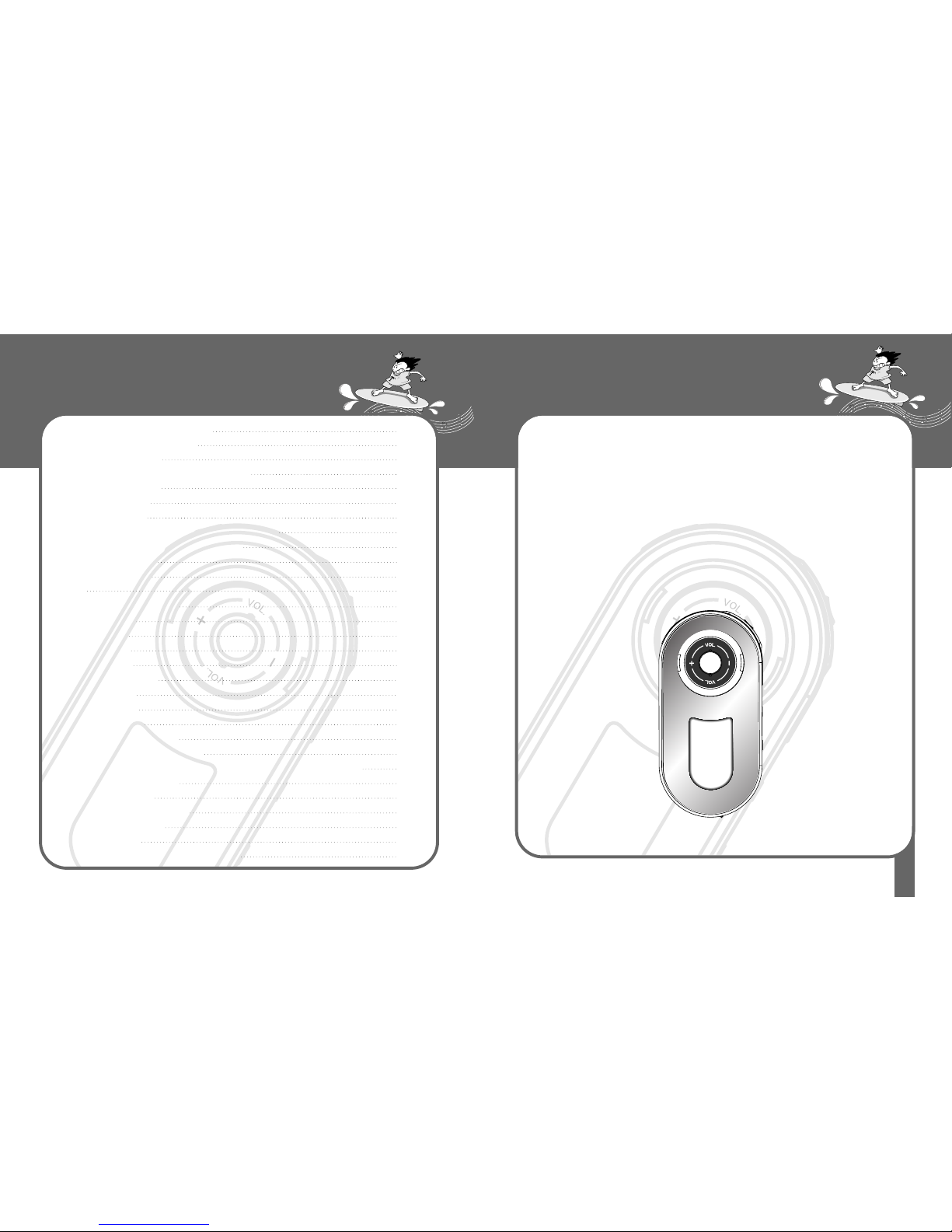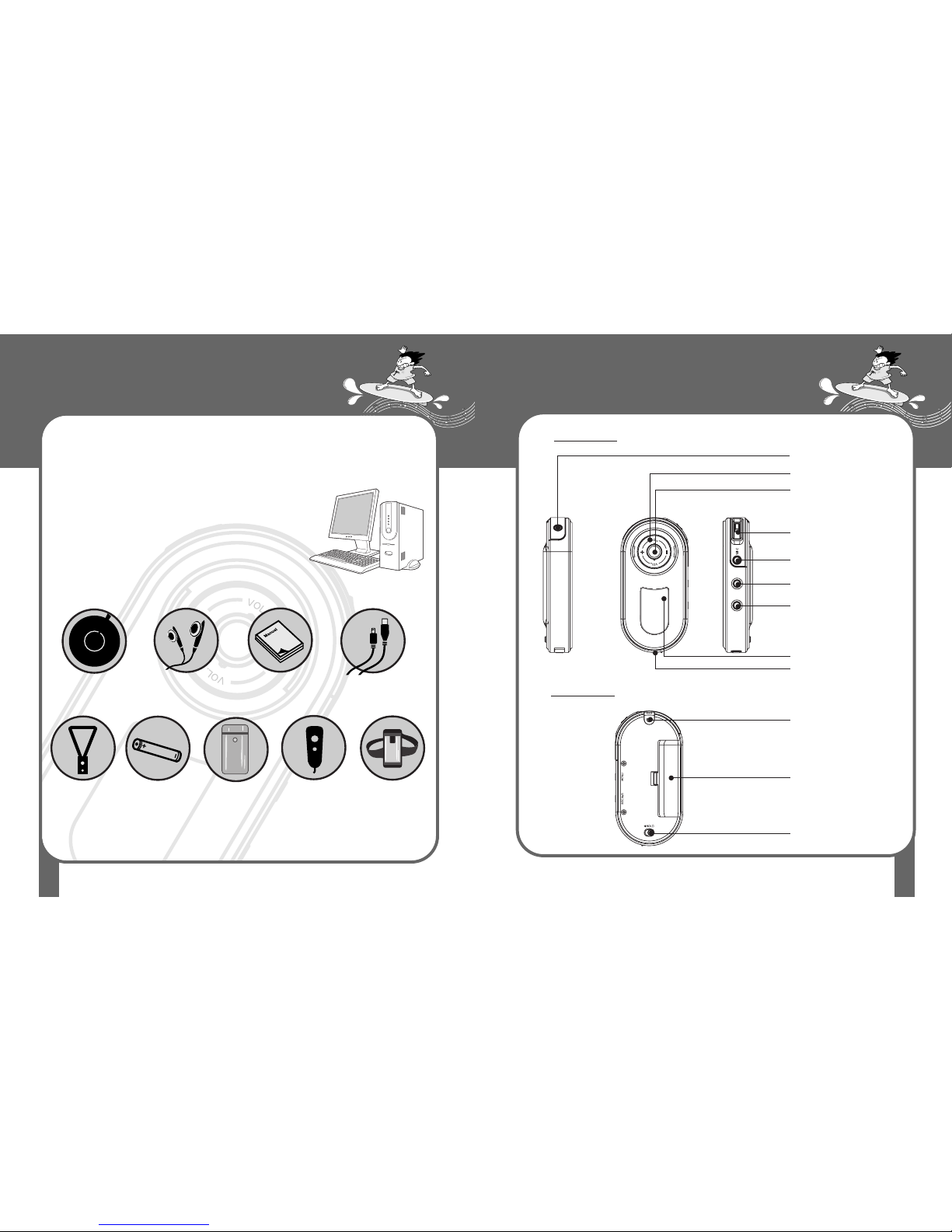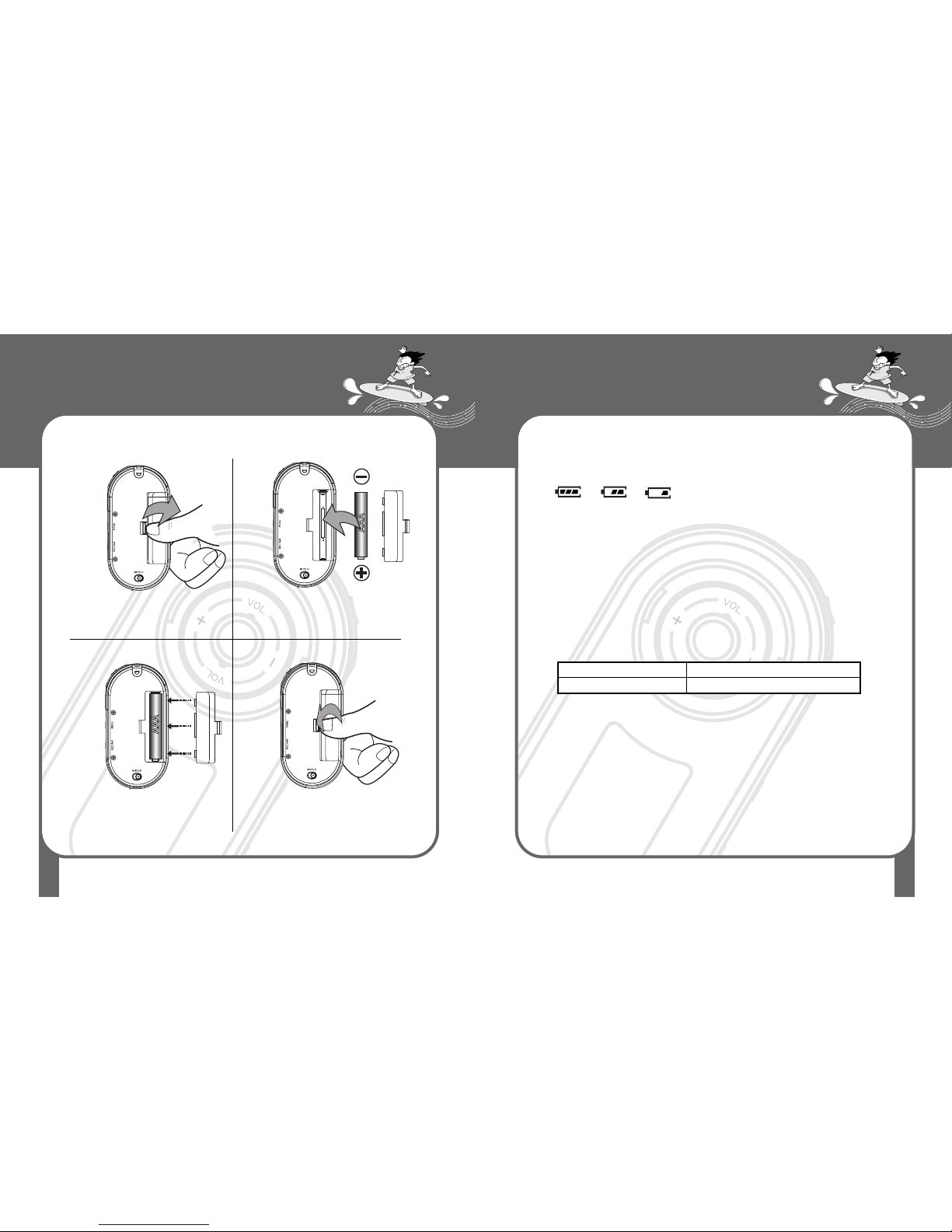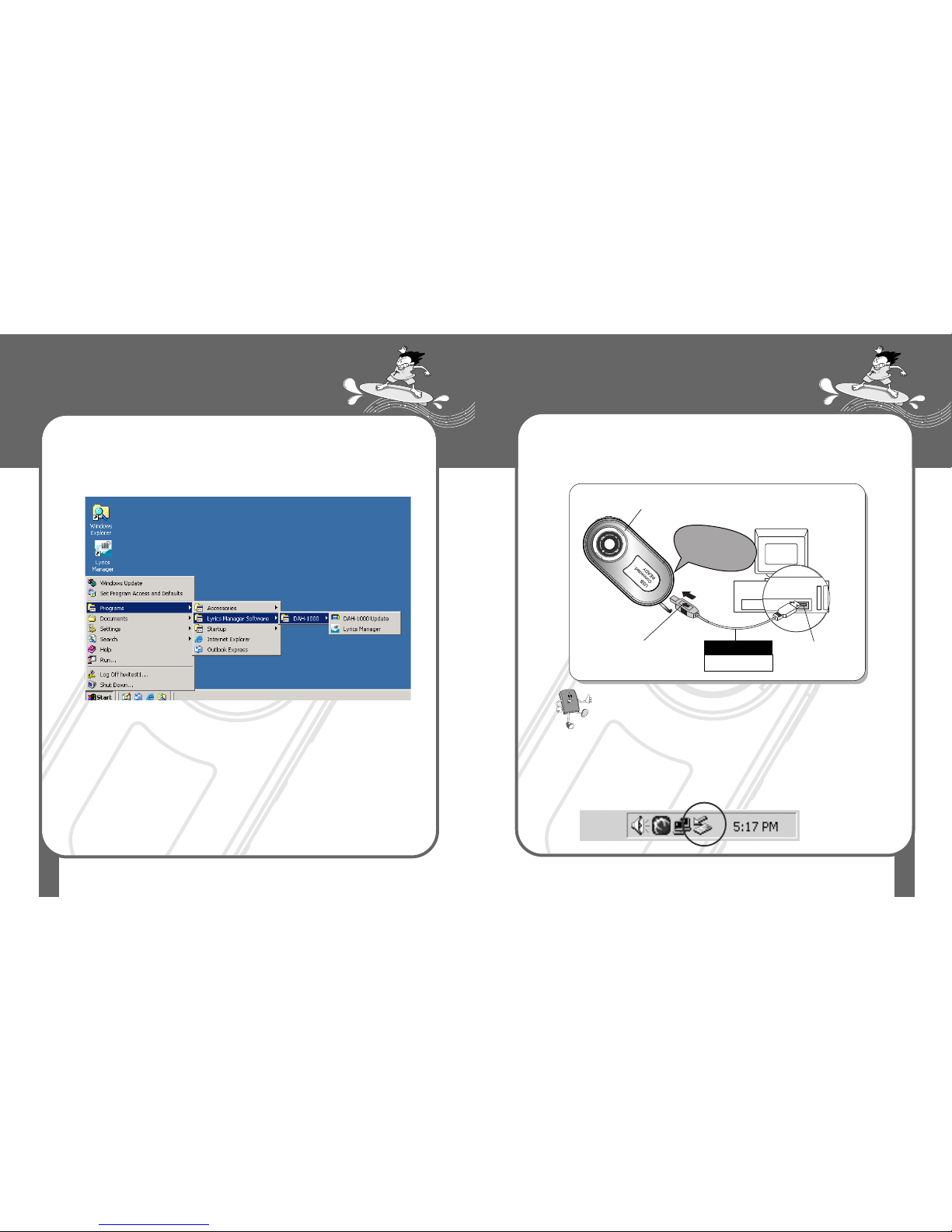7
About Power Supply
1
6
About Power Supply
Using cylindrical AAA type batteries Battery Power Indicator
Open the battery case cover on the
back by pushing the tip in the direction
of arrow using a finger / fingernail.
After fitting the cover to the groove,
match the cover with the case grooves
Insert an AAA battery with correct polarity
positions as shown in the picture
After matching them, push the cover in the
direction of the arrow to close until you hear a
small ‘click’.
At its initial start-up, the remaining battery indicator may fluctuate. After 5 or 6
seconds, the display will show the actual reading.
(Based on the inserted battery )
(Full) (Medium) (Low)
Due to the characteristics of regular batteries, there can be situations when the
product does not operate even when the battery level indicator shows above
medium level. When this happens, please exchange the batteries with new
ones.
(Alkaline batteries last longer than manganese batteries)
Exchange batteries when the following happens:
The indicator displays “Low battery” sign.
The player stops or does not respond to pushing buttons.
LCD light does not turn on when buttons on the main body are pushed.
1. Continuous play time
- Using One Battery: 12hours (AAA alkaline dry cell)
- MP3 128kbps - Based on Vol. User EQ Max.
2. Conditions for elapsing time
- Output: Max. 7mV(R)
- Above values were measured using commercially available alkaline batteries, and
actual elapsing time depends on the type of batteries, manufacturer and its usage
conditions.
Type MP3 Play
Alkaline battery 12 hours(alkaline 1.5V AAA1)