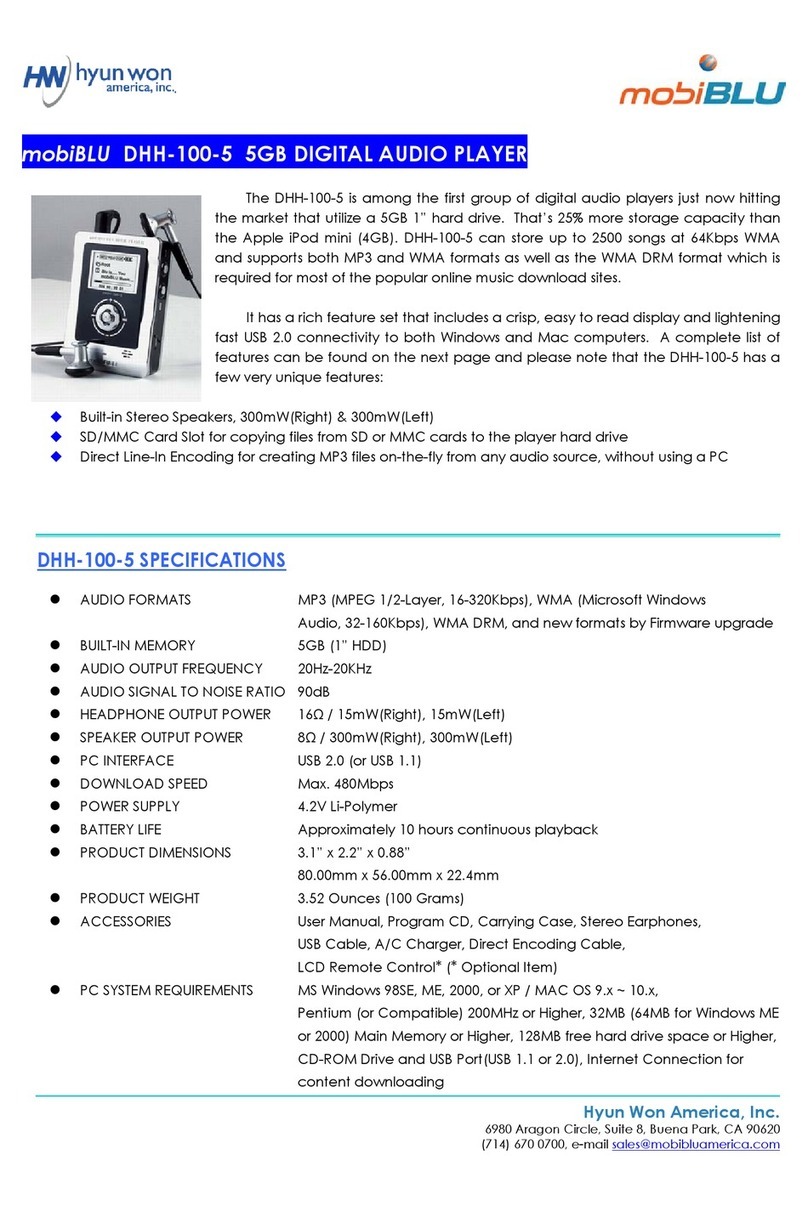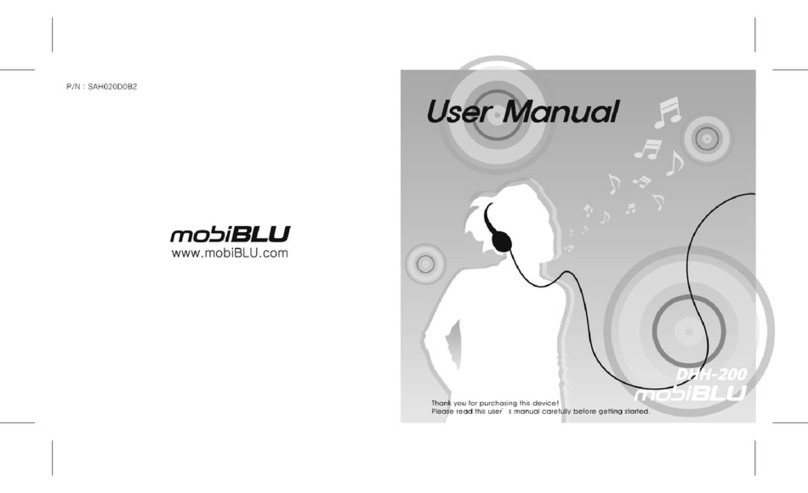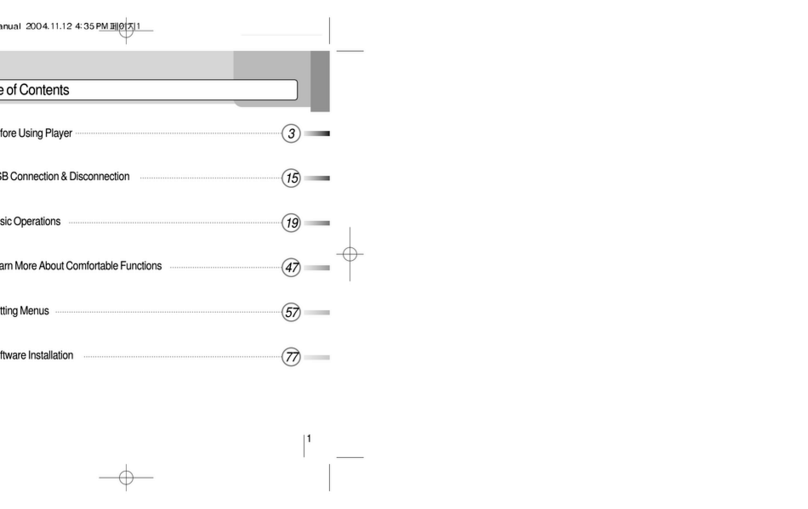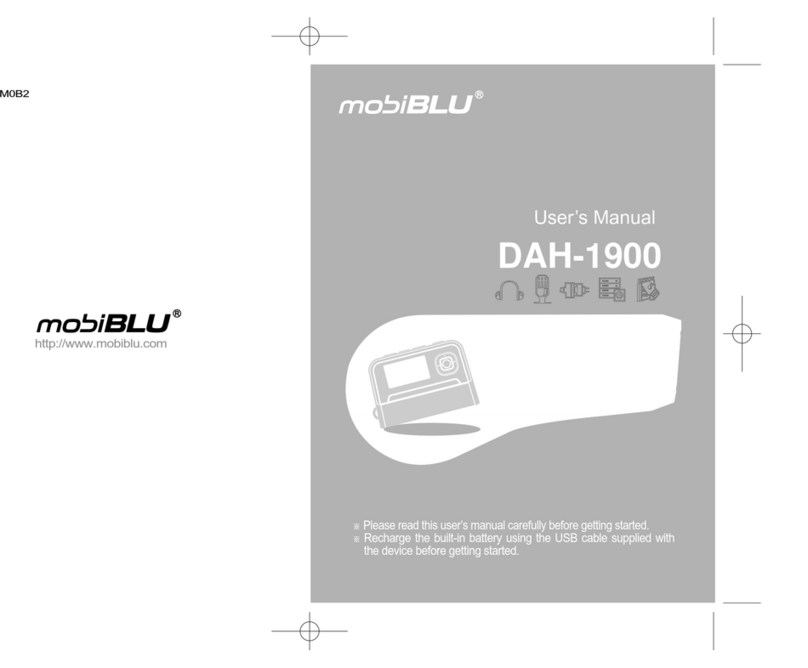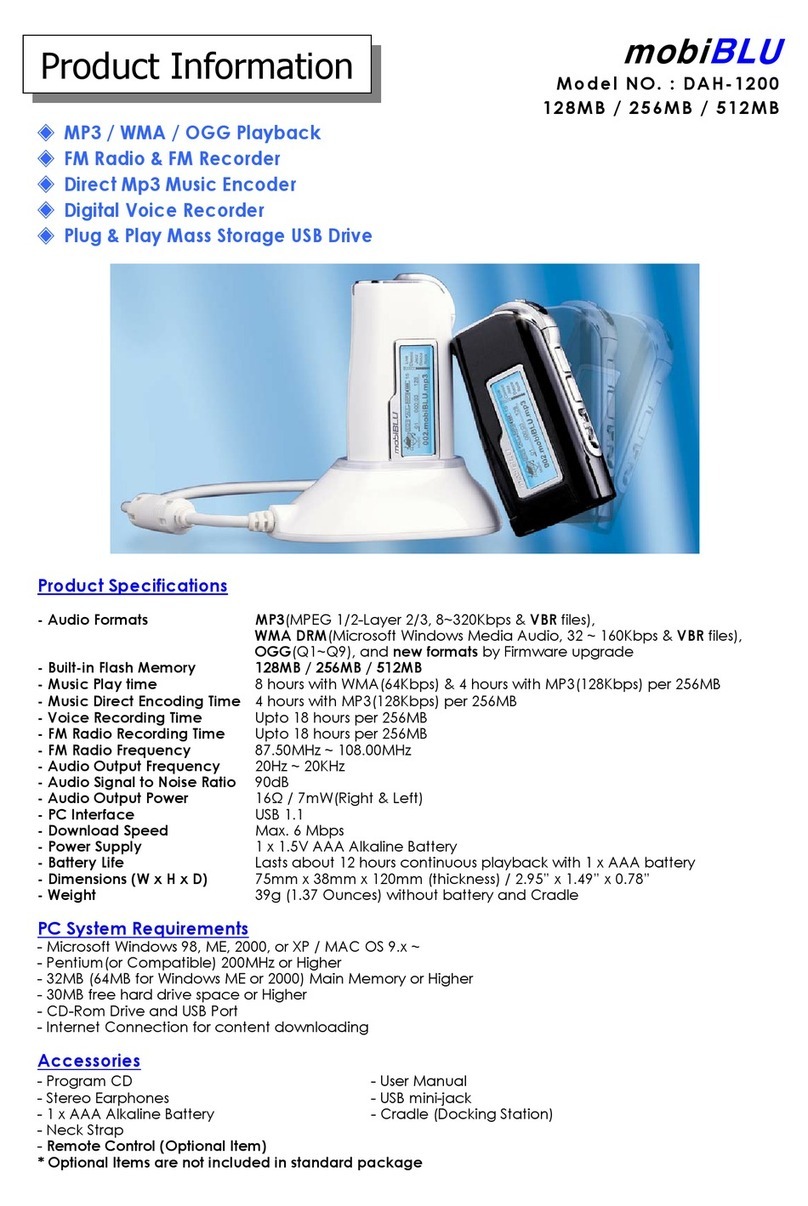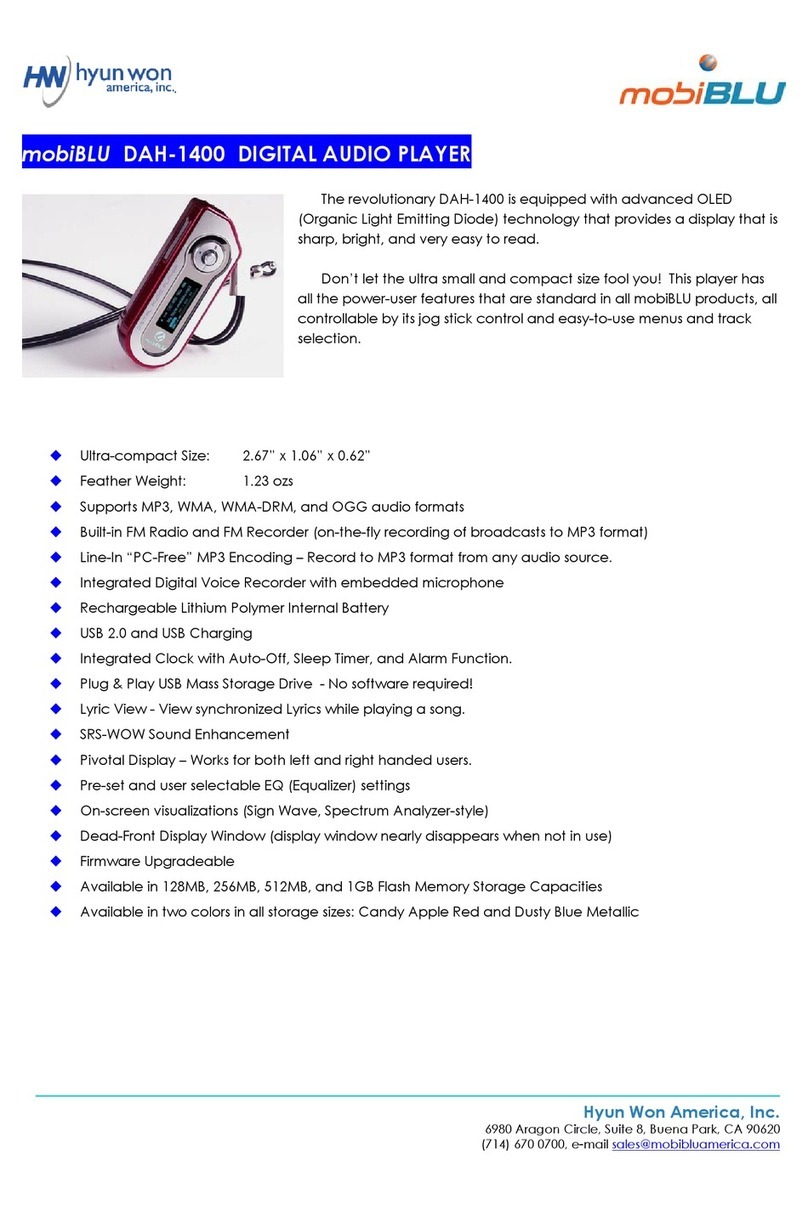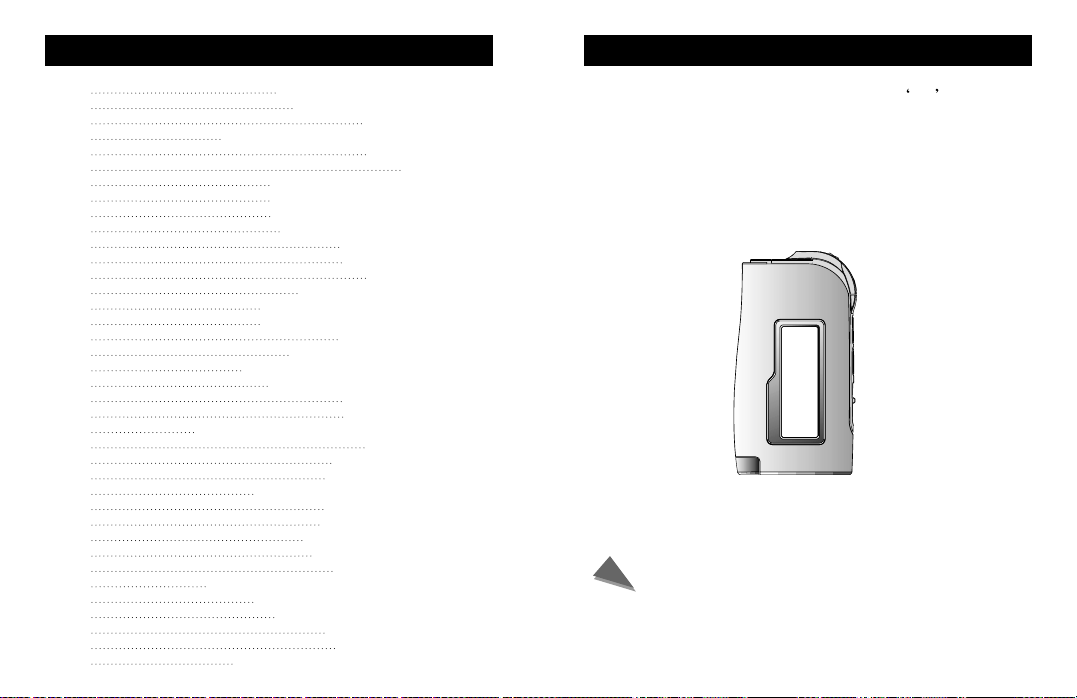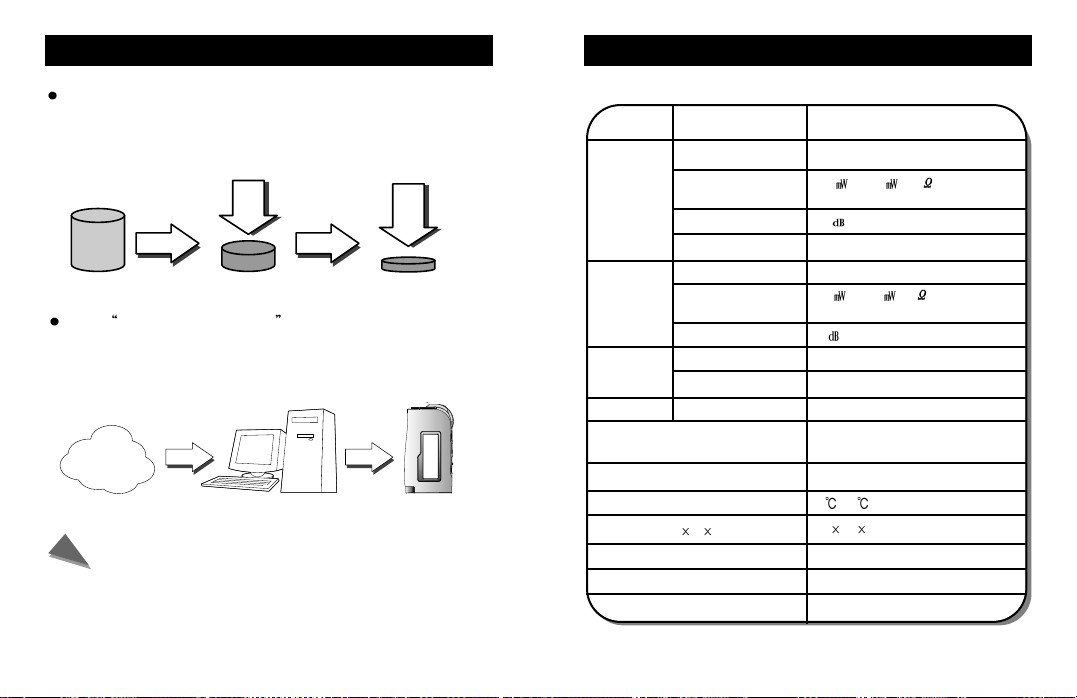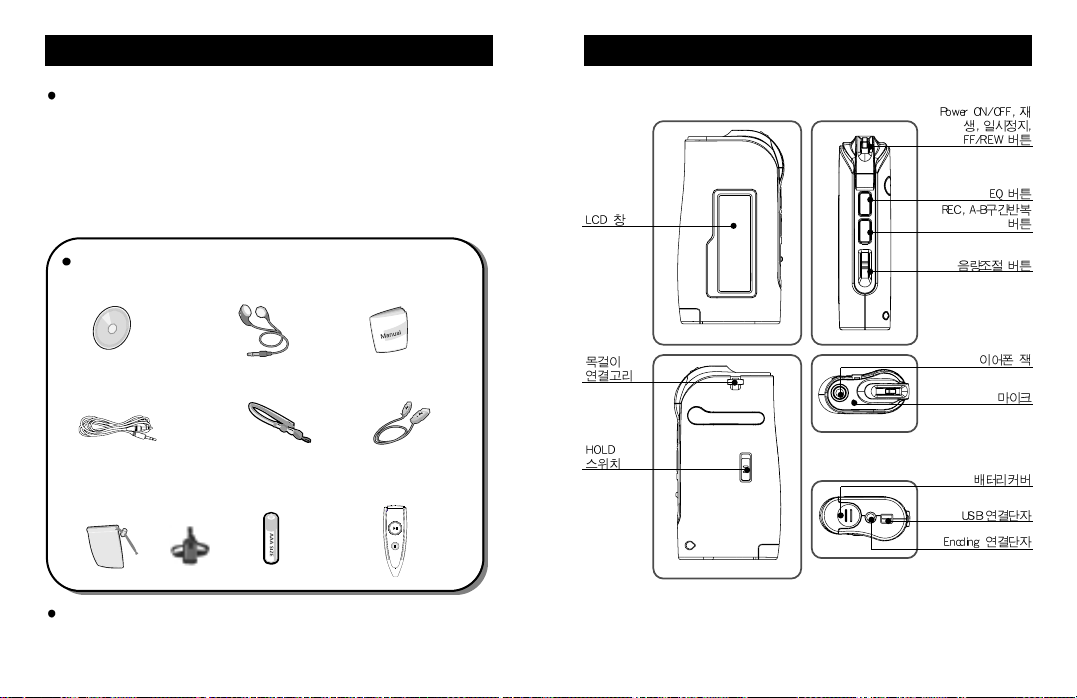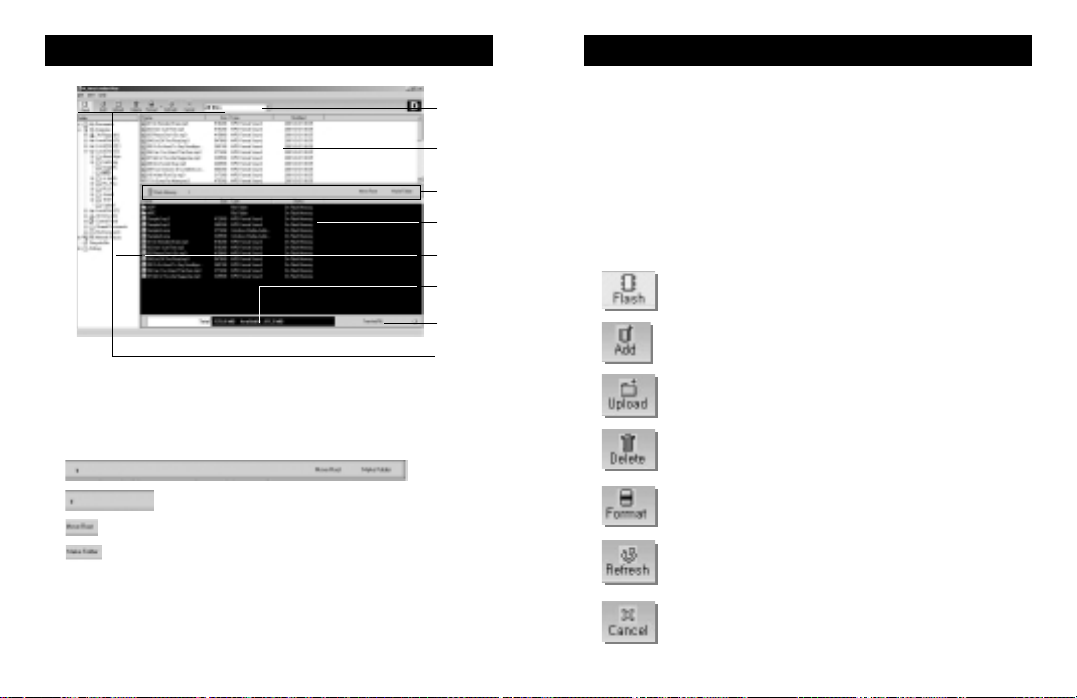IMPORTANT NOTICE
About copyrights
A copyright gives certain exclusive ownership rights to the person
who creates an original work. These rights are protected by the U.S.
and international laws. It is illegal to reproduce copyrighted material
without the permission of the copyright owner.
Whenever you copy, or make a direct-encoded recording, of music
or a video, or other original work that you did not create, consider that
it may be copyrighted. Ownership of a CD or licensed digital media
files that you downloaded from the Internet, or made a direct-
encoded recording of, does not necessarily constitute the right to
redistribute or share the content.
If you intend to redistribute or share content, be sure you have the
necessary permissions to do so.
Safety Instructions
Warning
To reduce danger of fire or electric shock, do not expose the product to rain
or moisture.
Do not release or distribute the music files formatted in WMA or MP3 from
the product to the public. (As this would violate Copyright laws.)
The software contained on the installation CD-ROM is for personal use only
and it not to be distributed.
To maintain best quality from the player
Do not use the product in hazardous conditions, such as extremely
high/ low temperatures, dusty area, or excessively wet areas.
Do not leave the product in the bathroom, near/ on a heater, or in a car
parked in the direct sunlight.
Do not leave batteries in pockets with any metallic substance such as coins
or keys.(Doing so may cause fire from the batteries contacts)
Throwing or dropping the product can cause shock damage.
Avoid sudden shock
Any data lost due to careless use is not our responsibility.
(Any valuable data should be stored on your PC)
Caution when using headset
Auditory sense may be damaged when listening to the music at a high
volume for extended time periods.
Using a headset while driving a car or riding bicycle/motorcycle is not
recommended.
Use caution when walking or jogging with device.
Ear-in type headset should have a long wire to be located at the back of the
neck.
Do not ever disassemble to repair or rebuild the product as it may cause
permanent damage.