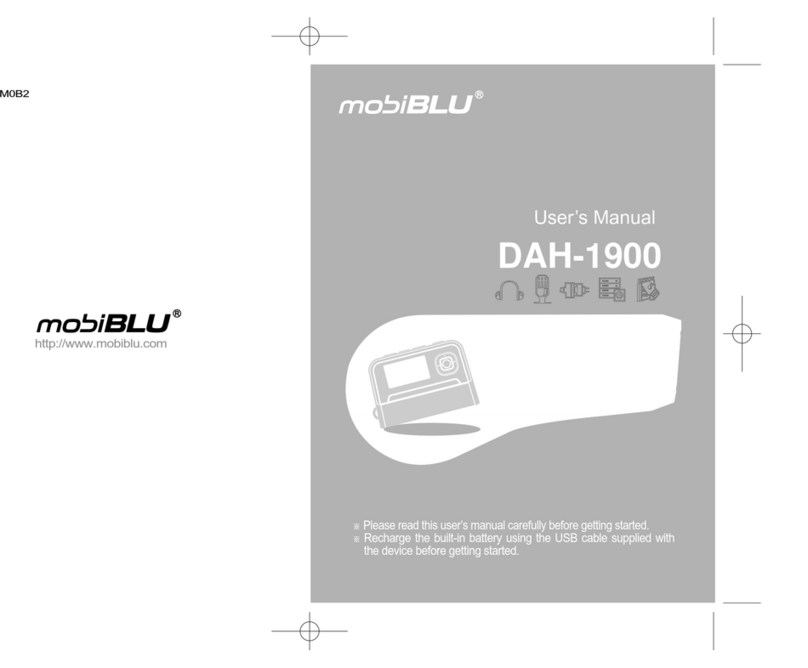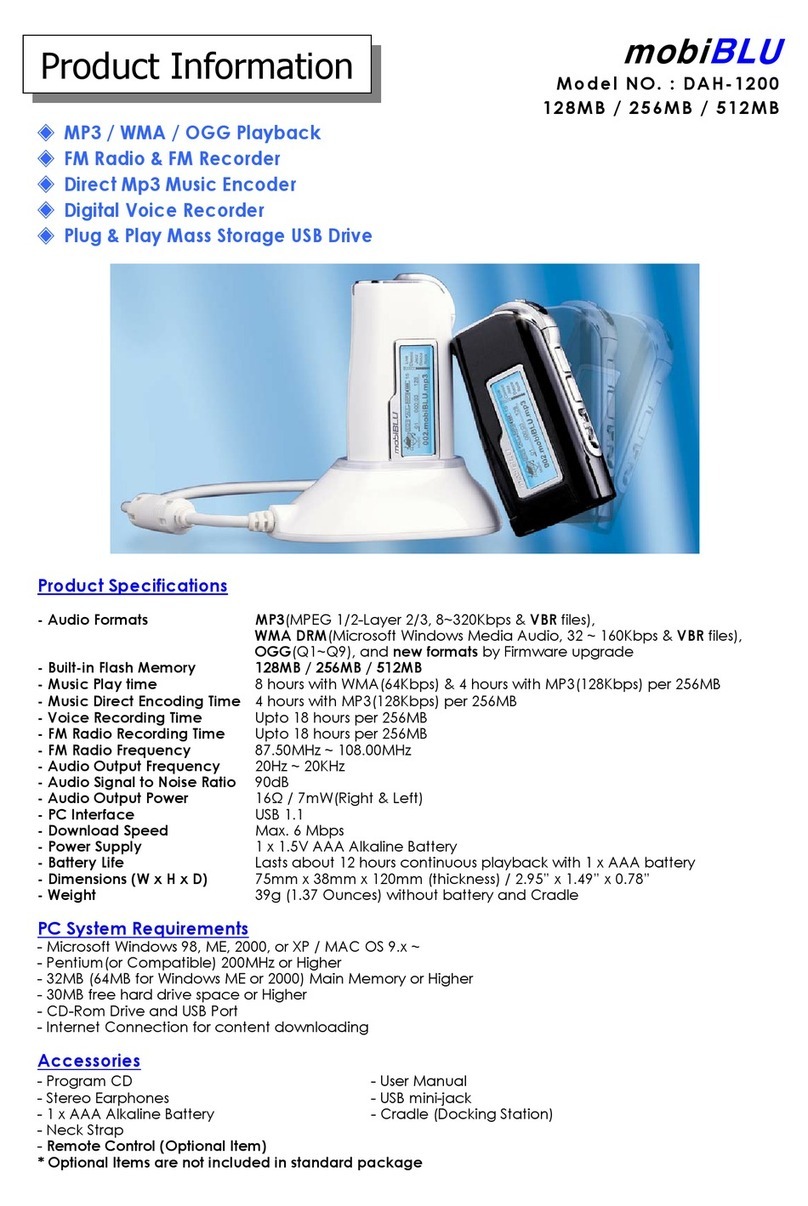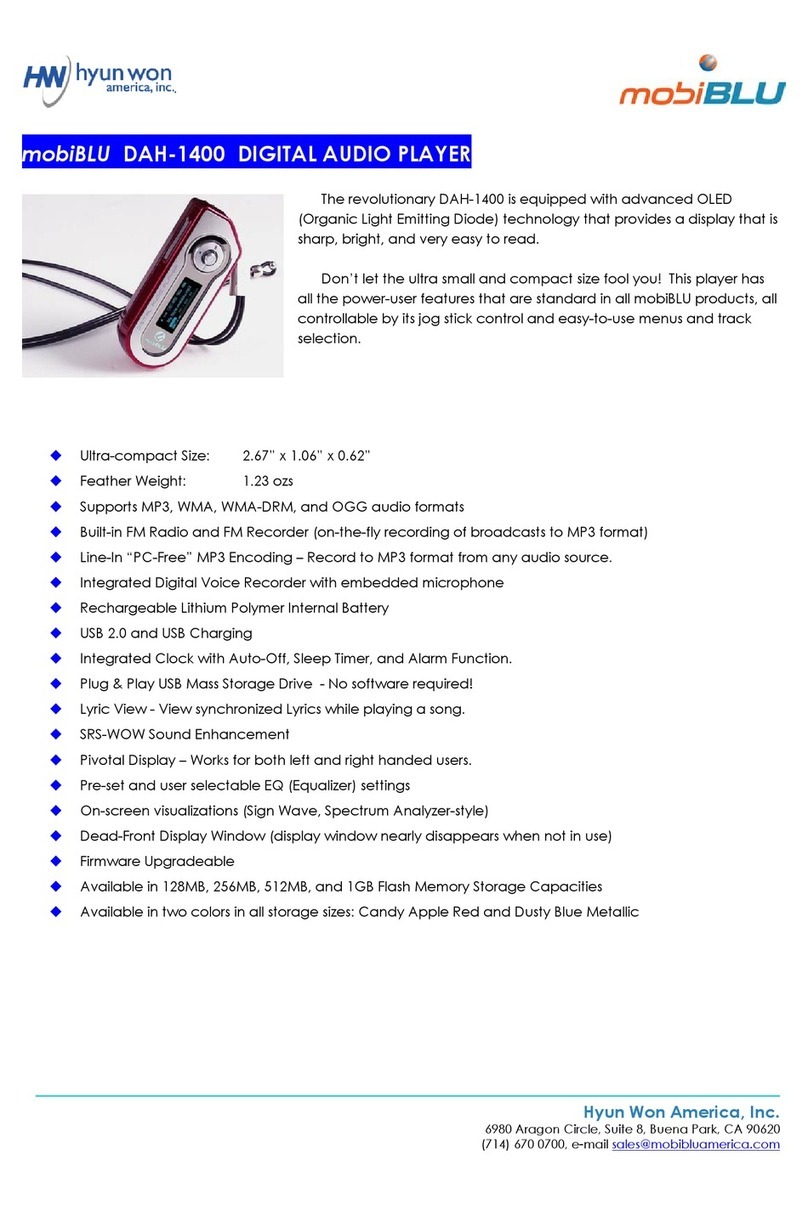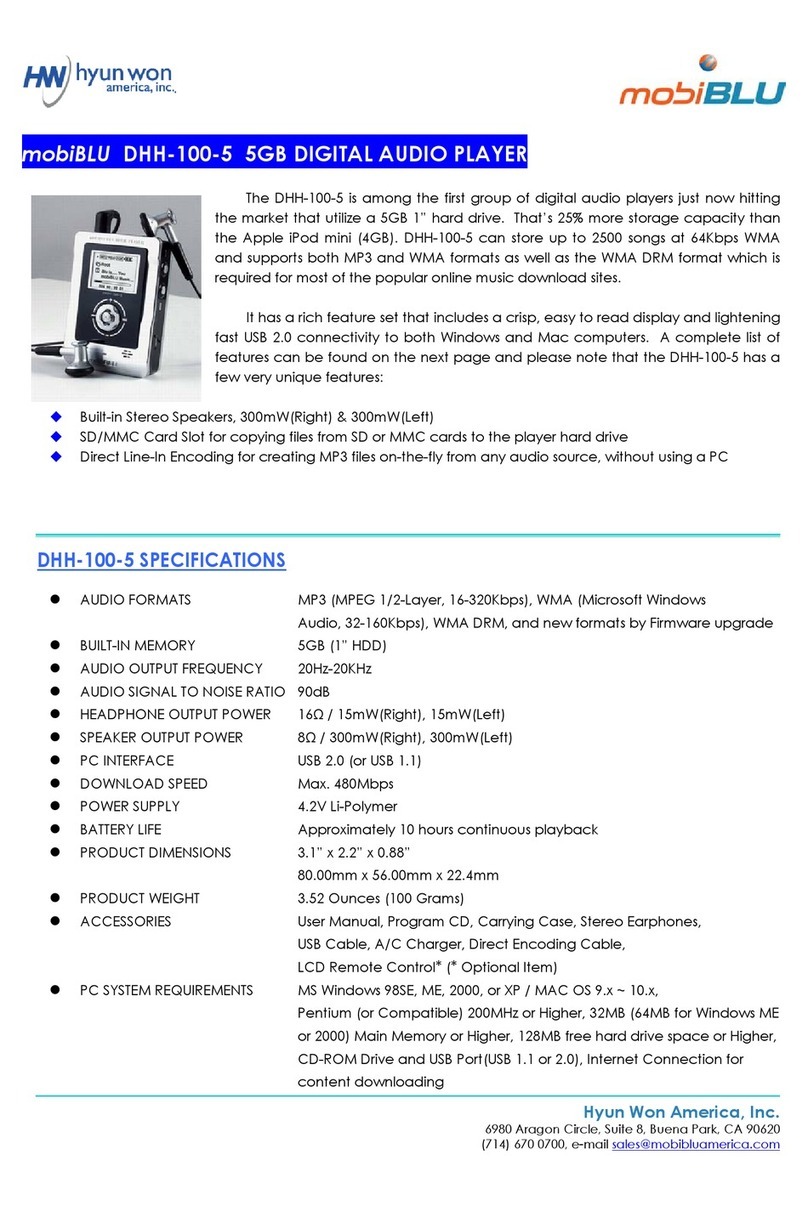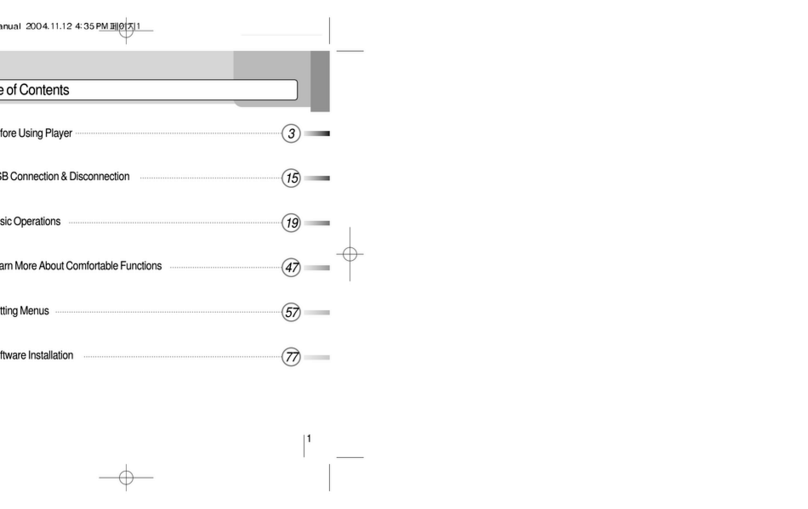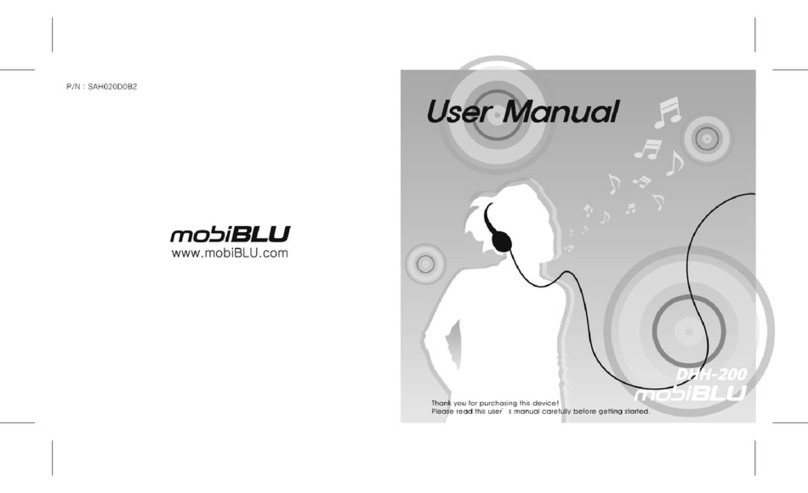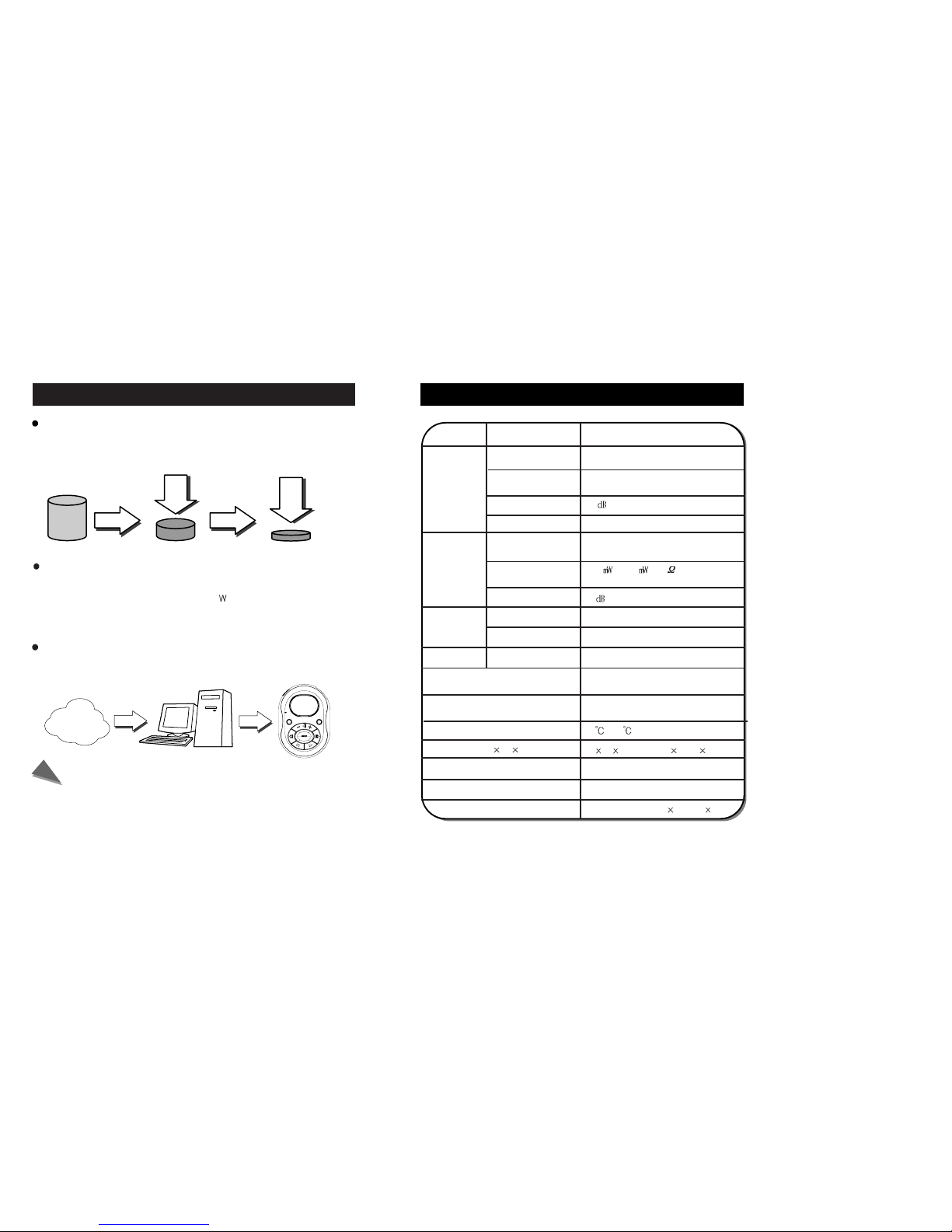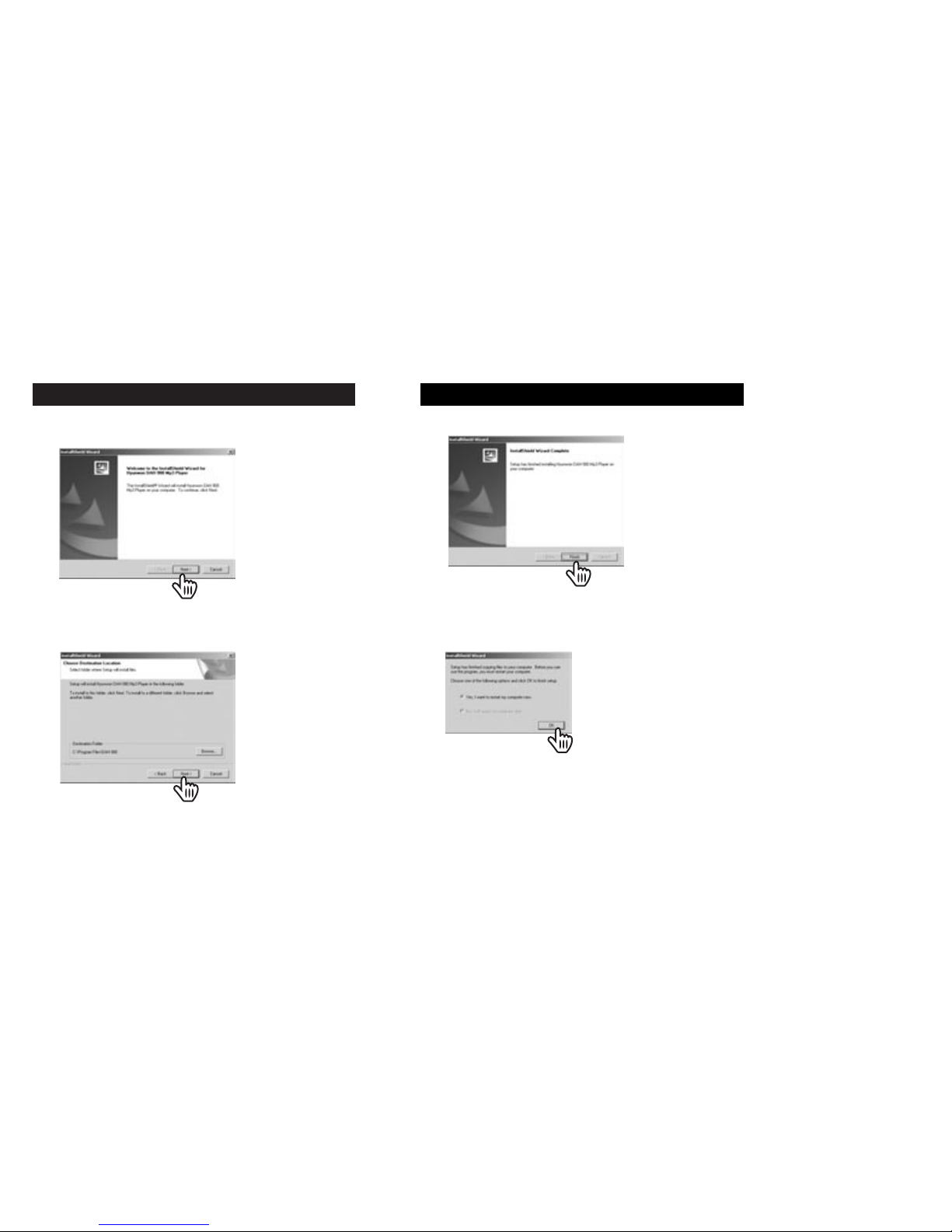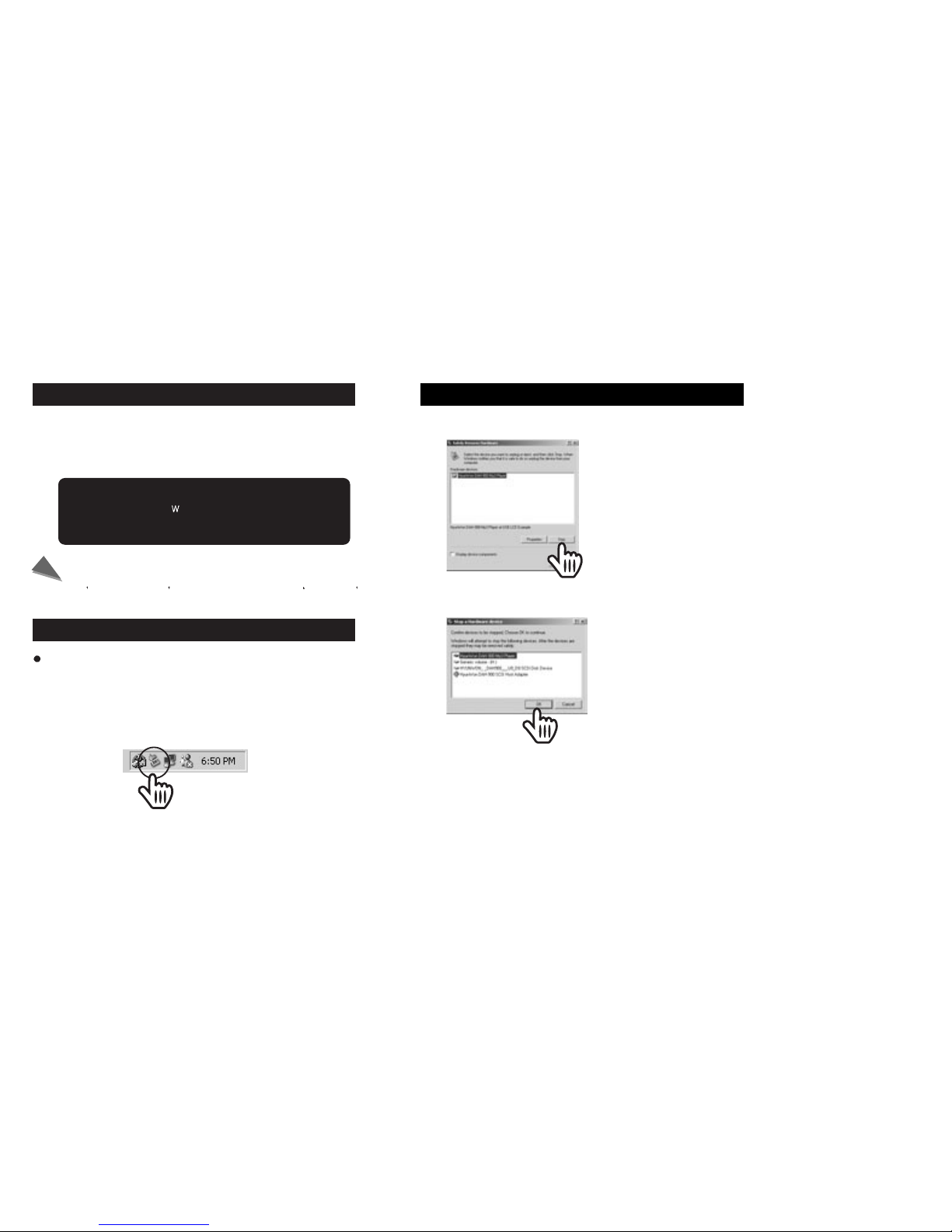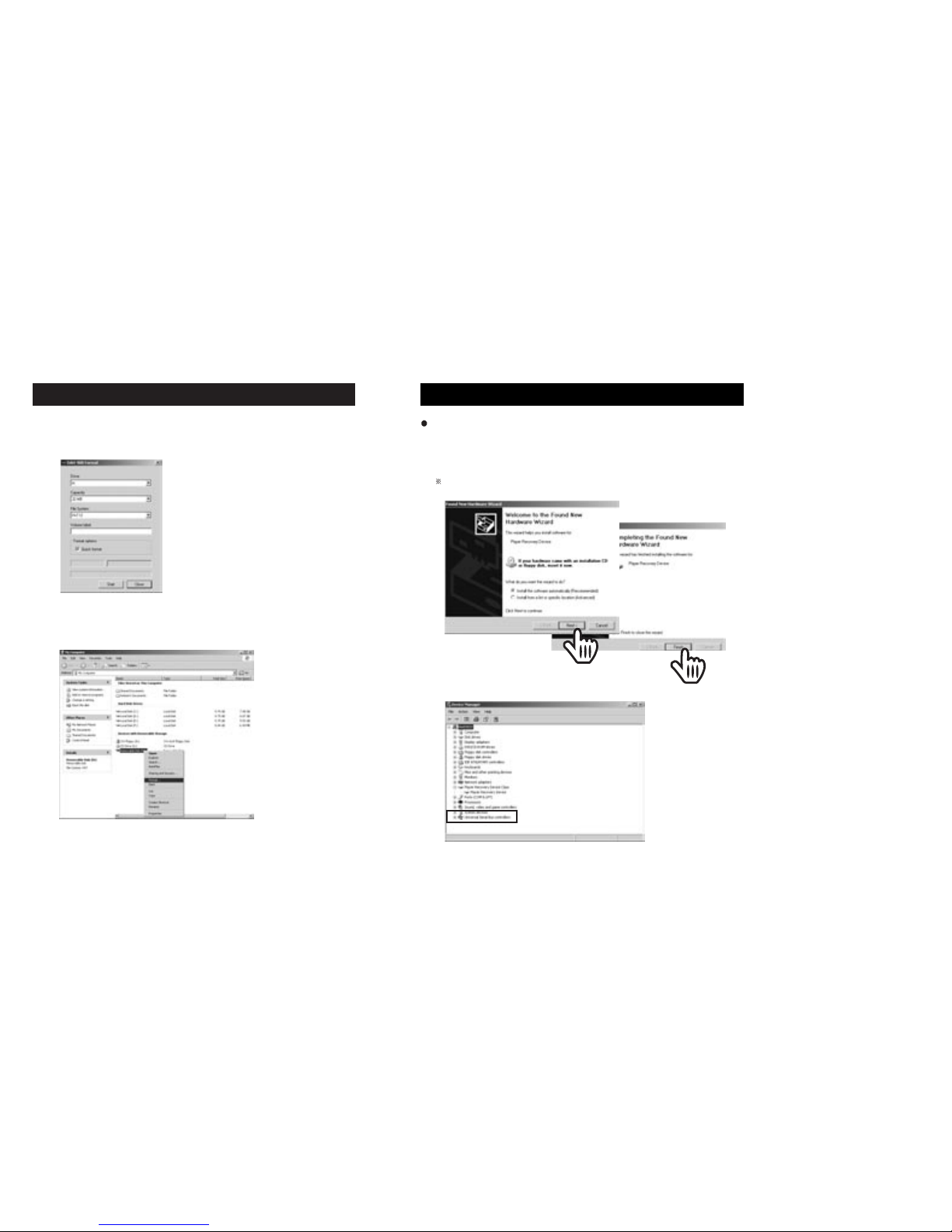Warning
To reduce the risk of fire or electric shocks, do not expose the product to rain or
other moist environment.
It is an illegal act to distribute any music file, of WMA or MP3 format, to others
without permission, violating copyright laws. The use of software in the CD-ROM
provided is limited to personal purpose only.
In order to maintain optimal performance
Do not use this product under extremely hot or cold, or excessively dusty or moist
environment.
Do not place the product in the following places: in a bathroom, near heater or on
a dashboard of a car where it is exposed to direct sunlight.
When carrying the product in a pocket with batteries in place, do not keep together
metal items such as coins or keys. Contact or friction between metals and the
battery may cause fire.
We are not responsible for the loss of data stored on the product due to user
carelessness (please backup important data)
Avoid impact on the product
Do not drop the product or do avoid any act of giving great impact on the product.
It may cause serious damage to the product.
caution when using headphones
To listen to music at high volume for a long time using headphones may cause
hearing problems.
Do not use headphones when driving a car, or riding a bicycle or motorcycle.
Pay extra caution or stop using headphones under potentially dangerous
situations, as when walking or jogging.
The earbud-type headphones must be attached to a long string, and when
using such headphones, the string must be let behind your neck.
Cautions
Safety Warnings and Cautions
Please be aware of these safety instructions and use the product
properly in order to prevent risks of injury or damages to the property.
subject to cause death or severe injury
subject to cause minor injury or damages to
the property
indicates prohibitions to
be disassemble
Indicates prohibitions
indicates strict obligations
Indicates prohibitions
to touch
Warnings
Never disassemble, repair nor rebuild
(It becomes cause for troubles.)
Avoid places with high moisture or dust
level (It can cause damage to the
product.)
Don t connect the product to the power
nor touch the product with wet hands
(There is a risk of an electric shock.)
Avoid exposure to direct sunlight (High
heat applied to the product can
damage it.)
warning
Cautions