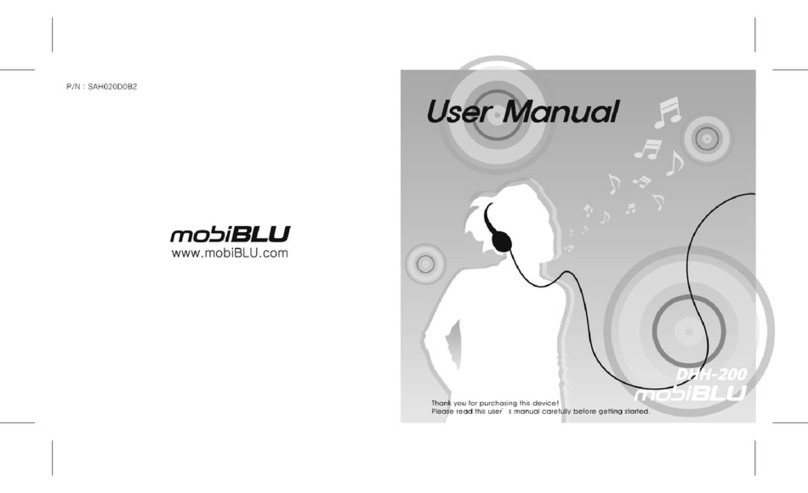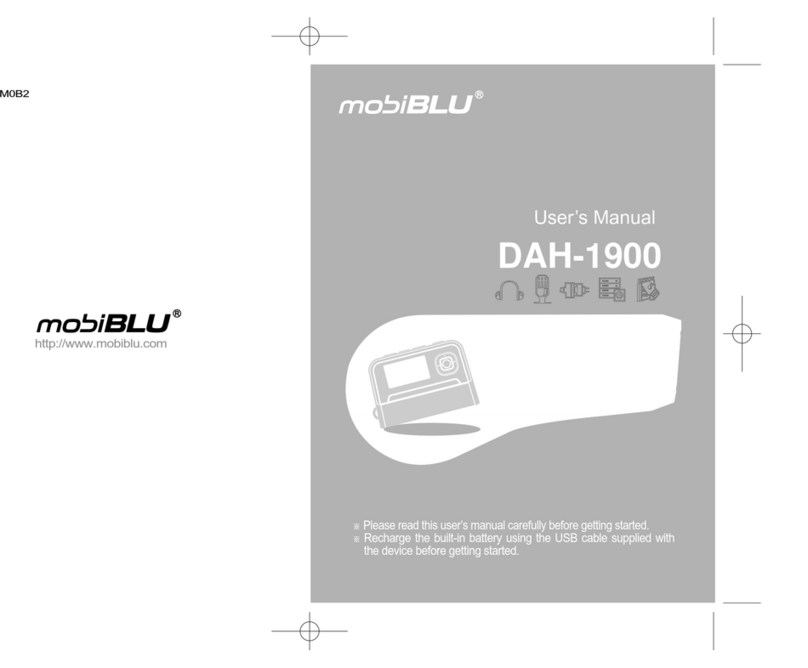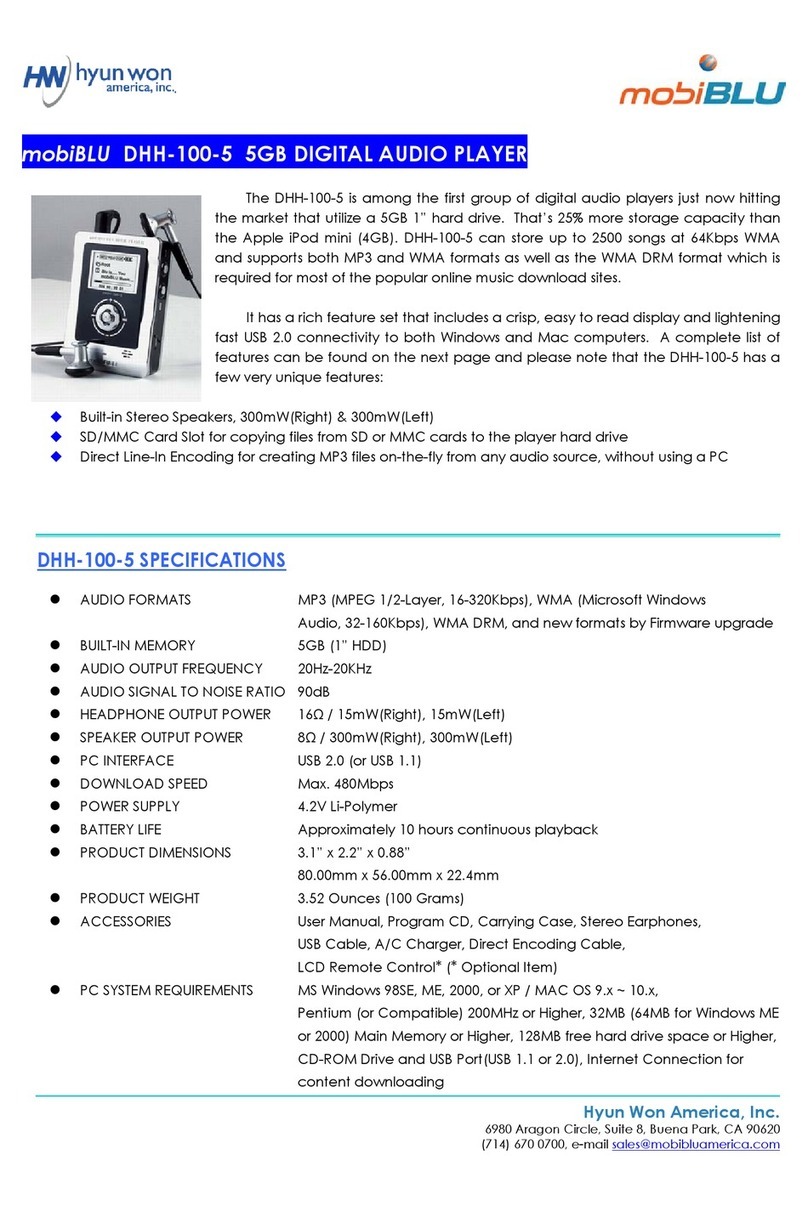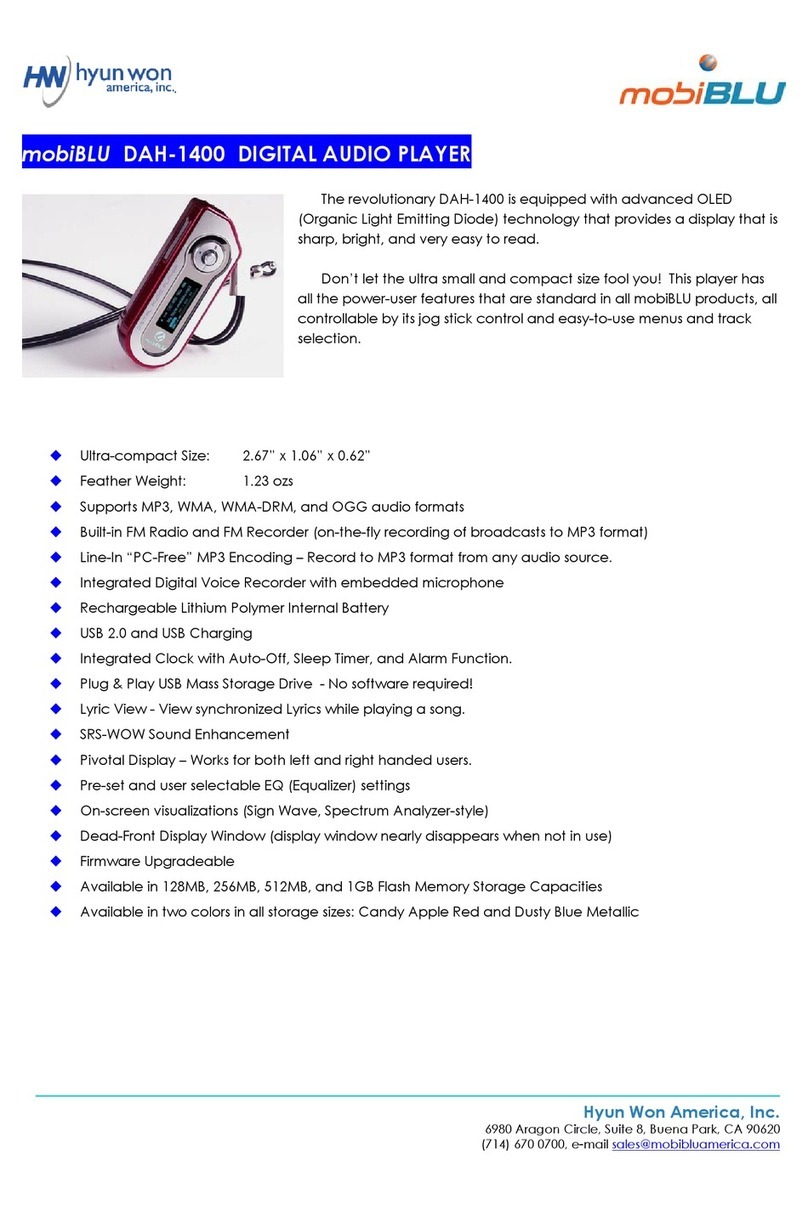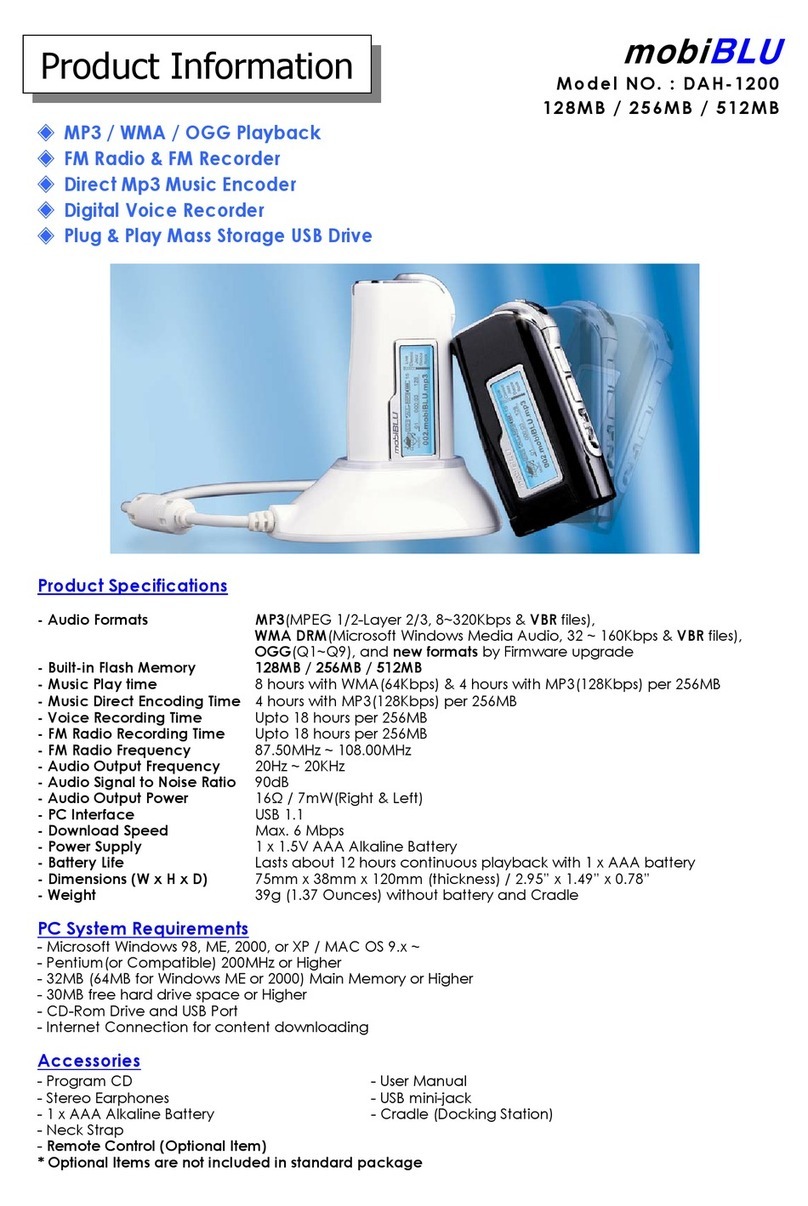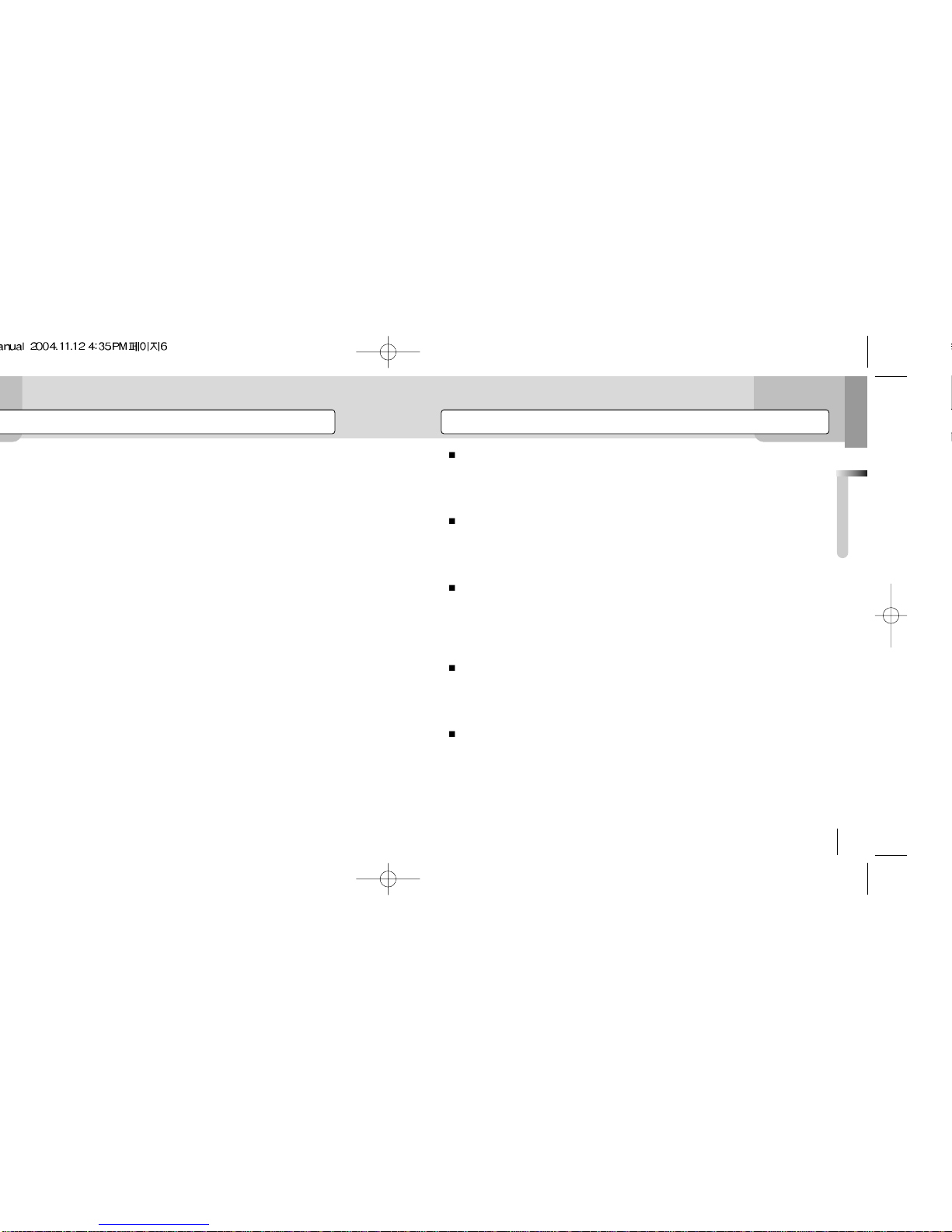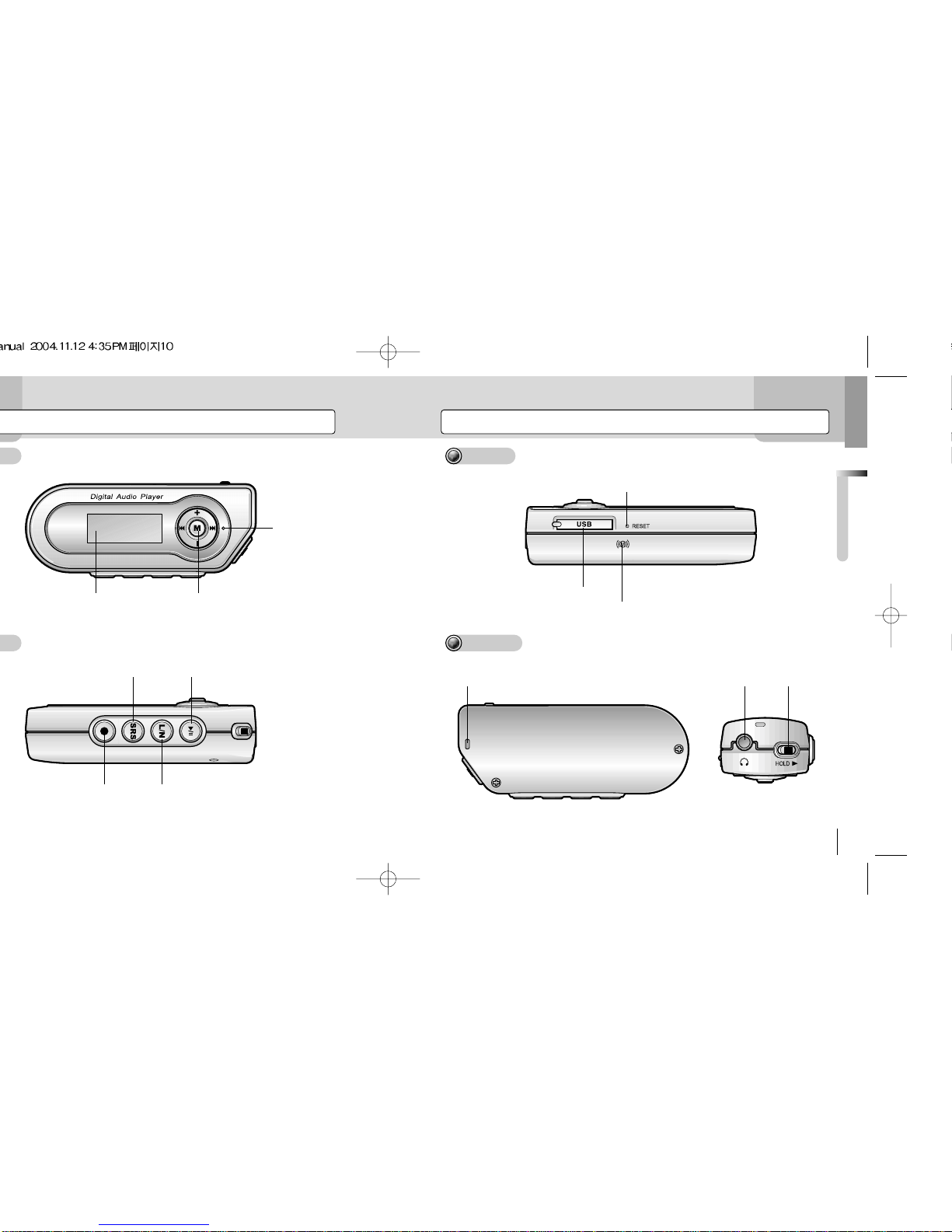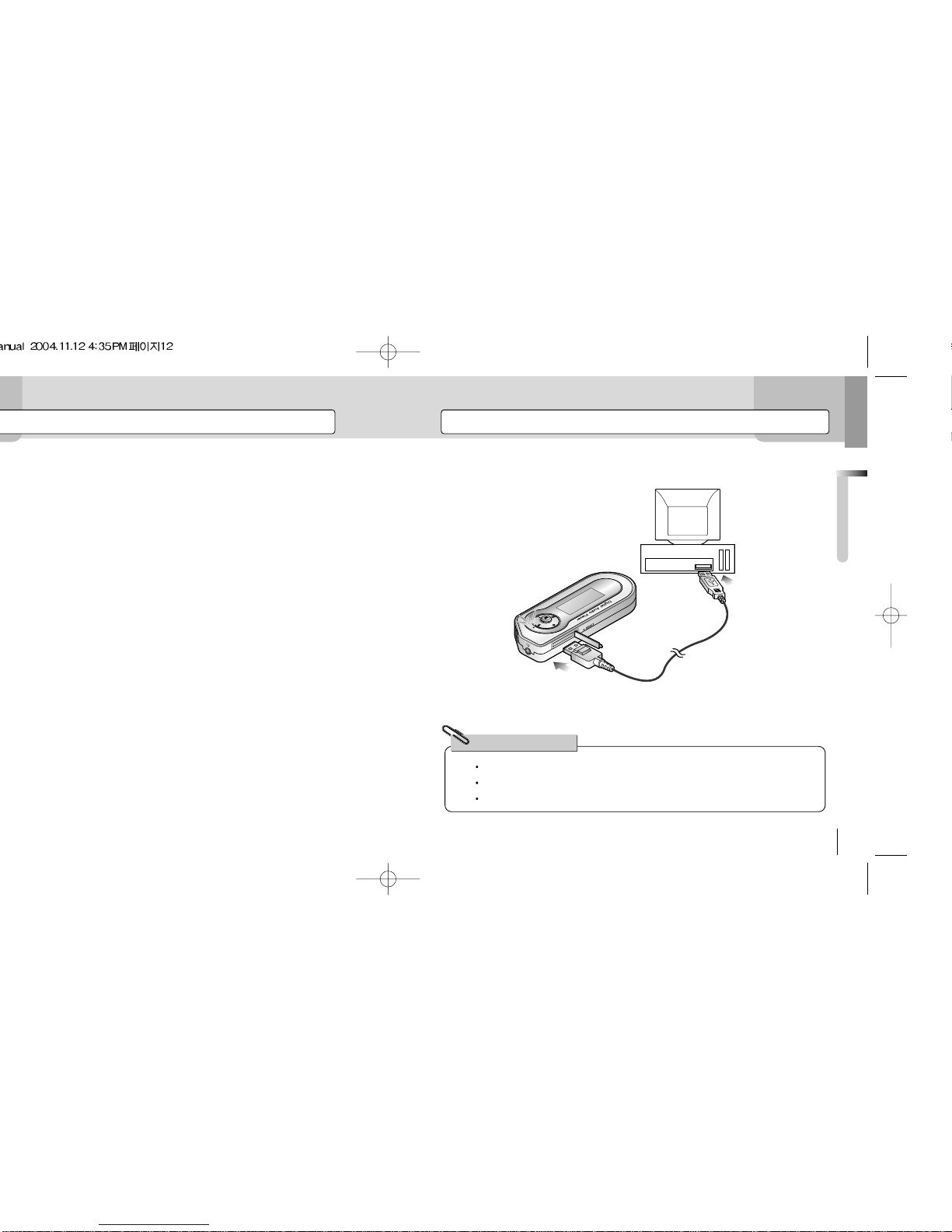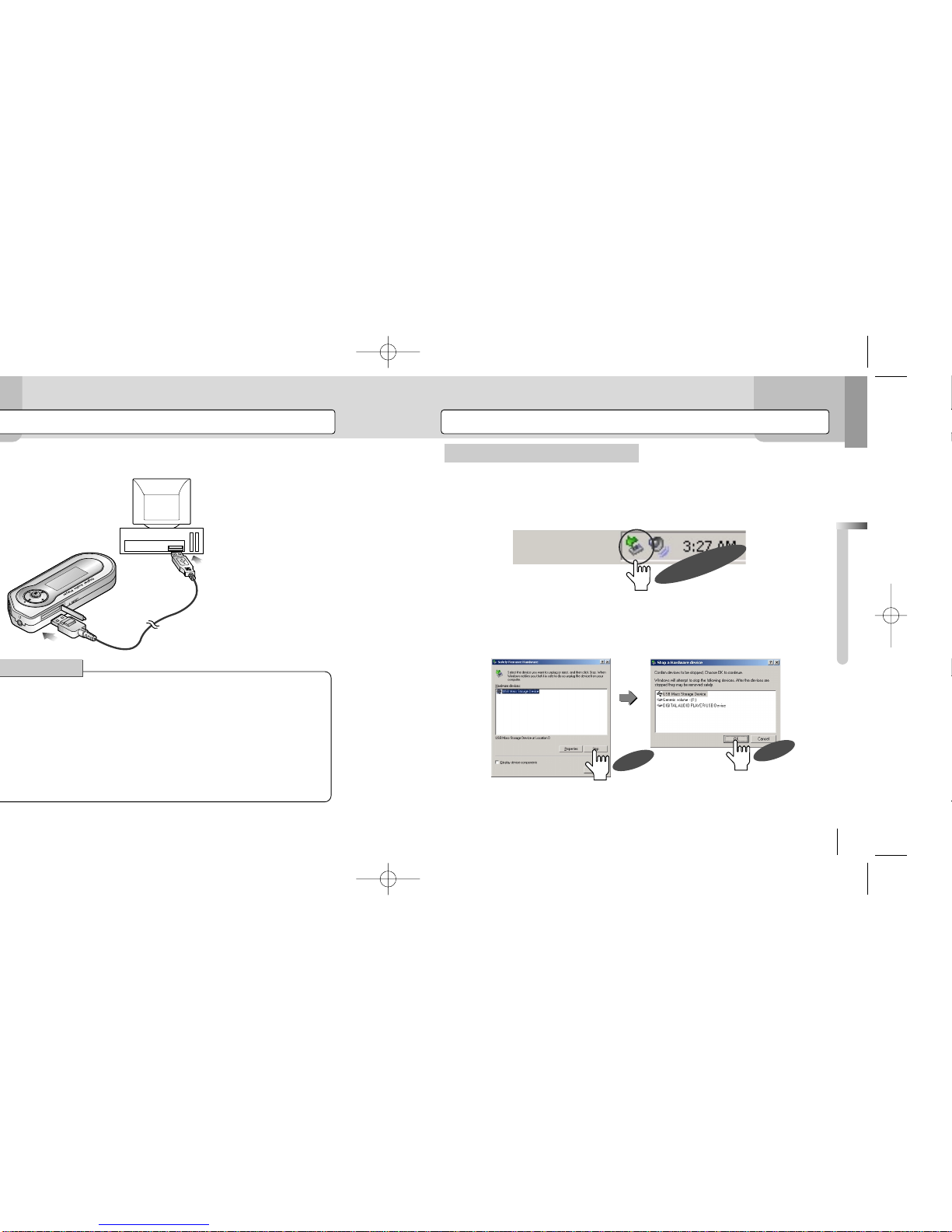BeforeUsingPlayer
BeforeUsingPlayer
6 7
ProductFeatures ProductFeatures
OLEDLCD
OLED LCD is much better than the existing LCD in terms of readability and esthetic appreciation. By adopt-
ingOLED,itnotonlyprovidesmuchbetterqualityofdisplay,butalsomakesitsdesignfarbetter.
Multi-CodecSupport
WithasupportoftheMulti-Codec,DigitalfilessuchasMP3,WMAandOGGcanbeplayed.
LyricsSupport
The player supports lyrics by connecting it to the lyrics data on the Internet, enabling you to download the
lyricsofthesong.Userscaneveneditthemifnecessary.
SRS
With3DSurroundSoundandreinforcedBass,youwillexperienceadeepandrichsoundwiththisplayer.
HandyWatch
Now MP3 Player functions as a watch. It shows current time and provides alarm function for morning call.
Furthermore, you can preprogram the player to record FM radio, so no matter how late at night it will be, you
canlistentotheprogramthroughpreprogrammedrecording.
BookMark
Insteadof listening to asong,thelengthof which islong,fromthebeginning of the song,youcanselectivelylisten
tothesongbysearchingtherightpositionusingtheBookMark.
LCDPivot
Notonlyaright-hander,butalsoaleft-handercannoweasilyusetheplayer,causeitprovidespivotfunction,
whichletstheuserswivelthedisplaypaneltoleft,right,up,anddown.Nowit’suptoyouwhichdirectionyou
aregoingtochoose.
VoiceRecording
Withahigh-sensitiveinternalmicrophone,itcanbeusedasaprofessionalvoicerecorderhavingversatile
functions.ItsupportstheVOR(VoiceOperatedRecording)function,whichmeansthatitrecordsonlyifit
detectssound,avoidingunnecessaryrecordingandsavingmemories.
MP3DirectEncoding(MusicRecording)
WithouthavingtoconnecttoanyPCs,youcandirectlysaveandrecorddatatotheplayerasdigitalfilesin
real-timewhileenjoyingFMRadio,CDsandmusicorcontentsinanaudiocassettetape,sothisisamust for
studentsandworkmenwhonotonlywanttoenjoymusicbutalsoneedarepeatfunctionforstudyingTOEIC
andTOEFLandpracticingconversationalskills.
FMRadioListening&Recording
YoucanenjoyFMradioprogramsaswellasdigitalmusicsuchasMP3,WMA,andOGG.Youcaneven
recordapartofthemusicthatyouarelisteningtodirectlyfromtheradiototheplayer,whichyoucanlistento
repeatedlyandsaveintoyourPC.
Second-BasedResume
Whenyouturnofftheplayerandturnitbackonlater,theplayerwillresumebackthevolume,EQ,andplay
listofthelastmusicyoulistenedtothesamestatus.