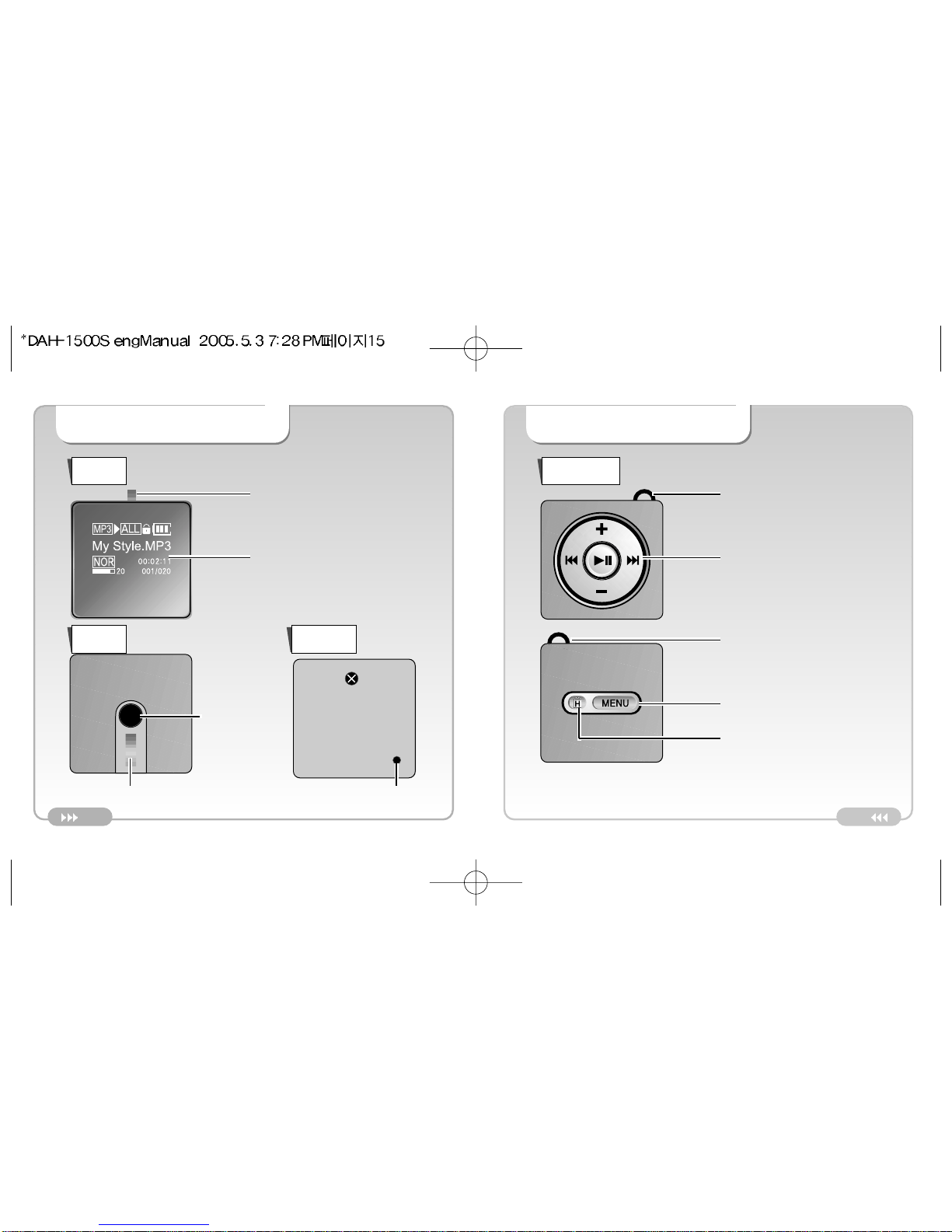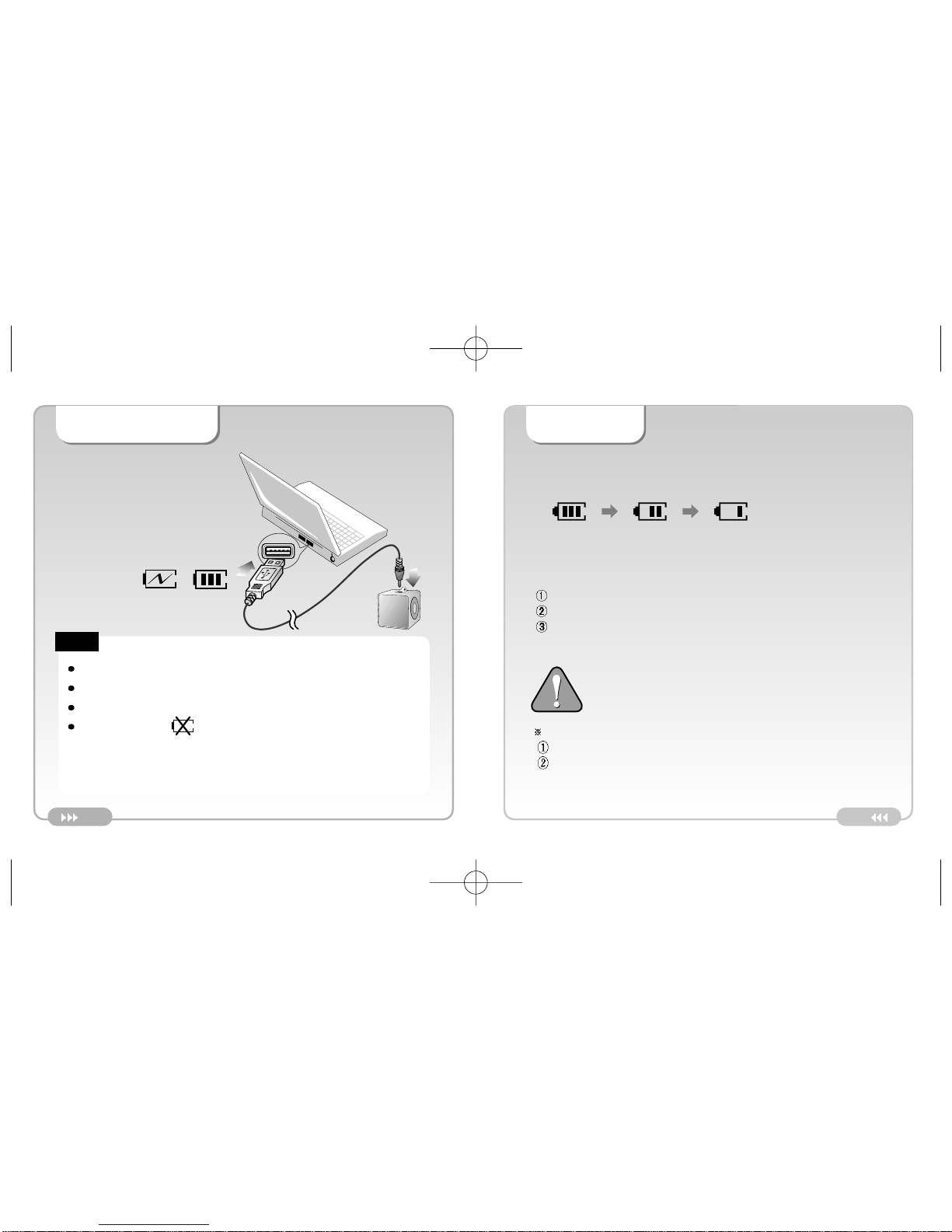MobiBlu DAH-1500S User manual
Other MobiBlu MP3 Player manuals
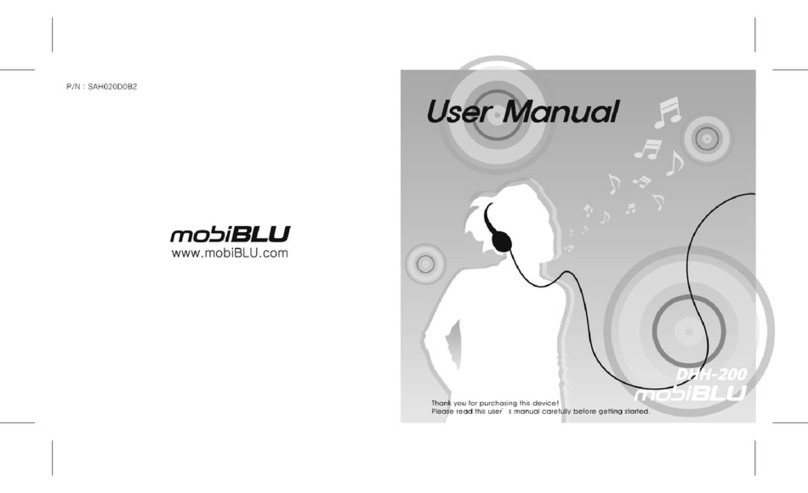
MobiBlu
MobiBlu DHH-200 User manual

MobiBlu
MobiBlu DAH-900 User manual

MobiBlu
MobiBlu DAH-1900 User manual

MobiBlu
MobiBlu DAH-1000 User manual
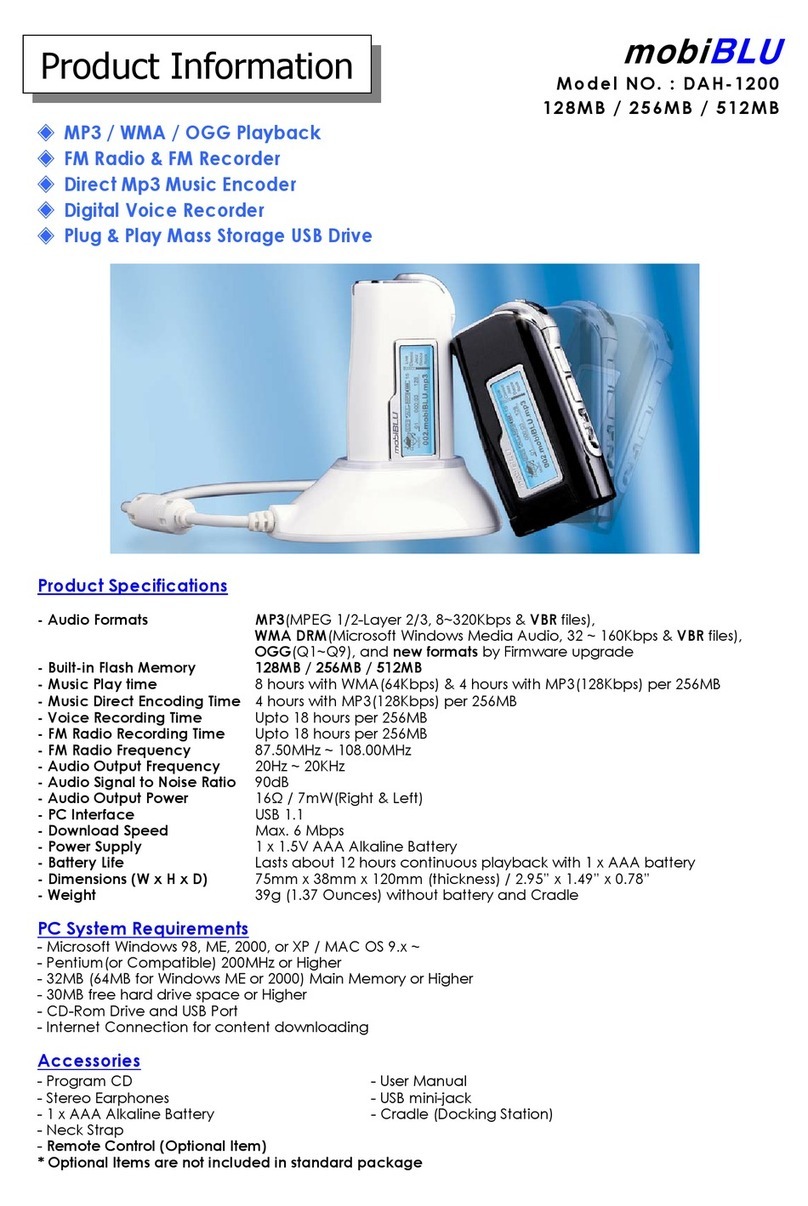
MobiBlu
MobiBlu DAH-1200 User manual

MobiBlu
MobiBlu DHH-100-5 User manual

MobiBlu
MobiBlu DAH-1200 User manual

MobiBlu
MobiBlu DAH-220 User manual

MobiBlu
MobiBlu DAH-1000 User manual

MobiBlu
MobiBlu DAH-1500 User manual

MobiBlu
MobiBlu CUBE-2 User manual
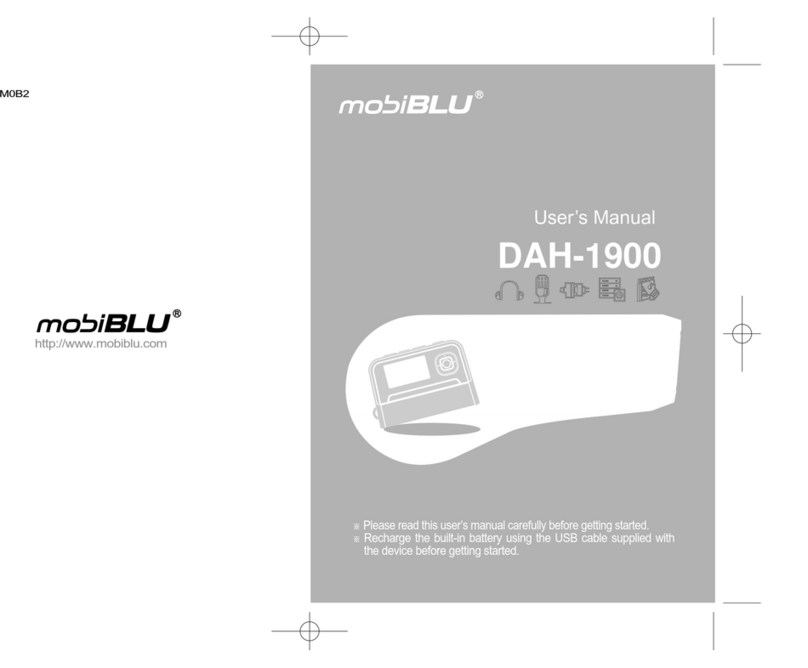
MobiBlu
MobiBlu B153 User manual

MobiBlu
MobiBlu DAH-1200T User manual
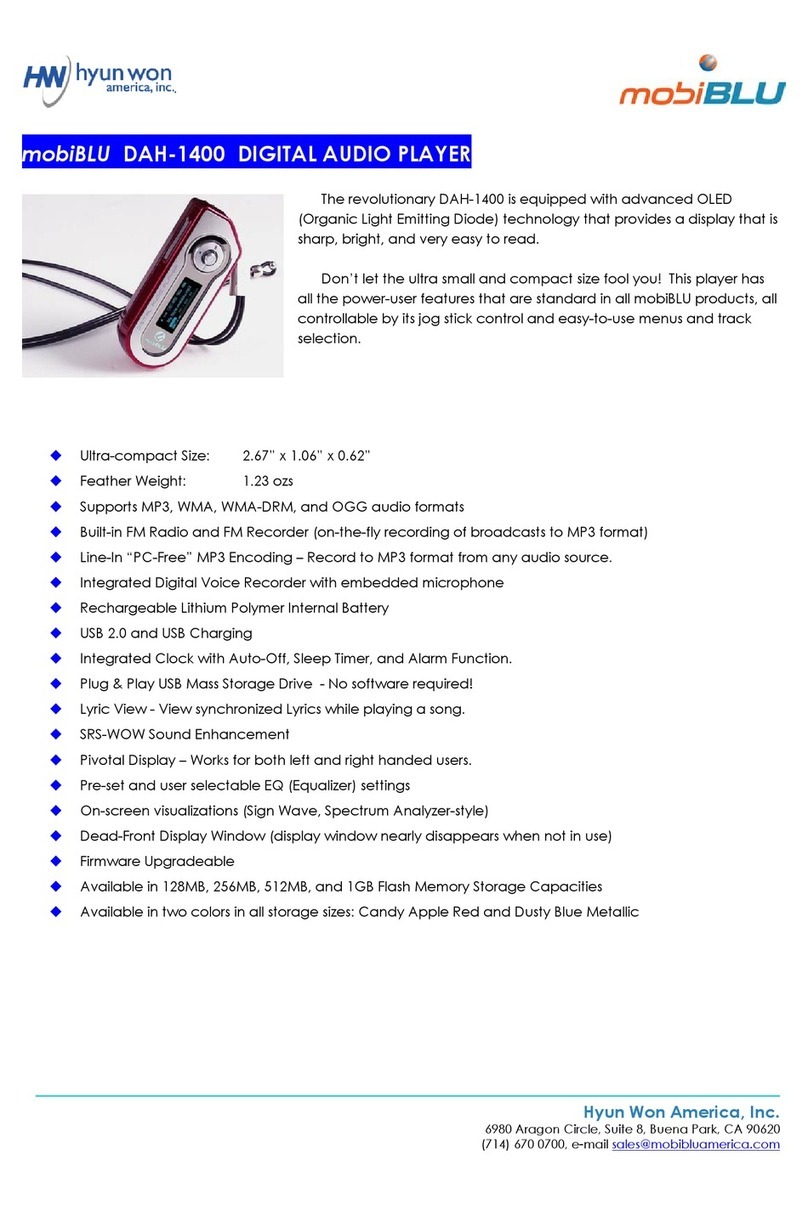
MobiBlu
MobiBlu DAH-1400 User manual

MobiBlu
MobiBlu CUBE 3 User manual
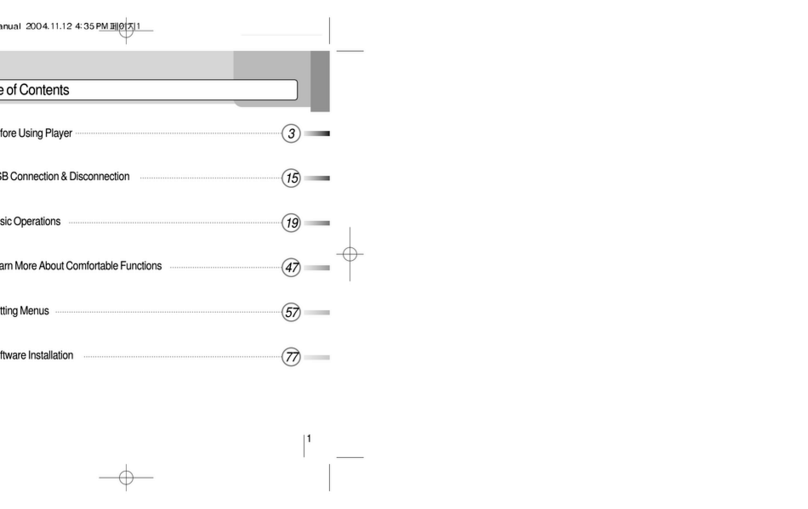
MobiBlu
MobiBlu DAH-1400 User manual
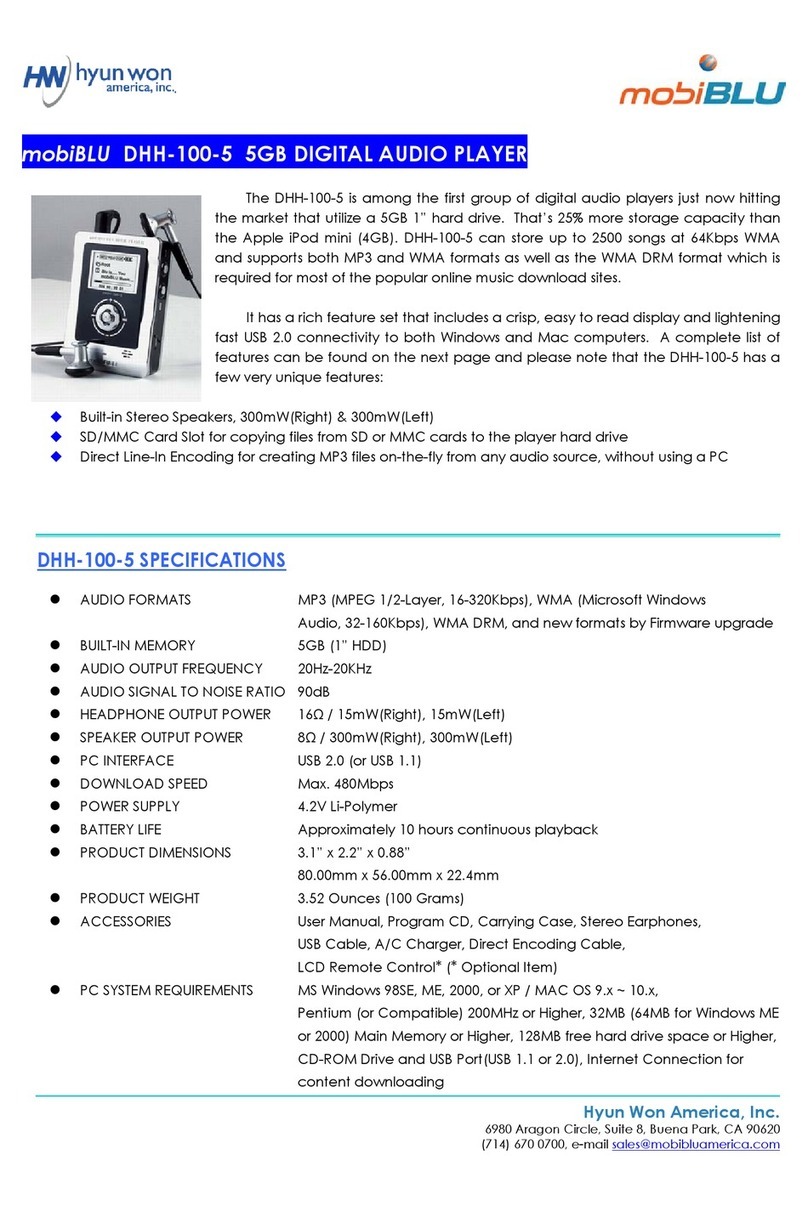
MobiBlu
MobiBlu DHH-100-5 User manual

MobiBlu
MobiBlu Cubisto User manual

MobiBlu
MobiBlu DAH-1500i User manual