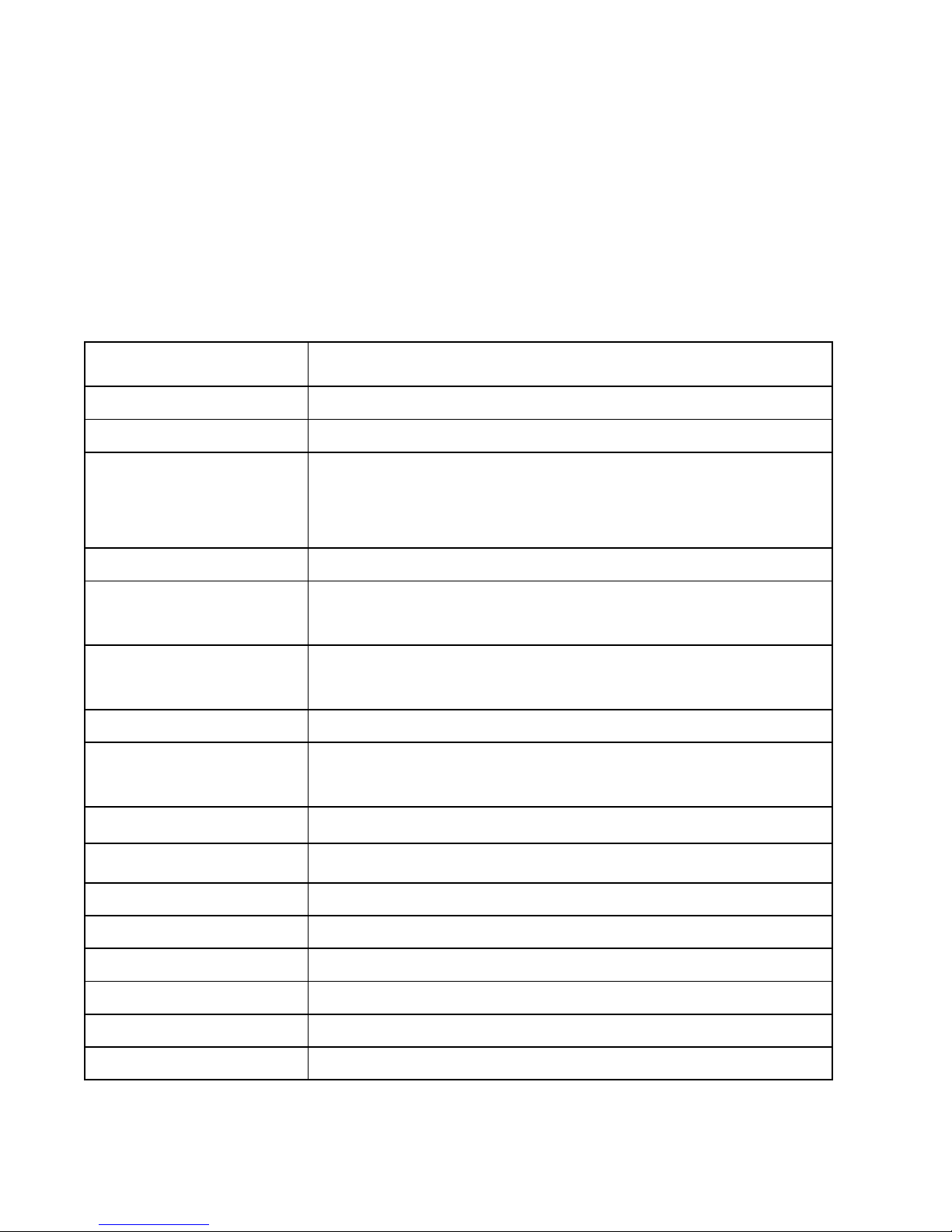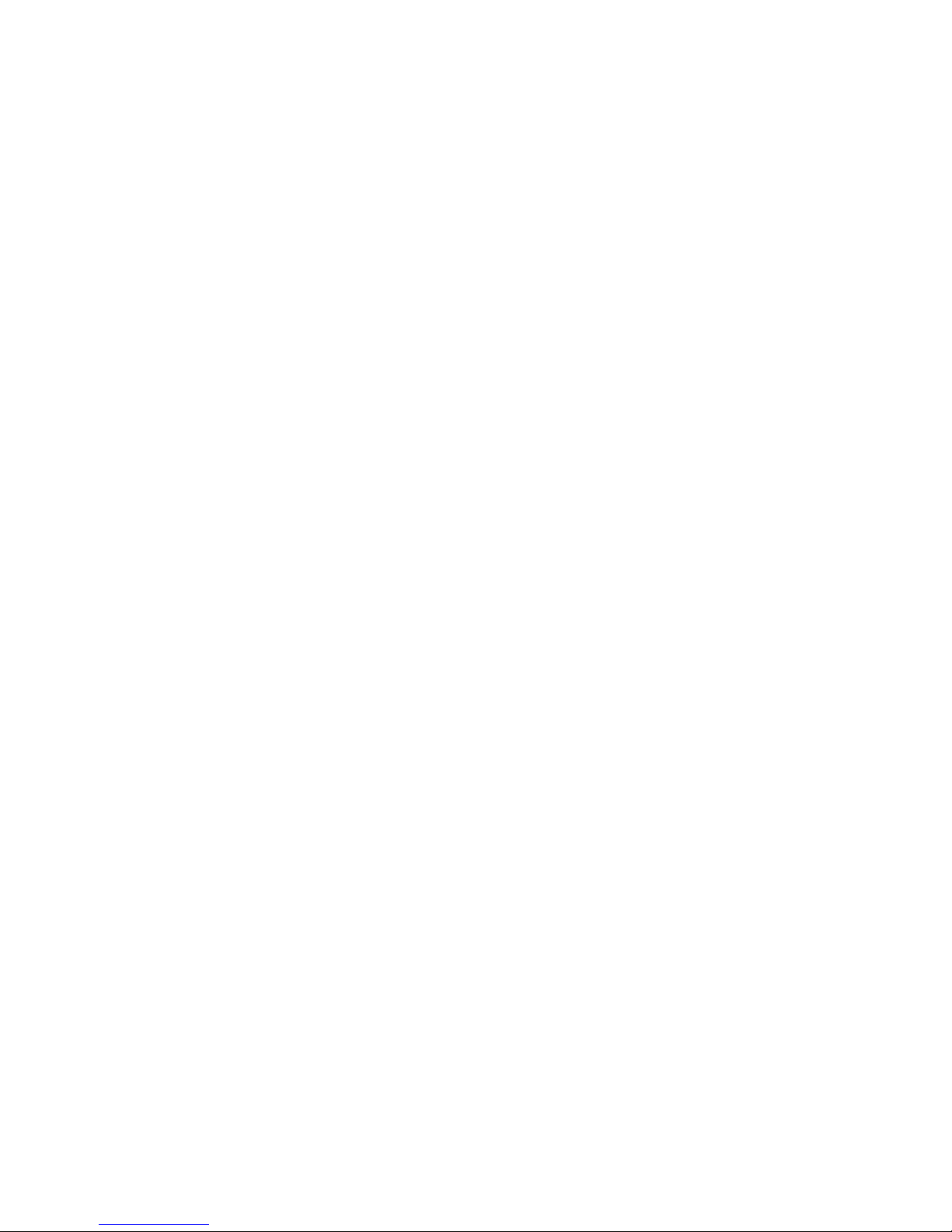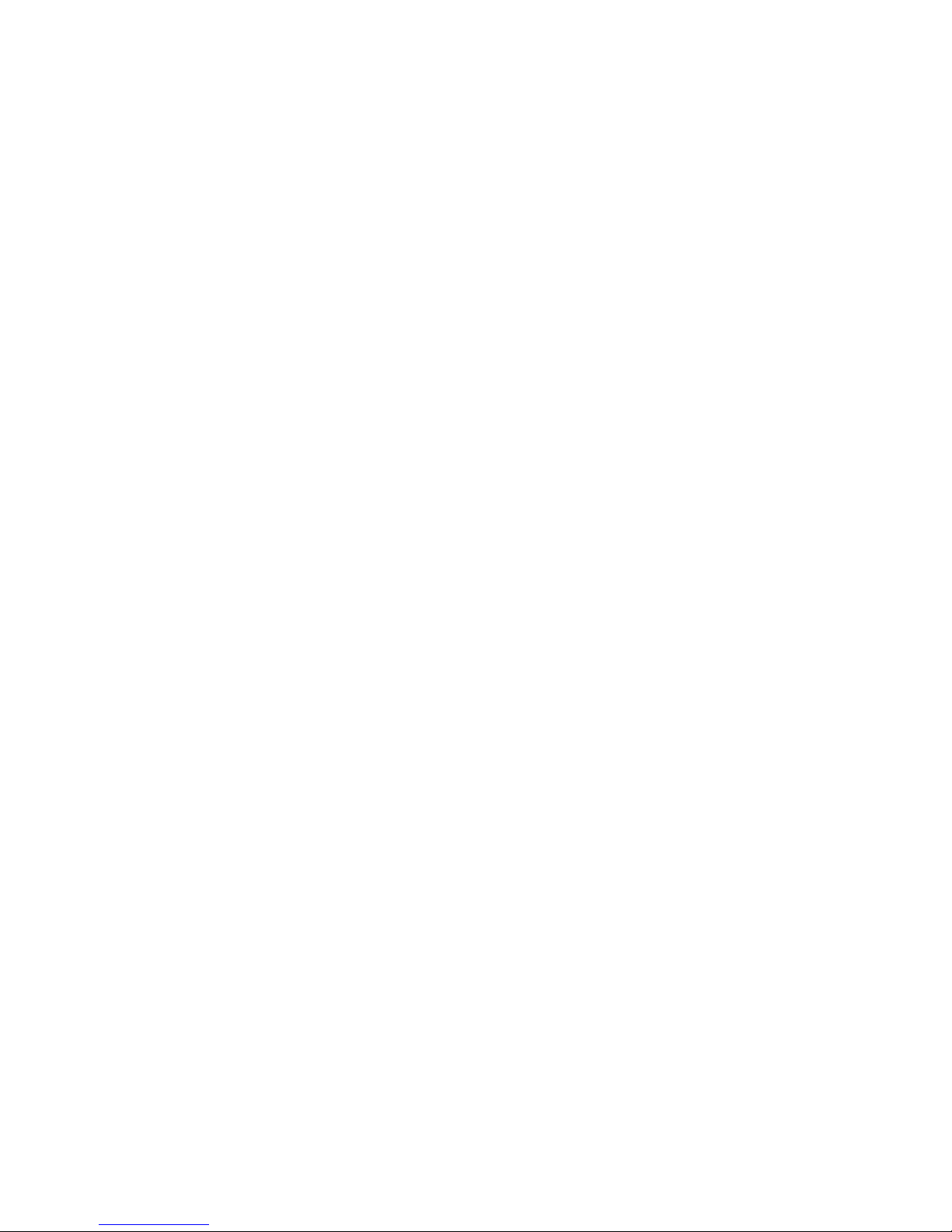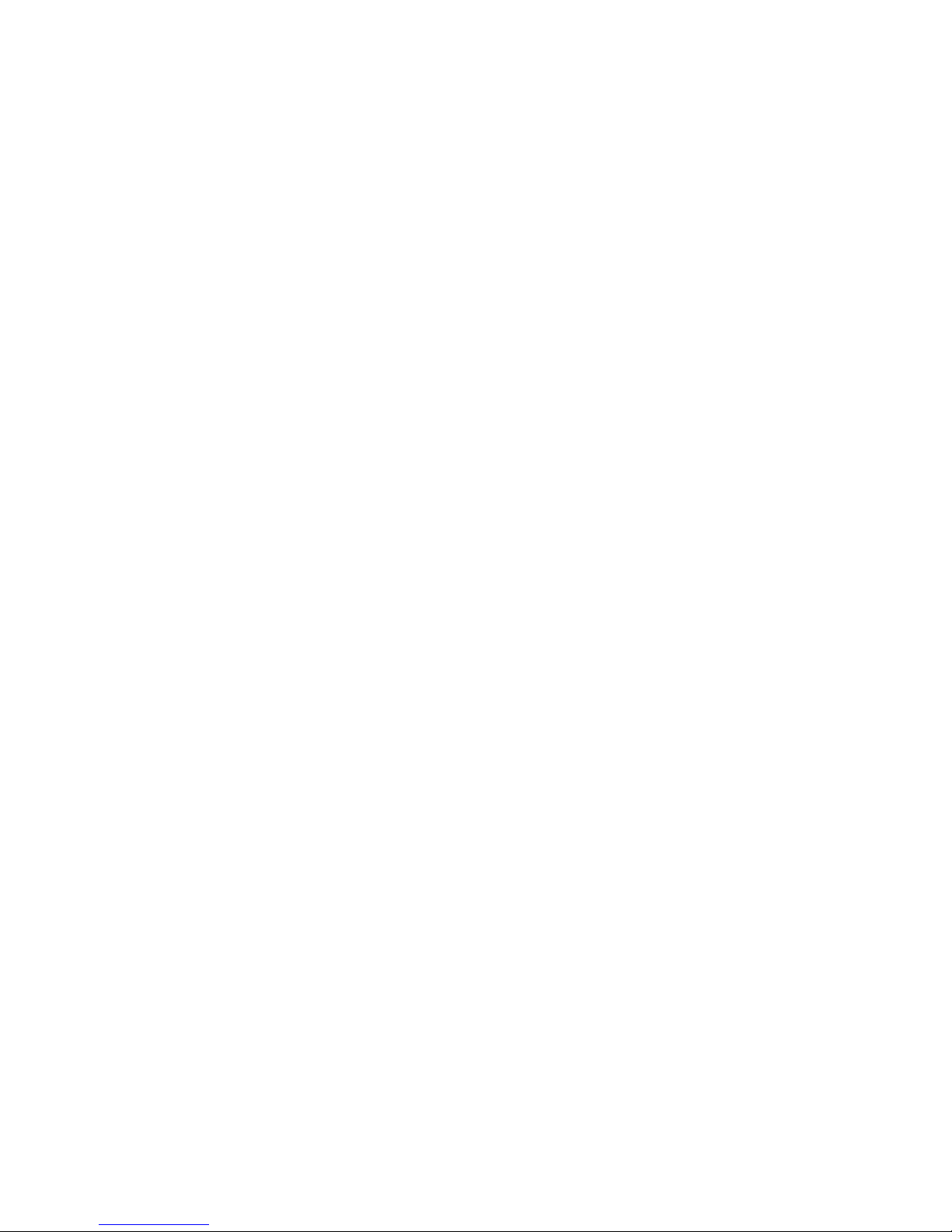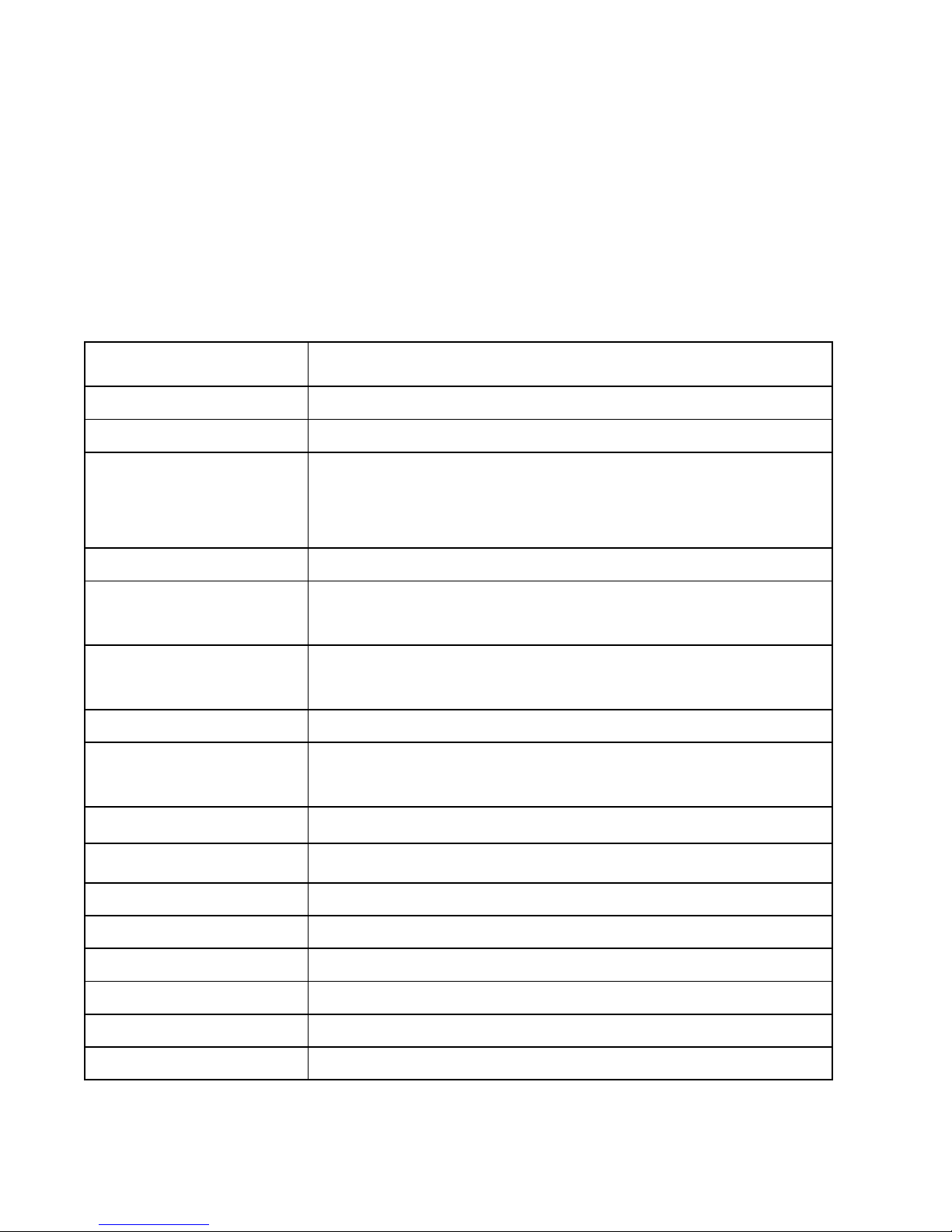
1. Introduction
1.1 Specification
Powerful Quad Core 1.3 GHz Cortex A7 Processor
8GB Built-in storage (Approx. 2GB of built in storage is
used by OS and application files)
Micro SD Slot with up to 32GB expandable
Dual SIM Dual Band - 900/1800 MHz ;WCDMA
900/2100 (3G on both)
3G, HSPA+ 21 Mbps downlink and 5.76 Mbps uplink.
Wi-Fi 802.11 b\g\n, Bluetooth, USB, GPS & A-GPS
8MP Auto Focus rear camera with Flash LED
front camera for video calling
25.65cm (10.1”) HD Screen (1024*600) Multi Touch
Support 3GP,AVI,MP4,M4V,MKV
Support BMP,GIF,JPG,PNG,WBMP
Support AAC,AMR, FLAC, MP3, OGG
Dual Speakers /3.5mm Earphone Jack / Internal Mic
Power Switch, Volume Controller