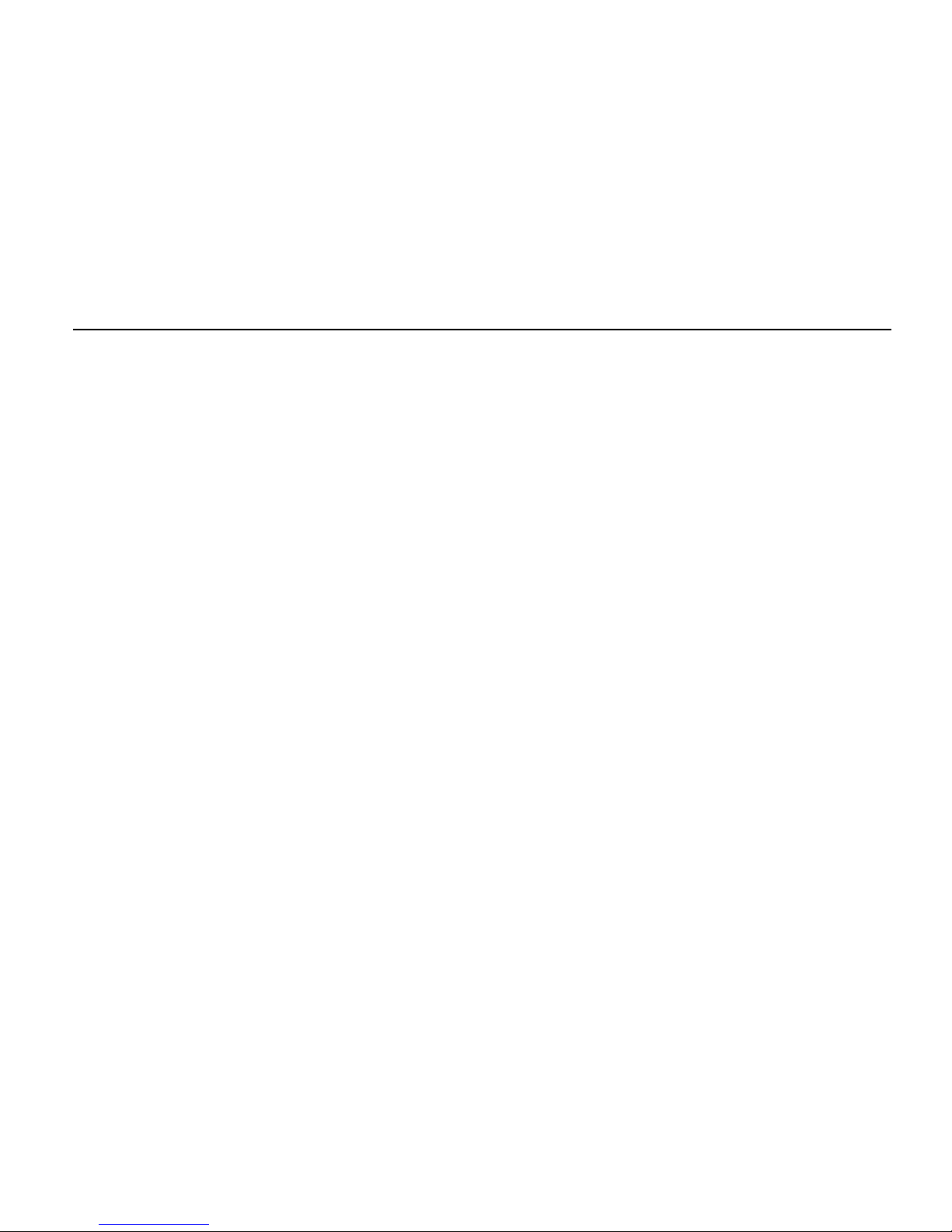that your SIM card support and open Internet
functionality.
2. If you browse the Web, network service
providers need to charge traffic charges.
13.Sound Recorder
Enter the main menu, click on the [recorder] icon,
select the record button to start recording. Click the
Stop button to stop recording. Stop recording, you
can choose whether to save the audio file, click the
Play button to play recorded sound.
14.Calendar
Go to the main menu, select [Calendar] to enter
calendar schedule interface. The selected date can
edit the schedule and other matters.
15.Settings
15.1 Dual SIM Settings
Through this interface, you can dual card standby
settings and the default data connection card, call
card, credit card and send short set.
15.2 Wireless & networks
You can use this interface to manage your
wireless connection, Bluetooth, and GPRS mobile
network.
15.3 Call Settings
Through this interface SIM 1 or SIM 2 call
settings, such as IP dialing, fixed dialing, voice mail,
speed dialing, call forwarding, SMS reject a call,
call forwarding, call barring, call waiting feature set.
15.4 Sound
Scenarios, ringtone, silent mode, vibration,
volume, notification ringtone, operation sound,
touch and other settings in this interface
15.5Display
Through this interface, you can set the
following screen display: brightness, auto rotate
screen, animation, screen timeout
15.6Location & security
You can interface to choose to use the wireless
network positioning function at the same time to set
the parameters of the mobile security screen lock,
SIM card lock, and set a password.
15.7Applications
You can use this interface to manage your
application, such as management, remove
applications, and storage space usage and
electricity usage. You can also choose whether to
allow the installation of non-Market application. And
in the development of options to set up the USB