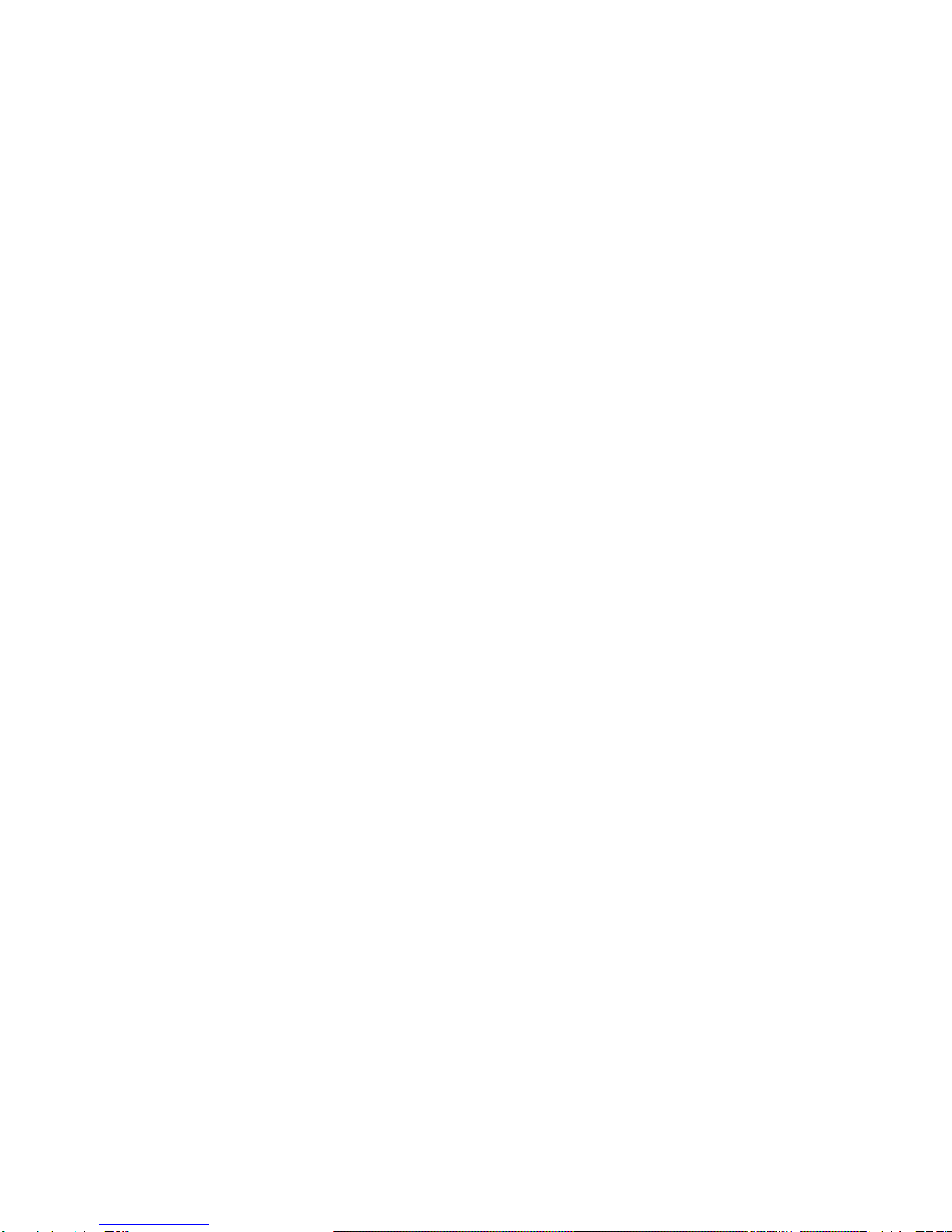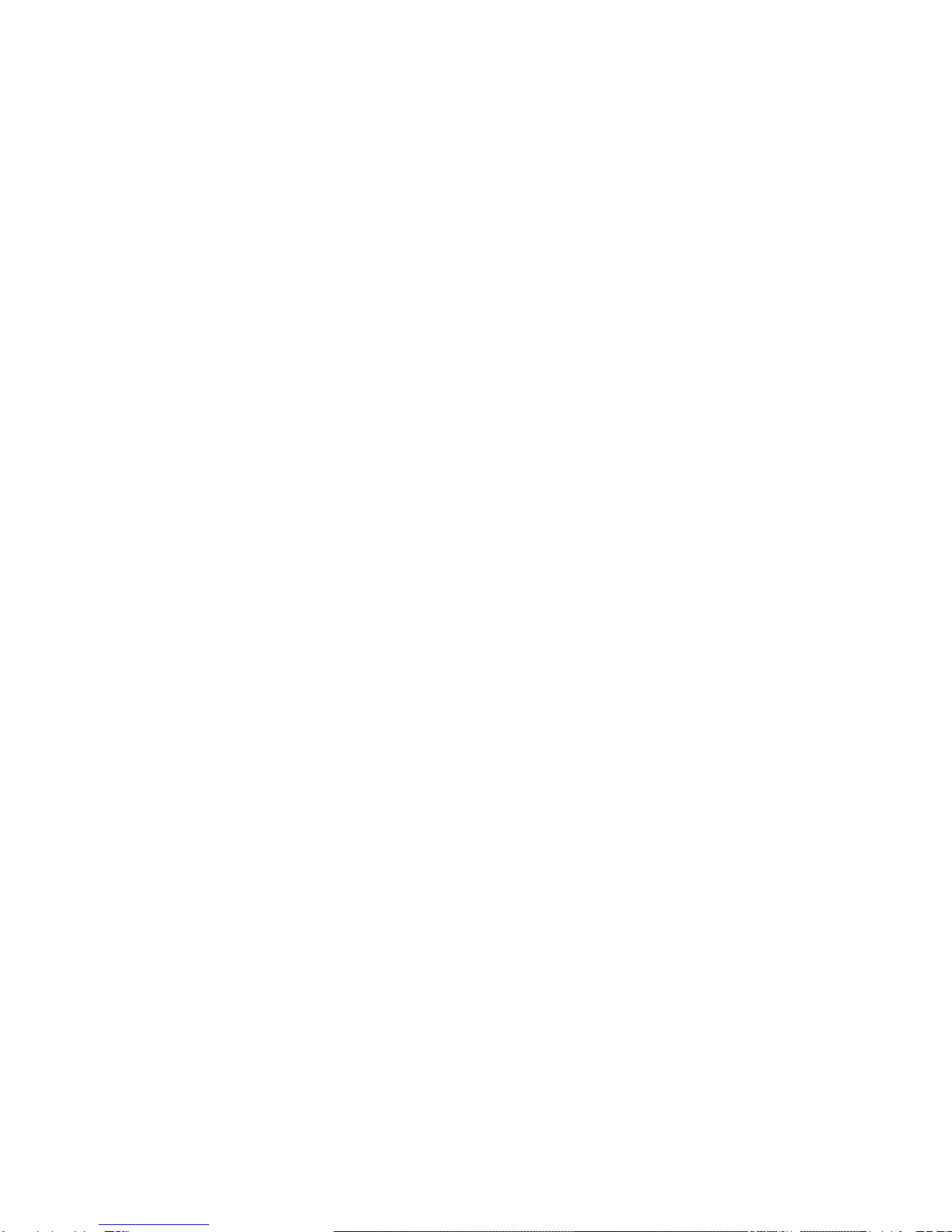M. File manager: The phone provides a certain space for users to manage
files and supports an external memory card. You can use file manager to
conveniently manage various directories and files on the memory card. Choose
file manager and press options to perform operations like ‘Open’, ‘New folder’,
‘Rename’, ‘Delete’, 'Copy', 'Move' and more.
3. Settings
A. SIM Management: You can select to activate or deactivate the SIM card
you want to open .Setthe defaultSIM to use voice call andmessaging and data
connection on/off switch.
B. Wi-Fi: Wi-Fi on/off: Select Wi-Fi checkbox from settings if you prefer to use
Wi-Fi for your data connection.
Wi-Fi settings: Open the Wi-Fi settings screen; select it from the network list.
Provide the username or password if required.