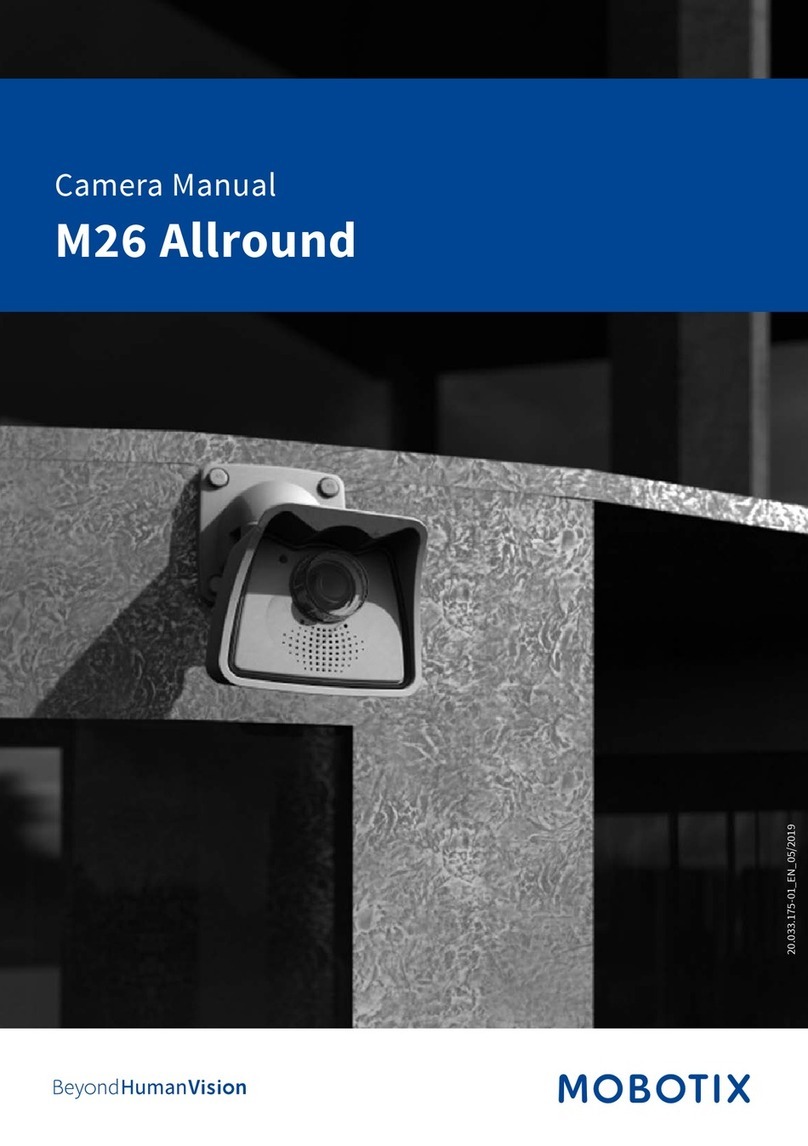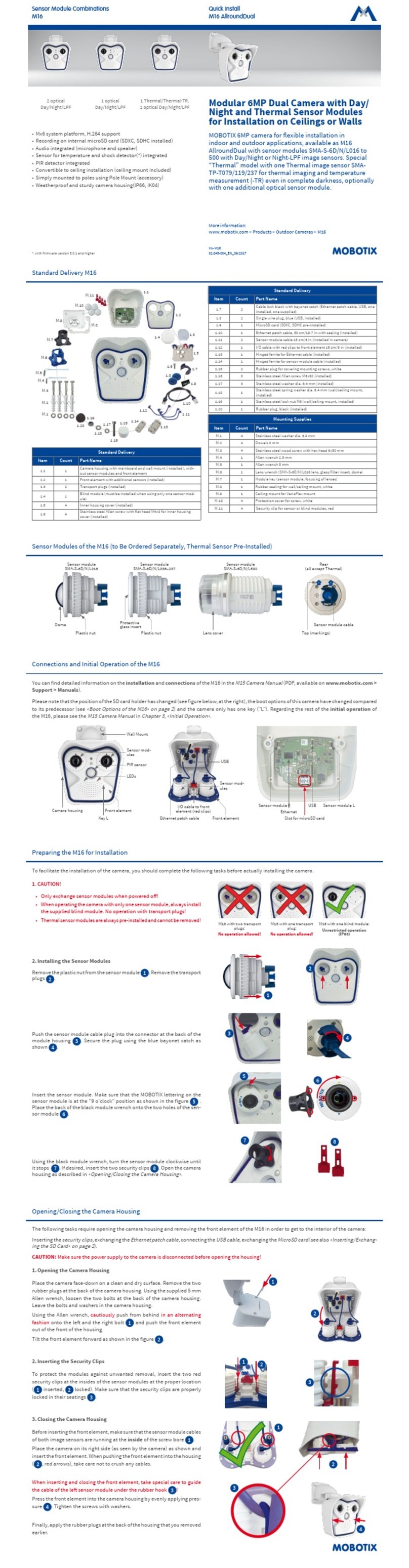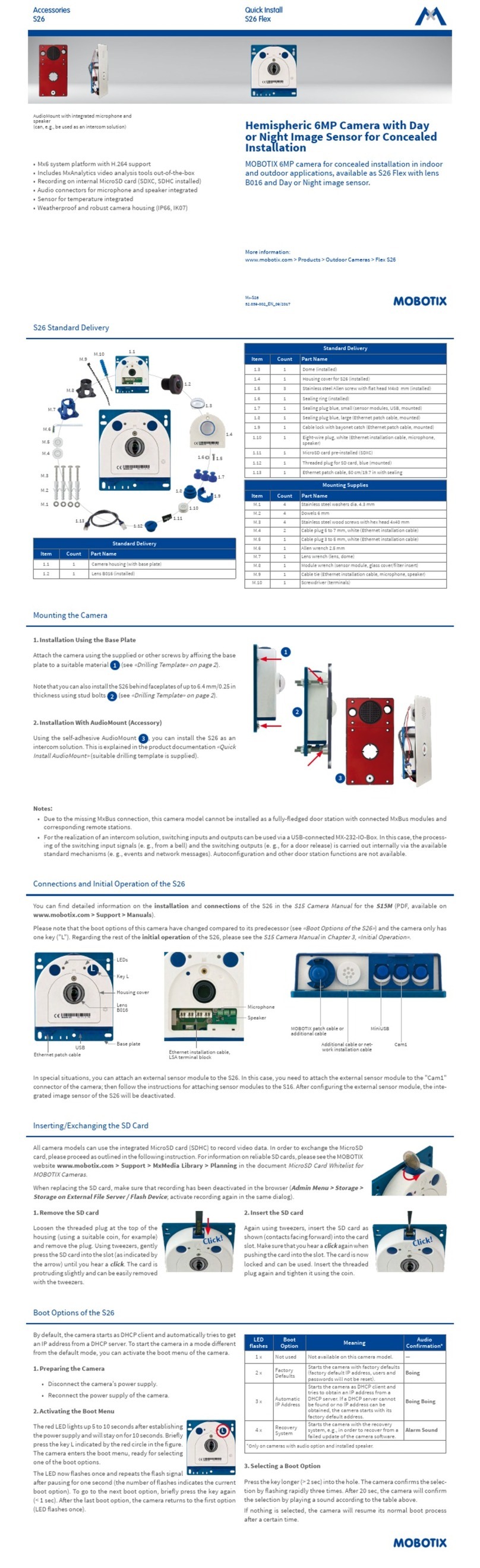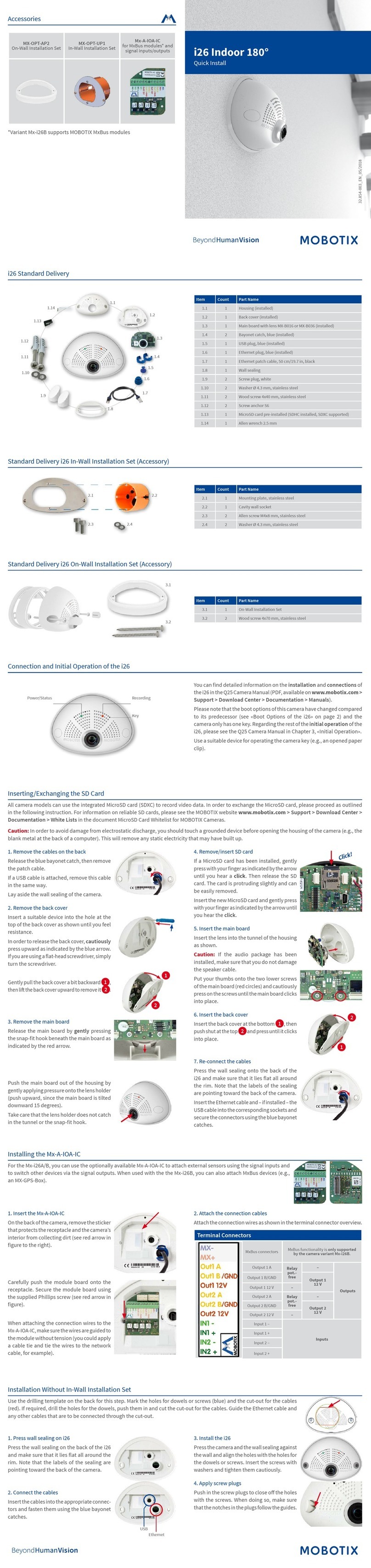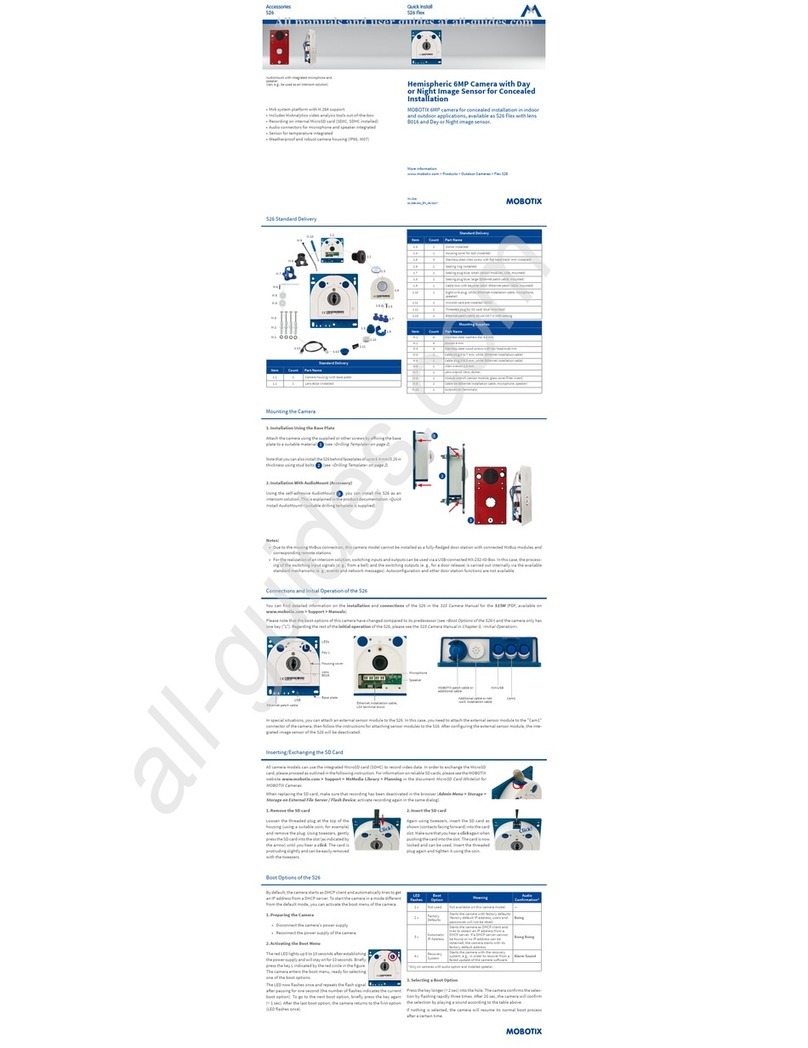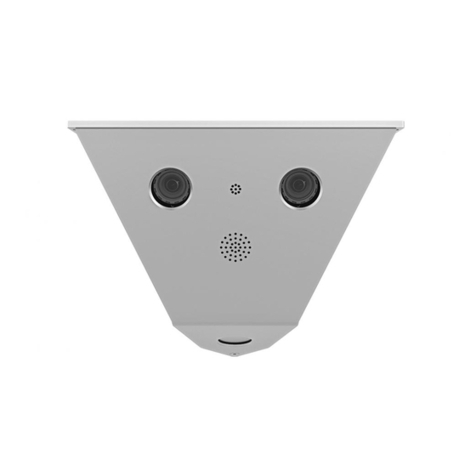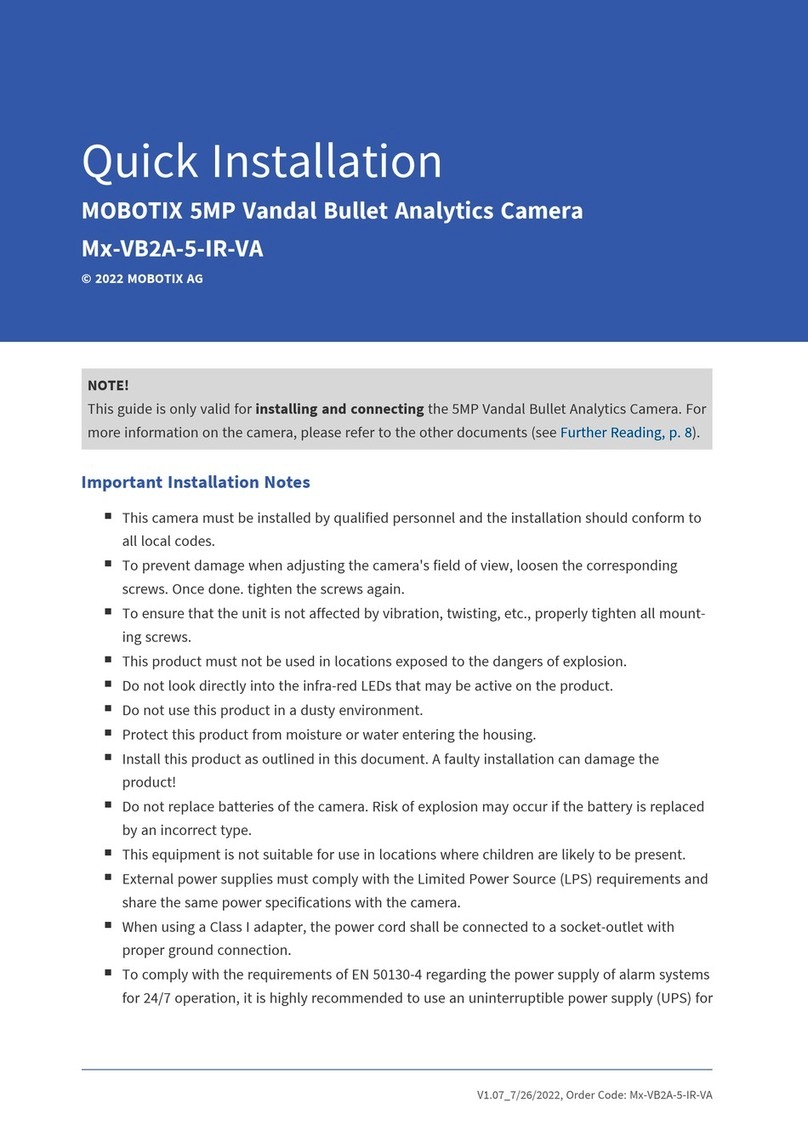MOBOTIX AG
Kaiserstrasse
D-67722 Langmeil
Tel.: +49 6302 9816-103
Fax: +49 6302 9816-190
www.mobotix.com
Declaration of Conformity: www.mobotix.com > Support > MxMedia Library > Certicates
MOBOTIX, the MX logo, MxControlCenter, MxEasy, MxPEG and MxActivitySensor are trademarks of
MOBOTIX AG registered in the European Union, the U.S.A., and other countries • Information subject to
change without notice • MOBOTIX does not assume any liability for technical or editorial errors or omissions
contained herein • All rights reserved • © MOBOTIX AG 2017
Important Notes
Safety Warnings
Notes on Installing:
• This product must not be used in locations exposed to
the dangers of explosion.
• Make sure that you install this product as outlined in the instructions
of this Quick Install document. A faulty installation can damage the
camera!
• When installing this product, make sure that you are only using gen-
uine MOBOTIX parts and MOBOTIX connection cables.
• Only install this product on suitable, solid materials that provide for
a sturdy installation of the xing elements used.
Electrical installation: Electrical systems and equipment may
only be installed, modied and maintained by a qualied
electrician or under the direction and supervision of a qualied
electrician in accordance with the applicable electrical guide-
lines. Make sure to properly set up all electrical connections.
Electrical surges: MOBOTIX cameras are protected against
the eects of small electrical surges by numerous measures.
These measures, however, cannot prevent the camera from
being damaged when stronger electrical surges occur. Special
care should be taken when installing the camera outside of buildings to
ensure proper protection against lightning, since this also protects the
building and the whole network infrastructure.
Never touch the lens:Due to the high performance of the i26,
the area of the image sensor can get quite hot, especially
when the ambient temperature is also high. This does not
aect the proper functioning of the camera in any way. For
this reason, the product must not be installed within the reach of persons.
Power o before opening the camera: Make sure the power
supply to the camera is disconnected before opening the camera
housing (e.g., when exchanging the SD card or when opening
the body to attach wires).
Network security: MOBOTIX products include all of the nec-
essary conguration options for operation in Ethernet net-
works in compliance with data protection laws. The operator
is responsible for the data protection concept across the entire
system. The basic settings required to prevent misuse can be congured
in the soware and are password-protected. This prevents unauthorized
parties from accessing these settings.
Legal Notes
Legal aspects of video and sound recording: You must comply
with all data protection regulations for video and sound mon-
itoring when using MOBOTIX products. Depending on national
laws and the installation location of the i26, the recording of video and
sound data may be subject to special documentation or it may be prohib-
ited. All users of MOBOTIX products are therefore required to familiarize
themselves with all applicable regulations and to comply with these laws.
MOBOTIX AG is not liable for any illegal use of its products.
Disposal
Electrical and electronic products contain many valuable
materials. For this reason, we recommend that you dispose
of MOBOTIX products at the end of their service life in accordance with
all legal requirements and regulations (or deposit these products at a
municipal collection center). MOBOTIX products must not be disposed of
in household waste! If the product contains a battery, please dispose of the
battery separately (the corresponding product manuals contain specic
directions if the product contains a battery).
Disclaimer
MOBOTIX AG does not assume any responsibility for damages,
which are the result of improper use or failure to comply to the
manuals or the applicable rules and regulations. Our General
Terms and Conditions apply. You can download the current version of the
General Terms and Conditions from our website at www.mobotix.com
by clicking on the COS link at the bottom of every page.
§
§
Boot Options of the i26
By default, the camera starts as DHCP client and automatically tries to get
an IP address from a DHCP server. To start the camera in a mode dierent
from the default mode, you can activate the boot menu of the camera.
1. Prepare the Camera
• Disconnect the camera's power supply.
• Make sure that you have suitable item such as a paper clip at hand,
but never use sharp or pointed objects!
• Reconnect the power supply of the camera.
2. Activate the Boot Menu
The red LED lights up 5 to 10 seconds aer estab-
lishing the power supply and will stay on for
10 seconds. Briey press the key by inserting
the paper clip into the hole indicated by the red
circle in the gure. The camera enters the boot
menu, ready for selecting one of the boot options.
The LED now ashes once and repeats the ash signal aer pausing for
one second (the number of ashes indicates the current boot option). To
go to the next boot option, briey press the key again (< 1 sec). Aer the
last boot option, the camera returns to the rst option (LED ashes once).
LED
ashes
Boot
Option Meaning
Audio
Conrma-
tion*
1 x Auto Cong-
uration
Starts the auto conguration in order to
operate this camera as a door station (not
supported on all camera models).
Phone ringing
2 x Factory
Defaults
Starts the camera with factory defaults
(factory default IP address, users and
passwords will not be reset).
Boing
3 x Automatic IP
Address
Starts the camera as DHCP client and
tries to obtain an IP address from a DHCP
server. If a DHCP server cannot be found or
no IP address can be obtained, the camera
starts with its factory default address.
Boing Boing
4 x Recovery
System
Starts the camera with the recovery sys-
tem, e.g., in order to recover from a failed
update of the camera soware.
Alarm Sound
*Only on cameras with audio option and installed speaker.
3. Select a Boot Option
Press the paper clip longer (> 2 sec) into the hole. The camera conrms the
selection by ashing rapidly three times. You can now remove the paper
clip. Aer 20 sec, the camera will conrm the selection by playing a sound
according to the table above.
If nothing is selected, the camera will resume its normal boot process
aer a certain time.
Dimensions/Drilling Template
50 mm/1.97 in
145 mm/5.71 in
107 mm/4.21 in
Hole for cables
10 mm/0.39 in
10 mm/0.39 in
113 mm/4.45 in
68 mm/
2.68 in dia.
C
a
v
i
t
y
w
a
l
l
s
o
c
k
e
t
65 mm/2.56 in
diameter
Technical Specications i26
Model Variants
• Mx-i26A-6D016/036 (daylight image sensor, color)
• Mx-i26A-6N016/036 (night image sensor,
Black&White
)
• Mx-i26A-AU-6D016/036 (audio package, daylight image sensor, color)
• Mx-i26A-AU-6N016/036 (audio package, night image sensor,
Black&White
)
Lens Options • B016 (180° horizontal image angle)
• B036 (103° horizontal image angle)
Sensitivity • Color sensor (daylight): 0.1 lx @ 1/60s; 0.005 lx @ 1s
• Black&White sensor (night): 0.02 lx @ 1/60s; 0.001 lx @ 1s
Image Sensor 1/1.8“ CMOS, 6MP (3072x2048), Progressive Scan
Max. Image Size 6MP (3072x2048)
Image Formats Freely congurable 4:3, 8:3, 16:9 or custom formats (image
cropping), e.g., 2592x1944 (5MP), 2048x1536 (QXGA), 1920x1080
(Full-HD), 1280x960 (MEGA)
Max. Frame Rate • MxPEG: 42@HD(1280x720), 34@Full-HD, 24@QXGA, 15@5Mp,
12@6MP
• M-JPEG: 26@HD(1280x720), 13@Full-HD, 9@QXGA, 5@5Mp,
4@6MP
• H.264: 25@Full-HD, 20@QXGA
Video Codec • MxPEG, M-JPEG, JPEG (max. output size 6MP)
• H.264 (max. output size QXGA, bandwidth limitation applicable)
DVR • In the camera on MicroSD card (SDXC, SDHC pre-installed)
• External, on USB device
• External, on NAS
• Separate live image and full image recording – MxFFS with
archiving function
• Pre- and post-alarm images
• Automatic DVR monitoring with error notication
Soware MxManagementCenter
Image Processing
MxLEO, backlight compensation, automatic white balance, distor-
tion correction
ONVIF Compatible
PTZ Digital pan/tilt/zoom, continuous up to 8X
Alarm/Events Temperature sensor, microphone (Mx-i26A-AU only), additional
sensors/IOs via MxMessageSystem, notication via e-mail, FTP, IP
telephony (VoIP, SIP)
Intelligent Video
Analysis
MxActivitySensor, video motion analysis, MxAnalytics
Audio
(only Mx-i26A-AU with
audio package)
• Microphone/speaker, both 16bit/16kHz (HD wideband audio)
• Lip-synchronous audio, audio recording
• VoIP/SIP telephony, intercom, remote controlling using key codes
Interfaces
Ethernet 100BaseT (MxRJ45), MiniUSB (MxMiniUSB)
Security User/group management, HTTPS/SSL, IP address lter, IEEE 802.1x,
intrusion detection, digital image signature, MxFFS
Certications EN55022:2010; EN55024:2010; EN55032:2012; EN50121-4:2015,
EN61000-6-1:2007; EN 61000-6-2:2005, EN61000-6-3:2007+A1:2011,
EN61000-6-4:2007+A1:2011, AS/ NZS CISPR22:2009+A1:2010, CFR47
FCC Part15B
Power Supply Power over Ethernet IEEE 802.3af
Power Consumption Typ. 4 W
Protection Classes IP30, IK06
Ambient Temperature 0 to 40°C/32 to 122 °F
Dimensions
Outside diameter 120 mm/4.72 in, total height 51 mm/2.01 in
with B016, 56 mm/2.21 in with B036, height installed
15 mm/0.59 in with B016, 20 mm/0.79 in with B036, cut-
out diameter 105 mm/4.13 in, rec. min. installation depth
55 mm/2.17 in
Weight
Approx.
201 g
Installation With In-Wall Installation Set (Accessory)
With this type of installation, the mounting plate of the In-Wall Installation Set is screwed onto a cavity wall socket. The i26 itself is screwed onto the
mounting plate using Allen screws. There is no drilling for dowels or screws required.
1. Cut out the hole for the cavity wall socket
Mark the hole for the cavity wall socket (green
circle on drilling template) and cut out the hole.
2. Insert the cavity wall socket
Insert the cavity wall socket and tighten the
two screws (red arrows) in order to fasten the
socket in the wall.
3. Remove the screws
Remove the two screws in the cavity wall socket
(red arrows), which are otherwise used for fas-
tening switches etc.
4. Attach the mounting plate
Use the two screws you just removed to fasten
the mounting plate onto the cavity wall socket.
5. Press wall sealing on i26
Press the wall sealing onto the back of the i26
and make sure that it lies at all around the rim.
Note that the labels of the sealing are pointing
toward the back of the camera.
6. Connect the cables
Guide the cables of the camera from behind
through the cavity wall socket. Insert the Eth-
ernet cable and – if installed – the USB cable
into the corresponding sockets. Secure the
connectors using the blue bayonet catches.
7. Install the i26
Push the remaining cable into the cavity wall
socket, then press the camera and the wall
sealing onto the mounting plate. Use the two
Allen screws with the washers to fasten the i26
onto the mounting plate (0.4 Nm).
8. Apply screw plugs
Push in the screw plugs to close o the holes
with the screws. When doing so, make sure
that the notches in the plugs follow the guides.
Initial Operation of the i26
The initial operation starts with connecting the power supply (see section
«Network and Power Connection, Additional
Cables»
in the
Q25 Camera Manual
). The rst access follows the procedure described in the same manual in the section
«Initial Operation of the Camera». All other tasks require access to the camera’s user interface in the browser. Enter the
camera’s IP address into the address bar of the browser.
1. Conguring and Using the MxIOBoard-IC
The camera will automatically detect an installed
MxIOBoard-IC (see Camera Status, System section
in browser).
The signal inputs can be used right away in the
signal input proles
in the Setup Menu > Event
Overview. Likewise, the signal outputs can be used
in the
signal output proles
in Admin Menu >
Hardware Conguration > Signal Out Proles.
In addition, the signal inputs/outputs have been
entered automatically in the Admin Menu > Assign Wires dialog and can
be used to control doors and lights.
To use one or both signal outputs not as potential-free outputs (for relays),
but as
self-powered 12 V outputs
, open the Admin Menu > Hardware
Conguration > Manage Hardware Expansions dialog. In the MxBus/
IO Board section, click on Connect for each output you want to use as
self-powered output.
2. Save the conguration
In the live image of the browser, select the Manage Settings quick con-
trol and set Store Entire Conguration as value. The camera stores the
conguration in the permanent camera memory so that the settings will
be applied at the next camera reboot.