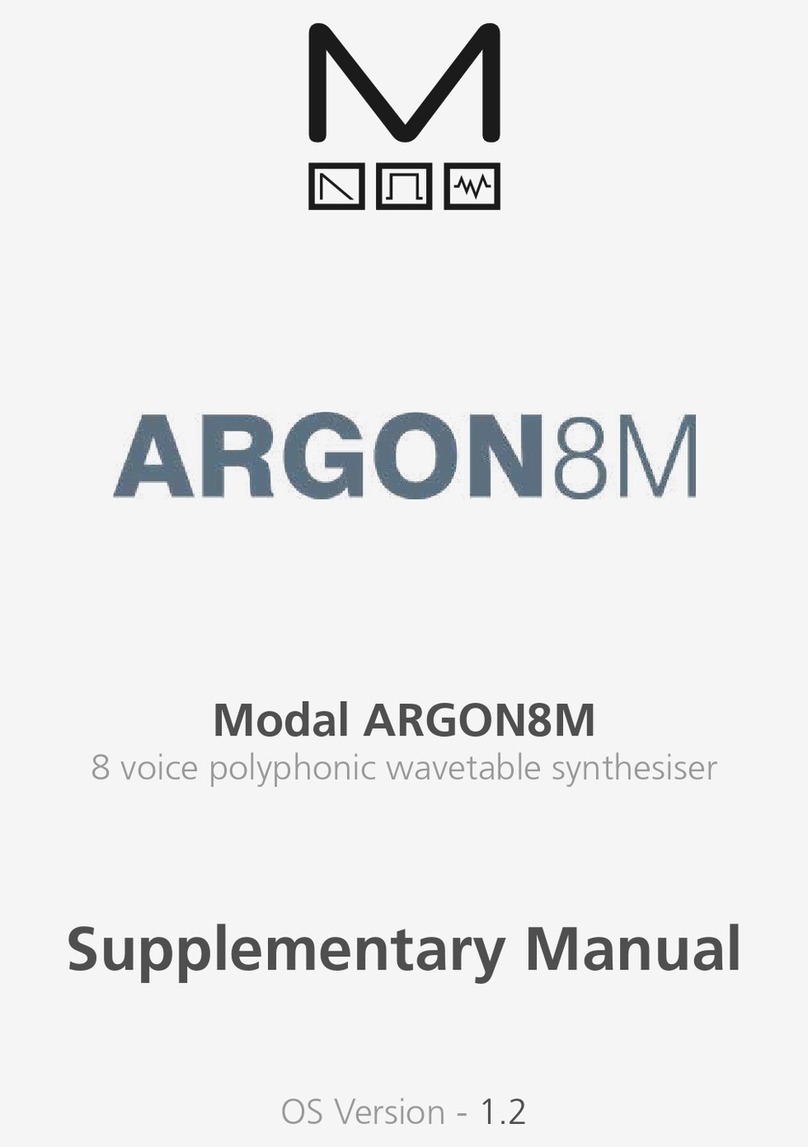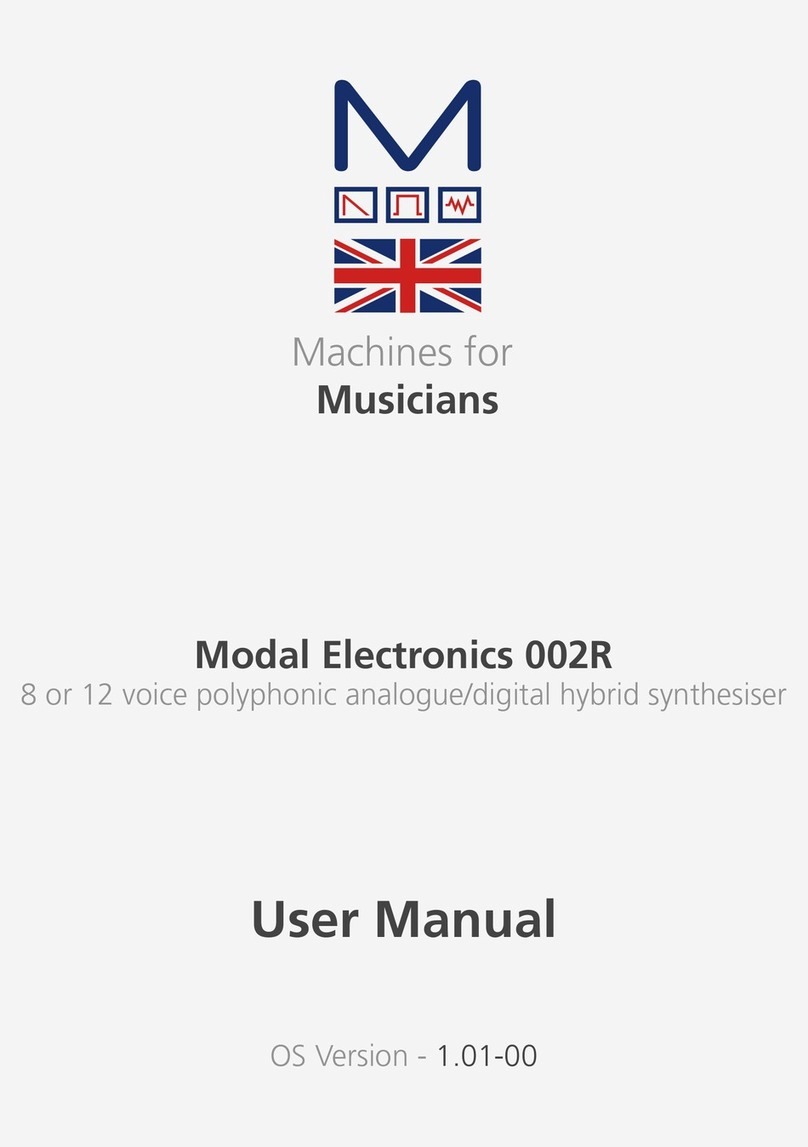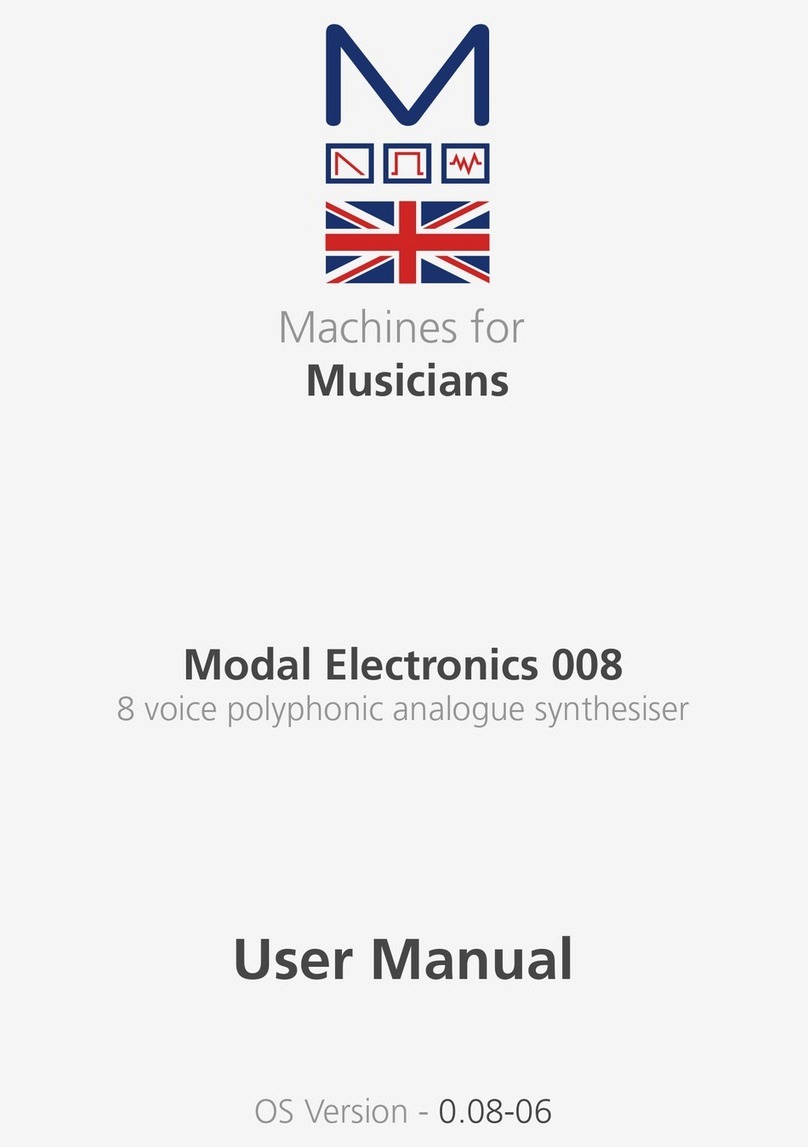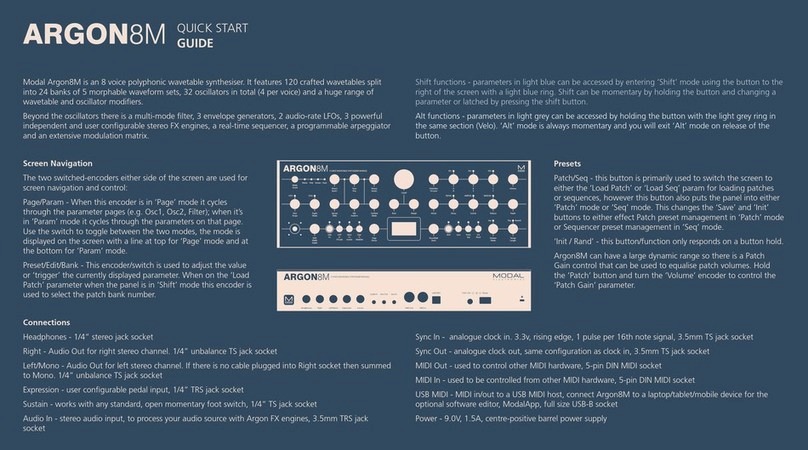14 15
Basic Functions
Secondary functions
COBALT5S is a comprehensive and fully featured synthesiser. Therefore there are a number of
user interface combinations that are required to access some of the deeper functions of the
synth.
The side panel UI has 2 buttons that can access secondary functions. These are the ‘Shift’, and
‘Mod’ buttons.
To access the functions labelled in light blue text you may either press ‘Shift’ to latch shift
mode or use it momentarily by holding ‘Shift’ and turning an encoder. Once let go the panel
will return automatically to its regular non-Shift state.
To access the modulation assign functions on the panel labelled in light grey boxes (to the side
of the encoders), hold the ‘Mod’ button and press one of the relevant switches. The synth will
enter and remain in an assignment mode until the ‘Mod’ button is pressed a second time.
The ‘Patch’ and ‘Seq’ switches is primarily used to switch the screen to either the ‘Load Patch’
or ‘Load Seq’ parameter for loading patches or sequences, putting the panel into either
‘Patch’ mode or ‘Seq’ mode. When in ‘Patch’ mode the ‘Save’ and ‘Init’ switches are used for
patch preset management, however when in ‘Seq’ mode the ‘Save’ and ‘Init’ switches are
used for sequence preset management. The white LED below each button is lit, to indicate
which mode is currently active.
When held the ‘Patch’ switch can also be used to access some of the deeper controls of the
synth engine from the panel. A full list of these combinations is listed in the UI Combinations
section of this manual.
The ‘Init / Rand’ switches/functions respond to a button hold.
Navigating and Loading Preset
To navigate through and load patches first press the ‘Patch’ or ‘Seq’ switch to return to the
Preset page and use the ‘Preset/Edit’ encoder to scroll through presets. Click this encoder (if
Preset Auto-Load is not enabled) on the desired preset to load it. An asterisk will appear on
next to the current preset name to indicate unsaved edits.
Init Preset
Press and hold the ‘Init’ switch, a confirmation message will appear on-screen however the
preset will not be overwritten until saved.
Basic Functions
Randomise Preset
Press and hold the ‘Rand’ switch, a confirmation message will appear on-screen however the
preset will not be overwritten until saved. Randomise is only available for patches.
Save Preset
First press the ’Save’ switch to enter the ‘full’ save procedure (setting preset slot and/or name
- see below), or hold the ‘Save’ switch to perform a ‘quick’ save (saving preset directly into
current slot with current name).
Once you are in the ‘full’ save procedure, presets are saved in the following way:
Slot Selection
Use the ‘Preset/Edit’ encoder to select the preset bank/number to save into, and press the
‘Edit’ switch to select it.
Naming
Use the ‘Page/Param’ encoder to select the character position, and use the ‘Edit’ encoder
to select the character. Press the ‘Preset/Edit’ switch to finish editing the name. There are a
number of panel shortcuts here:
• Press ‘FX‘ to jump to lowercase characters
• Press ‘F’ to jump to uppercase characters
• Press ‘A’ to jump to numbers
• Press ‘M’ to jump to symbols
• Press the ‘Page/Param’ switch to add a space (increment all above characters)
• Press ‘Init’ to delete the current character (decrement all above characters)
• Hold ‘Init’ to delete the entire name
Confirming
Press the ‘Preset/Edit’ switch to confirm the settings and save the preset.
At any point during the save procedure hold the ‘Page/Param’ switch to move back a step.
To exit/quit the procedure without saving the preset, press the ‘Patch/Seq’ button.