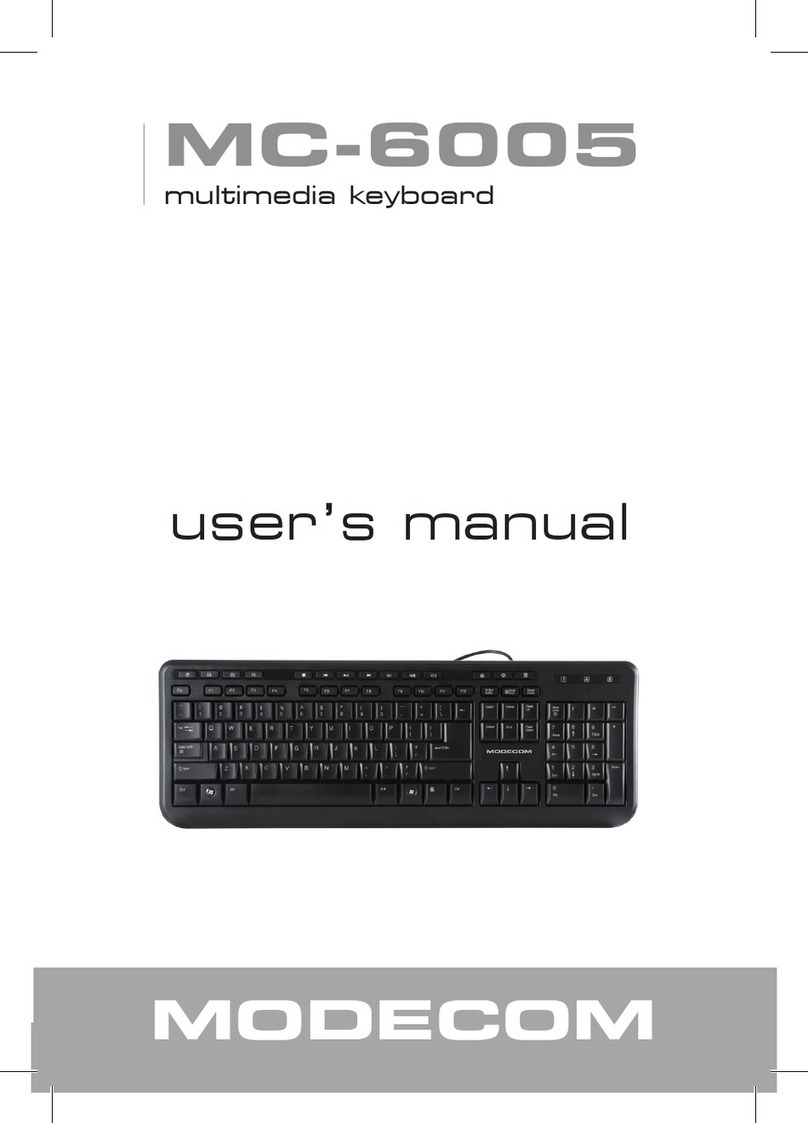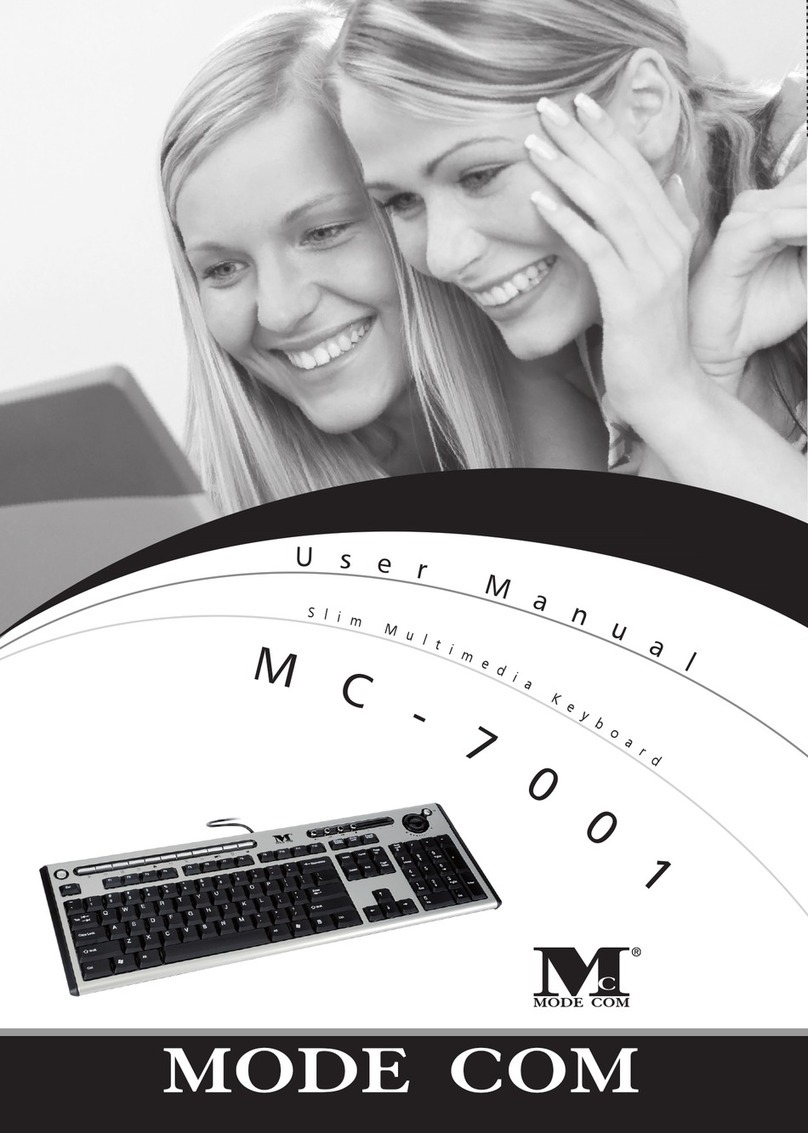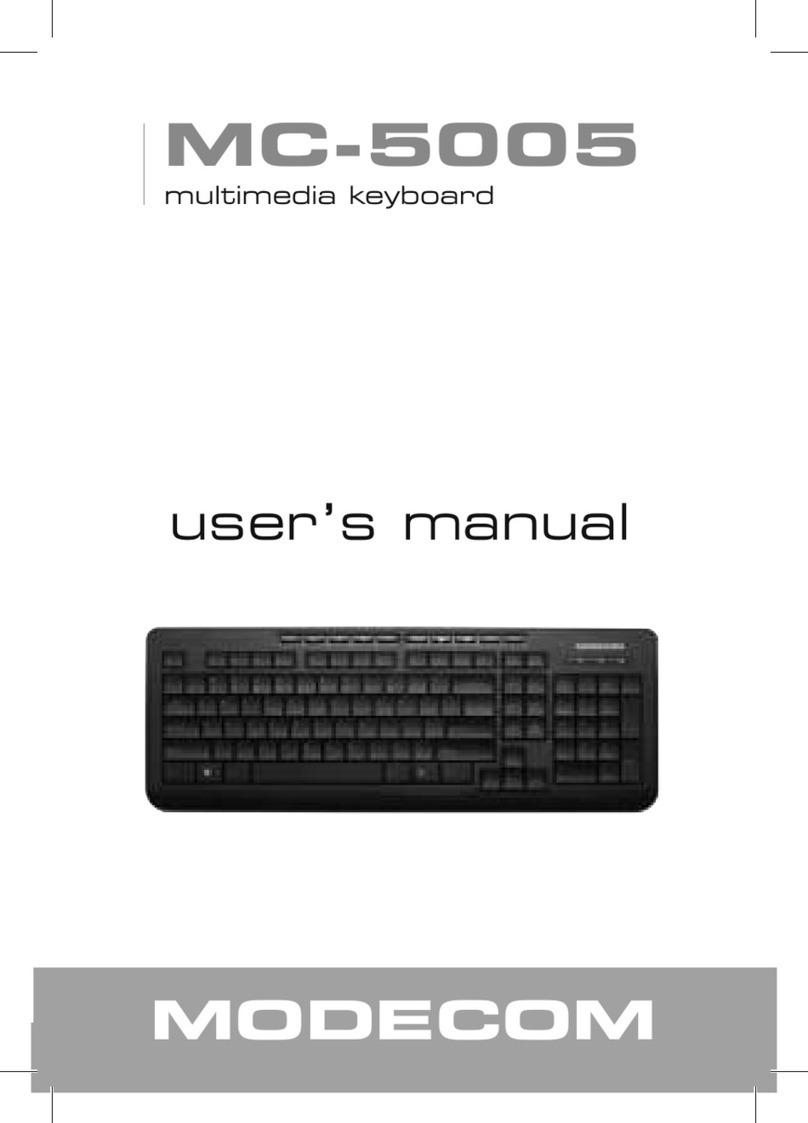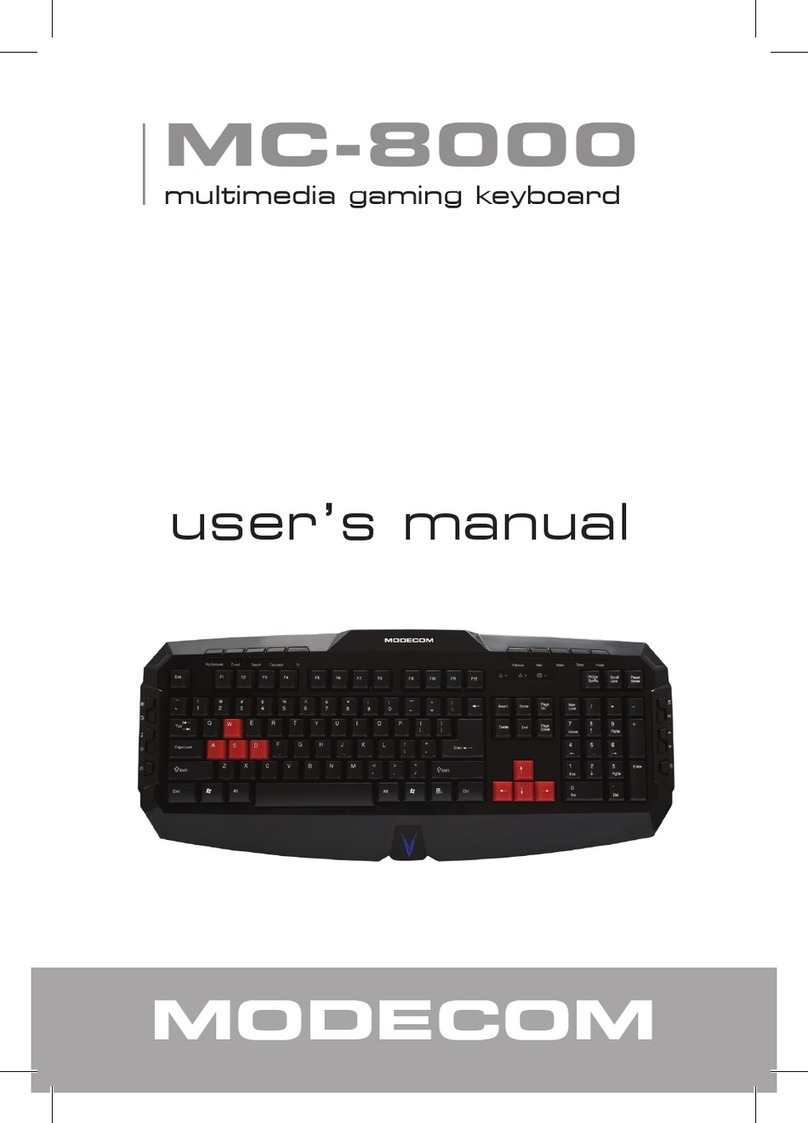7
Save Save the document currently open and in focus.
Replace Search for, replace and go to the specied text and for-
matting in the active application.
Spell CheckingStart the spell-checking program in the acti-
ve application
Undo
Undoes the last action you carried out in the applica-
tion you are working in. you can press this key several
times to undo multiple actions.
Redo
Reverses the action of the Undo command. If you have
used undo several times, you can press this key several
times to reverse all of the undo actions.
Reply
Creates a Reply to an E-mail you have received. This re-
ply is created to either the E-mail currently open and in
focus. Or the E-mail highlighted in your Inbox.
Reply All
Creates a Reply All to an e-mail you have received. The
Reply all is created to either the e-mail currently open
and in focus, or the e-mail highlighted in your Inbox.
Forward
Forwards an e-mail you have received. The e-mail for-
warded is either that currently open and in focus, or the
e-mail highlighted in your Inbox.
Send Sends an e-mail you have written. For MS Outlook and
Outlook Express recommended
Print
Prints the document currently open and in focus. The
Windows print dialog box is display for you to specify
your print requirement.
*Bold Bold or un-bold the characters you marked in the acti-
ve application.