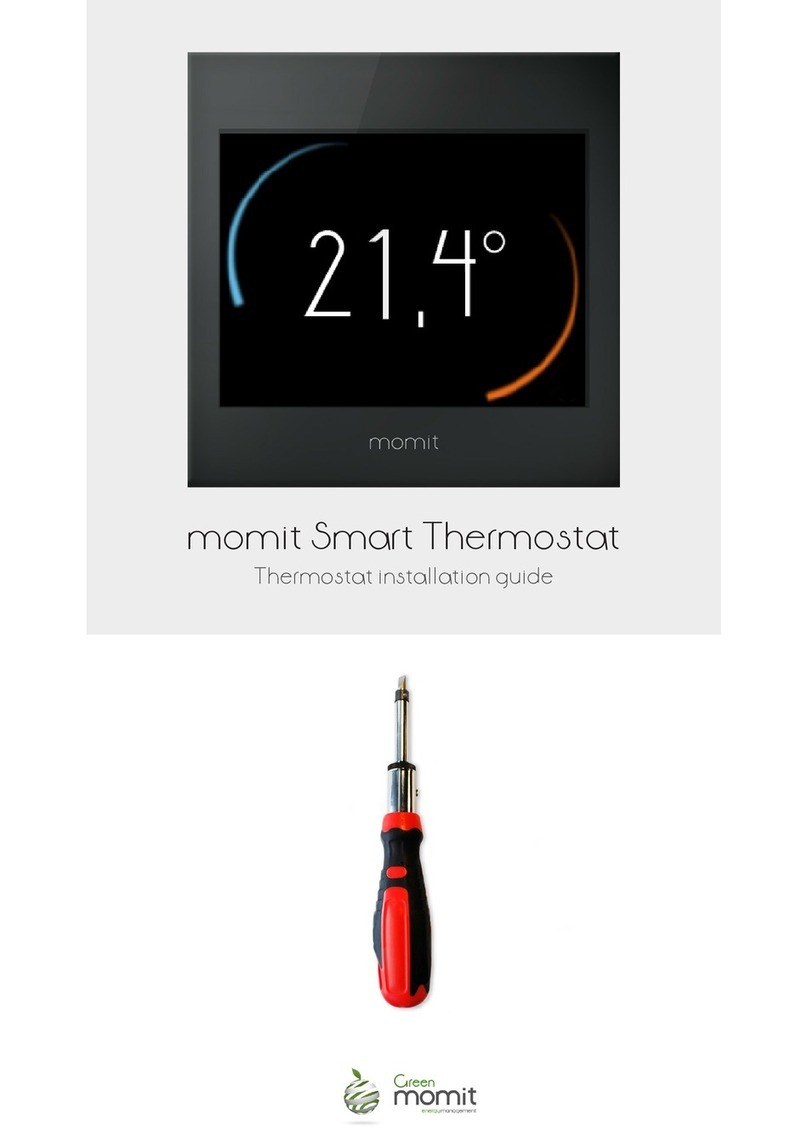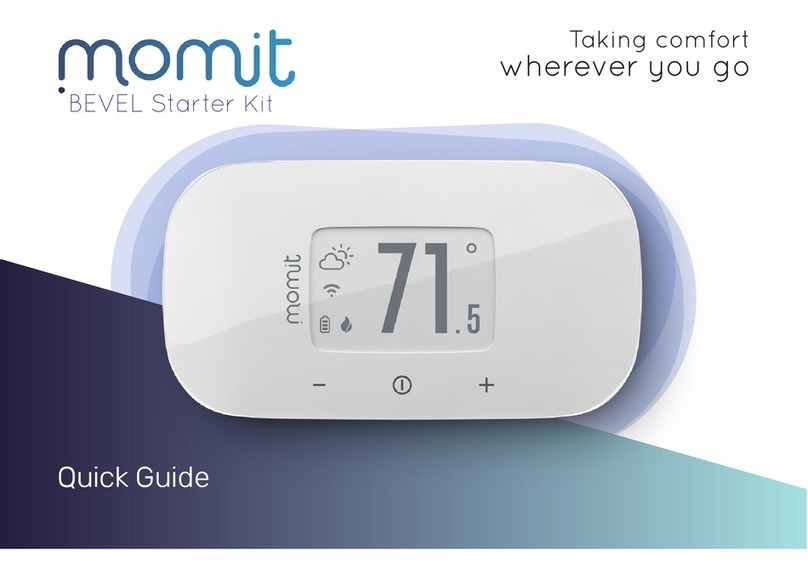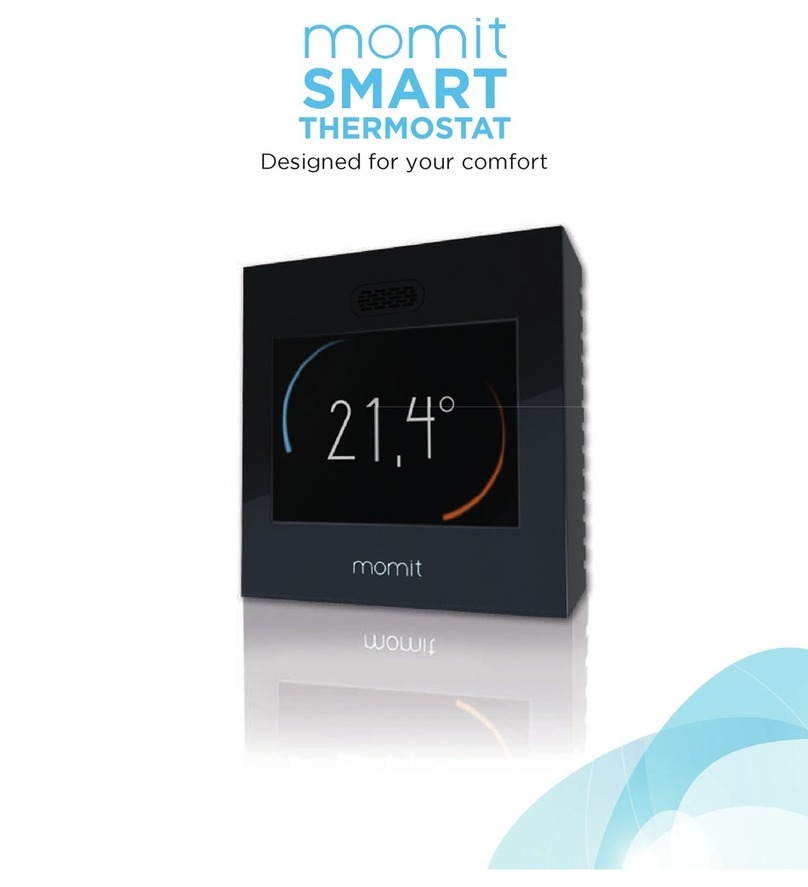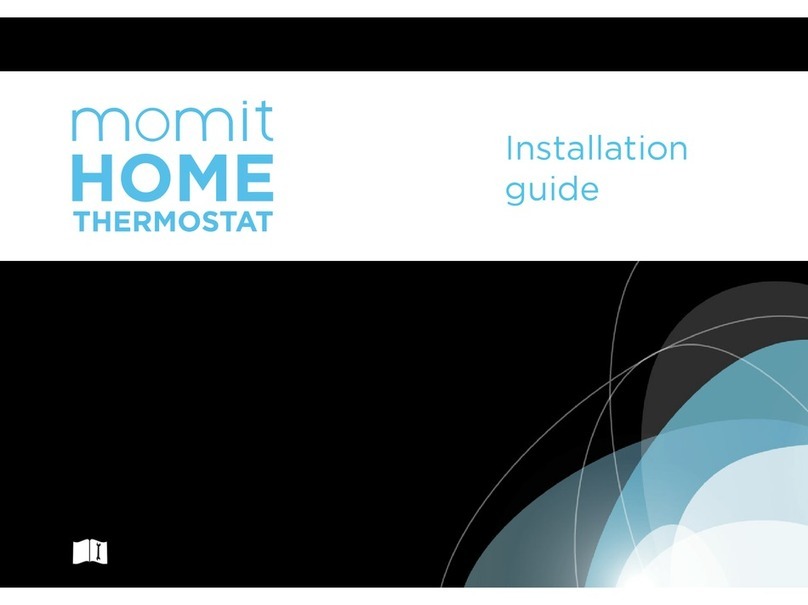Model 1
1) Cut the power o the installation area.
2) Enter your finger on the rear opening, slightly
push forward and remove the 2 covers of the
Extension Kit in the opposite direction.
3) Fix the base of the momit Extension Kit to the
wall with the screws included in the package.
4) Connect the 4 cables to the device, conformed
by the 2 wires of the boiler and 2 110-230 VAC
power cables.
5) Place the intermediate cover and screw it on.
6) Place the top cover.
7) ) Turn the power supply back on in the
installation area.
8) The LED will flash 3 times indicating that the
device has been properly installed. Then verify
that the network icon is on and steady.
Remember that it is necessary to have
Internet to connect devices correctly.
9) Register it in the app by scanning the QR code
found on the device or by entering the serial
number manually and connect to the momit
Home Thermostat you want.
Model 2
1) Cut the power o the installation area.
2) Remove the 2 the bottom screws.
3) Open the case. Choose the orientation of the
cables entry, placing the removable accessory of
the base of the momit Extension Kit in the
position that best suits your needs.
4) Fix the Extension Kit base to the wall with the
screws included in the package.
5) Connect the 2 wires of the boiler and 2
110-230 VAC power cables.
6) Close the case in a hinge movement.
7) Enter the screws on the bottom.
8) Turn the power supply back on in the
installation area.
9) The LED will flash 3 times indicating that the
device is working properly. Then verify that the
network icon is on and steady. Register it in the
app by scanning the QR code found on the
device or by entering the serial number
manually and connect to the momit Home
Thermostat you want. Choose your favorite spot
to place the momit Home Thermostat.
Wireless option
momit Home Thermostat and momit Extension Kit Installation
9.8.
4. 7.6.
5.
1. 3.2.
momit Extension Kit installation
8. 9.
6.
5.
1.
3.
2.
S/N: 0000000000000000
7.
Heating system:
W2C: Common
W2: Boiler
Power:
L: Line
N: Neutro Heating system:
C: Common
W: Boiler
Power:
L: Line
N: Neutro
W2C
W2
L
N
4.
The QR Is located on
the base of the Extension Kit