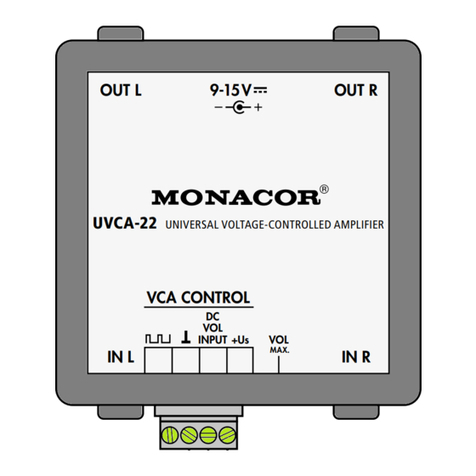9
English
As an alternative, when a higher input
sensitivity is required, connect a micro-
phone to the XLR contacts of the jack
1MIC/LINEIN* (5).
Note: The jacks MIC1 (2) and MIC2 (4) share
the same volume control; therefore, microphones
with similar electrical characteristics should be
used when these two jacks are used together.
All microphone inputs provide the phantom
power (12V) some microphones require.
Note: Never connect microphones or other audio
sources with unbalanced output to the XLR jacks;
they may be damaged by the phantom power.
3)
To connect a signal source with line level
(e.g. mixer, additional receiver for wireless
microphones, CD player): Use the 6.3mm
jack of 1MIC/LINE IN* (5) or the RCA jacks
LINE IN (9).
When both RCA jacks are connected
(e.g. to the stereo output of a CD player),
the signals will be transformed into a
mono signal.
When speaking into a microphone, it
is possible to mute the signal of an audio
source connected to these jacks (function
VOICE OVER ☞chapter 5).
4)
An additional amplifier system or a
recorder can be connected to the output
LINE LINK (10). For stereo recorders, two
jacks are available. The amplifier is mono-
phonic; therefore, the signals at the two
jacks are identical.
5)
The Speakon
®
-compatible jack EXT.
SPEAKER (20) can be used to connect an
additional speaker: Insert the speaker plug
into the jack and then turn the plug clock-
wise until it engages. To remove the plug,
pull back the safety latch on the plug and
turn the plug counter-clockwise.
If required, use the switch INTERNAL
SPEAKER (19) to switch off the internal
speakers.
*Note: The input 1MIC/LINE IN (5) cannot be used
together with the inputs MIC1 (2) and MIC2 (4);
therefore, only use the input 1 MIC/LINE IN when
the inputs MIC1 and MIC2 are not required.
4.3 Recharging the batteries
The lectern is operated by means of two
integrated rechargeable lead gel batteries
(12V/7Ah each). It is not necessary to switch
on the lectern to charge the batteries; how-
ever, it is possible to use the lectern while the
batteries are being charged.
1) Connect the mains cable supplied to the
mains jack (18) and the mains plug to a
mains socket (230V/50Hz).
2) The LED status indicators (14) indicate the
charging state: FULL, OK or LOW. The LED
indicator CHARGE will light up in red while
the batteries are being charged.
3)
Once the batteries have been recharged
(the LED indicator CHARGE lights up in
green), disconnect the lectern from the
mains.
Note: To ensure a long life of the rechargeable
batteries, disconnect the lectern from the mains
after a maximum of 12 hours.
5 Operation
1)
Prior to the initial switch-on, set all volume
controls (6, 7, 11) to “0” to avoid an un-
expectedly high volume when the lectern
is switched on.
2)
Switch on the audio sources connected
and/or the wireless transmitter(s).
3) Use the switch (17) to switch on the lec-
tern. The LED indicator PWR ON (16) will
light up. In addition, an LED indicator (14)
will indicate the charging state of the bat-
teries. When the LED indicator LOW lights
up, the batteries should be recharged
(☞chapter 4.3).
4) Replay music, for example, from an audio
source connected or speak into a wireless
microphone or a cable-connected micro-
phone.
5) Use the appropriate control to adjust the
volume of the audio sources.
LEVEL (6): Microphones connected
to inputs MIC1 and MIC2
or audio source at input
1MIC /LINEIN
2 WIRELESS (7): Wireless microphones, see
also chapter 5.1.2.
PLAYER (11): Audio source at input
3LINE IN
CAUTION To avoid feedback howling,
never hold the microphone
towards the speaker or too
close to it. Feedback howl-
ing may also occur when
the volume is too high. In this case, use
the appropriate control LEVEL (6) or
2WIRELESS (7) to reduce the microphone
volume.
A level limiter will automatically prevent
distortions at high volumes. The LED indi-
cator LIMITER (15) will light up when the
limiter is active.
6)
Use the control TONE (8) to adjust the
desired sound for the microphones or for
an audio source connected to the jack
1MIC /LINEIN (5). Use the control TONE
(12) to adjust the sound for an audio
source connected to the jack 3 LINE IN (9).
7)
To automatically mute the sound of an
audio source connected to the jacks
3LINE IN when speaking into a micro-
phone [VOICE OVER (13)], adjust the
control DEPTH in such a way that the LED
indicator MUSIC will light up when an an-
nouncement is being made.
8)
To avoid unnecessary discharging of the
batteries, switch off the lectern with the
switch (17) after operation or during
longer pauses.
If the lectern is not used for a longer period of
time, completely charge the batteries prior to
storage and recharge them approx. every six
months to make up for normal self-discharge
and to protect the batteries against damage
due to deep discharge.
5.1 Operation with
wirelessmicrophones
The lectern is equipped with a receiver mod-
ule (21) for two wireless microphones/trans-
mitters.
➍Wireless receiver module
Each receiver section (A and B) is equipped
with a control to adjust the volume and to
switch it on and off (fig.4). The display is di-
vided into two parts: left half for receiver sec-
tionA, right half for receiver section B. When a
receiver section has been switched on, the dis-
play will indicate the transmission channel. To
briefly indicate the radio frequency, press the
button (for section A) or (for section B).
5.1.1 Setting the transmission channels
Use the controls to switch on the receiver
sections. Do not switch on the correspond-
ing wireless microphones/transmitters for the
time being.
5.1.1.1 Channel scan
Keep the buttons and simultaneously
pressed for approx. 1 second until ap-
pears on the display. The scan will start: The
receiver sections will be set to free channels
without mutual interference. If no free chan-
nels are found, the channels set will be kept.
Note: The channel scan can also be started for one
section only (button for section A or button
for section B).
5.1.1.2 Manual channel selection
When both receiver sections A and B are
switched on:
1)
Keep the button SET pressed until the
channel indication for receiver section A
starts flashing on the display.
2) Select the channel for receiver section A
with the button or and then confirm
with the button SET.
3)
The channel indication for receiver section
B starts flashing on the display. Select the
channel for receiver section B with the
button or and then confirm with
the button SET.
When only one receiver section A or B is
switched on:
Keep the button SET pressed until the channel
indication starts flashing on the display. Select
the channel with the button or and then
confirm with the button SET.
Notes:
1. The receiver sections cannot be set to the same
channel.
2. If a channel is not confirmed within 10 seconds
with the button SET, the setting mode will be
exited and the channel previously set will be kept.
3.
If, with the transmitter switched off, the respective
segment bar A or B on the display indicates re-
ception, interference signals or signals from other
transmitters are being received. In this case, use a
different channel.