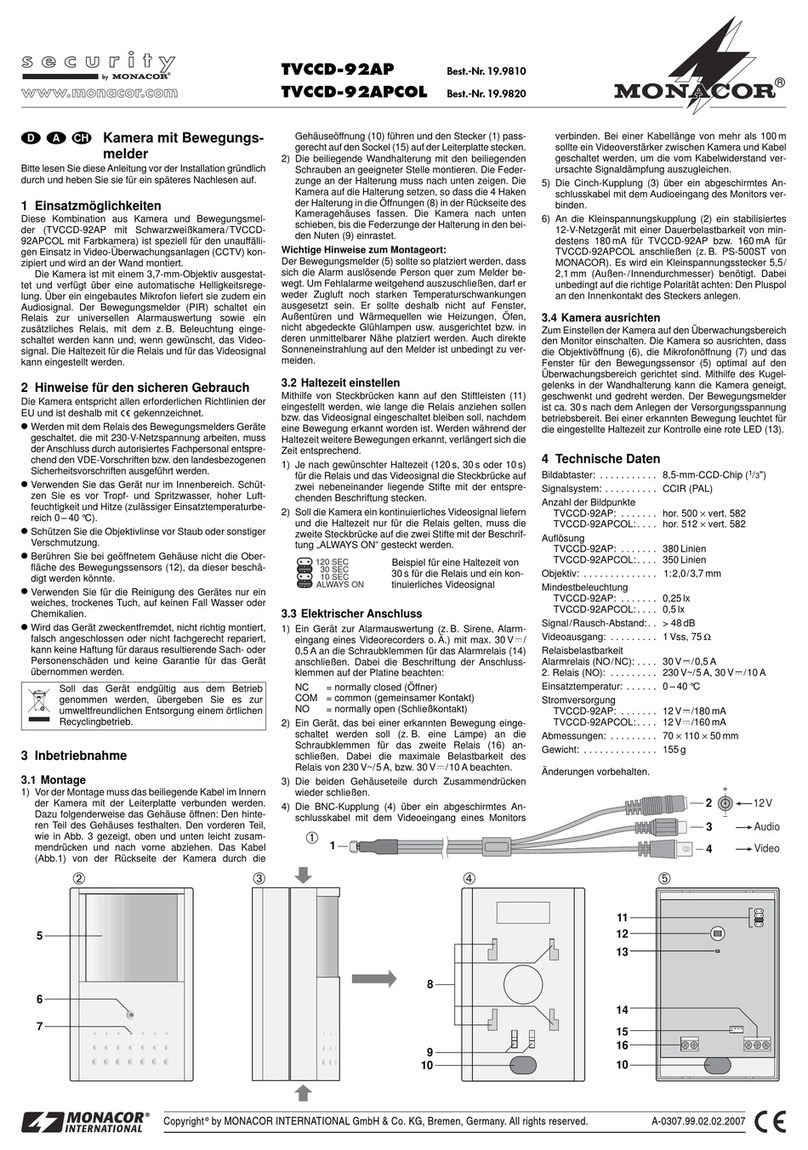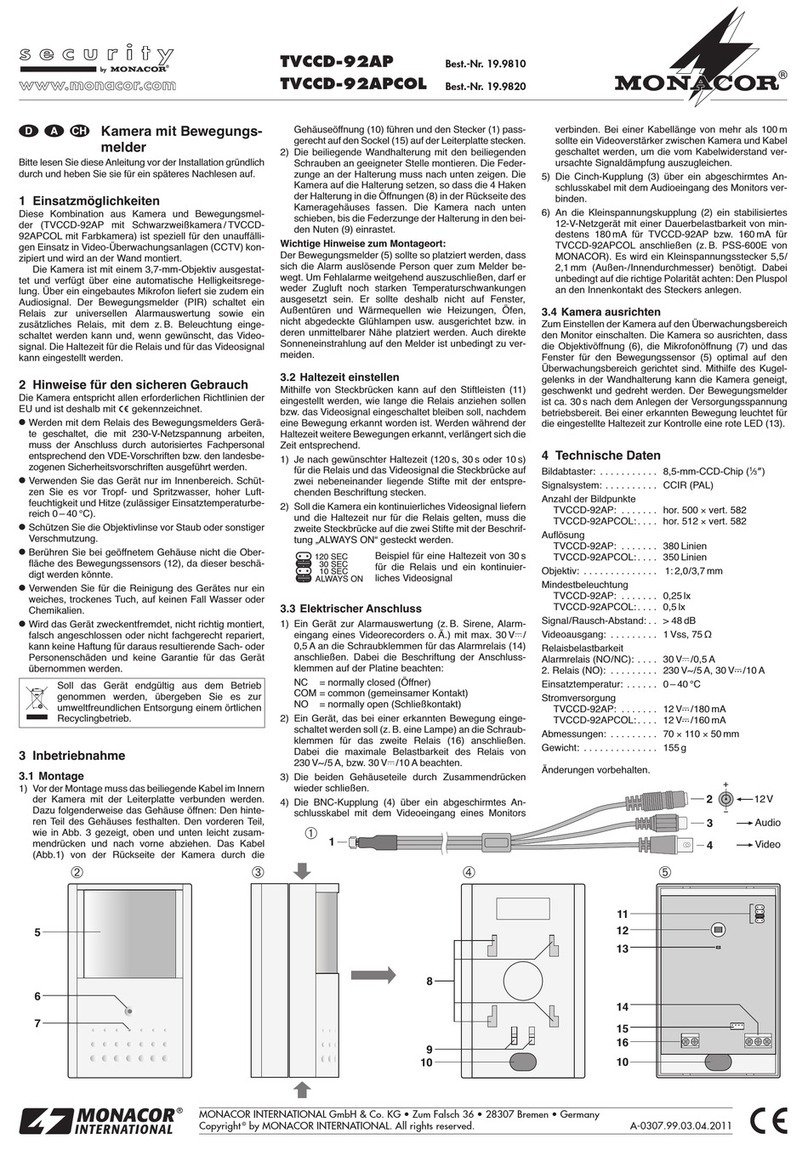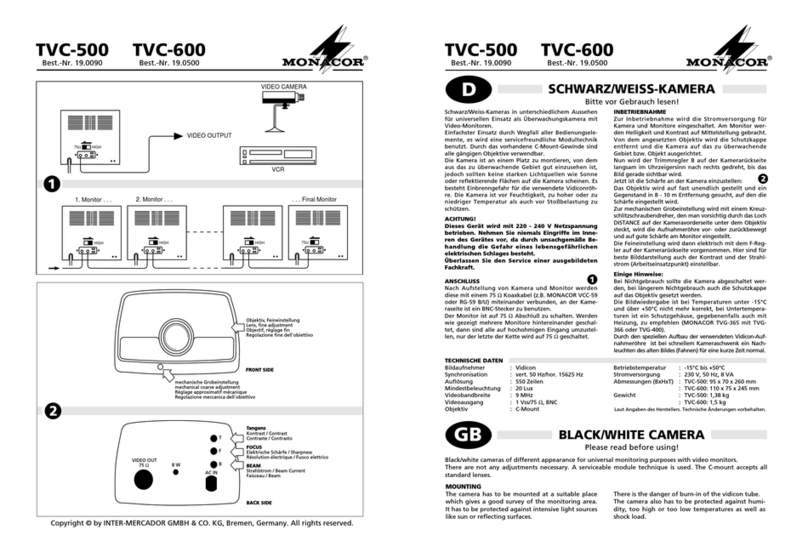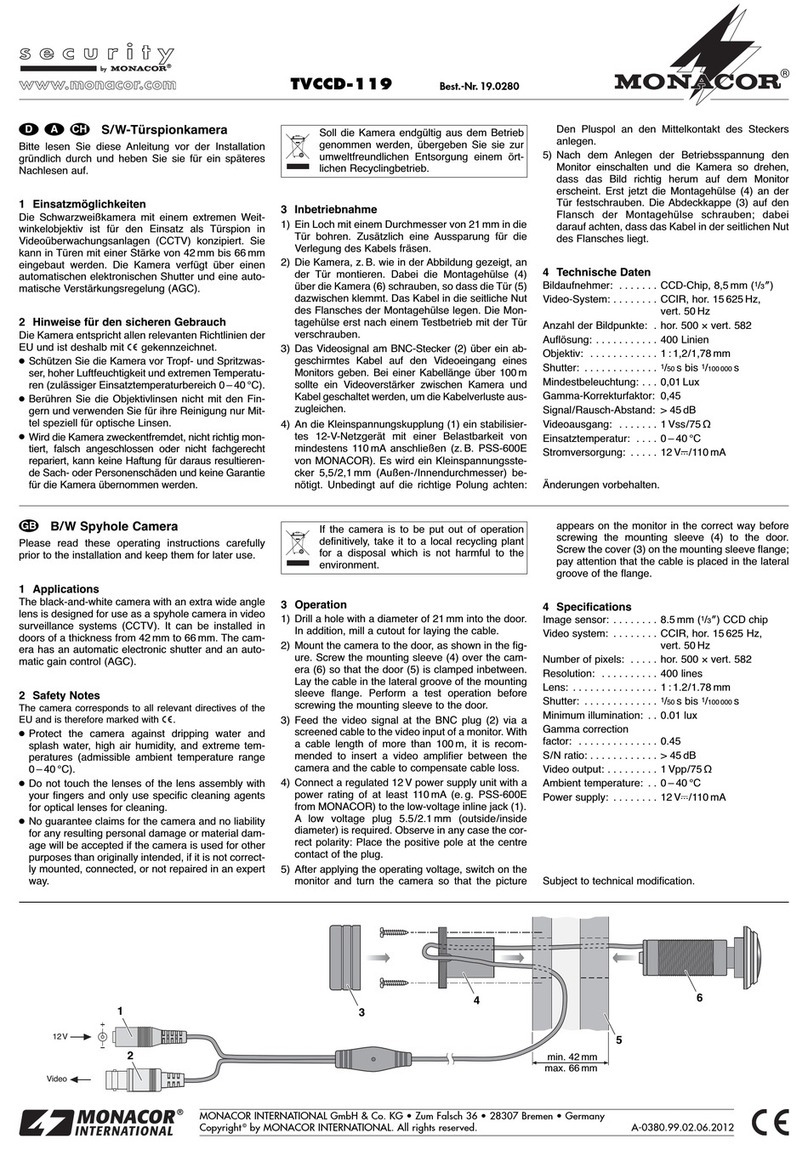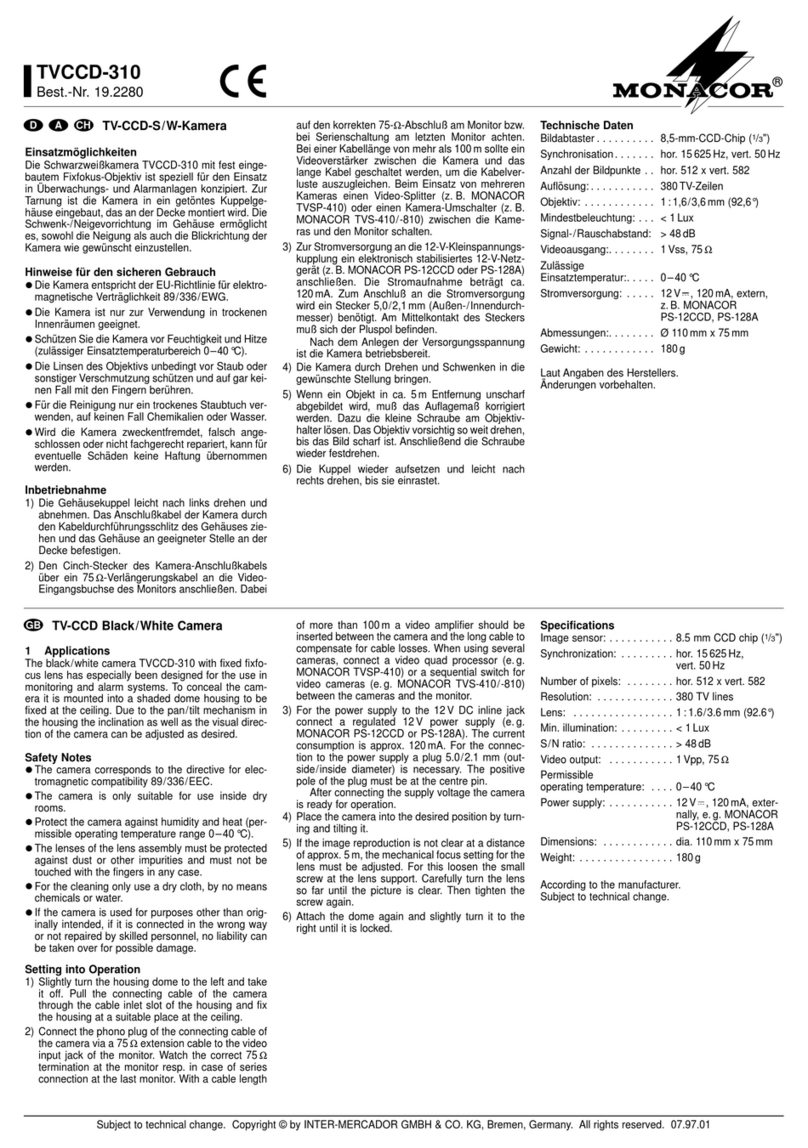ELECTRONICS FOR SPECIALISTS ELECTRONICS FOR SPECIALISTS ELECTRONICS FOR SPECIALISTS ELECTRONICS FOR SPECIALISTS ELECTRONICS FOR SPECIALISTS ELECTRONICS
Caméra réseau pour l’extérieur
Cette notice s’adresse aux installateurs de sys-
tèmes de vidéosurveillance. Veuillez lire la pré-
sente notice avec attention avant l’installation
et conservez-la pour pouvoir vous y reporter
ultérieurement. Vous trouverez sur un feuillet
distinct les schémas des descriptions suivantes.
1 Possibilités d’utilisation
La caméra INC-4312BBVM est spécialement conçue
pour une utilisation dans des installations de surveil-
lance vidéo basée sur des réseaux informatiques.
Grâce à son boîtier étanche, elle est également adap-
tée à une utilisation en extérieur. Elle est dotée d’un
capteur d’image 4 mégapixels et d’un objectif zoom
motorisé et propose entre autres, une visualisation en
image miroir, un masquage de zones d’images et des
fonctions d’analyse d’image (par exemple une détec-
tion de mouvements). Dans la pénombre, les LEDs
infrarouges intégrées éclairent la zone de surveillance
jusqu’à 50m et la caméra commute en mode noir et
blanc. La caméra dispose d’un serveur web intégré
avec streaming vidéo × 3. Pour une installation cor-
recte, des connaissances en technologie réseau sont
indispensables.
La caméra peut être utilisée en combinaison avec
un enregistreur vidéo réseau (p. ex. NWR-…*) ou
seule avec un navigateur internet. Elle dispose d’une
entrée audio et d’une sortie audio; ainsi, une com-
munication mutuelle via un ordinateur est possible.
Une sortie de commutation permet la commutation
d’appareils, par exemple déclenchée par la détection
intégrée de mouvements. La caméra dispose en plus
d’une entrée alarme via laquelle, par exemple, un
enregistrement ou un message par e-mail peut être
démarré. Un emplacement pour carte mémoire per-
met un enregistrement vidéo dans la caméra, selon
un calendrier ou déclenché par une fonction d’ana-
lyse d’image. L’interface RS-485 permet de gérer une
tête inclinable et orientable via les fonctions PTZ sur
l’ordinateur ou l’enregistreur vidéo.
*Conseil : Si le modèle de caméra n’existe pas dans la liste de
l’enregistreur utilisé, sélectionnez le protocole ONVIF.
2 Conseils importants
La caméra répond à toutes les directives nécessaires
de l’Union européenne et porte donc le symbole .
ATTENTION Les LEDs infrarouges s’allument dans la pénombre.
Ne regardez jamais directement les LEDs allumées de proximité.
La lumière infrarouge peut engendrer des irritations des yeux. Le
rayonnement infrarouge est cependant bien en dessous du seuil
limite d’émission et classé sans risque selon la norme EN 62471.
•
Protégez la caméra des températures extrêmes
(plage de température de fonctionnement autori-
sée : −30°C à +60°C).
•
Pour le nettoyage, n’utilisez pas de produits
chimiques ou de détergents agressifs.
•
Nous déclinons toute responsabilité en cas de
dommages corporels ou matériels résultants si la
caméra est utilisée dans un but autre que celui
pour lequel elle a été conçue, si elle n’est pas cor-
rectement branchée ou utilisée ou si elle n’est pas
réparée par une personne habilitée ; en outre, la
garantie deviendrait caduque. De même, notre
responsabilité ne saurait être engagée en cas de
pertes de données et leurs conséquences, causées
par une mauvaise utilisation ou un défaut.
Lorsque la caméra est définitivement reti-
rée du service, vous devez la déposer dans
une usine de recyclage de proximité pour
contribuer à son élimination non polluante.
3 Montage
1) Un test de fonctionnement doit être effectué afin
de définir le lieu optimal de montage. Pour ce
faire, mettez temporairement la caméra en fonc-
tion (☞chapitres suivants).
2) Sur le lieu de montage (par exemple mur ou pla-
fond), percez quatre trous pour fixer la plaque de
montage et, si besoin, percez un trou pour le câble
de branchement (le câble peut également passer
via l’encoche sur le côté du socle). Un gabarit est
livré. Si besoin, utilisez les chevilles livrées (17).
3) Avec les quatre longues vis cruciformes (14),
vissez la plaque de montage (16) sur le lieu de
montage. Pour un montage mural, assurez-vous
que le repère «TOP» soit bien dirigé vers le haut
(☞schéma 3).
4) Placez le joint en caoutchouc (15) sur le bord de la
plaque de montage en l’étirant un peu.
5) Tournez la vis fendue (13) jusqu’à la butée dans le
filetage sur le socle du support (5).
6) Placez le socle sur la plaque de montage (16) de
telle sorte que la tête de la vis rentre dans l’ouver-
ture dans la plaque de montage et se verrouille
lorsque vous tournez le socle vers la gauche
(☞schéma 4).
7) Avec les quatre vis à six pans creux (12), vissez le
socle sur la plaque de montage.
8) Pour orienter la caméra, desserrez les trois vis de
blocage (4), orientez la caméra et resserrez les vis.
Attention : Evitez d’orienter la caméra directement vers
des sources puissantes de lumière (par exemple soleil).
Cela pourrait réduire la durée de vie du capteur d’image.
9) Pour protéger l’objectif du rayonnement direct
du soleil, placez le pare-soleil (1) sur la caméra et
fixez-le avec la vis (2).
4 Branchement de la caméra
Les connexions (7 –11) et le répartiteur de câble (6) ne sont pas
étanches. Vous devez les protéger en conséquence.
1) Reliez la caméra via la fiche RJ45 (7) à un ordina-
teur individuel, un réseau local d’ordinateurs ou,
par exemple, via un routeur, à des réseaux plus
importants d’ordinateurs (internet). Sur la face in-
férieure de la caméra, il y a une LED jaune (20sur
le schéma 2), elle est visible via la fenêtre dans
le couvercle du compartiment. La LED clignote
lorsque la connexion réseau est établie.
2) Pour la transmission audio via le réseau, il est pos-
sible de relier une source audio avec niveau ligne
(par exemple microphone avec préamplificateur) à
la prise RCA «Audio Input» (9).
3) Pour la restitution audio, branchez un amplifica-
teur casque ou une installation de haut-parleurs à
la prise RCA «Audio Output» (10).
4) Pour évaluer un émetteur d’alarme, reliez les
connexions (11) IN0 et COM 0 via un contact de
fermeture ou ouverture (sélectionnable dans les
réglages de caméra).
Pour commuter un appareil, par exemple via un
relais, reliez l’appareil à la sortie de commutation
OUT1 et COM 1 de la caméra (11). Les caracté-
ristiques de commutation (ouverture/fermeture/
impulsion) sont sélectionnables dans les réglages
de caméra (☞chapitre 6). La puissance maximale
de la sortie est ⎓12V/ 300 mA.
5) Reliez une tête inclinable et orientable, gérable
par RS-485, aux bornes RS485 (11).
6) Pour insérer une carte mémoire et/ou utiliser la
sortie vidéo analogique, desserrez la vis (3) et ou-
vrez le couvercle du compartiment. Le comparti-
ment est présenté sur le schéma 2. Une fois la
carte mémoire insérée ou la sortie vidéo utilisée,
refermez le compartiment en veillant à son étan-
chéité.
7) Si la caméra doit effectuer des enregistrements
vidéo de manière autonome, insérez une carte
mémoire de type «SD[HC/XC]» (128 GO max.). Un
adaptateur pour cartes de type «microSD[HC/XC]»
est livré.
Désactivez la protection contre l’écriture de la
carte (glissière latérale). Poussez la carte, contacts
vers la face avant de la caméra, dans la fente (18)
jusqu’à ce qu’elle s’enclenche. La LED rouge (19)
brille lorsque la carte est insérée.
Avant de retirer la carte, tout enregistrement
en cours doit être arrêté. Appuyez ensuite sur la
carte pour qu’elle se désenclenche.
8) Une sortie avec signal vidéo analogique est dis-
ponible dans le compartiment comme aide pour
orienter la caméra, lorsque l’émission de signal a
été activée dans les réglages de caméra «Device
CVBS» (☞chapitre 6). Reliez la prise RCA (22
sur le schéma 2) à l’entrée d’un moniteur.
9) Reliez un bloc secteur 12V stabilisé avec une
puissance continue de 700 mA (par exemple PSS-
1210DC ou PS-120WP) à la fiche (8) via une fiche
alimentation ⌀5,5/2,1mm (diamètre extérieur/
diamètre intérieur). Veillez à respecter la polarité :
contact médian = +.
A la place, la caméra peut être alimentée via le
câble réseau (Power over Ethernet IEEE 802.3af).
5 Intégrer la caméra dans un réseau
Pour que la caméra puisse être directement adres-
sée via un ordinateur pour la configuration, son
adresse IP est préréglée, en usine, sur 192.168.0.120.
L’adresse actuelle de la caméra est affichée dans le
signal vidéo à la sortie analogique auxiliaire (22 sur le
schéma 2) lorsque l’émission de signal et le message
«IP Show»ont été activés dans les réglages de caméra
«Device CVBS» (☞chapitre 6).
Si l’adresse actuelle de la caméra n’est pas connue,
démarrez le programme «IPSearch.exe» pour trouver
la caméra dans le réseau (disponible sur le site de
Monacor : www.monacor.com Support Down-
loads.
1) Pour démarrer la recherche, cliquez sur le bouton
«Start» sur l’onglet «Multicast Search». Les camé-
ras trouvées dans le réseau sont affichées dans la
liste sur le côté gauche (☞schéma 5).
2) Pour terminer la recherche, cliquez sur le bouton
«Stop».
3) Sélectionnez la caméra dans la liste. Les réglages
actuels de la caméra sont affichés maintenant sur
le côté droit.
4) Si besoin, modifiez les réglages :
L’adresse IP, le masque sous-réseau et l’adresse
Gateway peuvent être déterminées de manière
statique (sélectionnez l’option «Device uses the
following IP address»). Il faut une adresse IP
unique pour chaque caméra. Si dans le réseau,
il existe un serveur DHCP (par exemple dans le
routeur ou l’enregistreur vidéo réseau), il peut
effectuer automatiquement les réglages pour la
caméra (sélectionnez l’option «Device obtains an
IP address automatically») ; les valeurs attribuées
automatiquement apparaissent sur un fond gris et
ne peuvent pas être modifiées.
INC-4312BBVM
Référence numérique 18.0122
Français