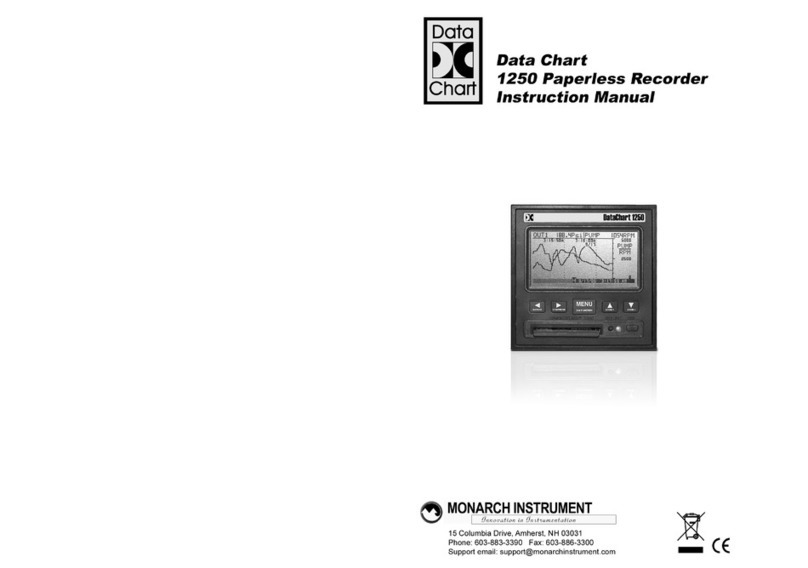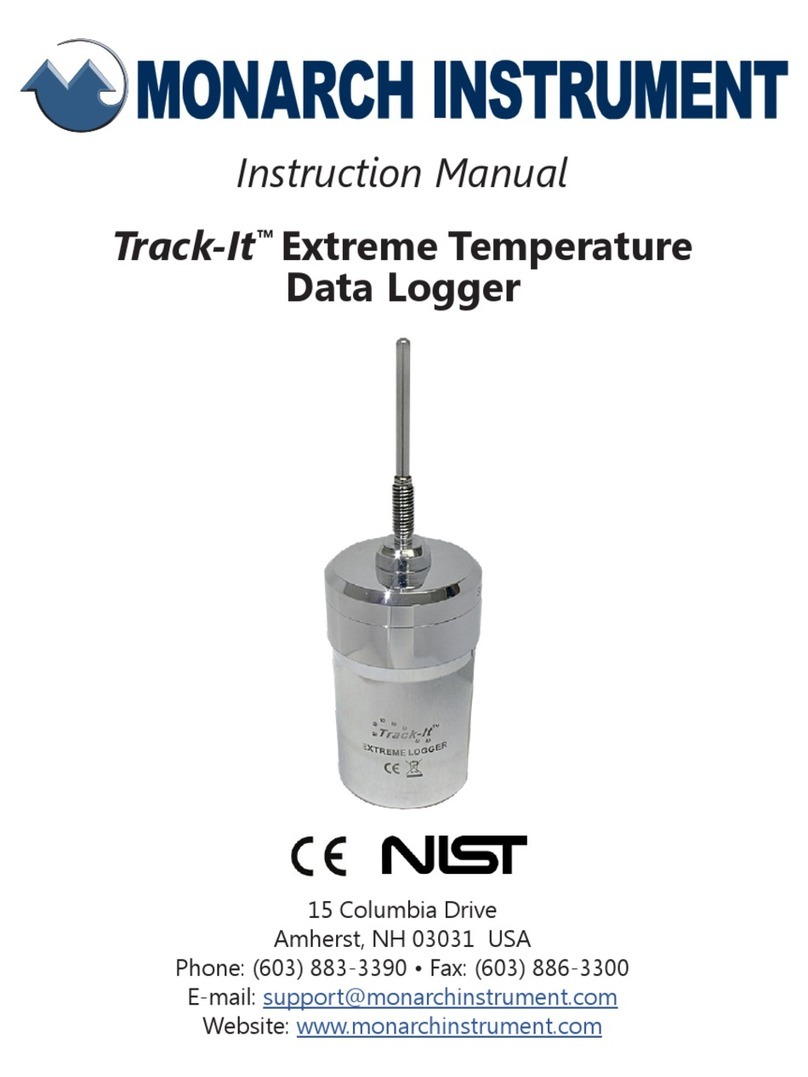TABLE OF CONTENTS:
1.0 DESCRIPTION....................................................................................1
.....................2
3.0 FRONT PANEL ...................................................................................2
3.1 LCD ..............................................................................................2
3.2 LED ..............................................................................................4
......................................................................4
........................................................................4
......................................................................5
4.0 BACK PANEL......................................................................................6
.............................................................................................7
...........................................................................7
5.0 SETUP ...............................................................................................7
6.0 TRA..............7
.................................................................................7
.................................................................................8
...............................................................................8
...............................................................................10
....................................................................10
7.0 INSTALLATION ................................................................................12
8.0 TRACK .....................................................12
................................................................................13
..........................................................................14
.................................................................14
...............................................................14
..............................................15
10.0 BATTERY........................................................................................16
11.0 ADHESIVE GASKETS......................................................................16
...............................................16
12.0 SPECIFICATIONS ...........................................................................17
..............................................................................18
..........................................................18
...........................................18
13.0 ACCESSORIES................................................................................19