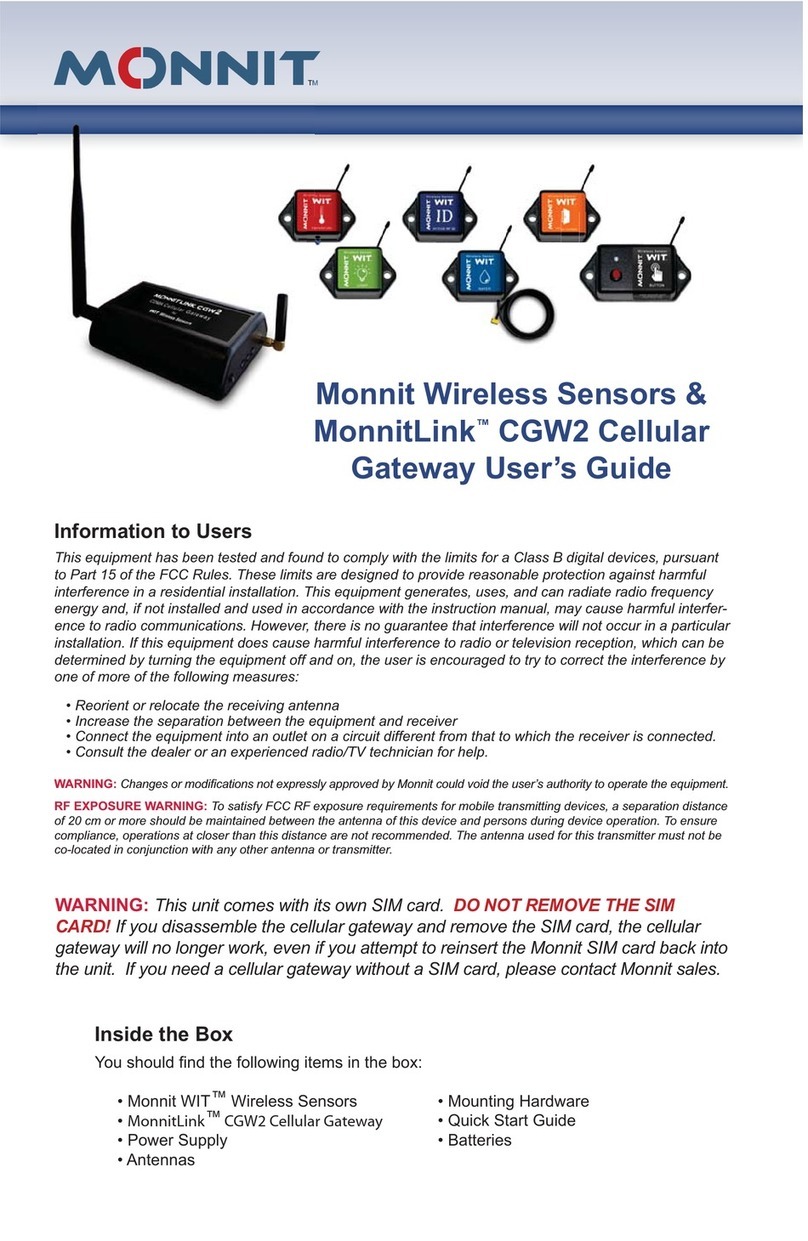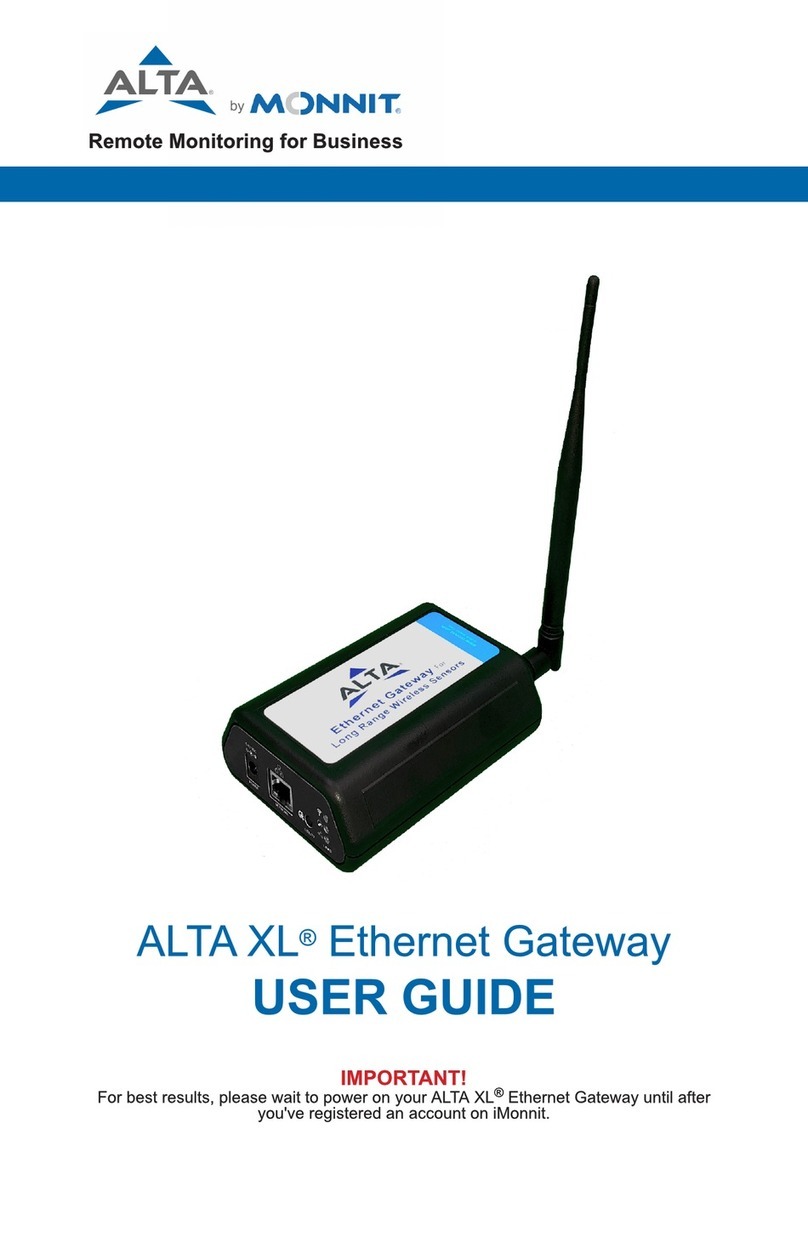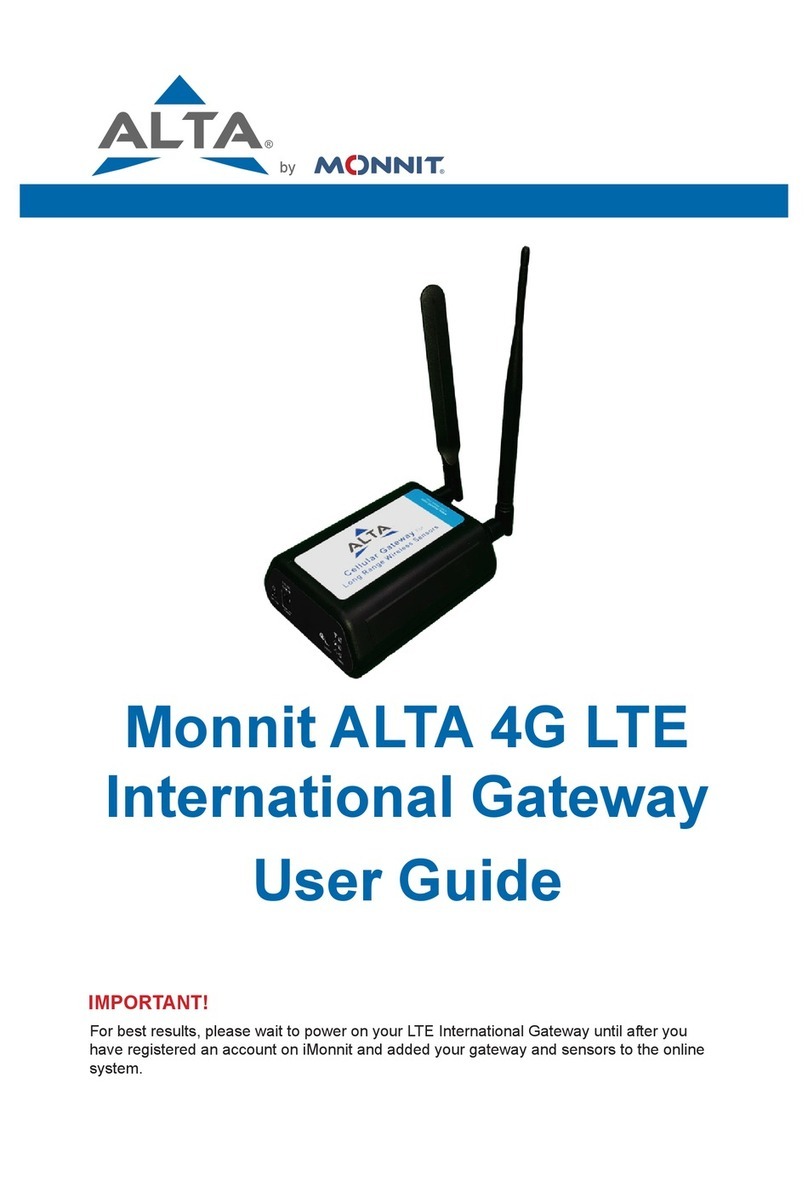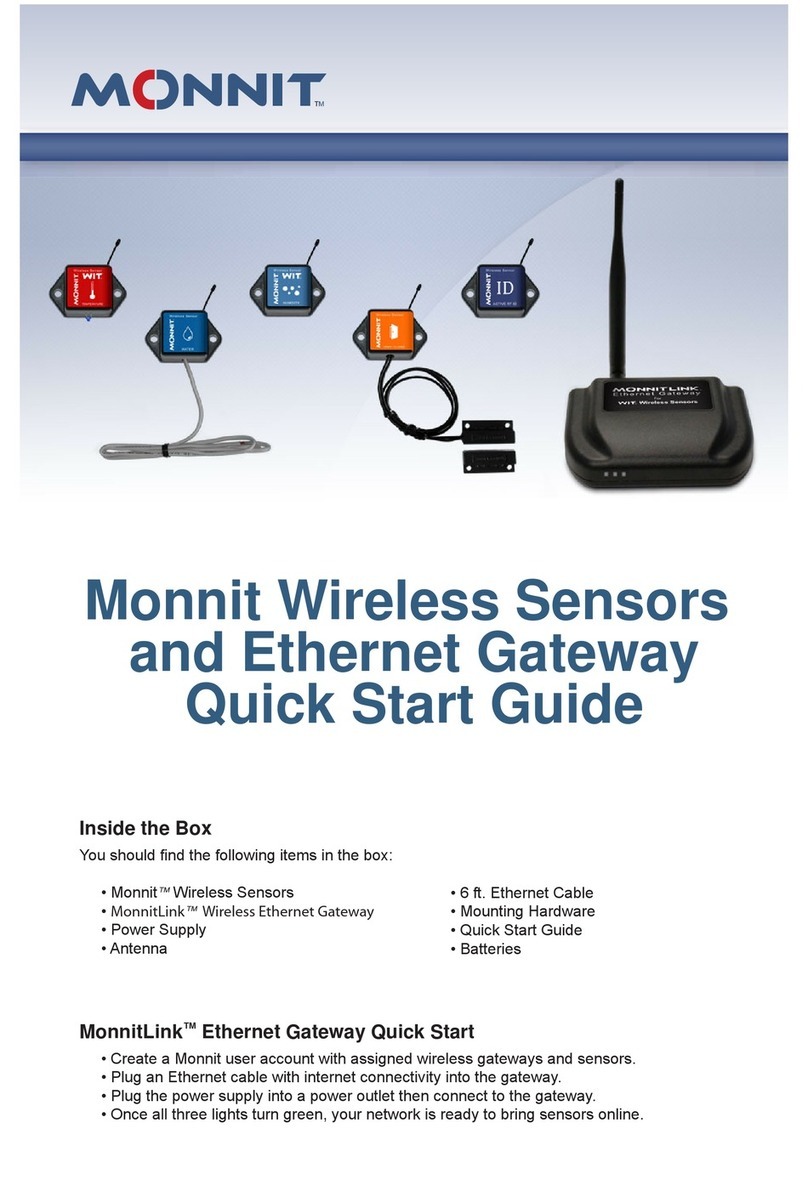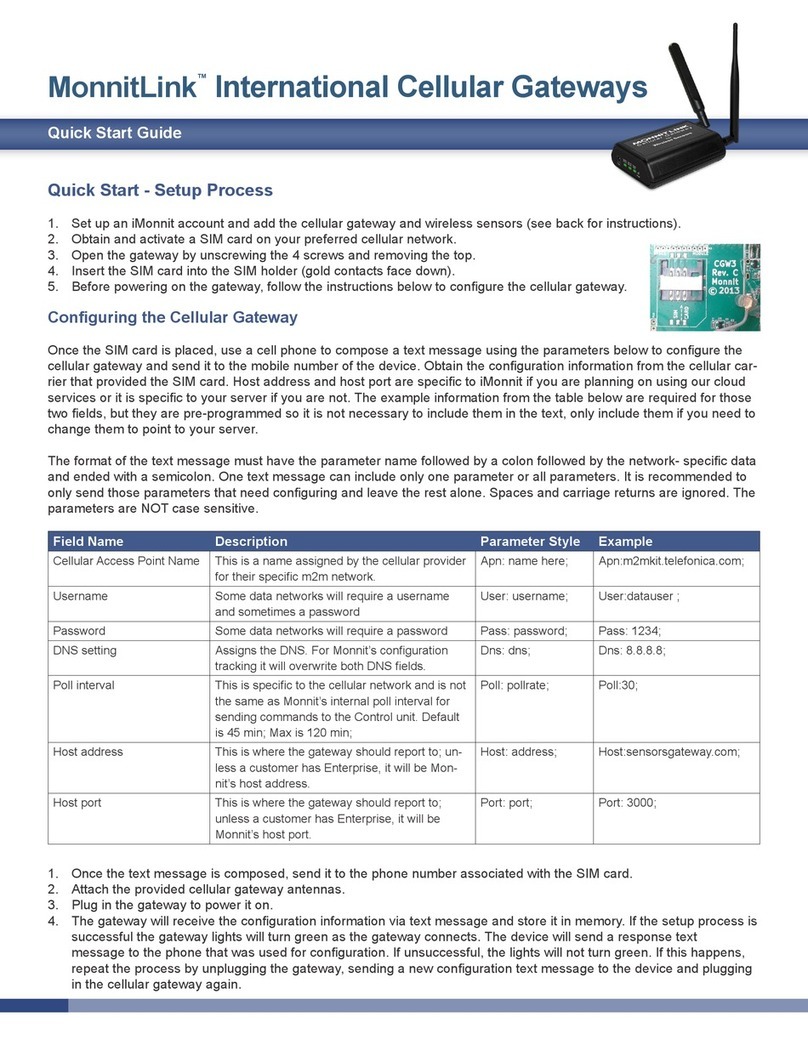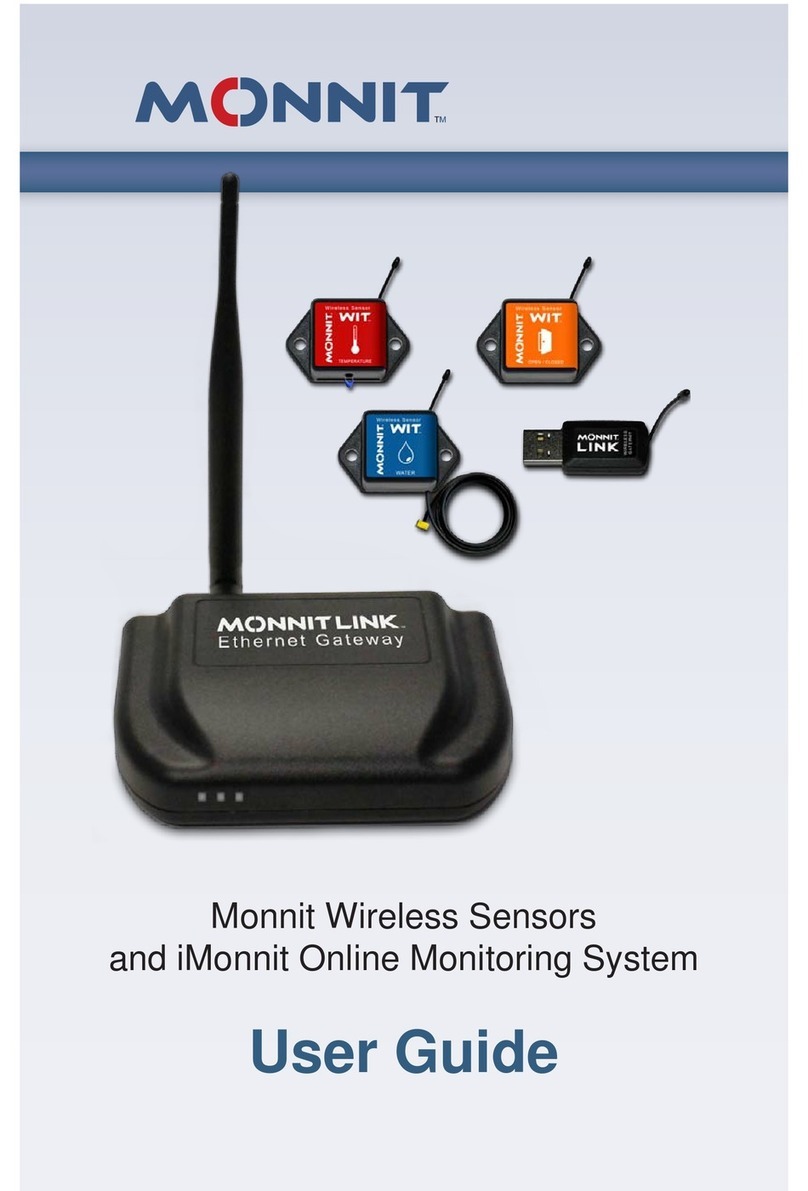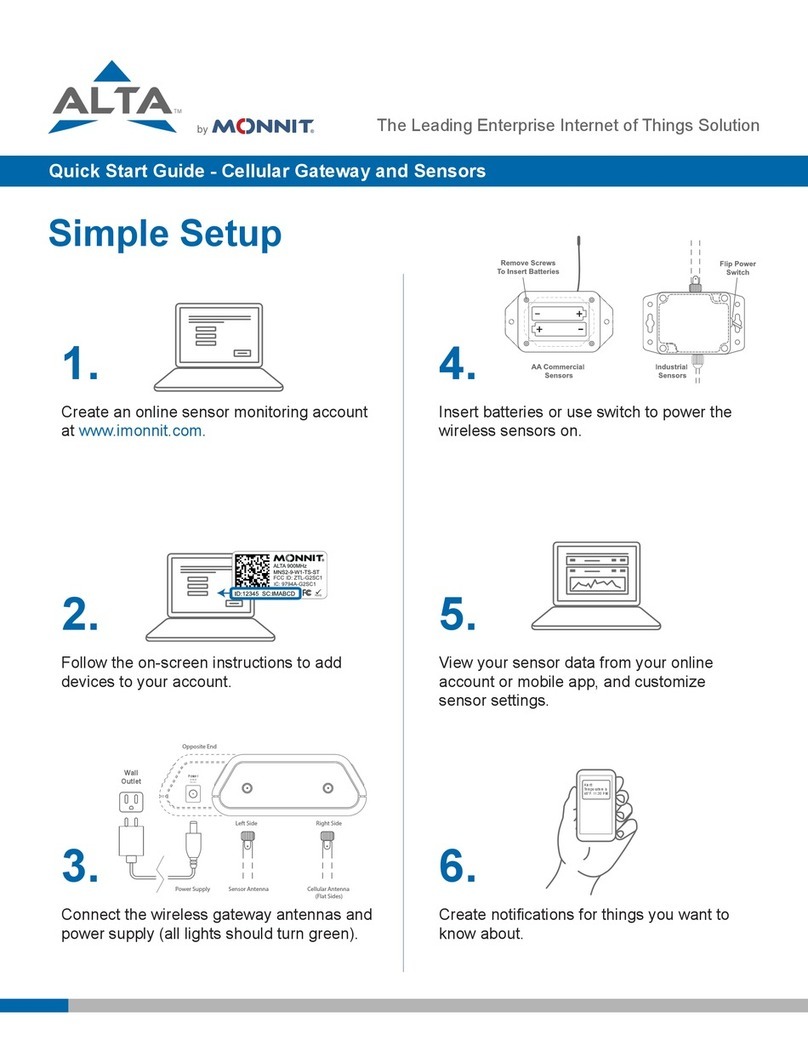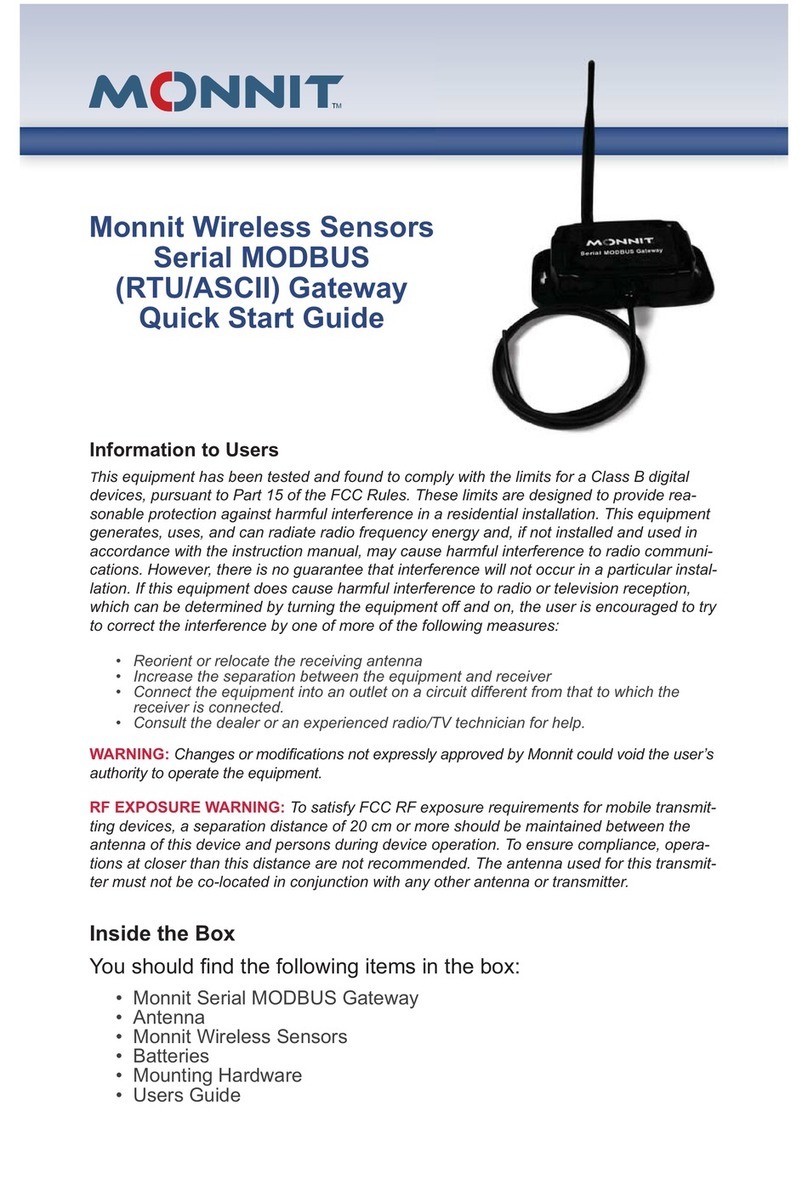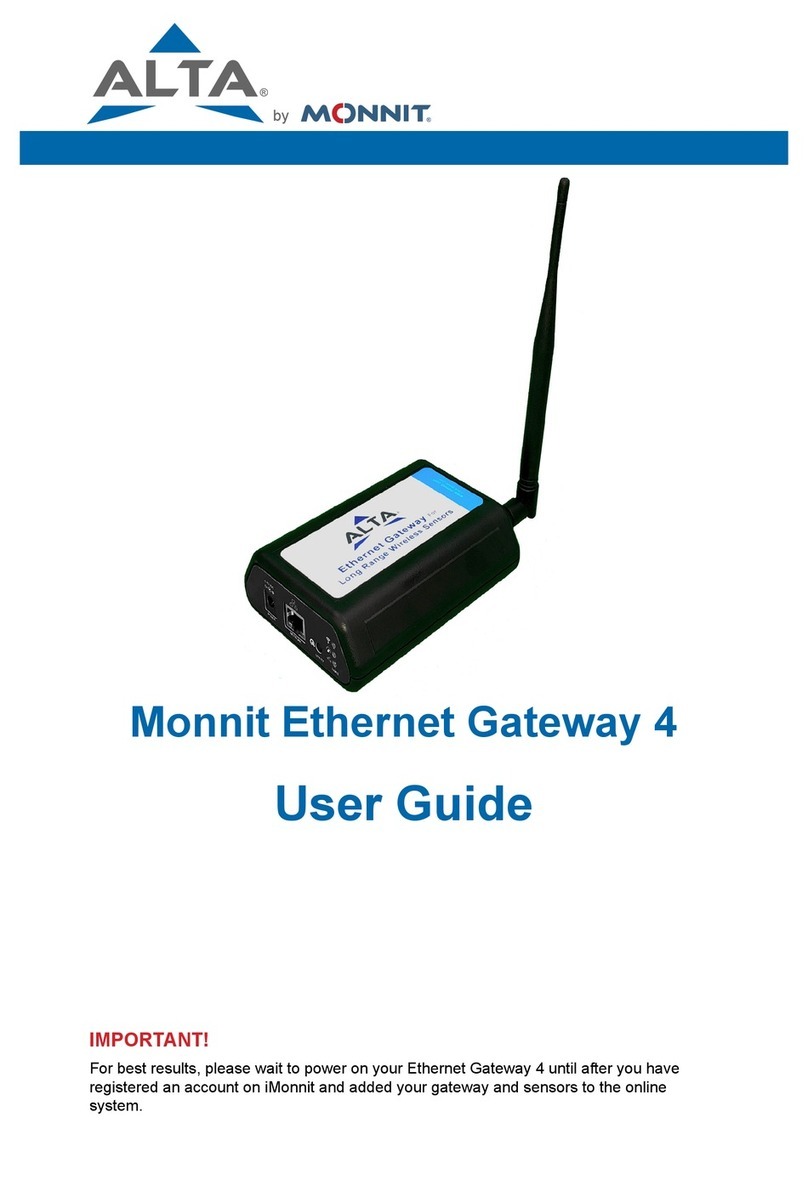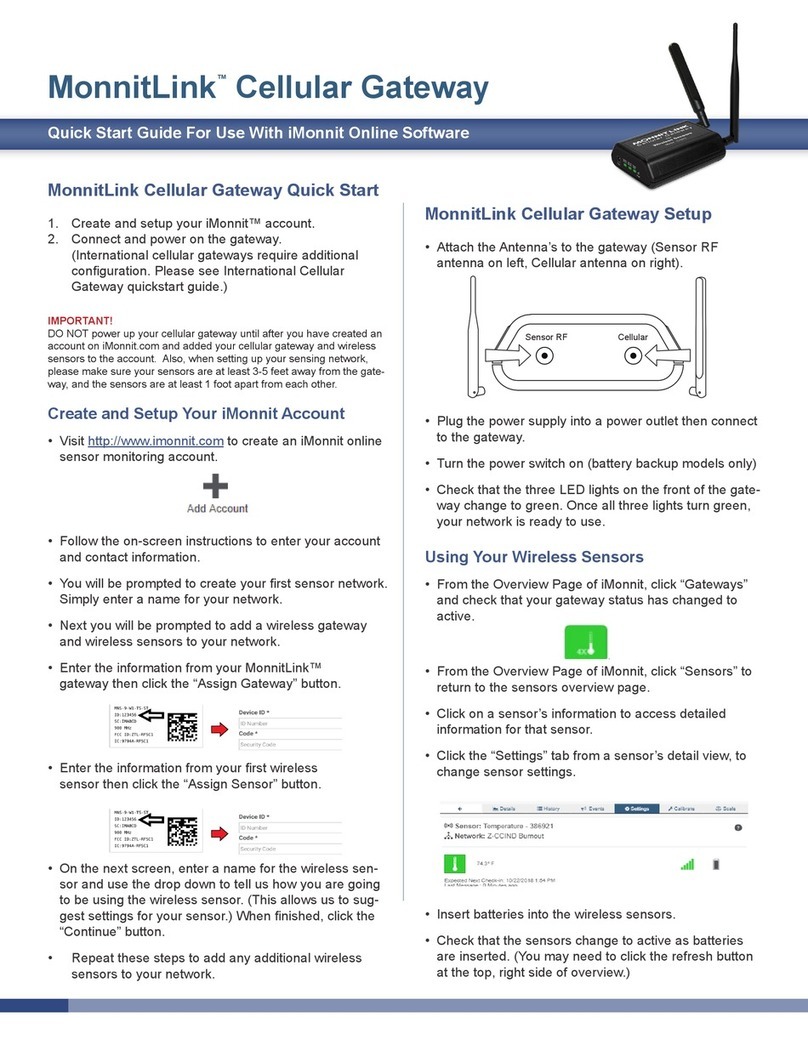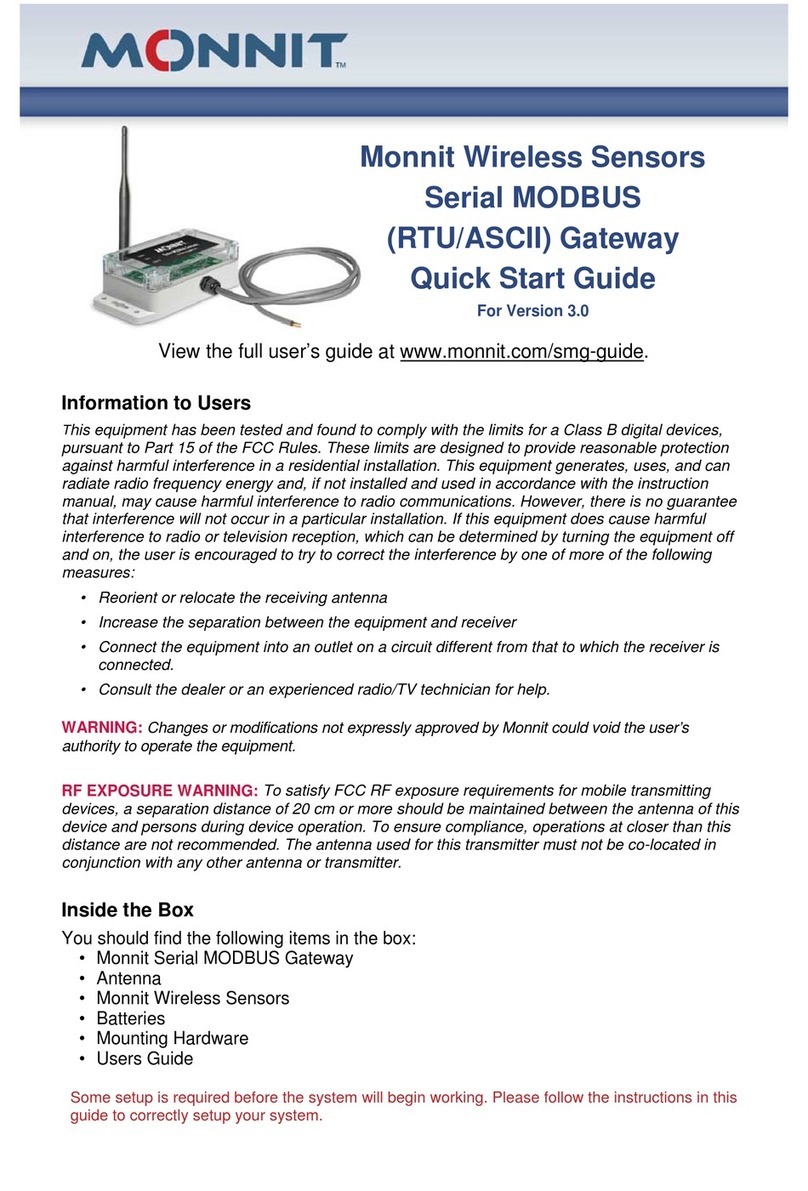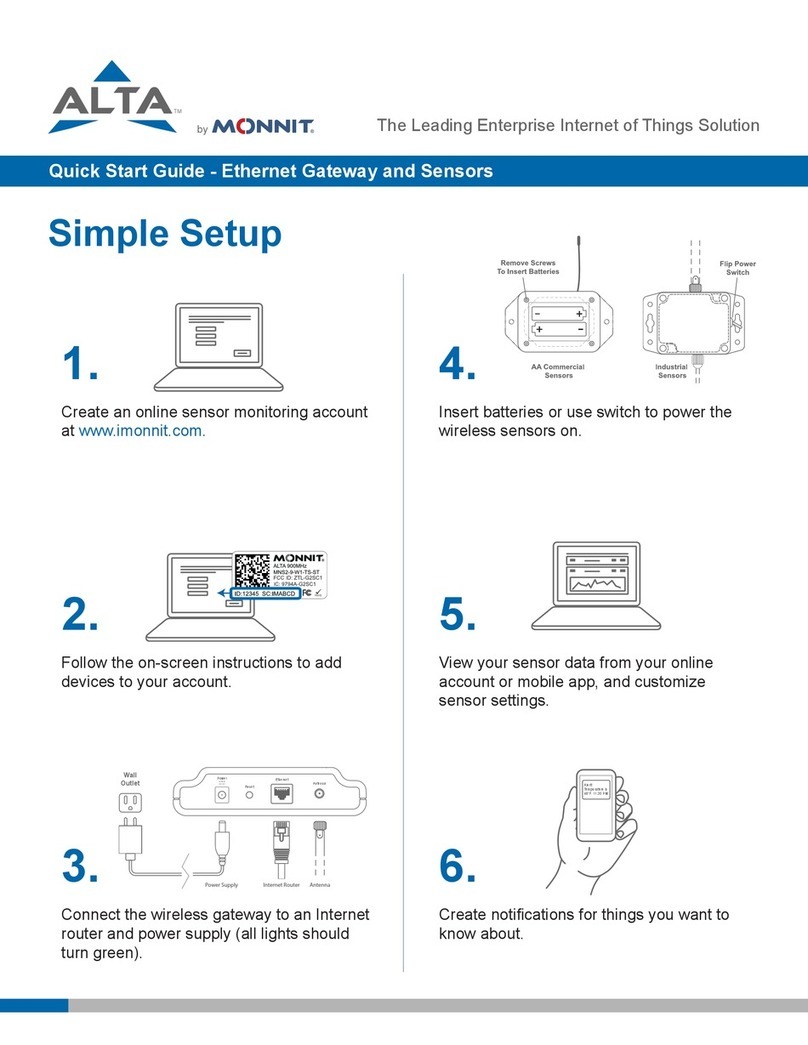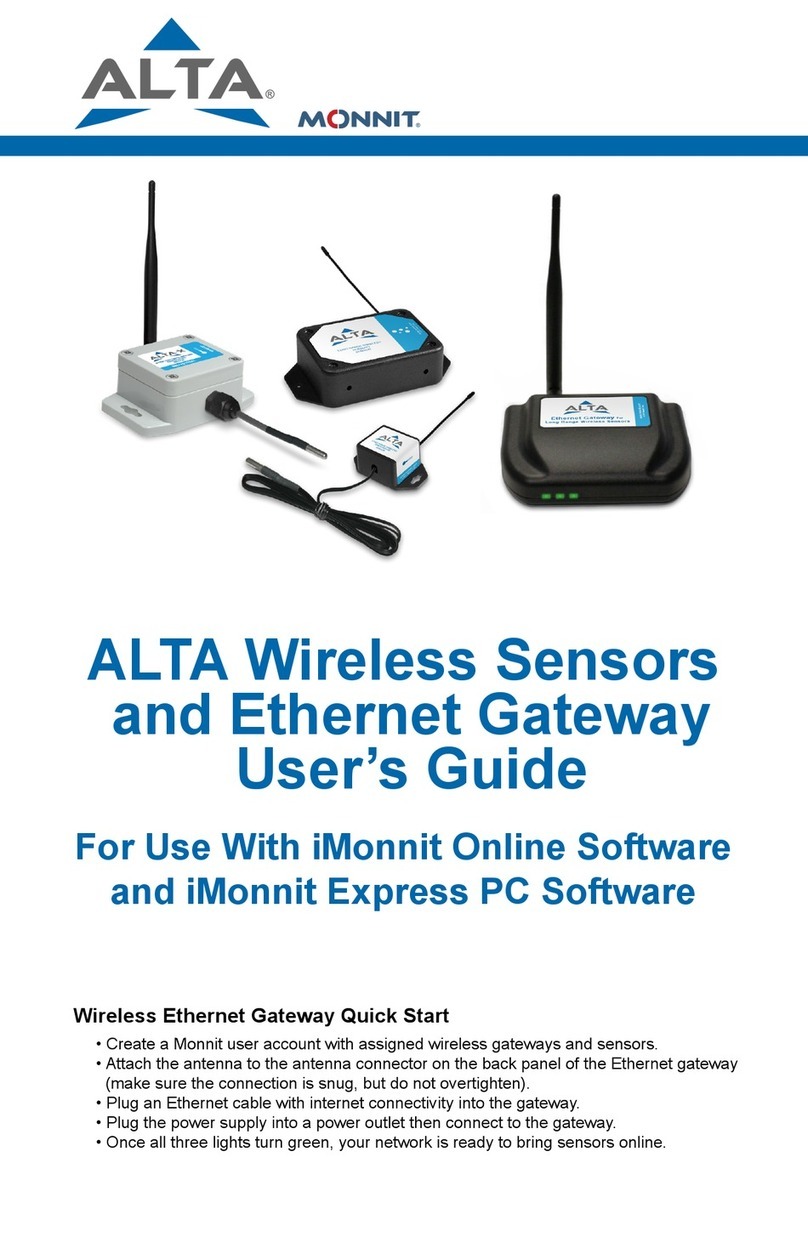III. GATEWAY SECURITY
The ALTA EGW4 Gateway has been designed and built to manage data from sensors
monitoring your environment and equipment securely. Hacking from botnets are in the
headlines; Monnit Corporation has taken extreme measures to ensure your data security is
handled with the utmost care and attention to detail. The same methods utilized by
financial institutions to transmit data are also used in Monnit security infrastructure.
Security features of the gateway include tamper-proof network interfaces, data encryption,
and bank-grade security.
Monnit?s proprietary sensor protocol uses low transmit power and specialized radio
equipment to share application data. Wireless devices listening on open communication
protocols cannot eavesdrop on sensors. Packet level encryption and verification are vital in
ensuring traffic aren?t altered between sensors and gateways. Paired with a best-in-class
range and power consumption protocol, all data is transmitted securely from your devices.
Thereby ensuring a smooth, worry-free experience.
SENSOR COMMUNICATION SECURITY
Monnit sensor to gateway secure wireless tunnel is generated using ECDH-256 (Elliptic
Curve Diffie-Hellman) public key exchange to develop a unique symmetric key between
each pair of devices. Sensors and gateways use this link specific key to process
packet-level data with hardware-accelerated 128-bit AES encryption, which minimizes
power consumption to provide industry best battery life. Thanks to this combination, Monnit
proudly offers robust bank-grade security at every level.
DATA SECURITY ON THE GATEWAY
The ALTA EGW4 Gateway is designed to prevent prying eyes from accessing the data
stored on the sensors. The ALTA EGW4 Gateway does not run on an off the shelf
multi-function OS (operating system). Instead, it runs a purpose specific real-time
embedded state machine that cannot be hacked to run malicious processes. There are also
no active interface listeners that can be used to gain access to the device over the network.
The fortified gateway secures your data from attackers and secures the gateway from
becoming a relay for malicious programs.
SERVER COMMUNICATION SECURITY
Communication between your ALTA EGW4 gateway and iMonnit is secured by packet-level
encryption. Similar to the security between the sensors and gateway, the gateway and
server also establish a unique key using ECDH-256 for encrypting data. The packet-level
data is encrypted end to end, removing additional requirements to configure specialized
cellular VPN?s. The gateway can still operate within a VPN if it is present.
PAGE 3