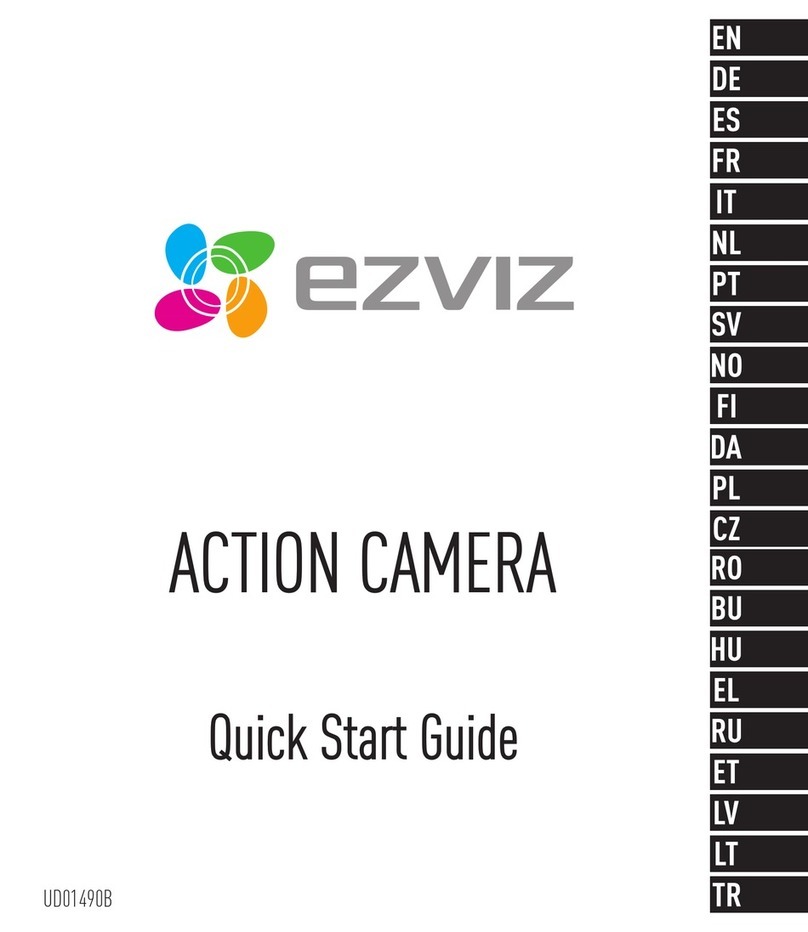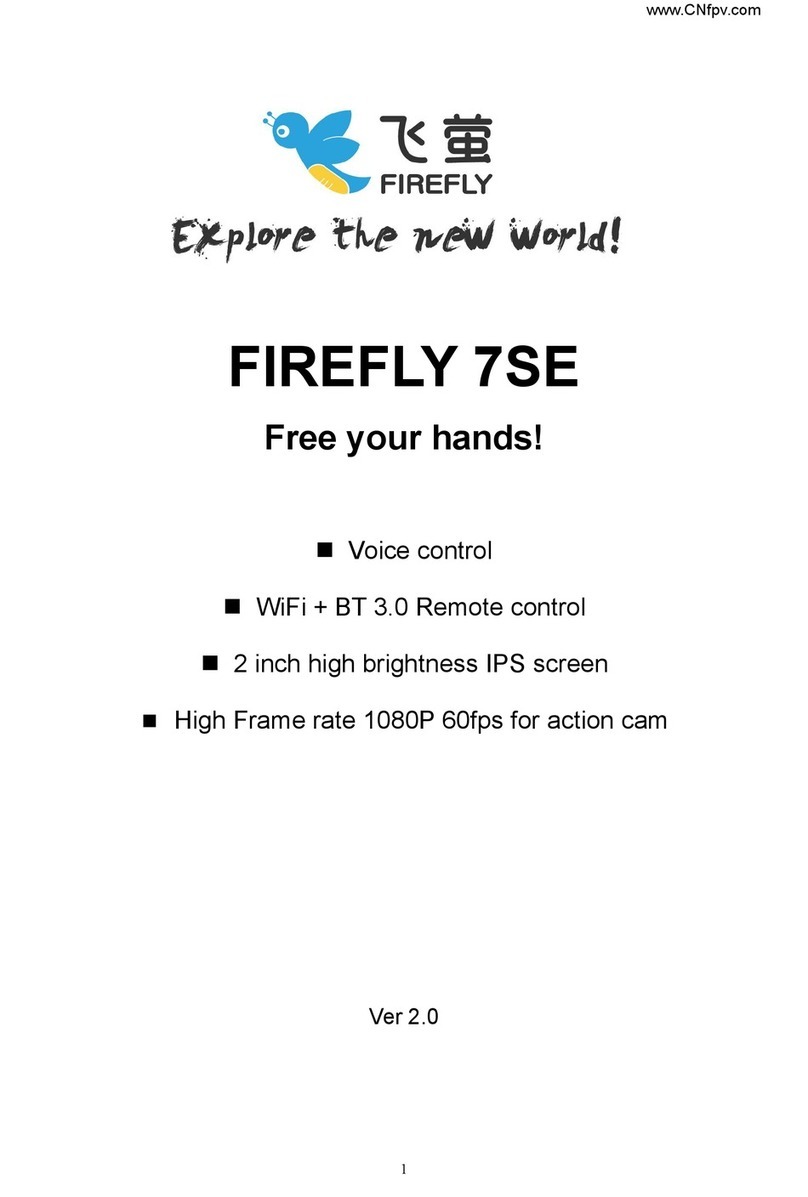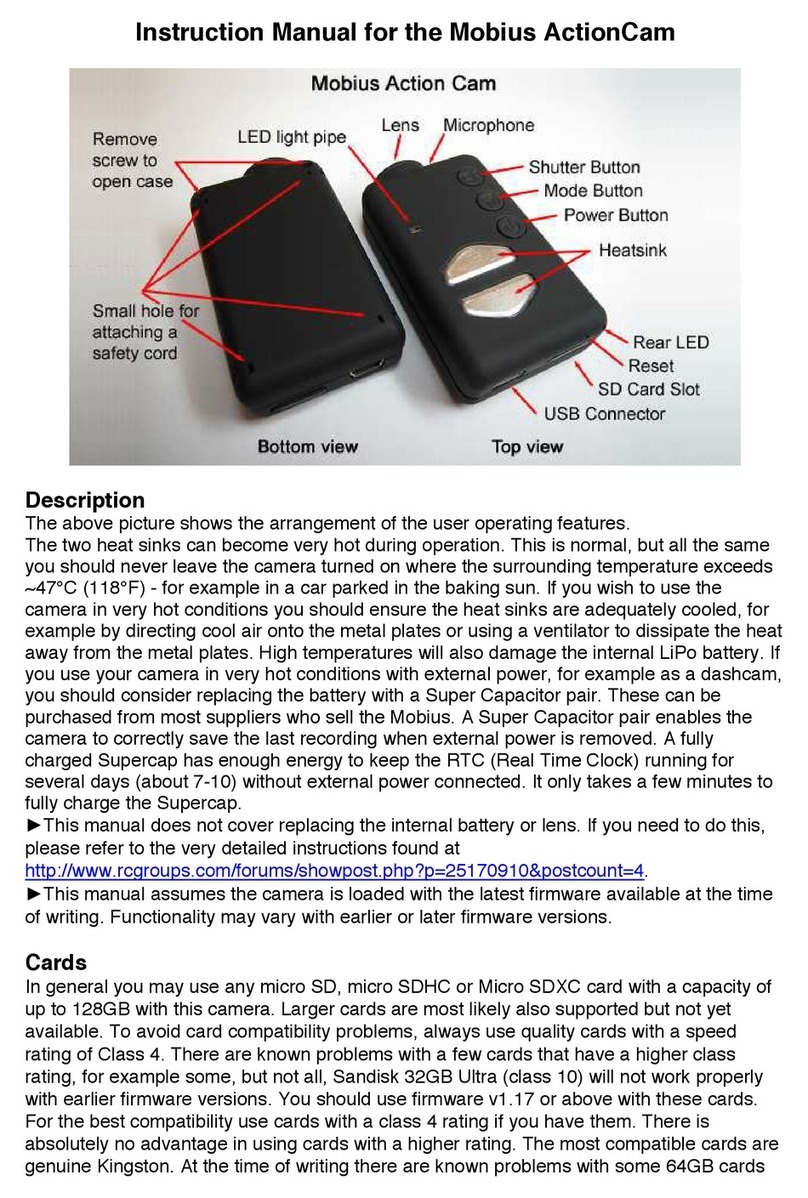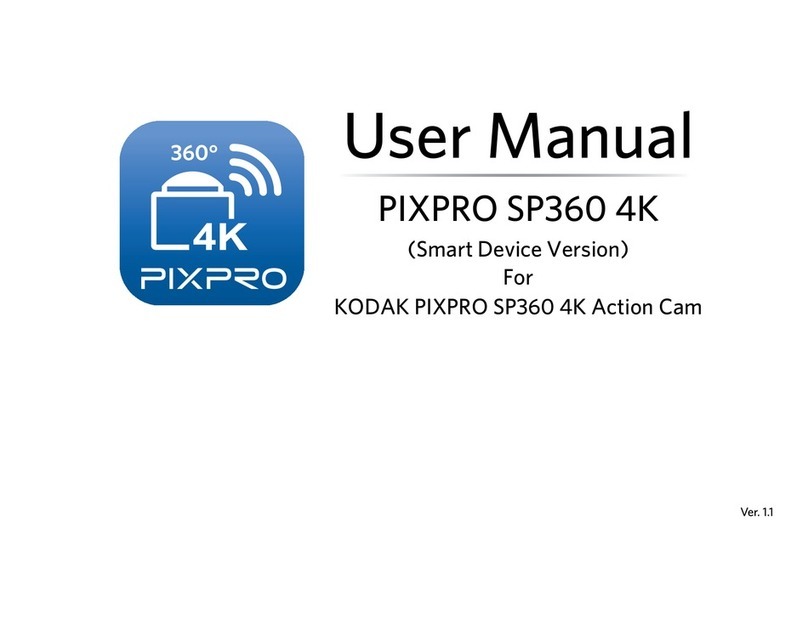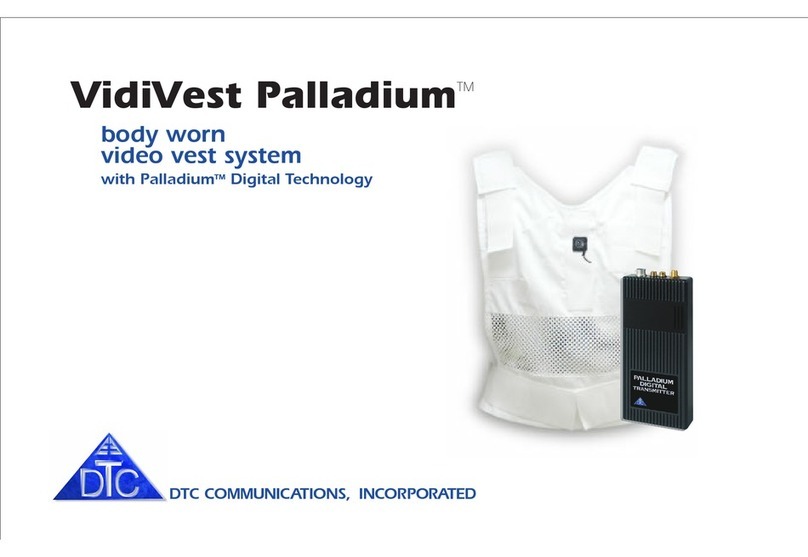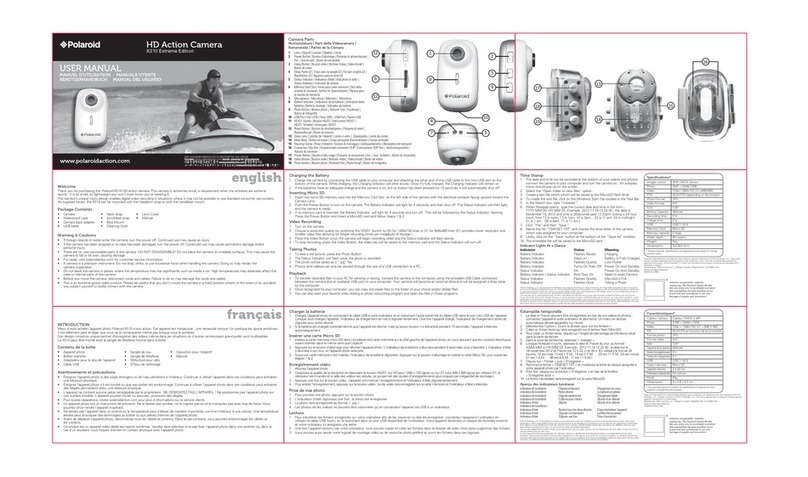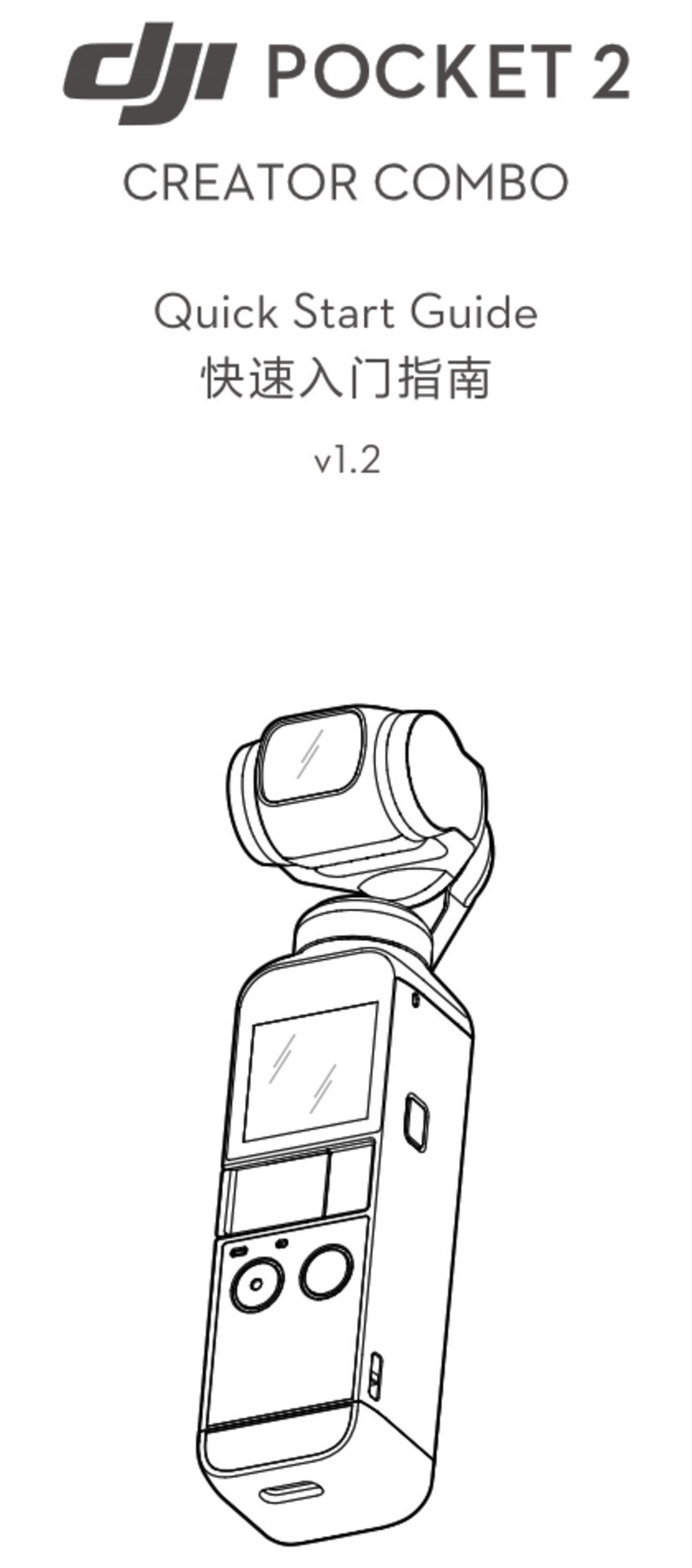NFHS Network Pixellot Installation guide

An overview of equipment and tools required for basic installations
PIXELLOT SYSTEM
INSTALLATION TRAINING

INTRODUCTION & TABLE OF CONTENTS
2
Welcome to the NFHS Network’s Pixellot Installation Training. The following
pages will guide you through the install process, which is outlined in the table
of contents below:
TOOLS . . . . . . . . . . . . . . . . . . . . . . . . . . . . . . . . . . . . . . . . . . . . . . . . . PAGE 3
OVERVIEW & DUTIES UPON ARRIVAL . . . . . . . . . . . . . . . . . . . . . . . PAGE 4
CAMERA PLACEMENT . . . . . . . . . . . . . . . . . . . . . . . . . . . . . . . . . . . . PAGE 5
COMPUTER & CABINET . . . . . . . . . . . . . . . . . . . . . . . . . . . . . . . . . . . PAGE 6
PREPARING THE PIXELLOT CAMERA. . . . . . . . . . . . . . . . . . . . . . . . . PAGE 7
MOUNTING THE PIXELLOT CAMERA . . . . . . . . . . . . . . . . . . . . . . . . PAGE 8
EXAMPLE PHOTOS . . . . . . . . . . . . . . . . . . . . . . . . . . . . . . . . . . . . . . . PAGE 9
MOUNTING THE OCR CAMERA (INDOOR INSTALLS ONLY) . . . . . . . PAGE 10
SCORELINK SETUP (OUTDOOR INSTALLS ONLY) . . . . . . . . . . . . . . . PAGE 11
COMPUTER-SIDE CAMERA CHECK . . . . . . . . . . . . . . . . . . . . . . . . . . PAGE 12
INSTALLING A POINT-TO-POINT (OUTDOOR INSTALLS ONLY). . . . . PAGE 13
POST-INSTALL SURVEY. . . . . . . . . . . . . . . . . . . . . . . . . . . . . . . . . . . . PAGE 14
ADDITIONAL GUIDES. . . . . . . . . . . . . . . . . . . . . . . . . . . . . . . . . . . . . PAGE 15

TOOLS
3
Required
•Phillips screwdriver
•Measuring tape
•Level
•3/16th cement drill bit
•3 Hex Keys (Metric 8, 5, 4)
•2 sockets (Metric 14, 11)
•1 ratchet
•Adjustable wrench or channel locks
•Hammer drill
•Power drill
•Extension cable
•RJ45 connectors
•Cable crimper
•Cat6 ethernet spool
•Monitor with HDMI cable
Recommended
•Ladder
•Computer keyboard
•Zip ties

OVERVIEW & DUTIES UPON ARRIVAL
4
The Pixellot streaming system consists of the following:
•1x Pixellot camera, which connects to, and is powered by, the computer
via 2x Cat6 ethernet cables*
•1x Pixellot computer requiring hardline internet access and power
•1x OCR scoreboard camera (indoor only), which connects to, and is
powered by, the computer via 1x Cat6 ethernet cable
•1x Scorelink device (outdoor only), which connects to, and is powered by,
the computer via 1x USB cable
On the day of install, upon arriving onsite, proceed with the following:
1. Meet with onsite contact and determine camera and computer
placement (see next page)
2. Acquire Pixellot equipment from onsite contact
3. Verify part manifest is complete and shipment is not damaged
*When terminating the Cat6 cables, please use pinout B as shown below:

CAMERA PLACEMENT
5
For indoor installs, the camera will generally be mounted on a wall or beam. We
usually recommend a 1:1 standoff (distance from sideline) to height ratio, but
due to the nature of gym setups, your camera placement may vary. Below is a
photo of a typical gym and the usable mounting area:
For outdoor installs, the preferred camera placement is on the exterior of the
press box, as close to the 50 yard line as possible.

COMPUTER & CABINET
6
Speak with the onsite contact about a secure location for the computer that has
internet and power access. Keep in mind you’ll want the computer installed as
close to the camera as possible. Additionally, if installing the cabinet inside a
gym, please ensure it’s mounted high enough to prevent students from sitting
on it, but low enough to access it without a ladder.
Below is an example of an installed cabinet. For detailed instructions, reference
our Cabinet Install Guide found here.

PREPARING THE PIXELLOT CAMERA
7
The first step in preparing the Pixellot camera is configuring the Mode. The
Mode is a setting numbered 1-6 that changes the camera’s field of view and
is determined by the standoff and height.
Please reference the Mode Settings Table included with the shipment to
determine the correct Mode.
The video below will demonstrate how to change the Mode:
After setting the Mode, attach the mounting bracket as shown in the
following video:

MOUNTING THE PIXELLOT CAMERA
8
The next step is to mount the camera arm* and attach the angle bracket (video)
Once the arm has been mounted with the angle bracket, you can attach the
camera (video)
*If mounting to a beam, you will likely be using the ceiling mount instead of the
mounting arm. See the photos on the following page for examples.

EXAMPLE PHOTOS
9

MOUNTING THE OCR CAMERA
(INDOOR INSTALLS ONLY)
10
For indoor installs, after mounting the Pixellot camera, you will need to mount
the OCR scoreboard camera. The OCR camera is powered by a single Cat6
ethernet cable that runs to the computer. The camera’s only requirement is that
it has a direct and unobstructed view of the scoreboard. If there are multiple
scoreboards in the gym, choose the one that displays the most information.
Reference the video below for how to mount the OCR camera:

SCORELINK SETUP
(OUTDOOR INSTALLS ONLY)
11
For outdoor installs, after mounting the Pixellot camera, you will need to setup
the Scorelink device, as demonstrated in the following video:
The serial cables will vary based on scoreboard type
•Grey = Daktronics/Electromech
•Red = Fairplay/Spectrum
•Black = Nevco
*Please have the scoreboard controller connected and powered on before
calling our calibration team.

COMPUTER-SIDE CAMERA CHECK
12
Before you call our calibration team, you will need to check the camera’s
cable connections and its field of view, as well as the OCR angle (for indoor
installs). The software setup guide, found here, will walk you through the
necessary steps.
Please use the following examples for incorrect vs. correct mode settings:
Mode setting is too wide (notice the extra space on the sides)
Mode setting is too narrow (notice the field corners cut off)
Mode setting and angle are correct (the whole field is clearly visible and
positioned in the center of the frame)

INSTALLING A POINT-TO-POINT (P2P)
(OUTDOOR INSTALLS ONLY)
13
If your outdoor unit’s computer location does not have hardline internet access,
you will need to install a point-to-point (P2P) wireless bridge.
The following video will demonstrate the installation process:
Please be aware of the following requirements:
•DO NOT PLUG INTO A POWERED NETWORK SWITCH. Because these
dishes run on 24V, the 48V supplied by powered network switches can
fry the dish.
•Make sure you connect the cables to the LAN and PoE ports of the
injector BEFORE plugging the injector into an outlet.
•It is recommended to install Side A (transmitting side) before installing
Side B (receiving side).
•Ensure the two dishes have a clear line of sight (i.e. no trees or
bleachers blocking their view)

POST-INSTALL SURVEY
14
When your install is scheduled, you will receive an email with instructions on
activating your post-install survey account. This account will be used to input
required installation information and upload photos. An email will be sent for each
of your scheduled installs. If you do not receive it, please check your spam folder.
Below are examples of the photos you’ll need to take and upload:
Table of contents