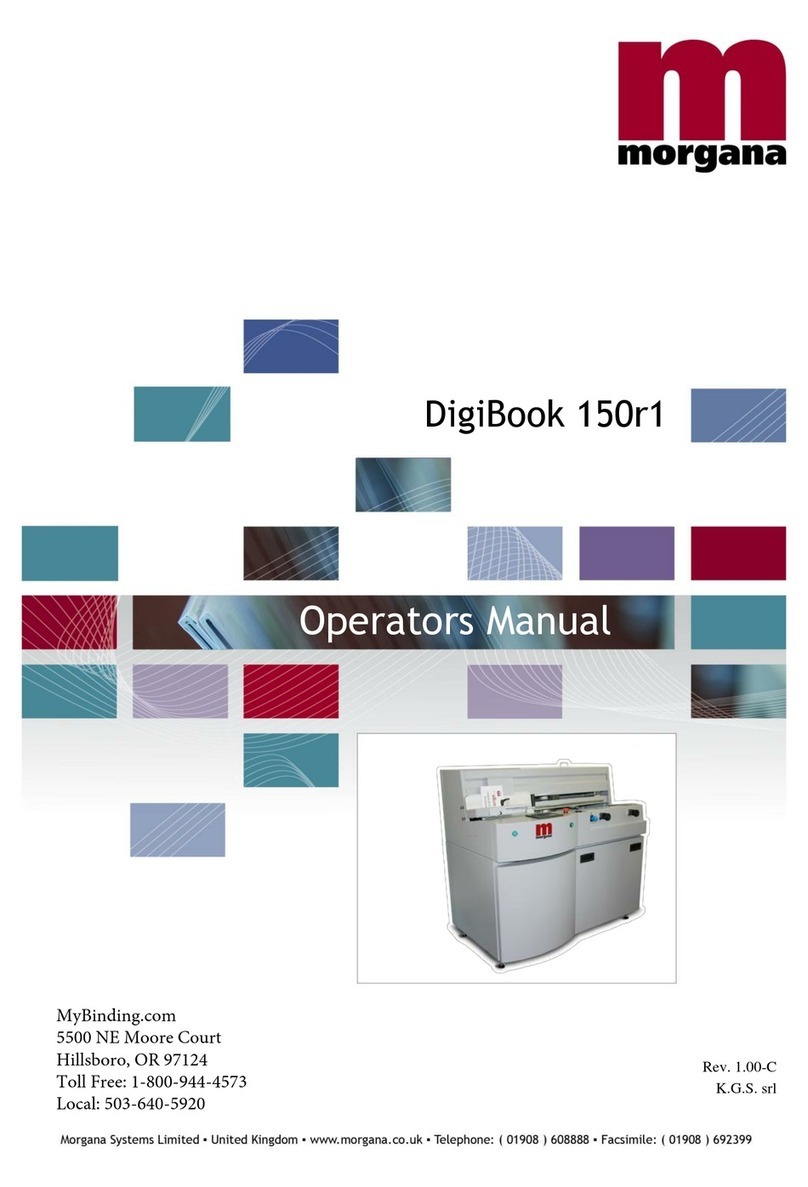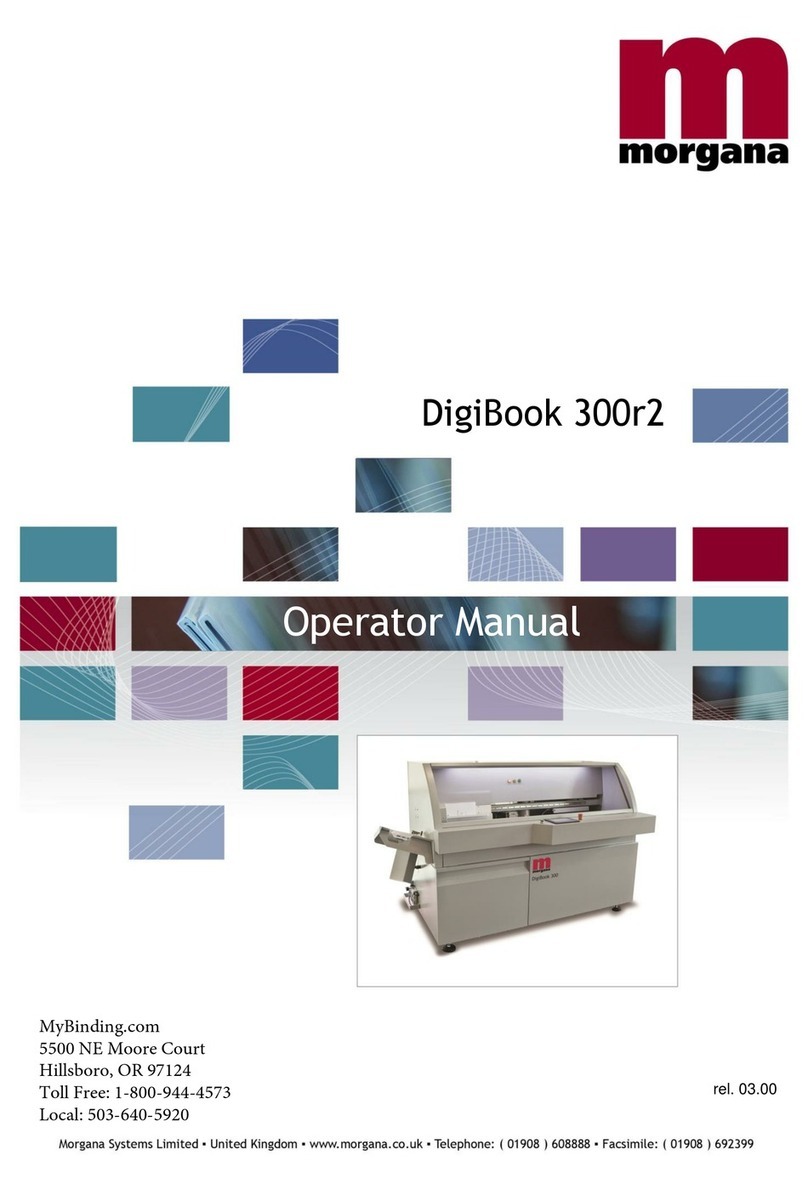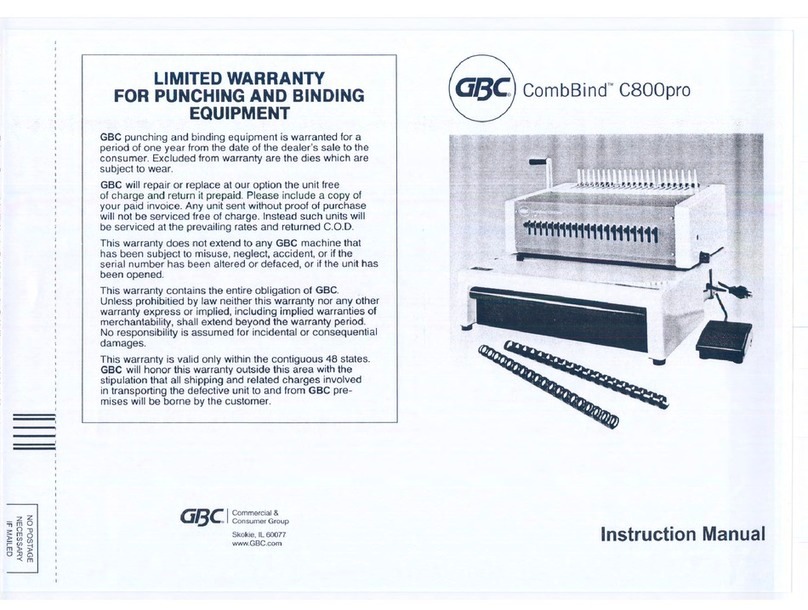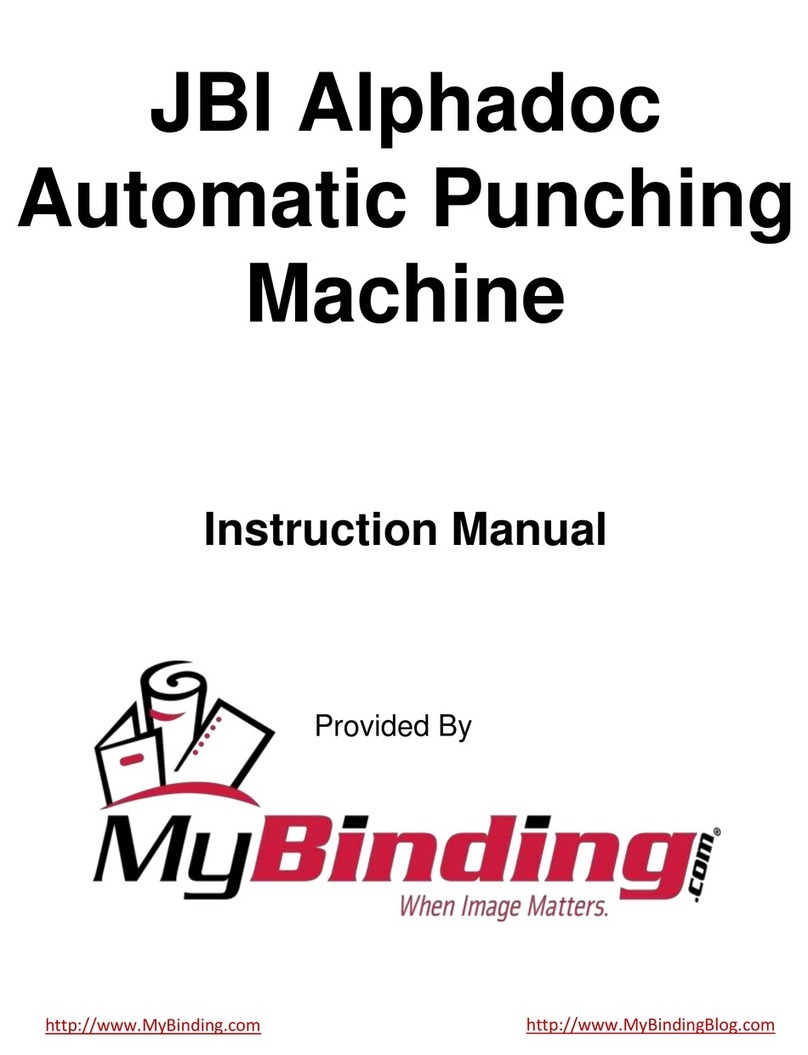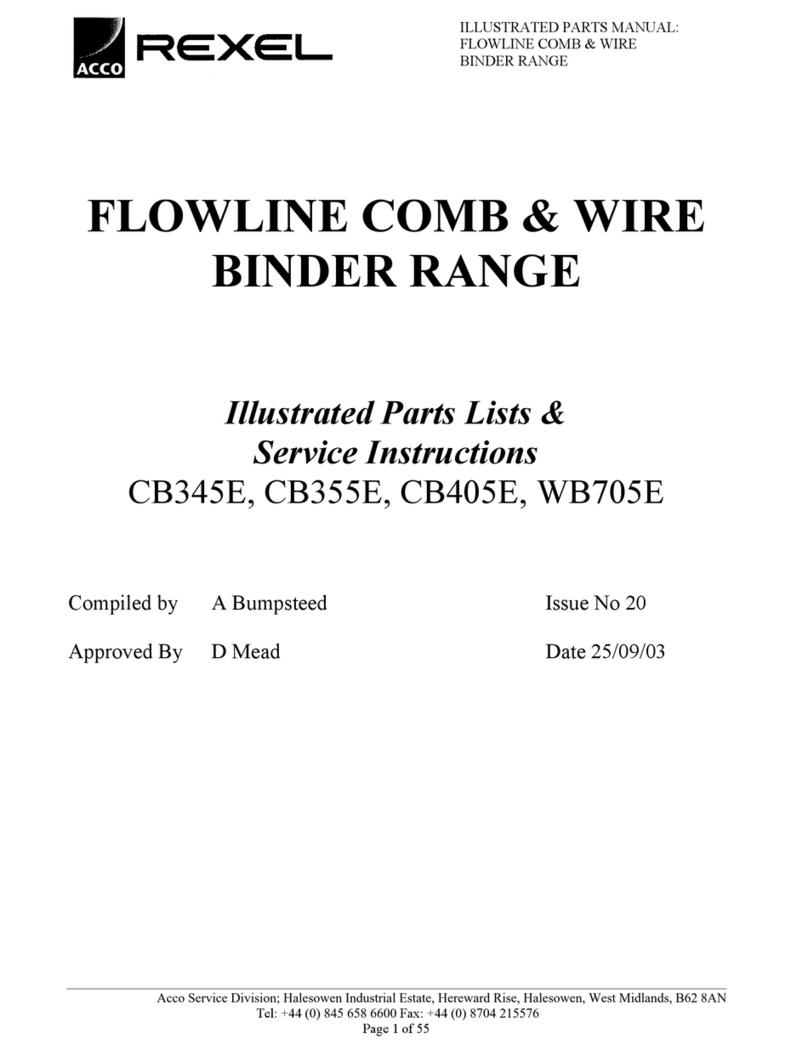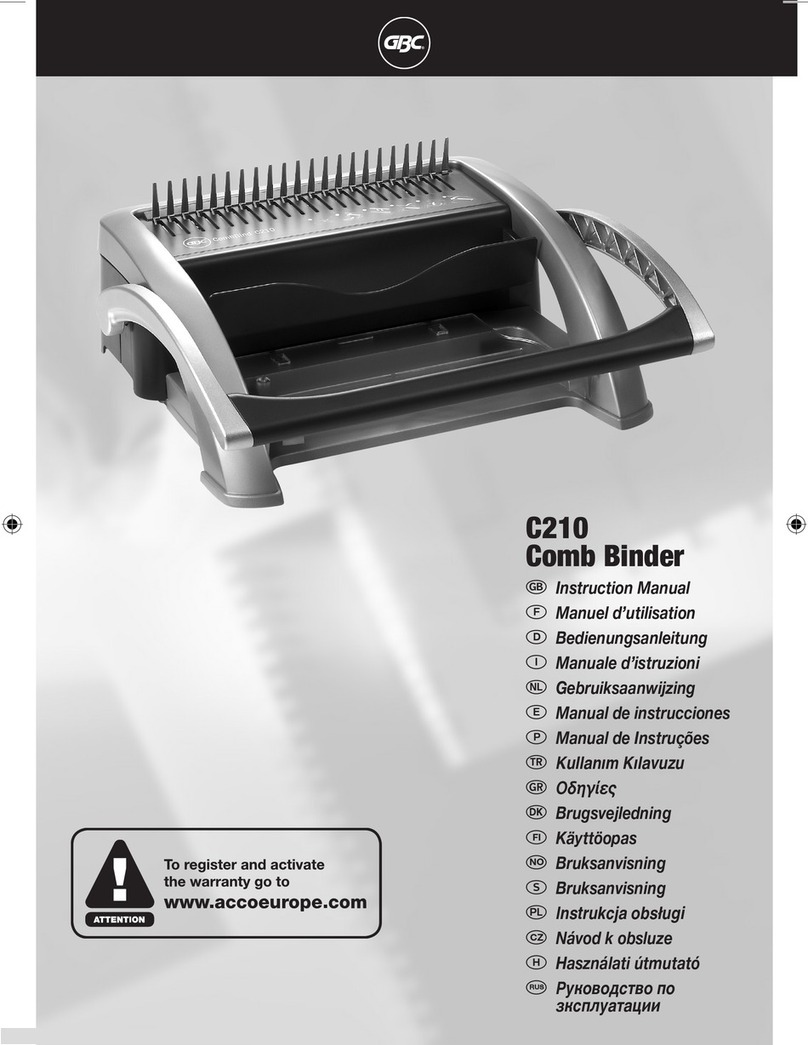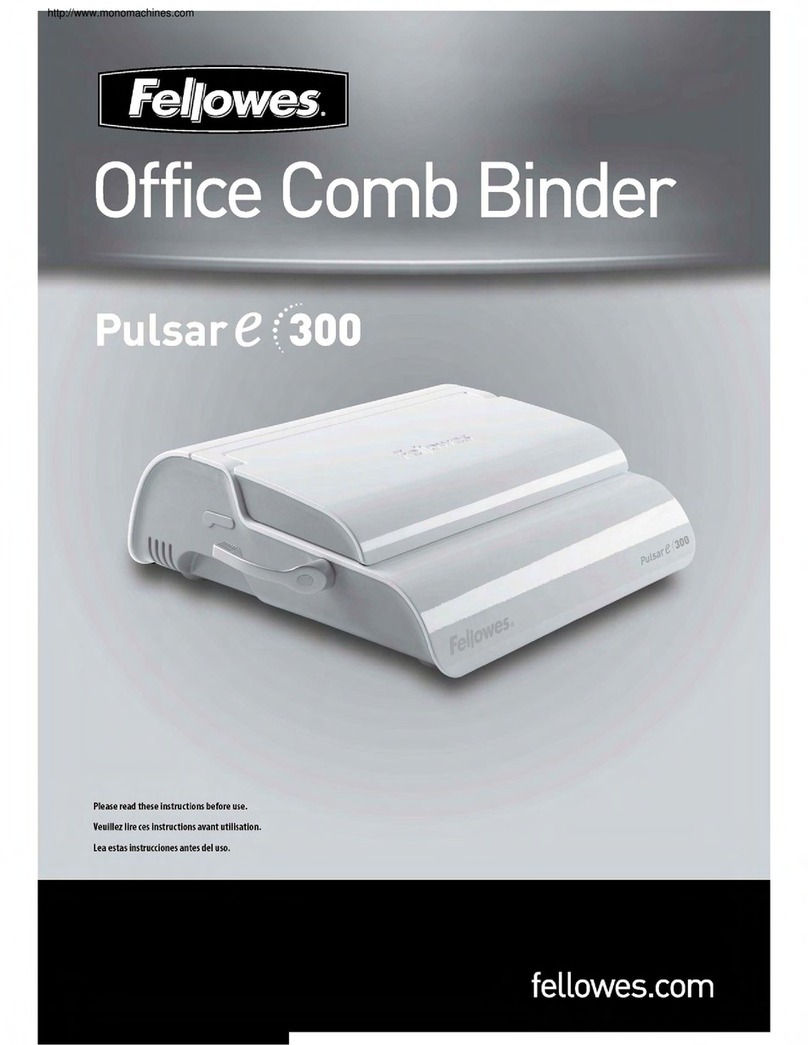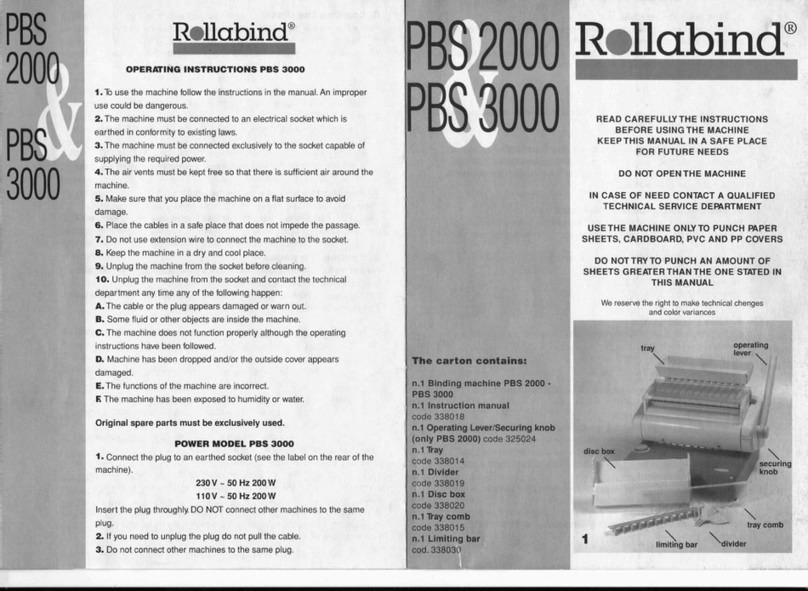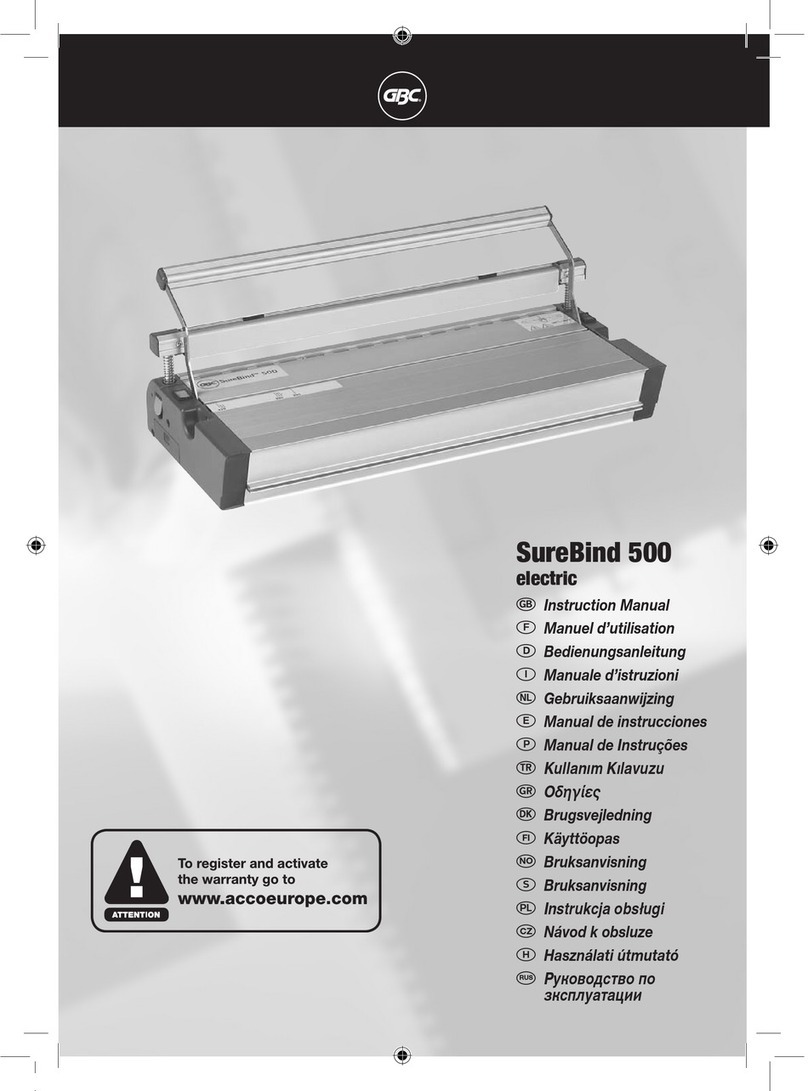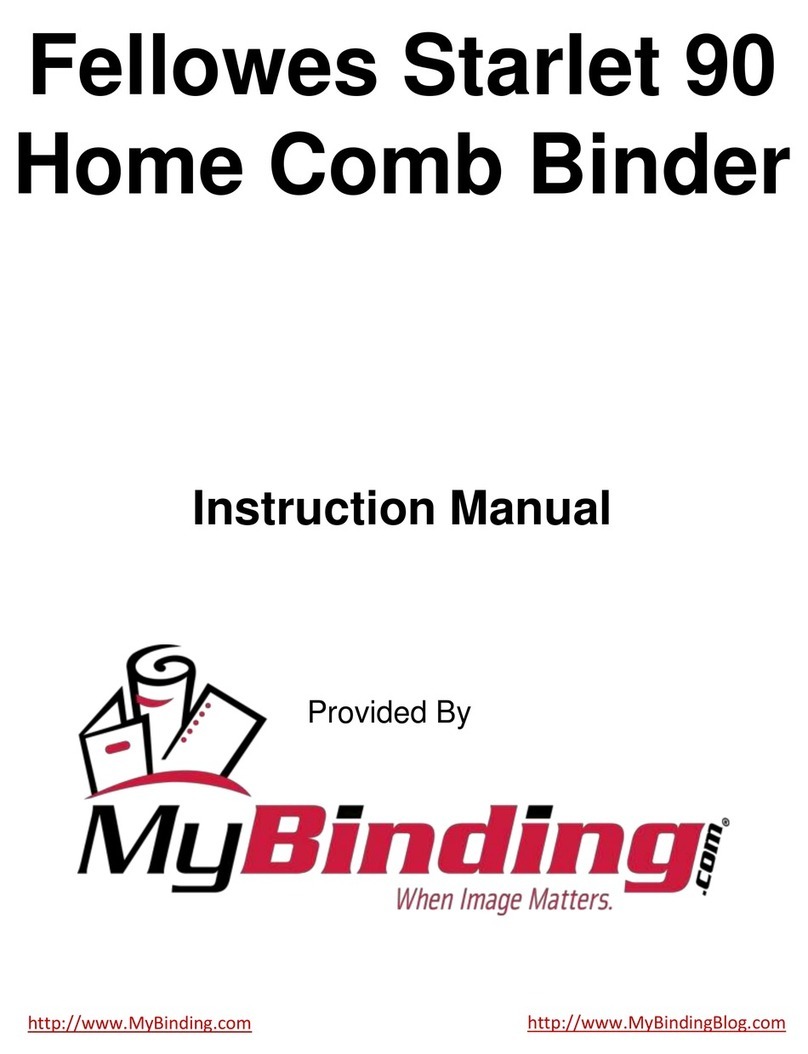Page 3
SYSTEM
AutoCreaser 50
INTRODUCTION
AutoCreaser 50
The Morgana Autocreaser 50 is a fully automatic suction feeding creasing
system designed for use with both conventional litho and digital printers.
The feed on the Autocreaser 50 can also be manually operated for use with
heavy stock, very small or very large sheets, embossed or even irregular
sheets.
The Autocreaser 50 is capable of creasing sheet sizes to a maximum of
700mm x 500mm (27.5” x 19.7”) and weights in excess of 350gsm.
The minimum sheet size when the machine is used in automatic mode is
140mm x 210mm (5½ “x 8½”).
Up to sixteen creases can be programmed to a single sheet.
The crease is programmed from the leading edge of the sheet using the
controls on the front panel.
A minimum distance between creases is 0.1mm
The Autocreaser 50 has up to nine available memory addresses for
programmed creasing operations.
The blade and anvil are mechanically controlled over their entire length
and can be adjusted to accommodate various weights of media.
IMPORTANT
16° C and 27° C Maximum
The operating environment should be controlled to a temperature between