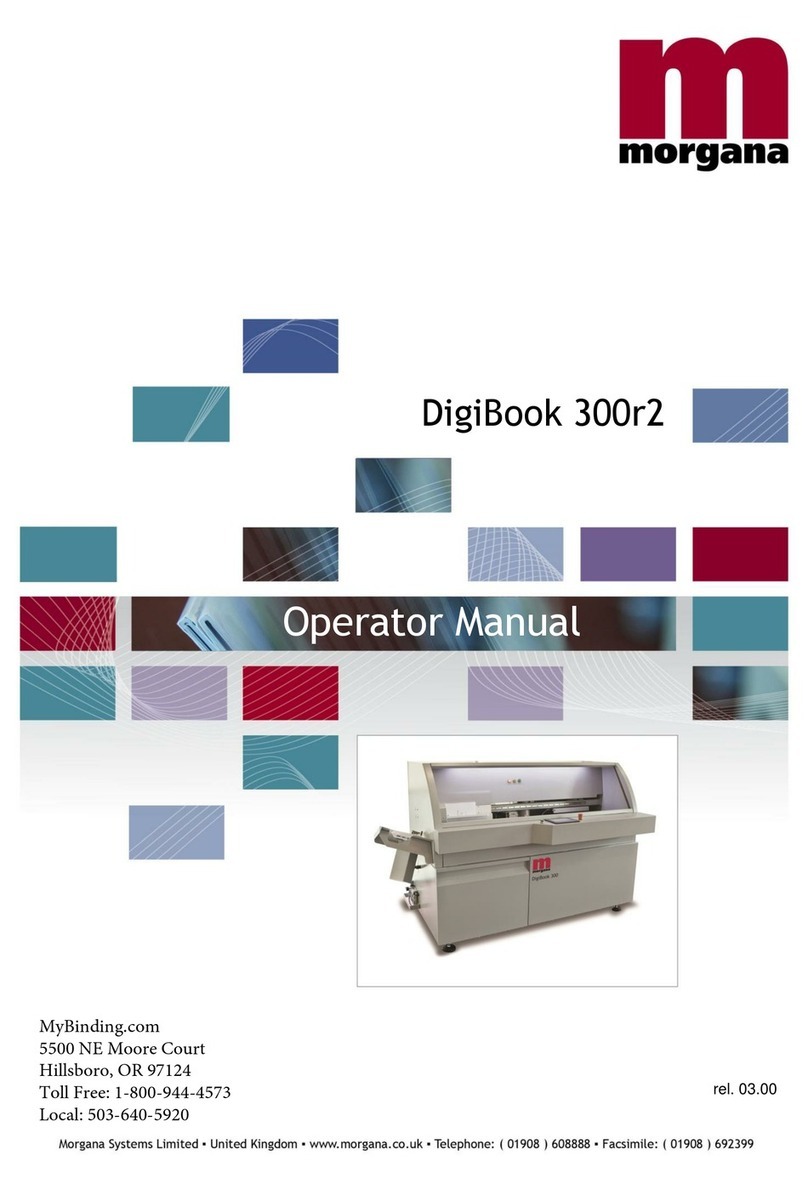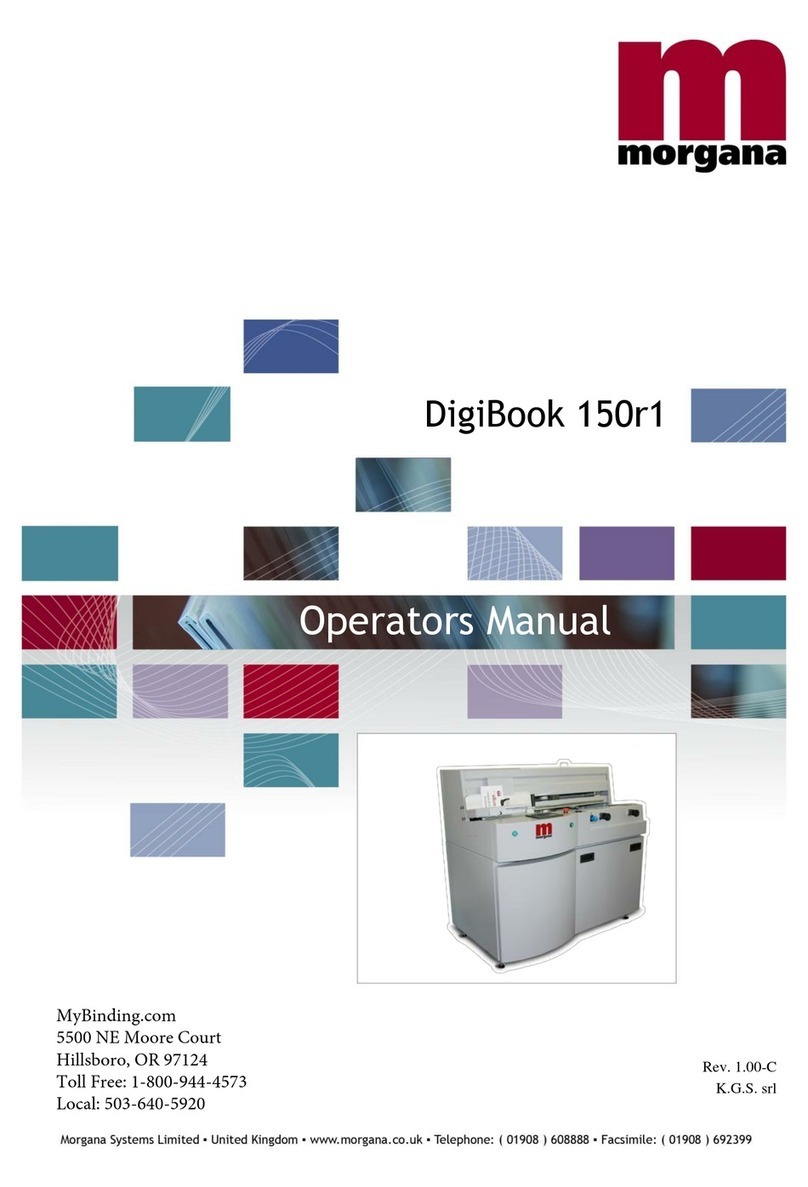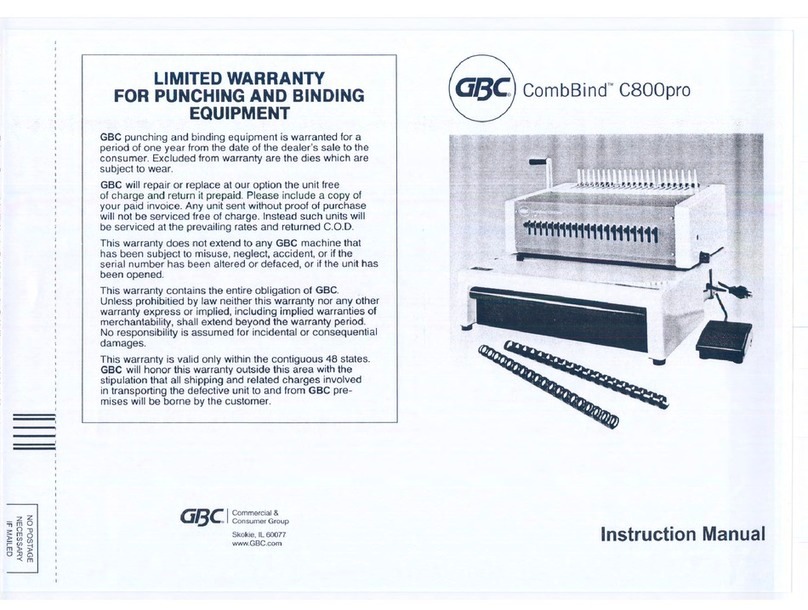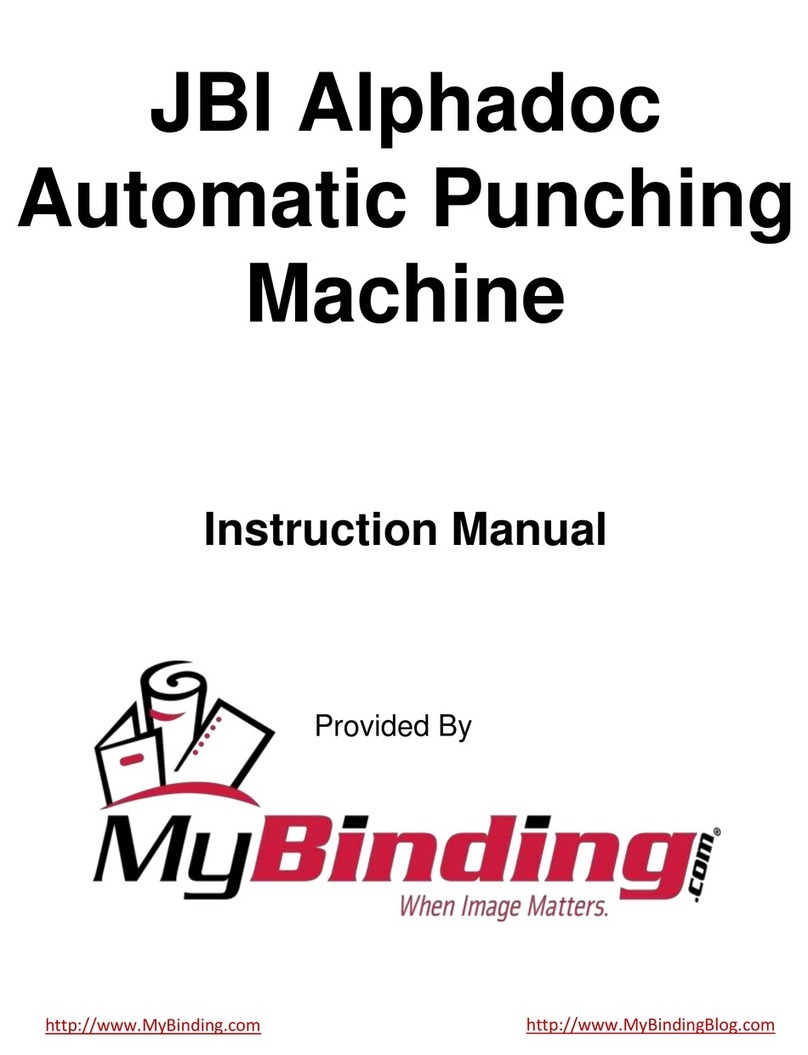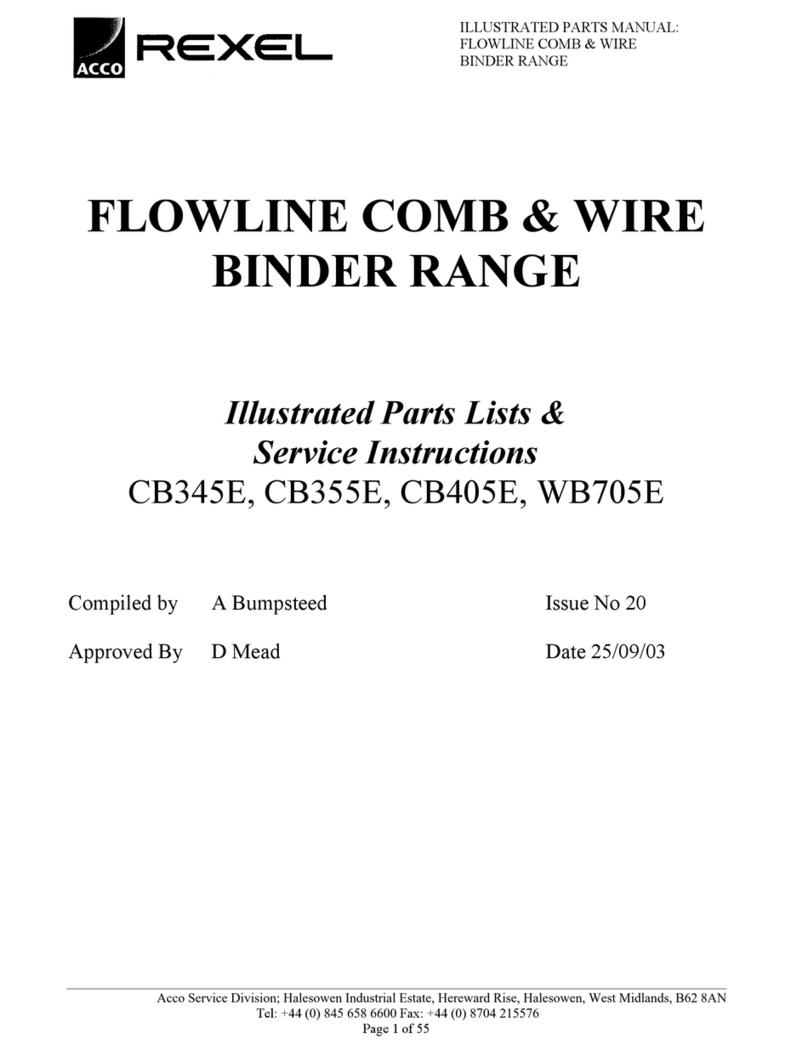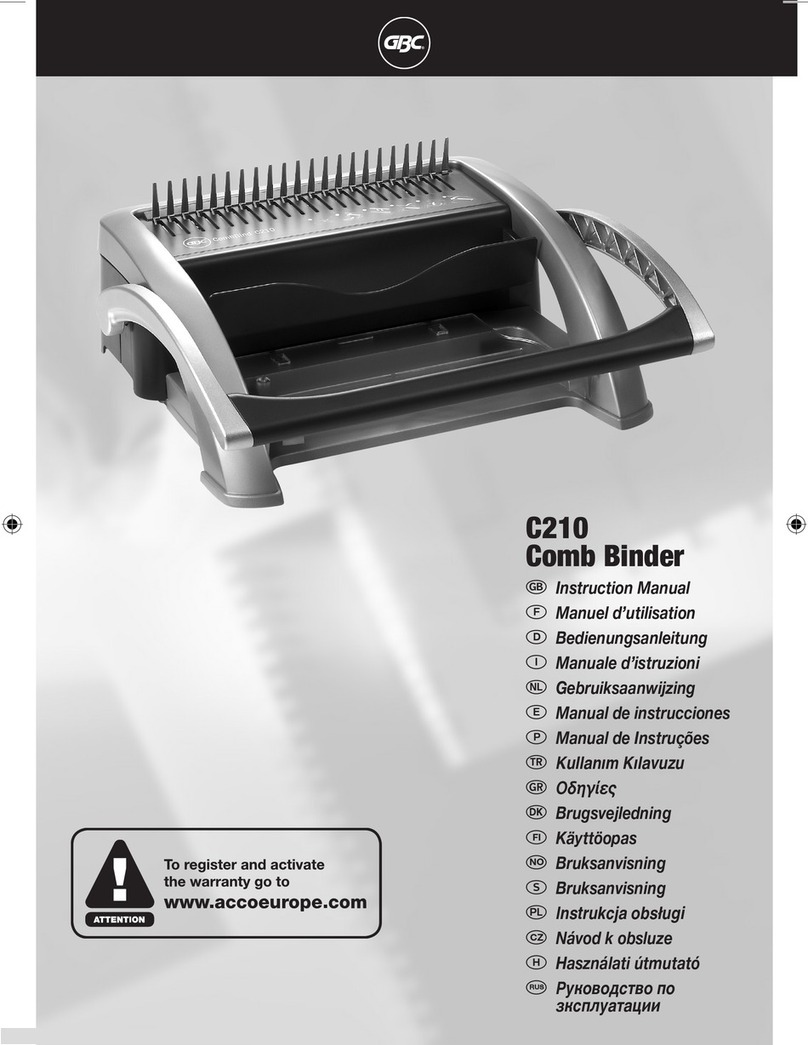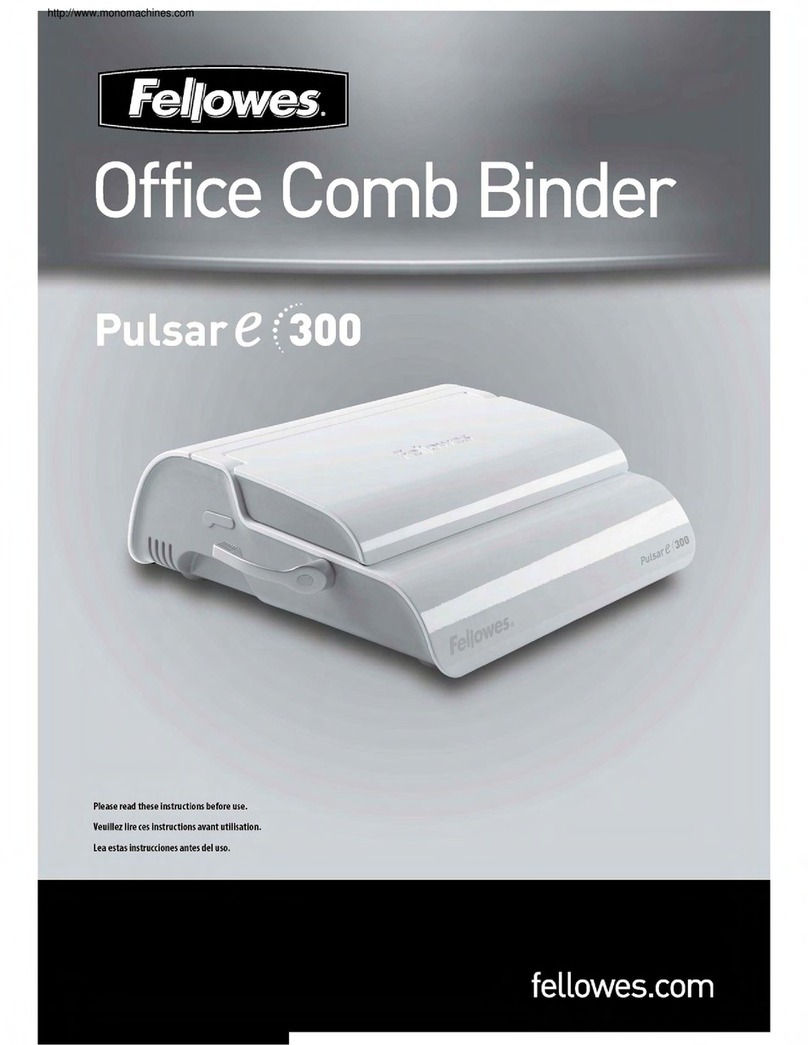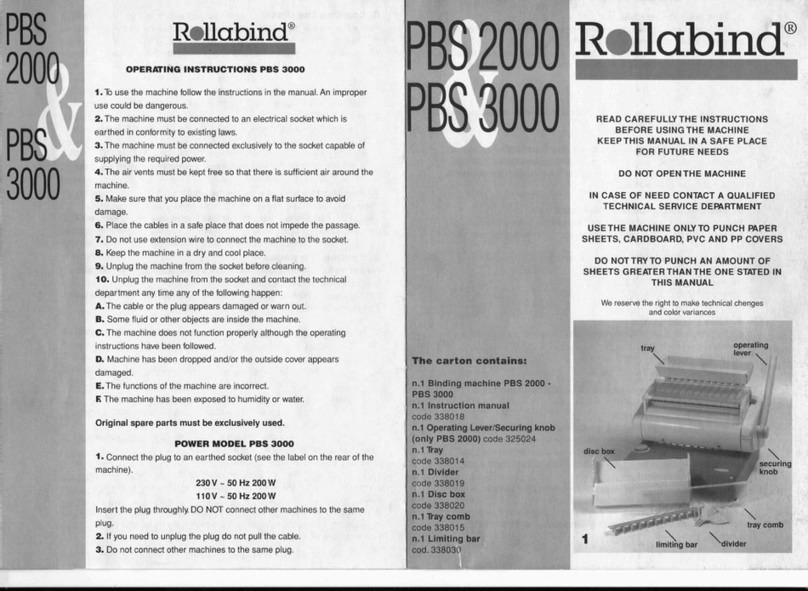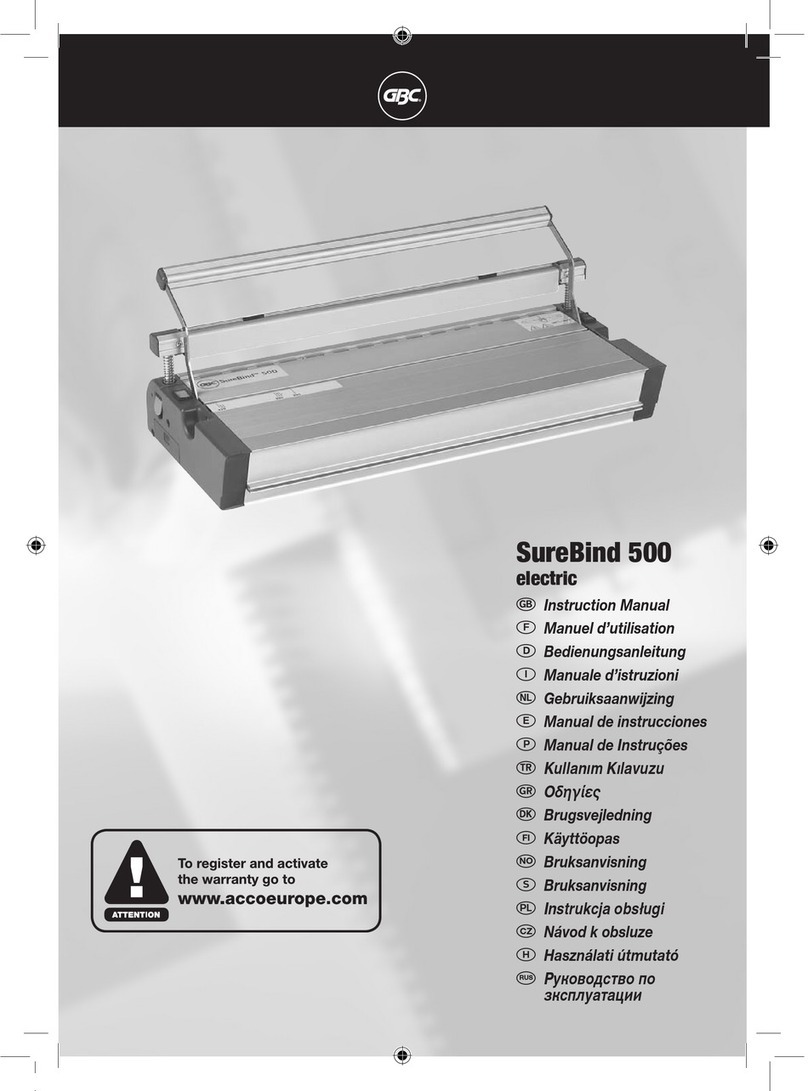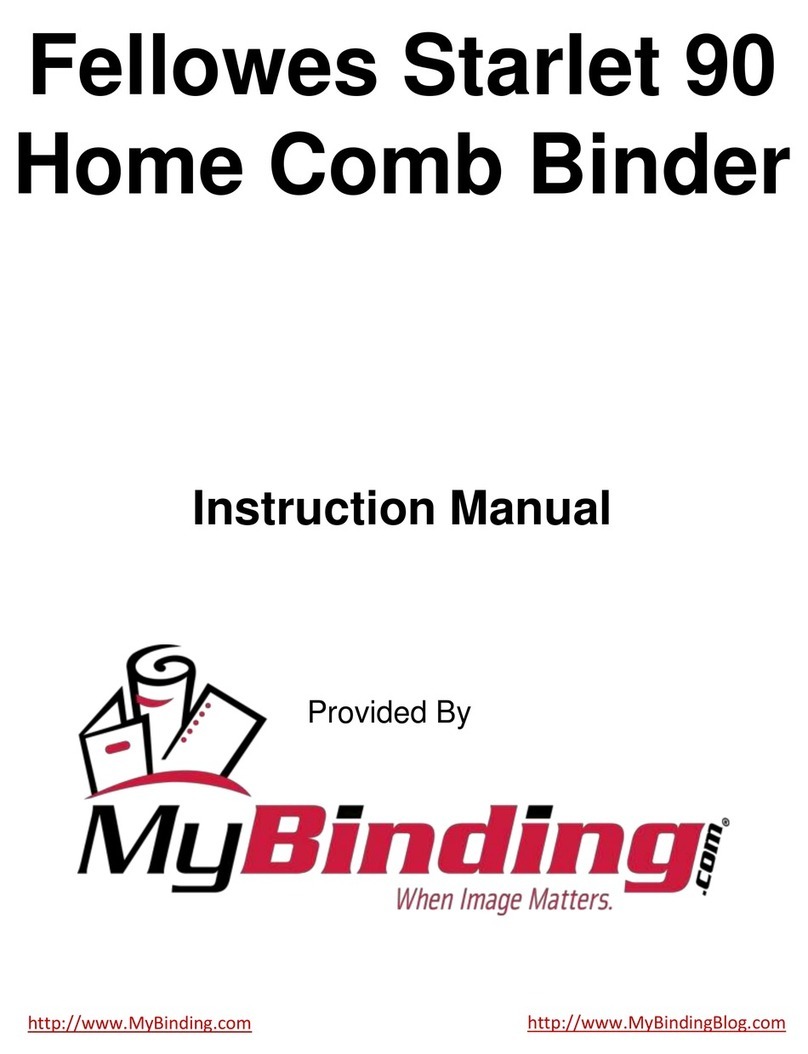Paper Sensor in clamp assy
In paper clamp station prevents clamping
without paper to be bound positioned
between the clamps. Place paper to be
bound close onto back side of clamp.
Keep the sensor clean from paper dust.
Clamp Opening Stop...
…is factory-set to widest position. In case
of serial binding procedure of books with
substantial smaller spine it is
recommended to set the bolt in front more
close to minimize the opening of clamp. A
hexagon screw is fixing the bolt. (A driver is
included in accessory package).
Limiting the clamp opening in acc.to spine
of books enables the operator for easier
loading of paper-sets into clamp assy.
Cover for Slitting/Fanning Device
Is covered by a sliding coverage whilst clamp
is in right position. It opens whilst clamp is
moving across and it closed shortly after by
pass of clamp. It only is allowed to disengage
cover-system by authorized service.
The cover system prevents accidents for
operator.
O
en Closed
7) Taking in account and make use of all safety devices it is possible to change the glue.
The reason might be the choice of another type of glue. Never mix up different types of glue!
The factory filled glue can be ordered from supplier.
In case of a wrong set up of temperature for the type of glue in tank the glue might “burn out”.
After very long time of heating without using glue for binding the glue might be overheated.
In both cases the glue must be changed. (Glue only can be changed in melted condition!)
Outlet of Glue-Tank
Place card board box under shut
of outlet. (Steel can might become
hot – plastic can might melt!)
A 10 mm hexagon screw driver is
supplied with the accessory
package for opening the outlet
lock screw.
Release melted glue in card board box.
( Not included in accessory-package.( Use any one.)
Slitting/Fanning-Device is designed that only the upstanding 2 knifes are slitting and bending
the edge of slit! The “round type of saw “must never touch the spine of book!!! The setting is
exactly of level spine for fanning the edges of paper! Function is not scuffing at all!