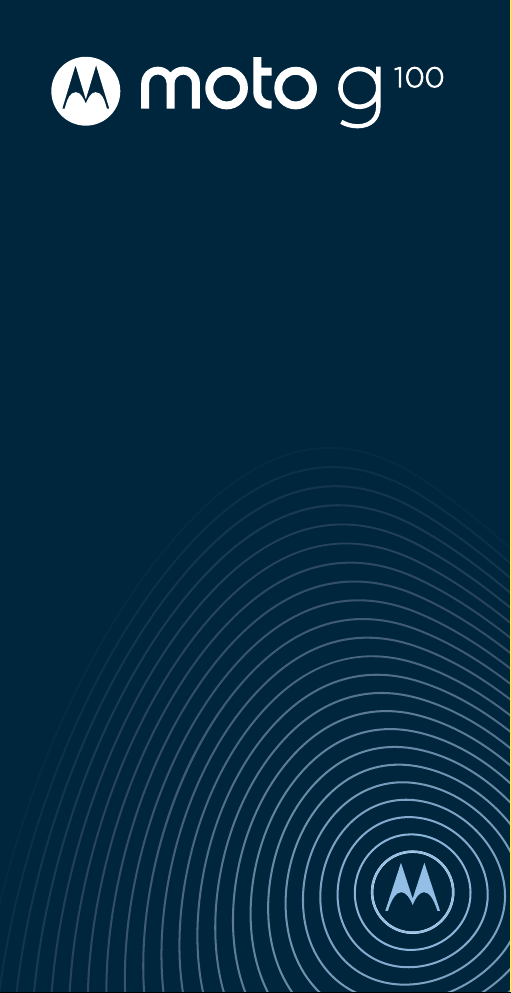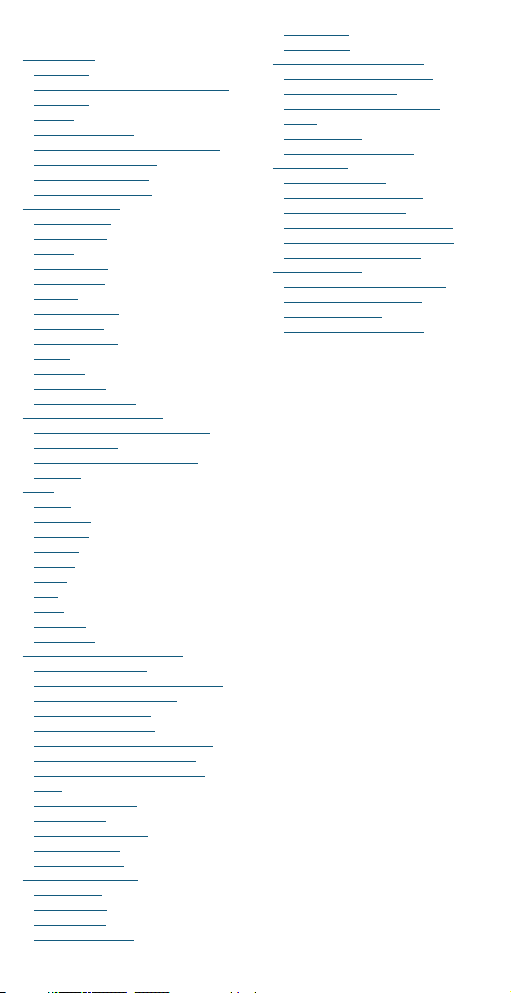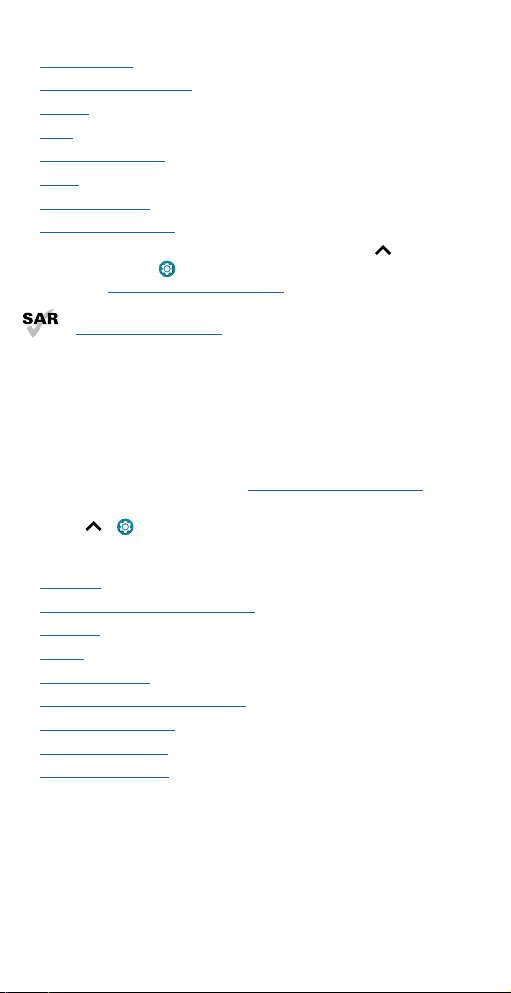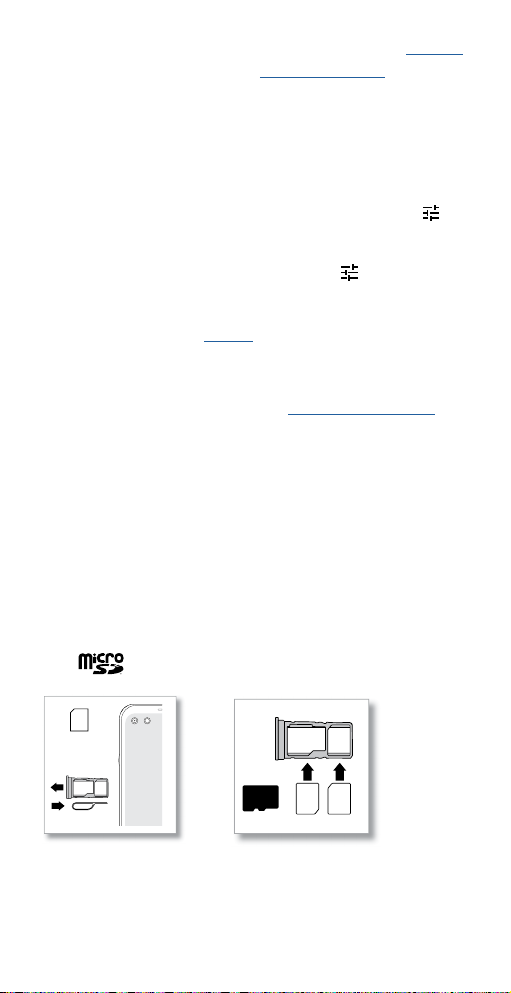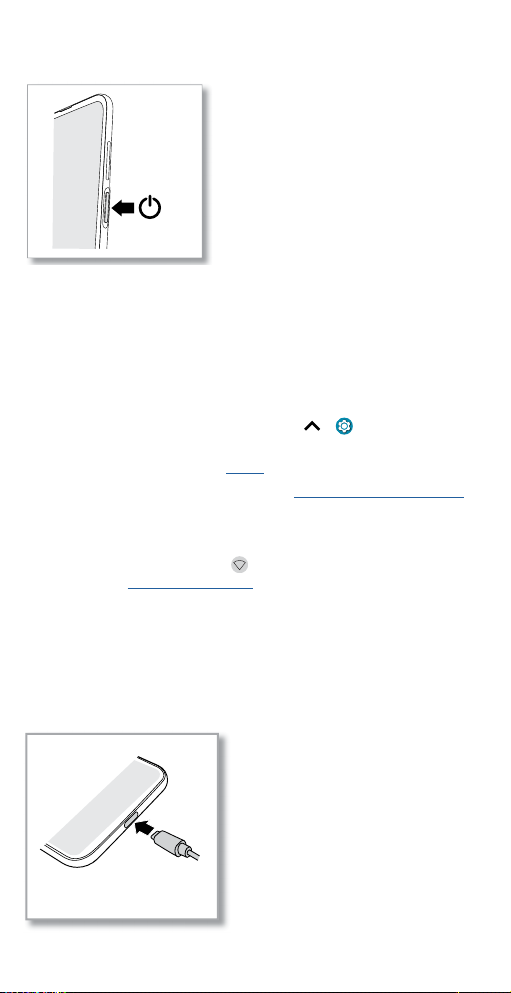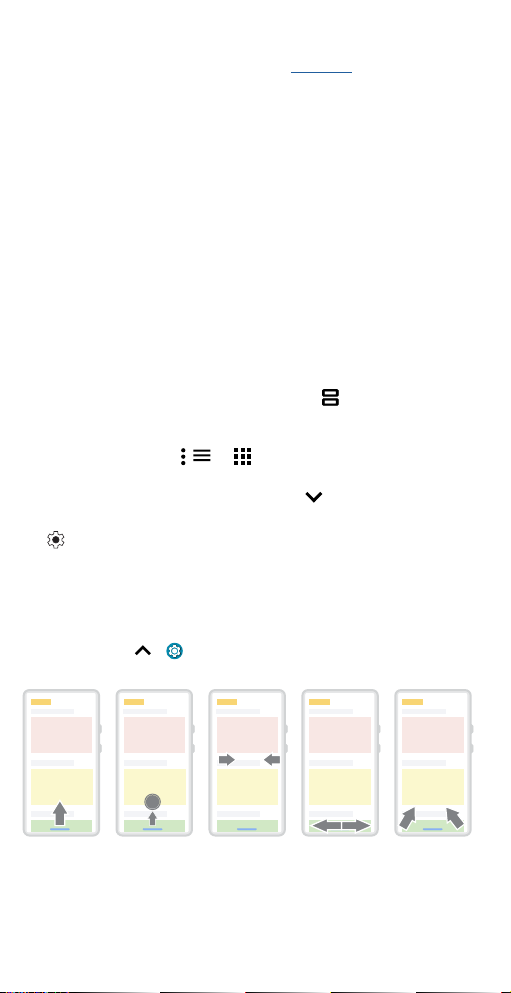Get Started
» Open apps: Quickly open your favorite apps by double-tapping the
fingerprint sensor. You’ll need Power touch turned on, see Gestures.
» To add security to your phone, see Protect your phone.
Volume buttons
To turn volume up or down:
» Media volume: Press the volume buttons when your phone is not
ringing, or during a song or video, to adjust media volume.
» Call volume: Press the volume buttons during a call.
» Ring & notification volume: Press a volume button, then tap and
slide the Ring & notification volume bar. Press a volume button when
your phone is ringing to silence a call.
» Alarm volume: Press a volume button, then tap and slide the Alarm
volume bar.
Tip: Tap See more to see all Sound & vibration controls. Or tap Done. For
more on volume control, see Volume.
Google Assistant button
Press the Google Assistant button, then speak a command or ask a
question. For more about this feature, see The Google Assistant™.
Insert the SIM and microSD cards
To activate phone service, you might need to insert a SIM card (or two), or
this may have been done for you. You can also add a microSD card, which
is optional and sold separately.
Make sure you use the correct size SIM card and don’t cut the SIM card.
1 Insert the SIM tool into the SIM tray hole (either on or next to the SIM
card tray) to pop out the tray.
Tip: Refer to the diagram below for tray and hole location.
2 Insert the SIM card(s) with the gold contacts down, then gently push
the tray into the slot. Add a microSD card for additional storage.
Note: microSD card is optional, sold separately.
SIM card insert graphic. Insert the SIM tool into the SIM tray hole (next to the SIM card tray) to pop out the tray. Insert the SIM card(s) with the gold contacts down, then gently push the
tray into the slot. Add a microSD card for additional storage. SIM 1 is the right hand slot. SIM2/microSD is the left hand slot.
Nano SIM
or
SIM1
SIM2