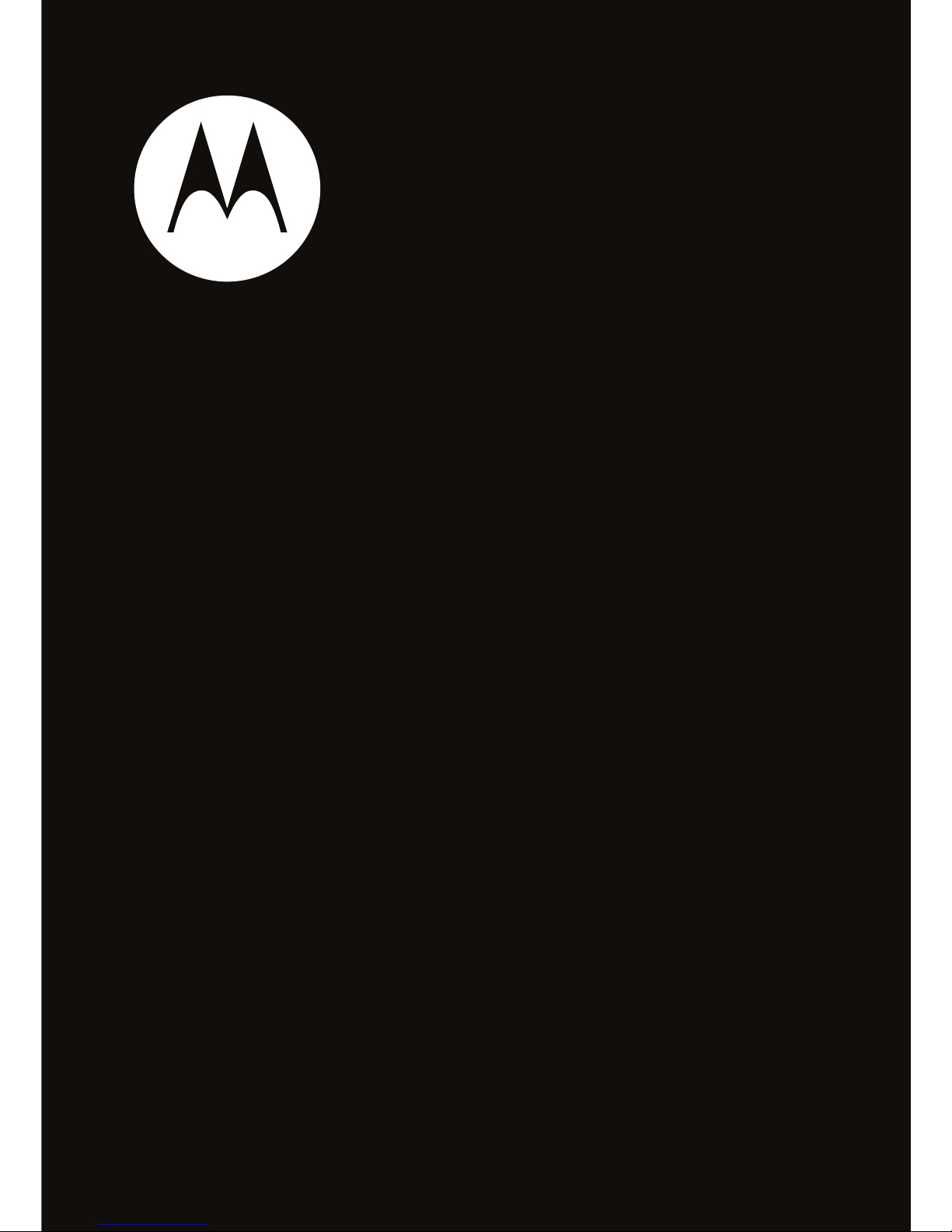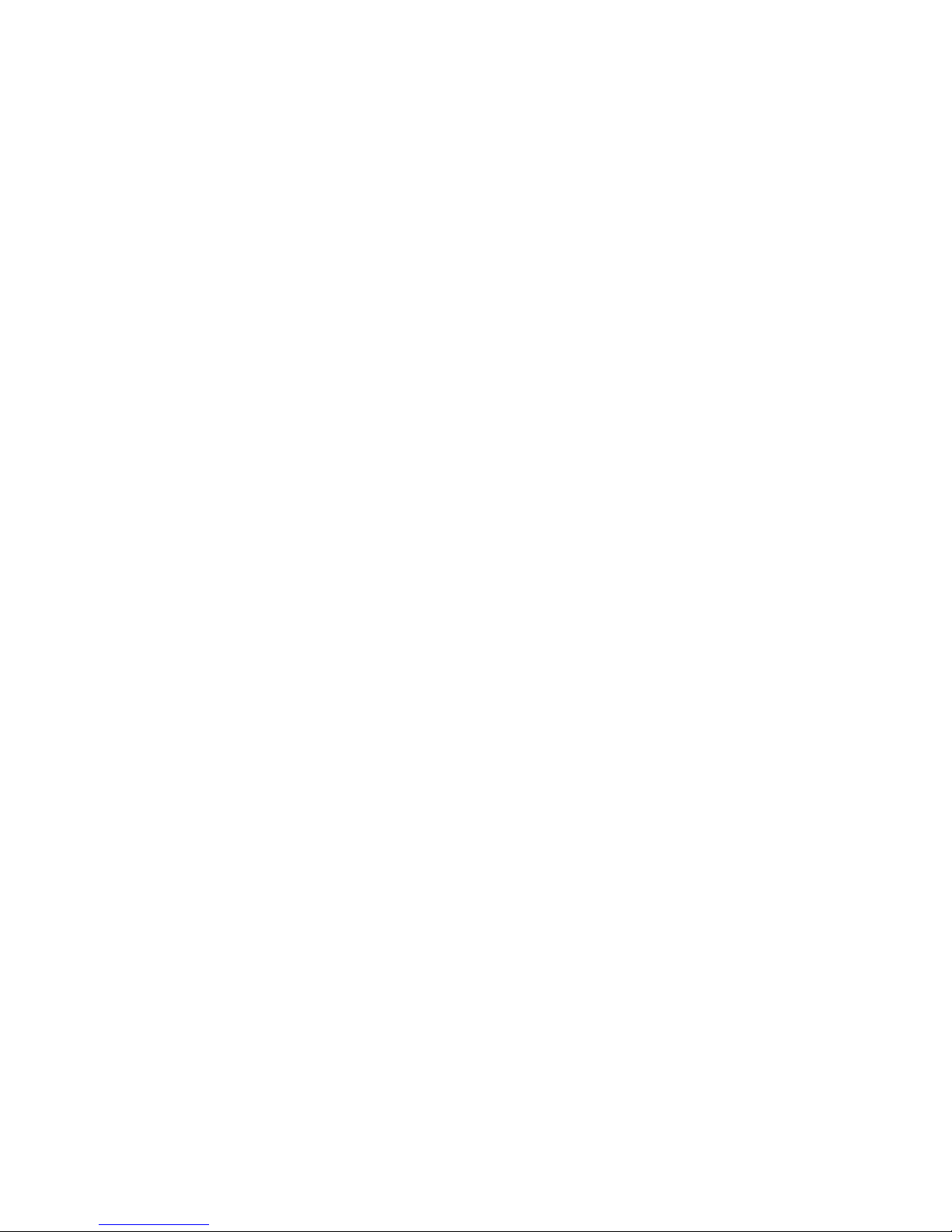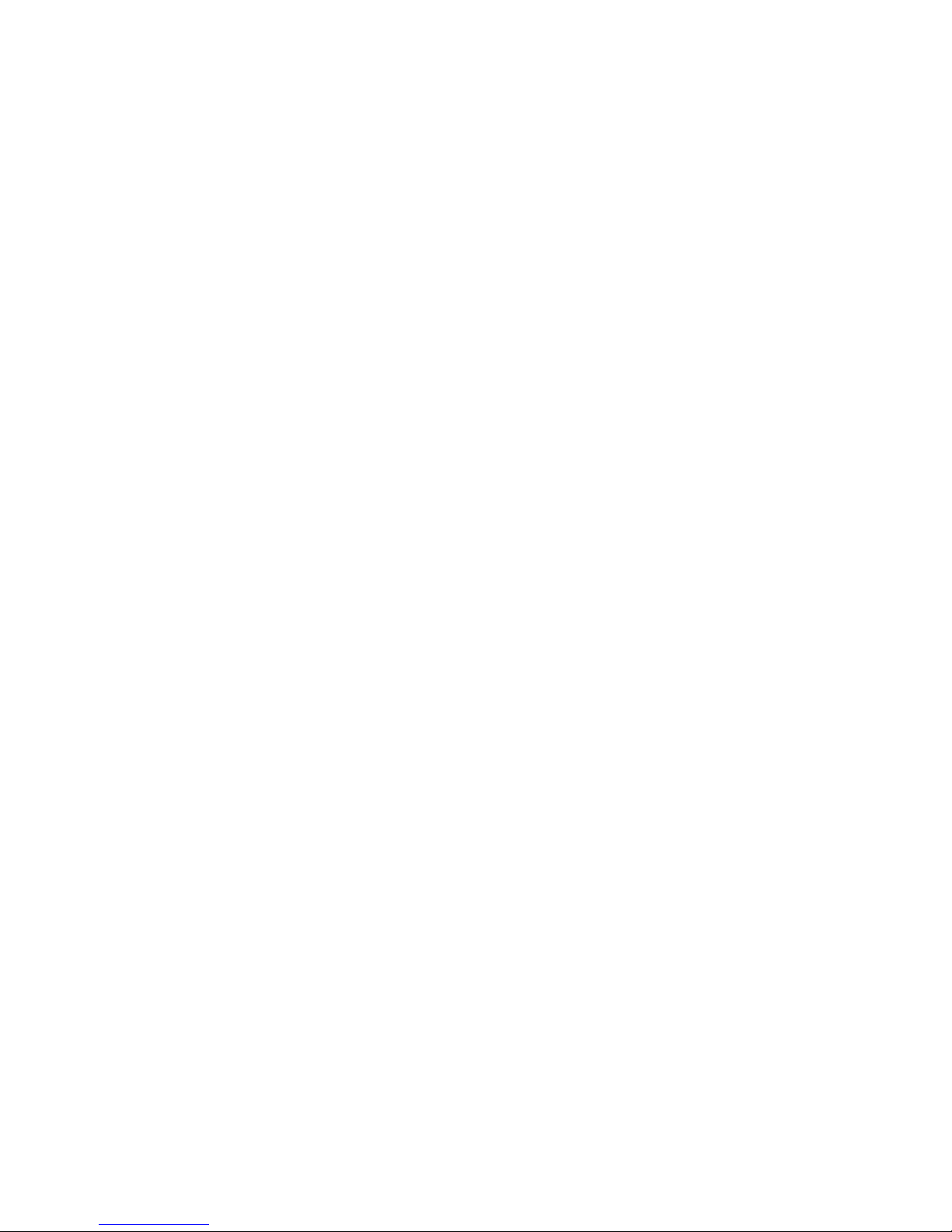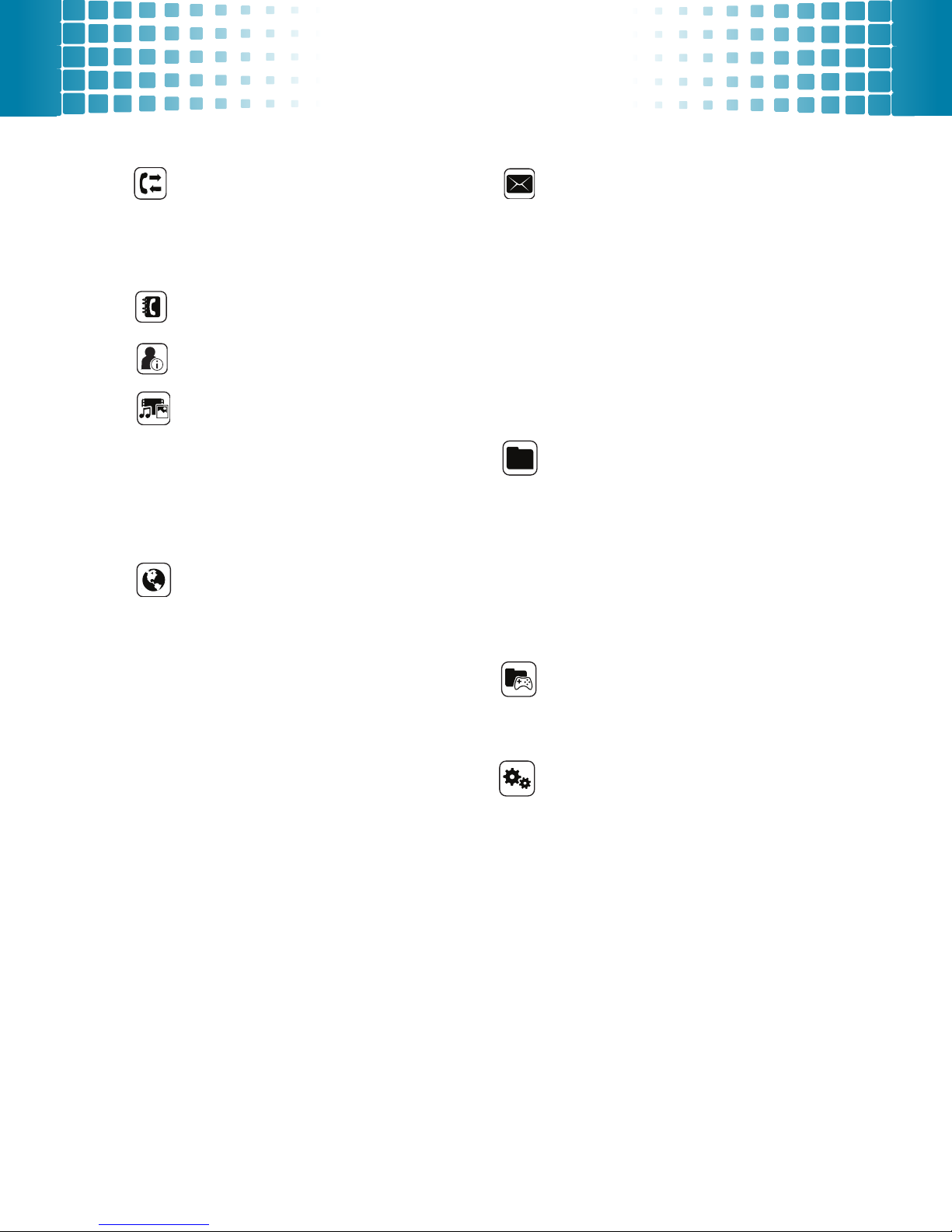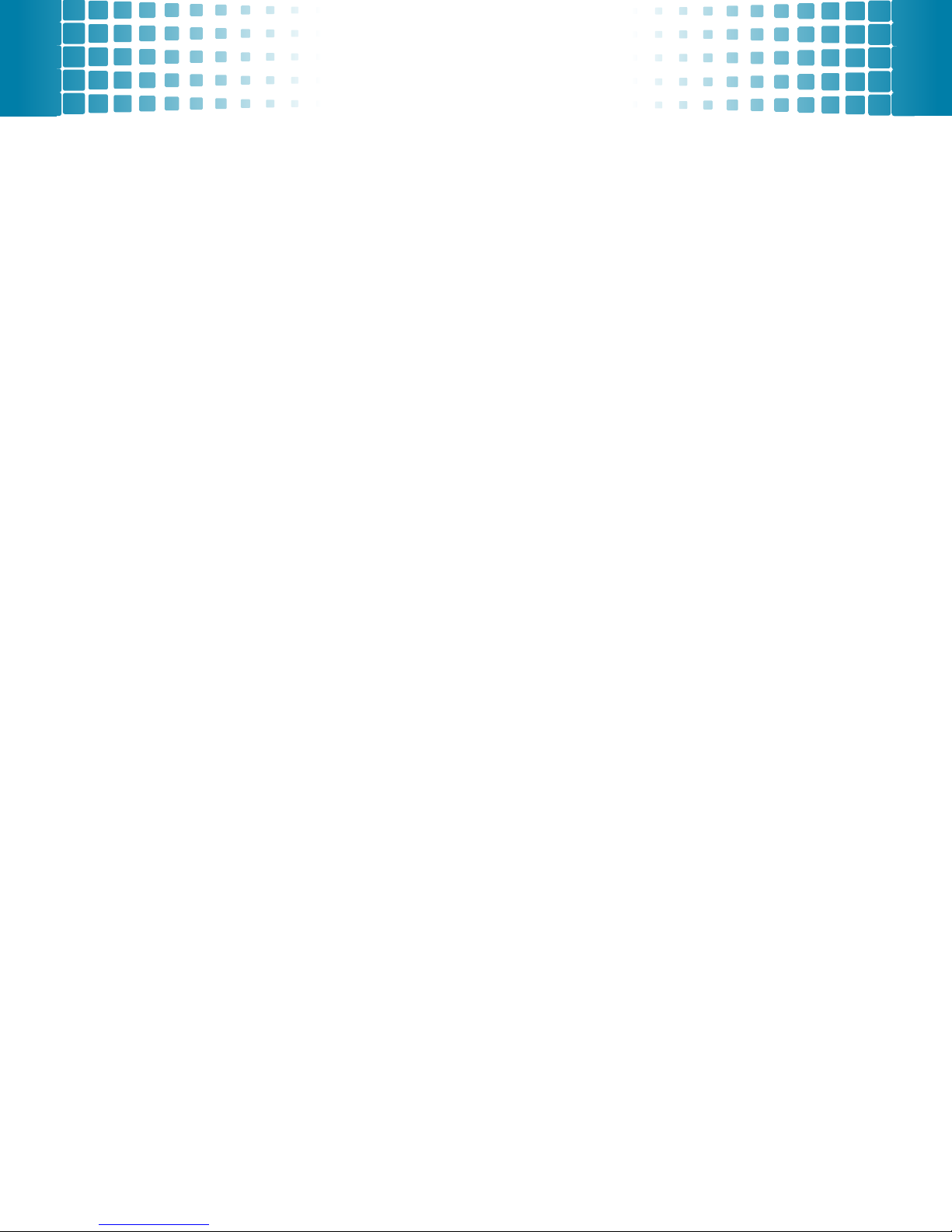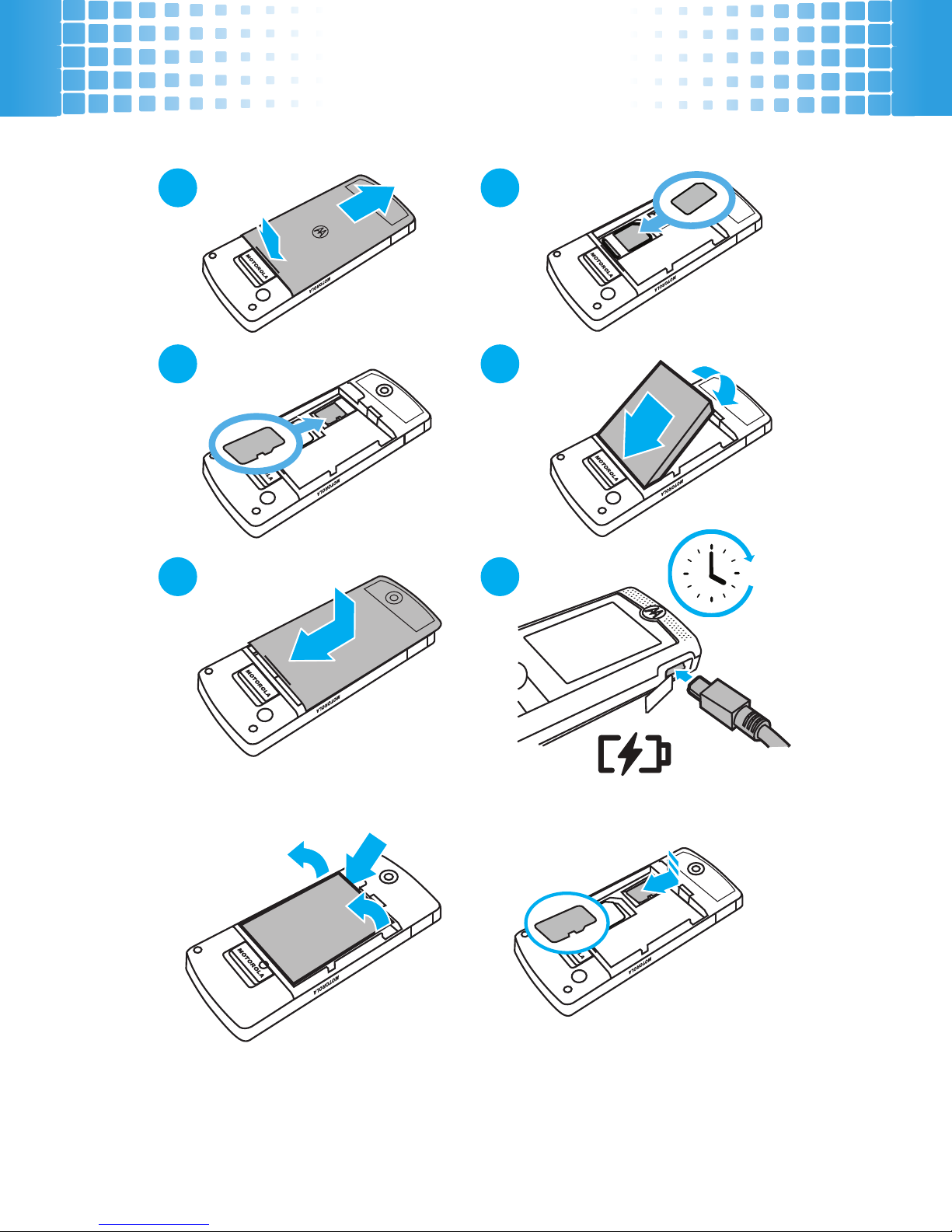2
contents
your phone . . . . . . . . . . . . . . . . . . . . . . . . . . . . . . . . . 3
menu map. . . . . . . . . . . . . . . . . . . . . . . . . . . . . . . . . . 4
let’s go . . . . . . . . . . . . . . . . . . . . . . . . . . . . . . . . . . . . . 6
basics. . . . . . . . . . . . . . . . . . . . . . . . . . . . . . . . . . . . . . 7
calls . . . . . . . . . . . . . . . . . . . . . . . . . . . . . . . . . . . . . . . 8
contacts. . . . . . . . . . . . . . . . . . . . . . . . . . . . . . . . . . . . 11
customize . . . . . . . . . . . . . . . . . . . . . . . . . . . . . . . . . 12
shortcuts . . . . . . . . . . . . . . . . . . . . . . . . . . . . . . . . . . 14
messages . . . . . . . . . . . . . . . . . . . . . . . . . . . . . . . . . 15
status indicators. . . . . . . . . . . . . . . . . . . . . . . . . . . . . 17
photo . . . . . . . . . . . . . . . . . . . . . . . . . . . . . . . . . . . . . 18
set up music . . . . . . . . . . . . . . . . . . . . . . . . . . . . . . . 19
get music. . . . . . . . . . . . . . . . . . . . . . . . . . . . . . . . . . 21
play music . . . . . . . . . . . . . . . . . . . . . . . . . . . . . . . . . 26
radio. . . . . . . . . . . . . . . . . . . . . . . . . . . . . . . . . . . . . . 30
personal organizer . . . . . . . . . . . . . . . . . . . . . . . . . . 31
USB & memory card . . . . . . . . . . . . . . . . . . . . . . . . 32
web access . . . . . . . . . . . . . . . . . . . . . . . . . . . . . . . . 35
security . . . . . . . . . . . . . . . . . . . . . . . . . . . . . . . . . . . 36
service & repairs. . . . . . . . . . . . . . . . . . . . . . . . . . . . 37
Legal, Safety & Regulatory . . . . . . . . . . . . . . . . . . . 38