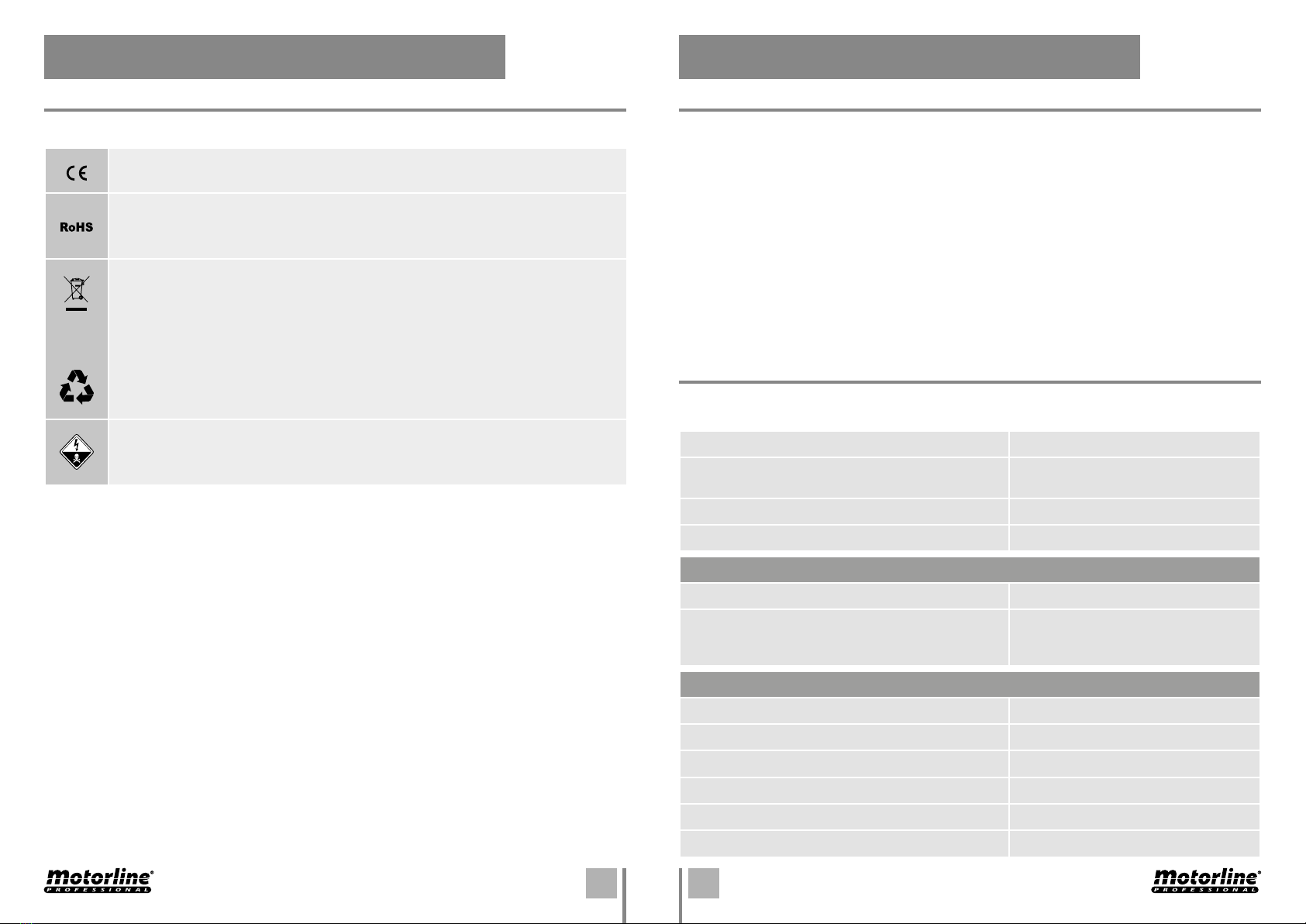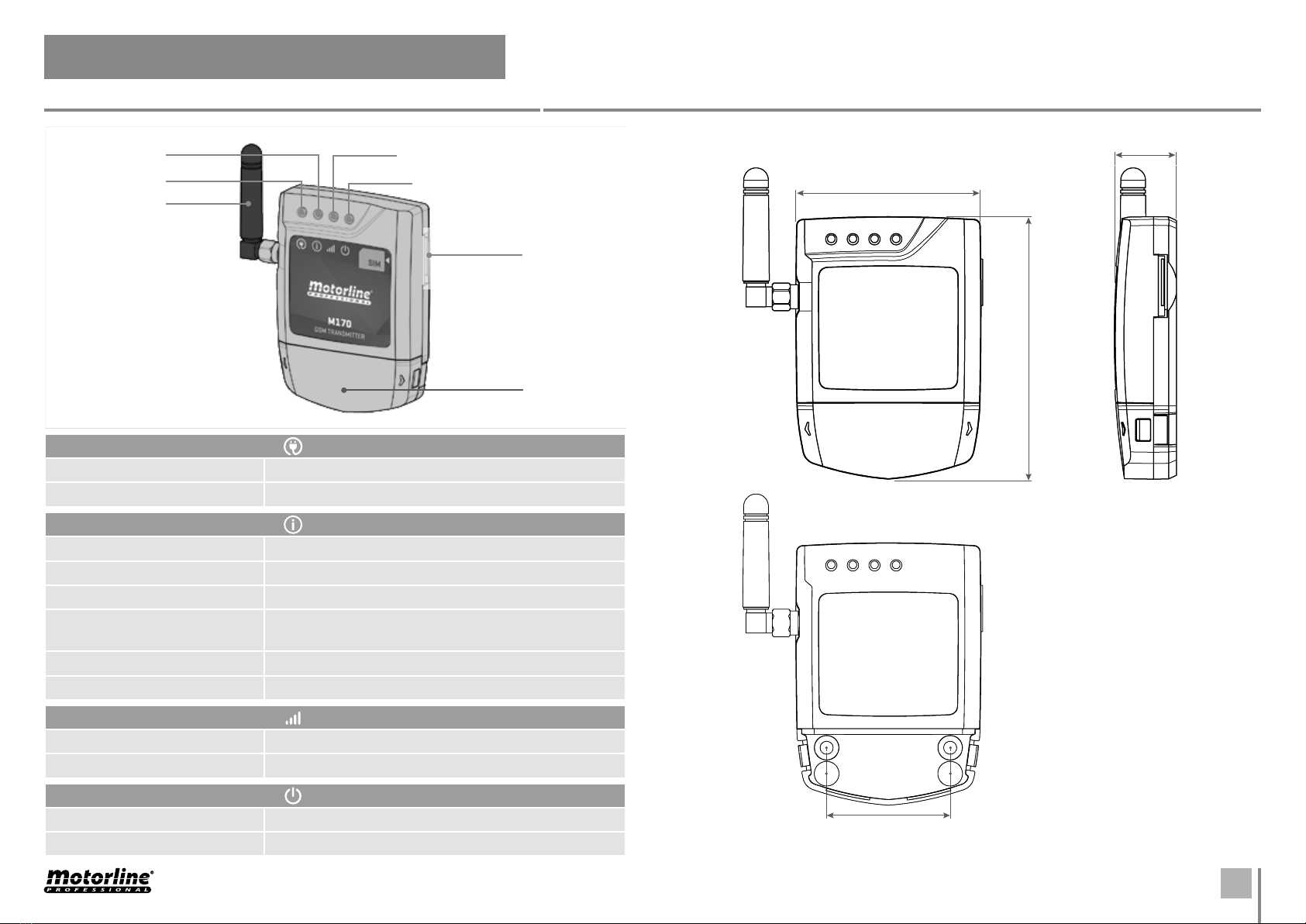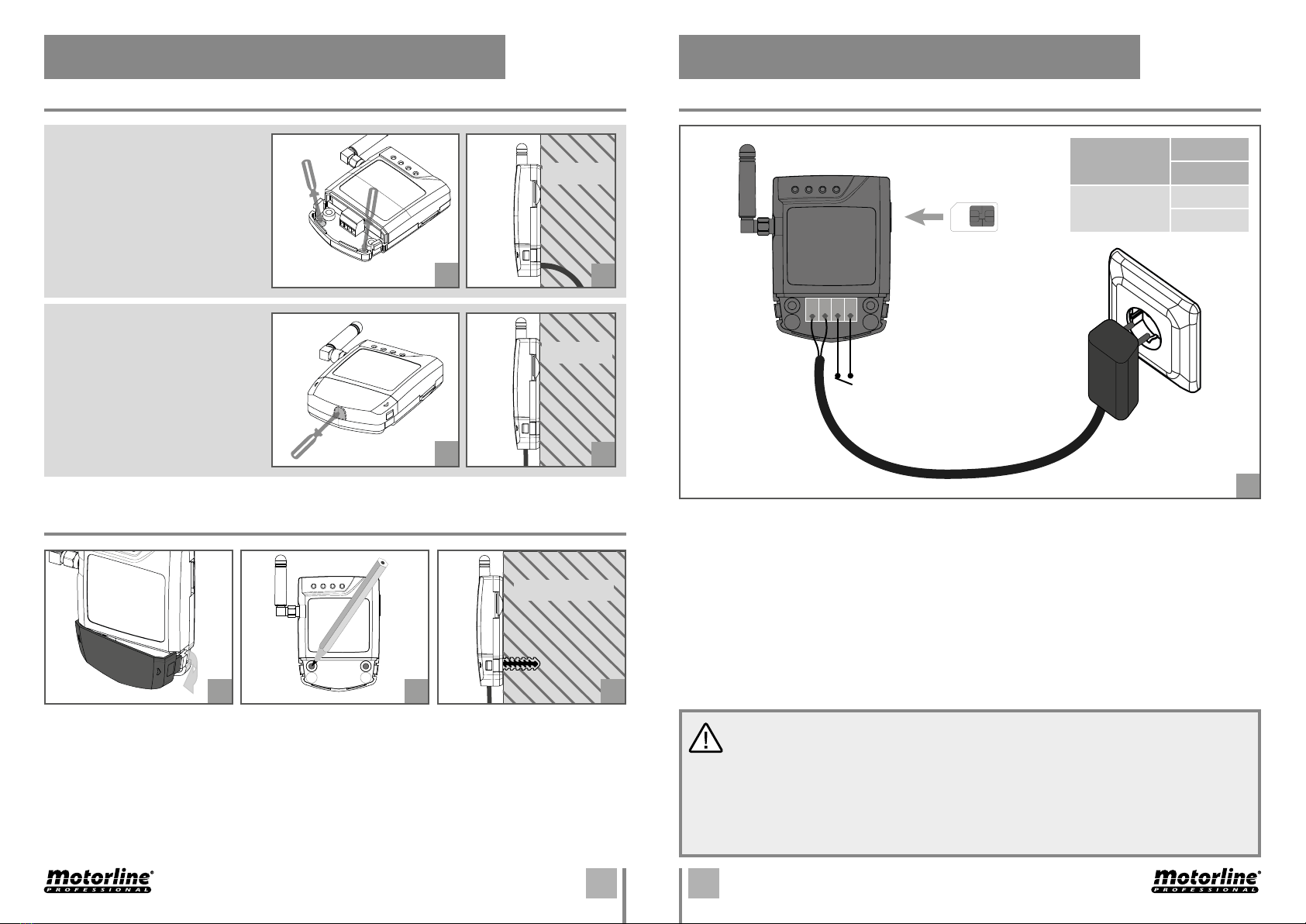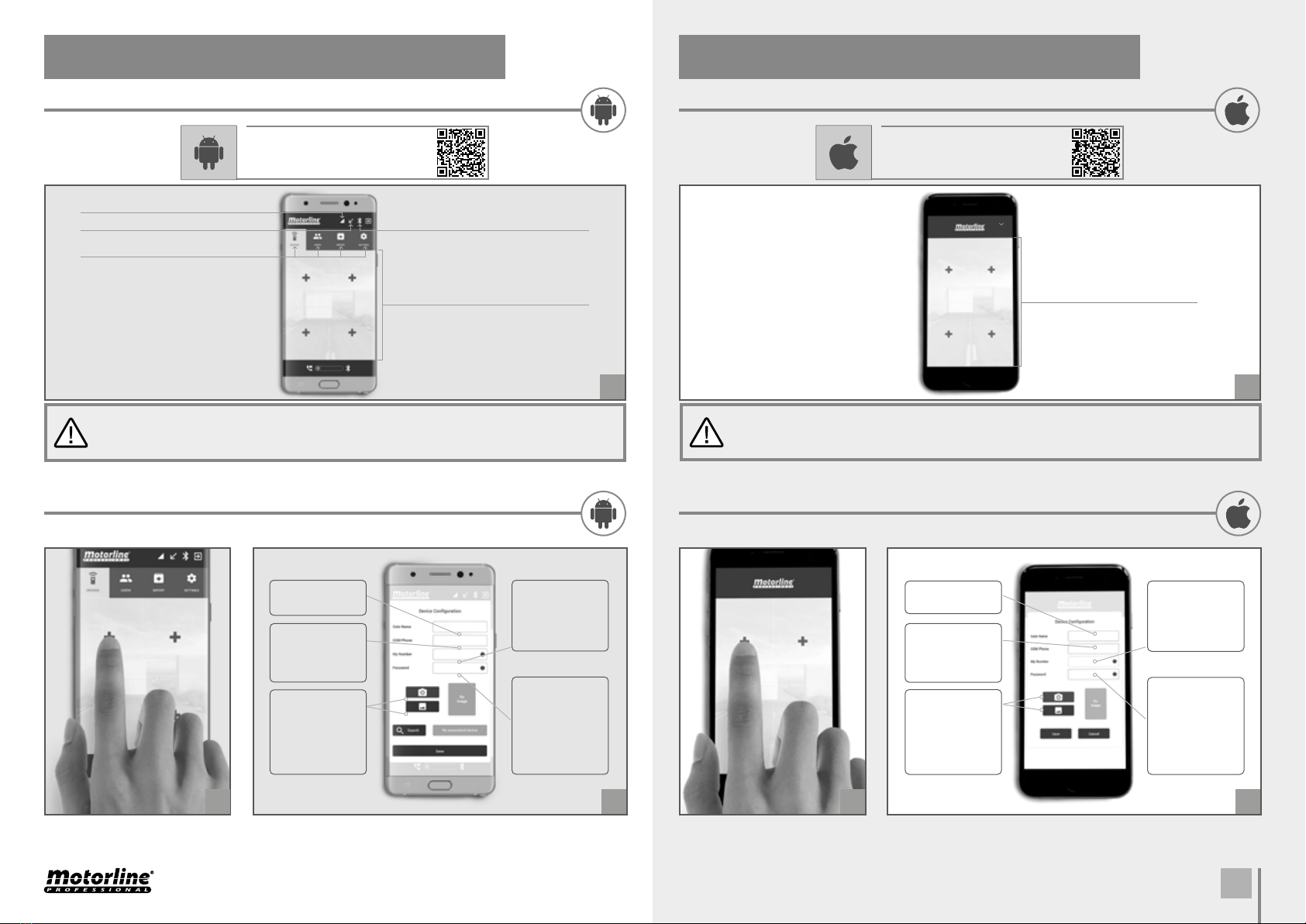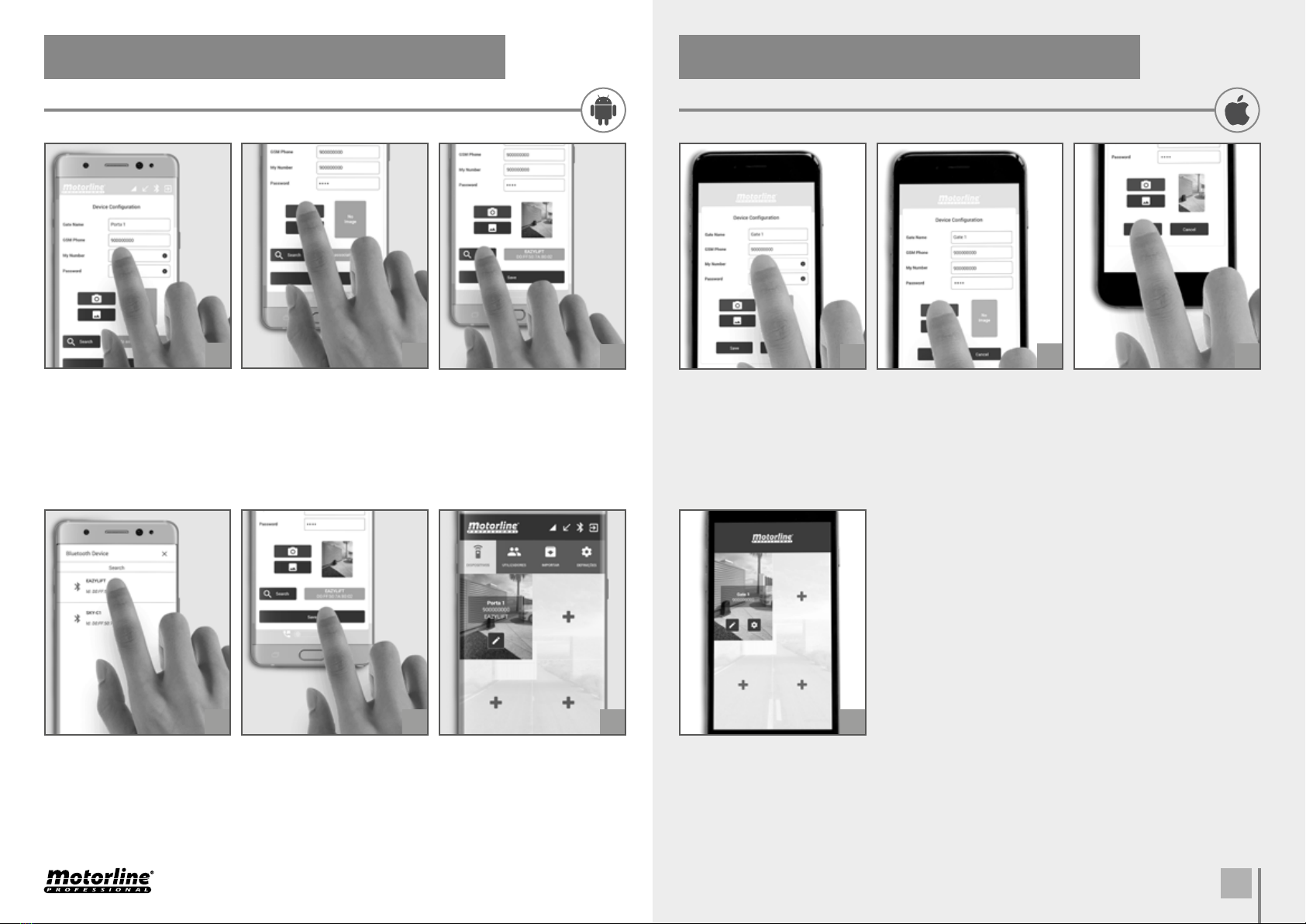A BA B
ENEN
. SAFETY INSTRUCTIONS . THE DEVICE
STANDARDS TO FOLLOW DEVICE FUNCTIONS
• Output activation via bluetooth or voice call.
• Configuration via android application (bluetooth) or sms.
• Allows the configuration of numbers/users.
• Users control by time limit.
• Configuration by sms: Add and delete users, change administrator or user password,
change the relay's impulse time (Max sec), Enable and disable user control by time limit,
Synchronize the device's clock with the date and time of the GSM network.
•
Configuration
by Android application (Bluetooth): configure up to four devices, allows you
to activate the output, view, insert, delete, and change users, change and view administrator
and user password, view and
change the relay's impulse time (Max sec),
change the
Bluetooth device's name, synchronize the device's clock with the mobile phone's clock,
enable and disable control for time limit, check the GSM signal quality and allows you to
load a list of users previously prepared.
GSM
• Frequency Quad-band ///MHz
• Power transmission Compatible with GSM phase /
Class (W) to GSM & EGSM
Class (W) to DCS & PCS
BLUETOOTH
• Bluetooth Version . EDR
• Power Class .
• Frequency Range – MHz
• Output power .dBm (typical)
• Communication distance m
• Maximum number of simultaneous users
The M device was designed to operate equipment remotely (via GSM) via phone call or
Bluetooth command.
• Power supply 12-Vdc / 12-Vac
• Consumption mA in stand-By (A after
receive a call)
• Switching max. Capacity .A to Vac; A to Vdc
• Operating Temperature -C C
TECHNICAL CHARACTERISTICS
• It is important for your safety that these instructions are followed.
• Keep these instructions in a safe place for future reference.
• The ELECTROCELOS S.A. is not responsible for the improper use of the product, or other use than that for which it was
designed.
• The ELECTROCELOS S.A. is not responsible if safety standards were not taken into account when installing the
equipment, or for any deformation that may occur.
• The ELECTROCELOS S.A. is not responsible for insecurity and malfunction of the product when used with components
that were not sold by the them.
• This product was designed and manufactured strictly for the use indicated in this manual. This GSM is not appropriate
for inflammable or explosive environments.
• Any other use not expressly indicated may damage the product and/or can cause physical and property damages, and
will void the warranty.
• Do not make any changes to the automation components and/or their accessories.
• Keep GSM away from children, to prevent the automated system from being activated involuntarily.
• The customer shall not, under any circumstances, attempt to repair or tune the automatism.
Must call qualified technician only.
• The installer must have certified professional knowledge at the level of mechanical assemblies in doors and gates
and control board programmation. He should also be able to perform electrical connections in compliance with all
applicable regulations.
• The installer should inform the customer how to handle the product in an emergency and provide him the manual.
ATTENTION:
This product is certified in accordance with European Community (EC) safety standards.
This product complies with Directive 2011/65/EU of the European Parliament and of the Council,
of 8 June 2011, on the restriction of the use of certain hazardous substances in electrical and
electronic equipment.
(Applicable in countries with recycling systems).
This marking on the product or literature indicates that the product and electronic accessories
(eg. Charger, USB cable, electronic material, controls, etc.) should not be disposed of as other
household waste at the end of its useful life. To avoid possible harm to the environment or human
health resulting from the uncontrolled disposal of waste, separate these items from other types of
waste and recycle them responsibly to promote the sustainable reuse of material resources. Home
users should contact the dealer where they purchased this product or the National Environment
Agency for details on where and how they can take these items for environmentally safe recycling.
Business users should contact their vendor and check the terms and conditions of the purchase
agreement. This product and its electronic accessories should not be mixed with other commercial
waste.
This marking indicates that the product and electronic accessories (eg. charger, USB cable, electronic
material, controls, etc.) are susceptible to electric shock by direct or indirect contact with electricity. Be
cautious when handling the product and observe all safety procedures in this manual.