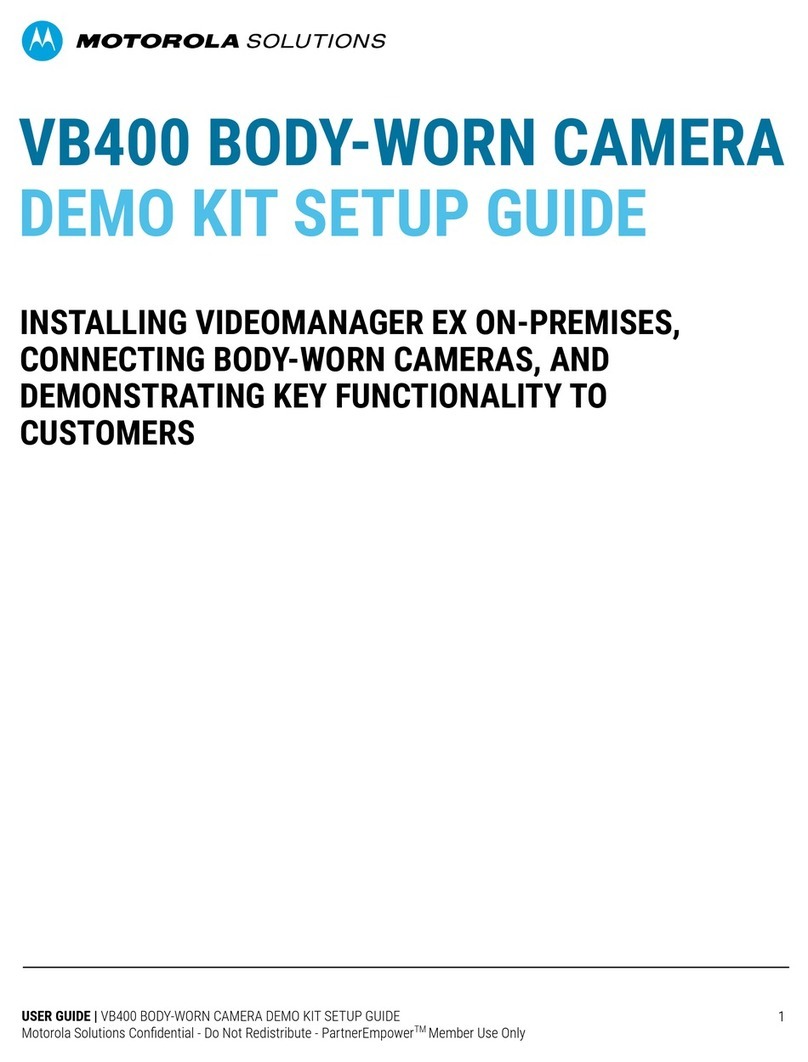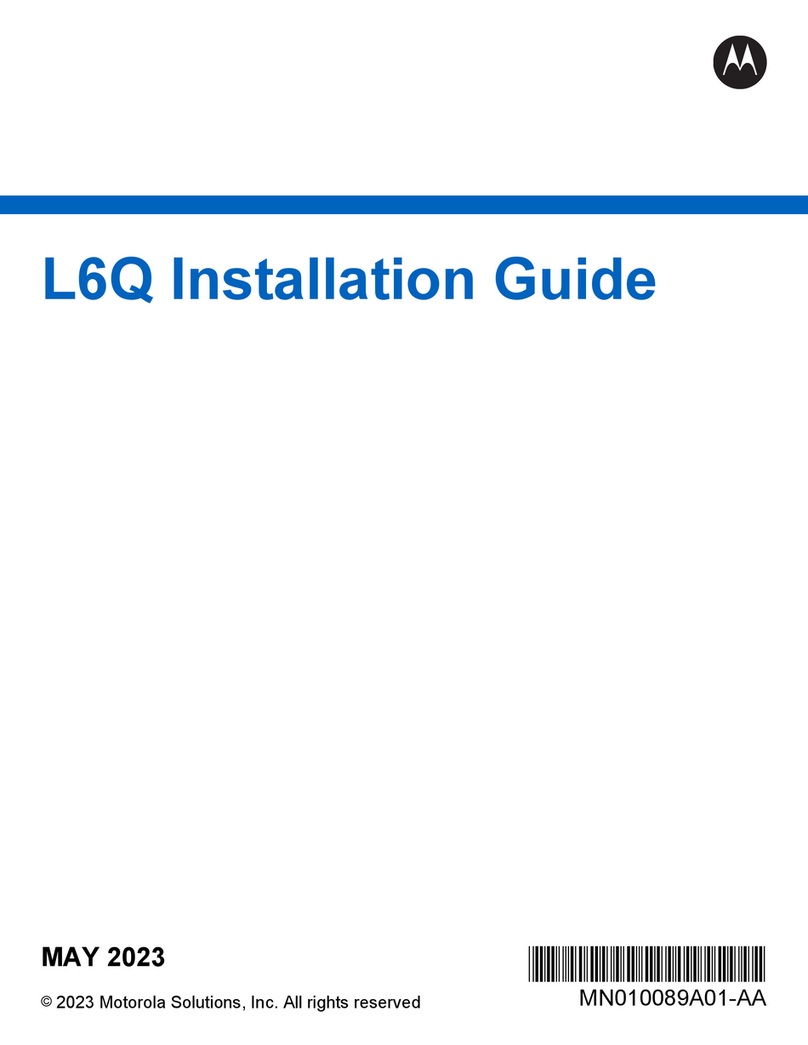Important Safety Information
This manual provides installation and operation information and precautions for the use of this device.
Incorrect installation could cause an unexpected fault. Before installing this equipment read this manual
carefully. Please provide this manual to the owner of the equipment for future reference.
This Warning symbol indicates the presence of dangerous voltage within and outside the product
enclosure that may result in a risk of electric shock, serious injury or death to persons if proper
precautions are not followed.
This Caution symbol alerts the user to the presence of hazards that may cause minor or moderate
injury to persons, damage to property or damage to the product itself if proper precautions are not
followed.
WARNING — Failure to observe the following instructions may result in severe injury or death.
lInstallation must be performed by qualified personnel only, and must conform to all local codes.
lThis product is intended to be supplied by a UL Listed Power Unit marked “Class 2” or “LPS” or
“Limited Power Source” with output rated 12 VDC, 11 W min. (26 W min. with -IR model) or PoE, 11 W
min. (26 W min. with -IR model).
lDo not connect directly to mains power for any reason.
CAUTION — Failure to observe the following instructions may result in injury to persons or damage
to the device.
lDo not expose the camera directly to high levels of x-ray, laser, or UV radiation. Direct exposure may
cause permanent damage to the image sensor.
lDo not install near any heat sources such as radiators, heat registers, stoves, or other sources of heat.
lDo not subject the device cables to excessive stress, heavy loads or pinching.
lDo not open or disassemble the device. There are no user serviceable parts.
lRefer all device servicing to qualified personnel. Servicing may be required when the device has
been damaged (such as from a liquid spill or fallen objects), has been exposed to rain or moisture,
does not operate normally, or has been dropped.
lDo not use strong or abrasive detergents when cleaning the device body.
lUse only accessories recommended by Avigilon.
lThis product should be installed in restricted access locations.
Regulatory Notices
This device complies with part 15 of the FCC Rules. Operation is subject to the following two conditions:
(1)this device may not cause harmful interference, and (2) this device must accept any interference
ii