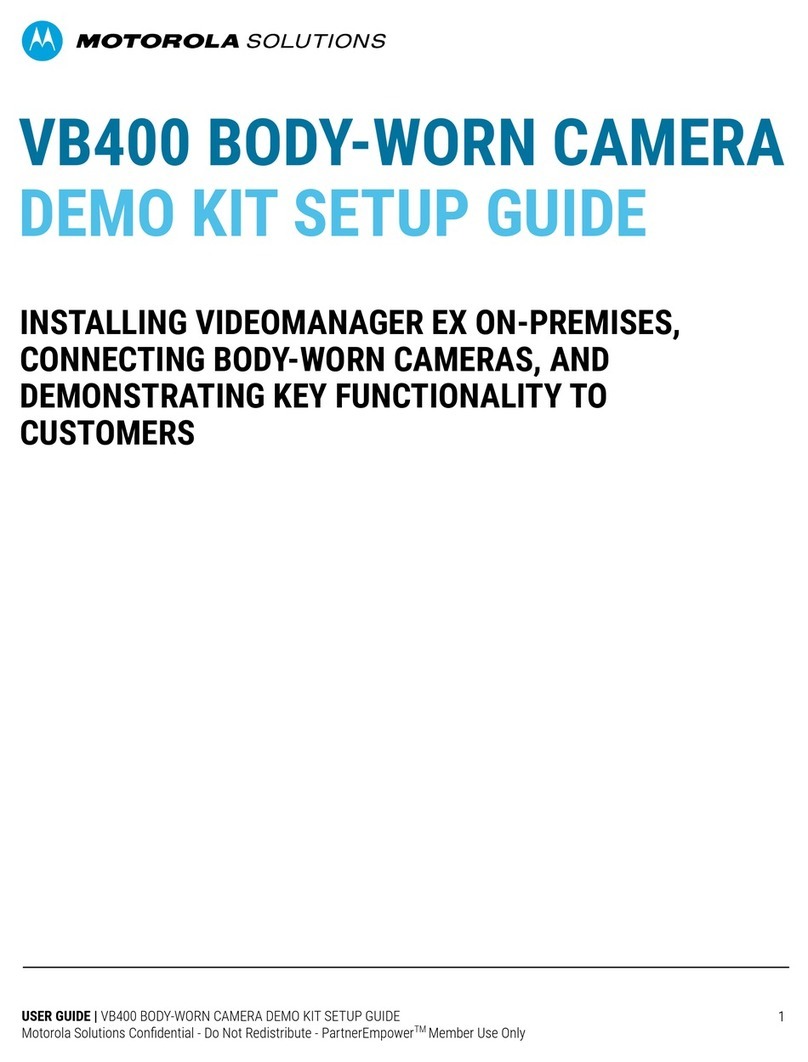Motorola solutions VT-100 User manual
Other Motorola solutions Digital Camera manuals

Motorola solutions
Motorola solutions PELCO IDL302-FXI User manual

Motorola solutions
Motorola solutions L6Q User manual

Motorola solutions
Motorola solutions L5Q Operator's manual

Motorola solutions
Motorola solutions PELCO Sarix Multi Pro User manual

Motorola solutions
Motorola solutions edesix VIDEOBADGE VB-400 User manual

Motorola solutions
Motorola solutions V300 User manual

Motorola solutions
Motorola solutions V300 User manual

Motorola solutions
Motorola solutions L5Q User manual

Motorola solutions
Motorola solutions V700 User manual
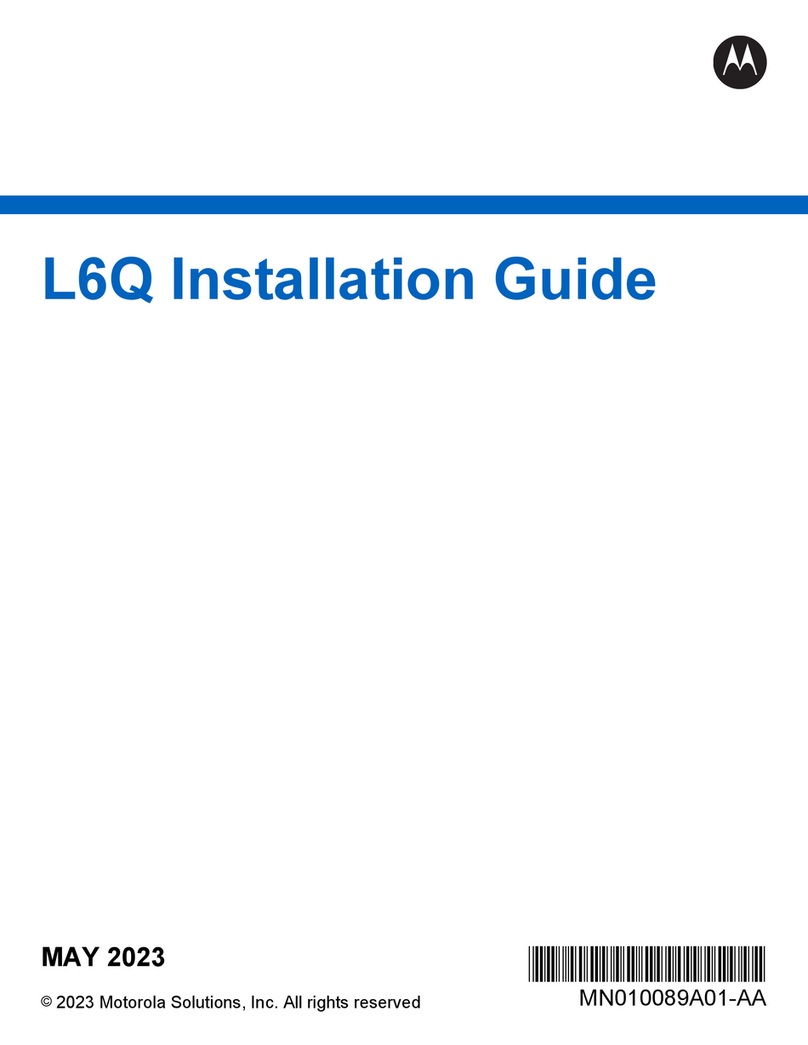
Motorola solutions
Motorola solutions L6Q User manual