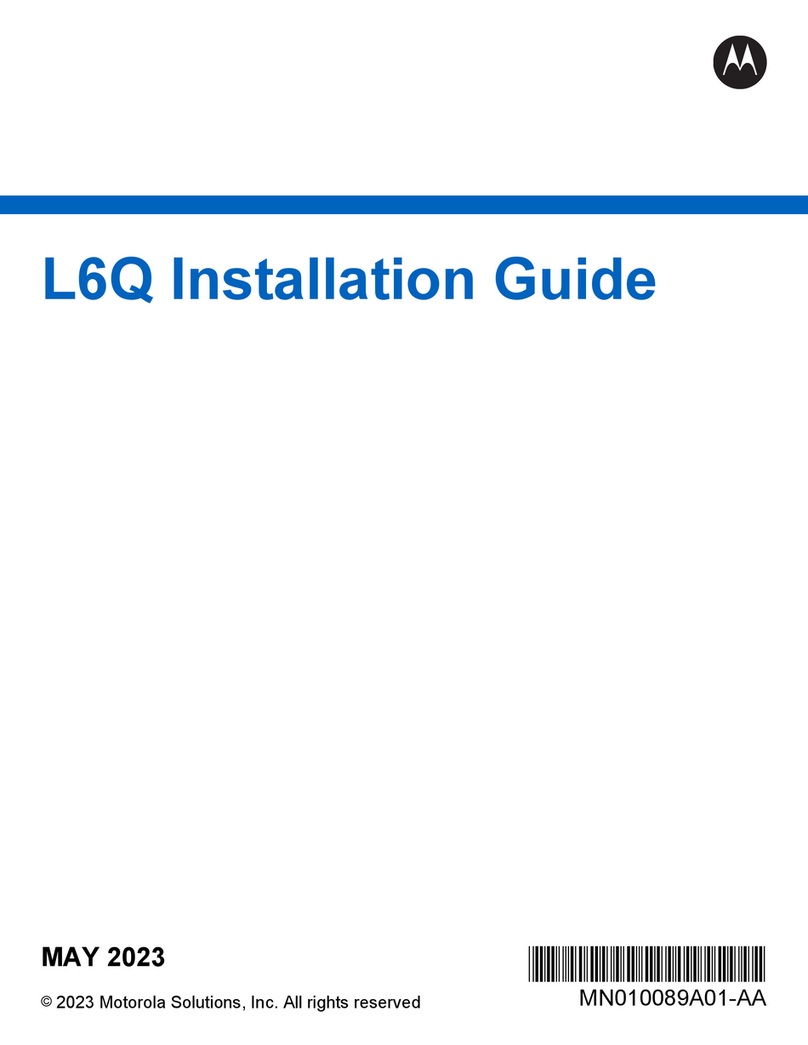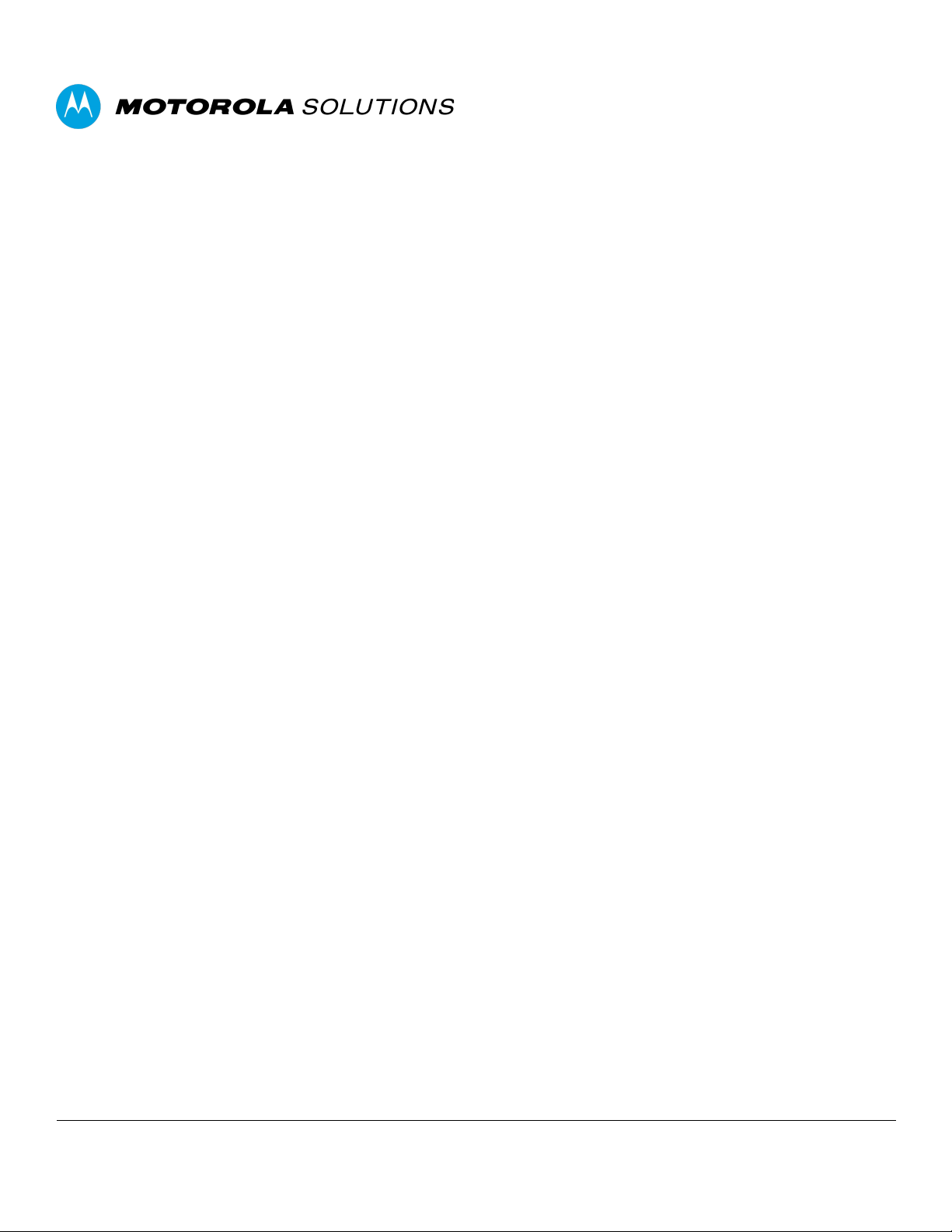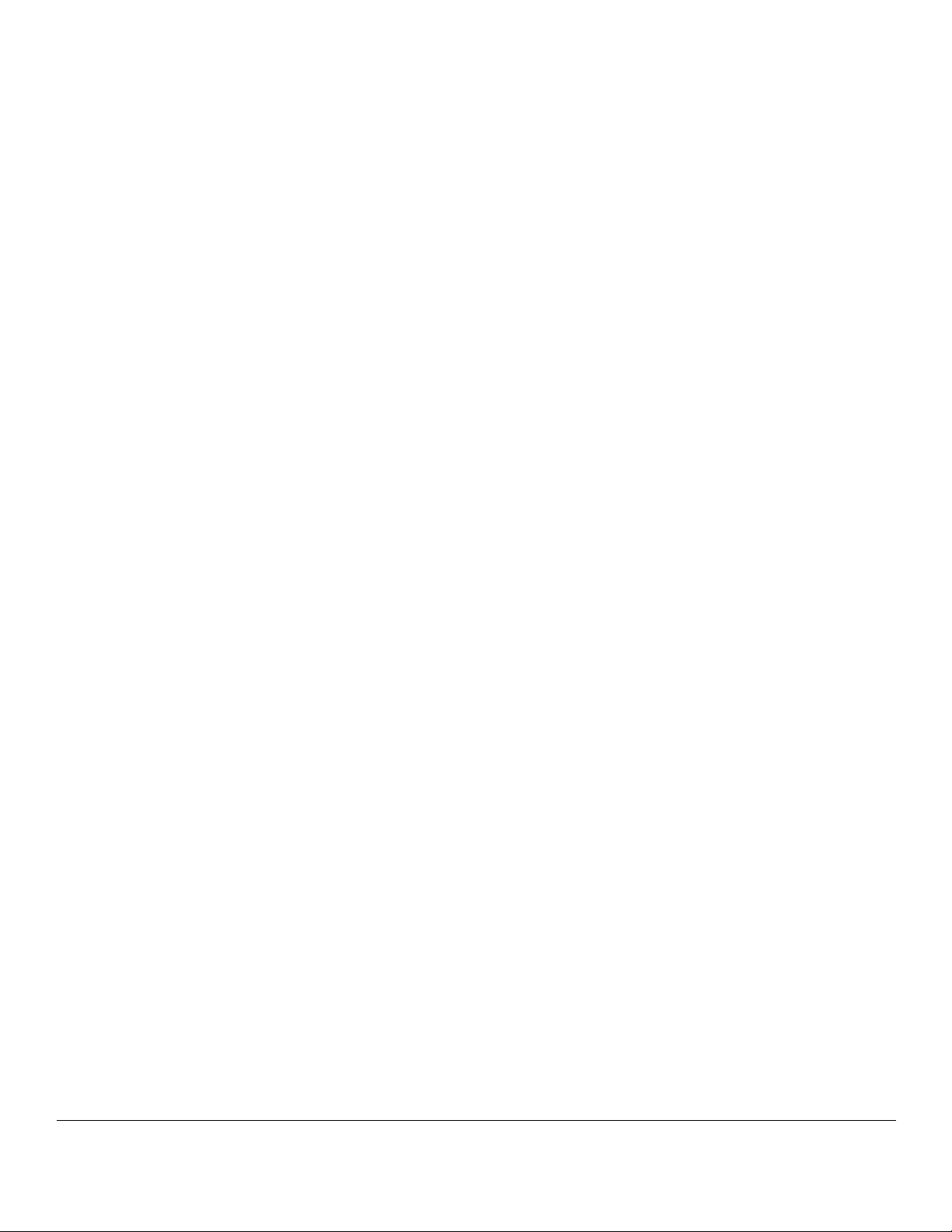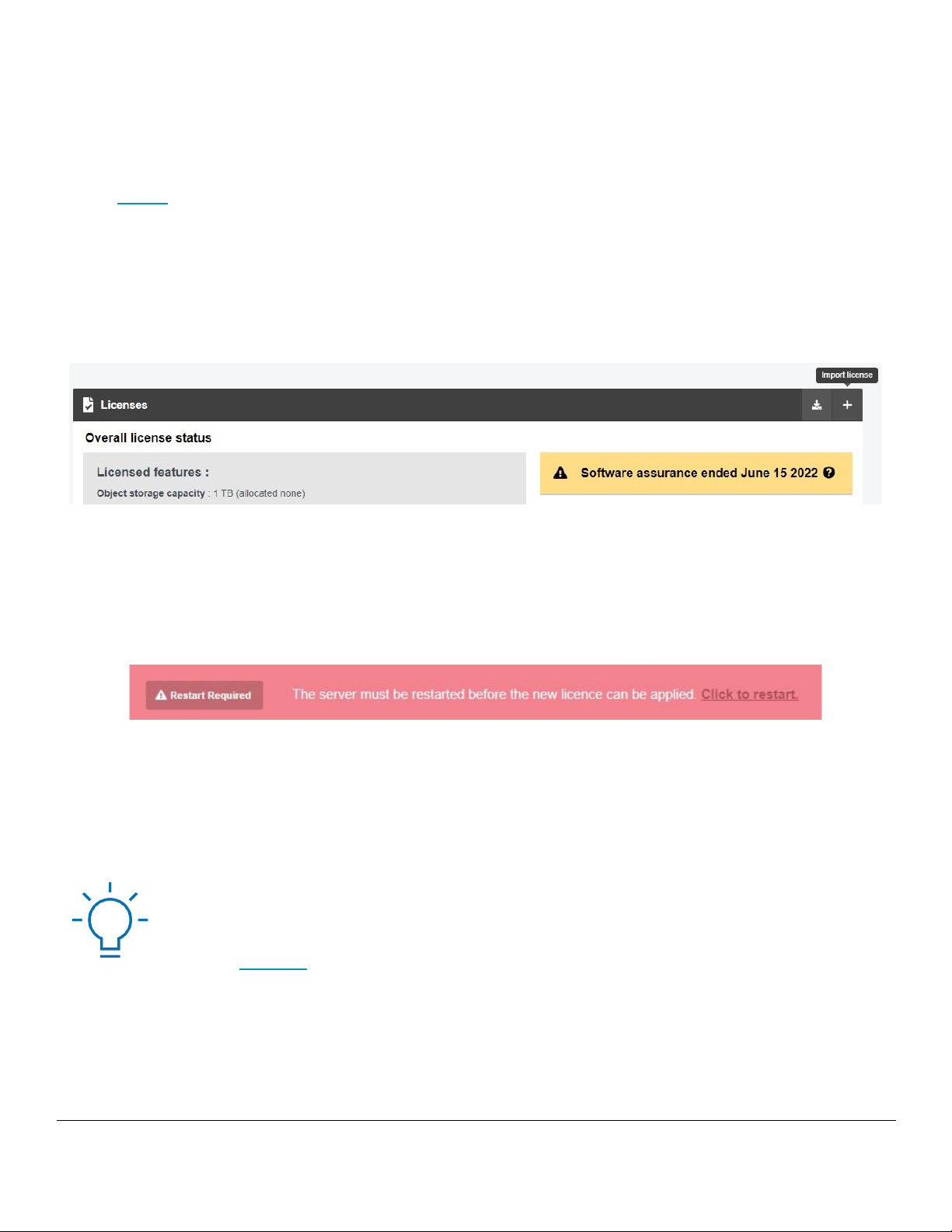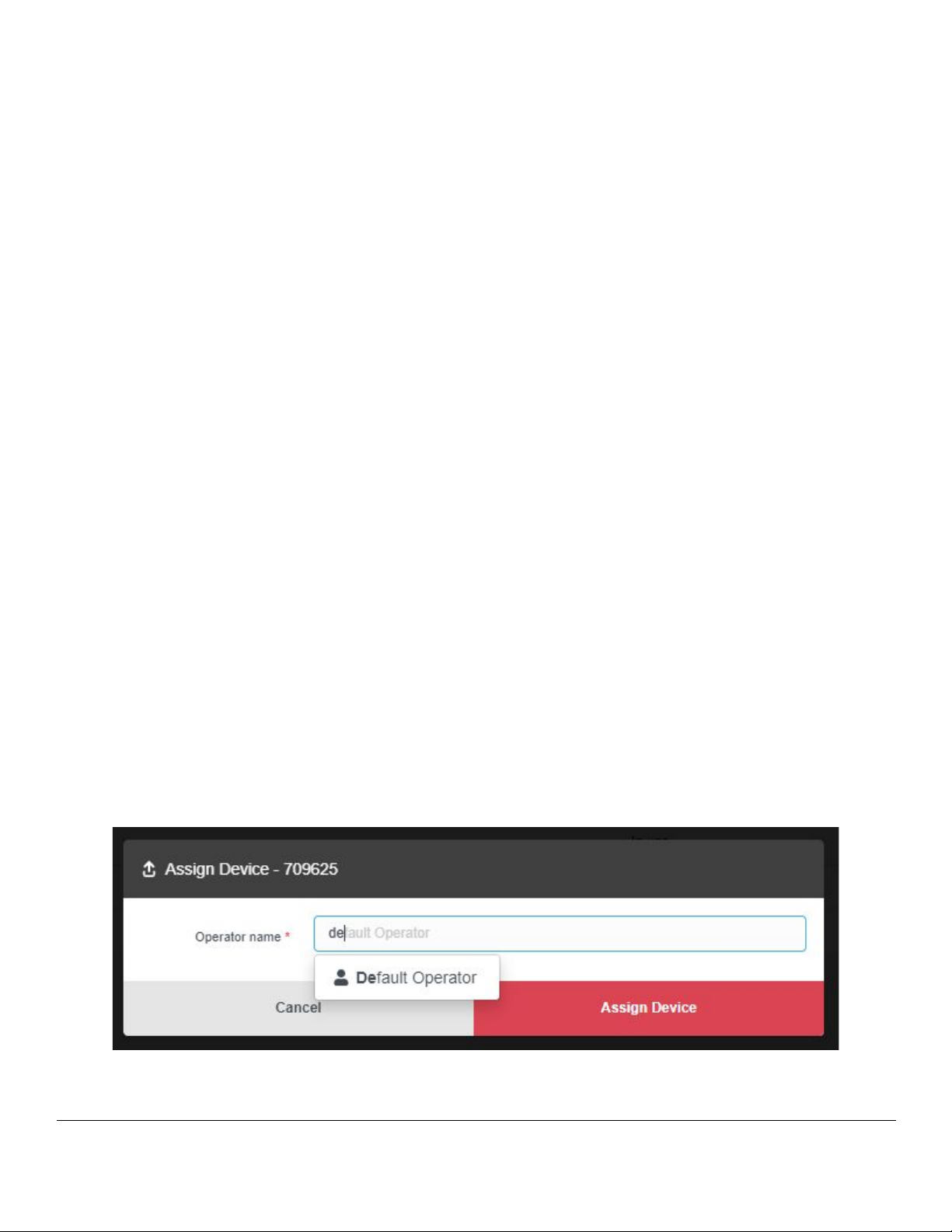USER GUIDE | VB400 BODY-WORN CAMERA DEMO KIT SETUP GUIDE
Motorola Solutions Confidential - Do Not Redistribute - PartnerEmpowerTM Member Use Only
88
The C LED will flash green quickly to notify you that the VB400 is attempting to connect to VideoManager EX. On successful
connection, the VB400 will beep quickly and the C LED will turn solid green, then go out. The A LED will flash green slowly to
indicate that the VB400 is charging.
PLEASE NOTE: This document assumes you are using the solo dock to charge your VB400.
Alternatively, you can use the provided USB adaptor. To do so, dock the VB400 in the adaptor
and plug the USB cable into your PC.
2. On VideoManager EX, navigate to the Devices tab.
3. Select the Search Devices pane, and click Find devices.
You should see your VB400. You are now ready to demonstrate key functionality to customers.
HARDWARE OVERVIEW
The goal for this demonstration is to familiarize the customer with the VB400.
SUGGESTED WALKTHROUGH & TALKING POINTS TO CONSIDER
1. Hand the VB400 to the customer so they can feel its weight and ruggedized exterior.
●The VB400’s lightweight (5.7oz) and streamlined (2.7 x 3.5 x 1.04 inches)
design ensures that customers aren’t overburdened with more equipment.
●The VB400 can withstand environmental factors including rain, wind and
dust (IP67 rating) and confrontations (MIL STD 810G drop tested).
2. Encourage the customer to swap out the mounts on the back of the VB400.
●MOLLE & Magnetic Mounts accommodate a variety of uniforms
(bulletproof vests, bulky coats) and ensure the VB400 won’t be
dislodged during vigorous movement.