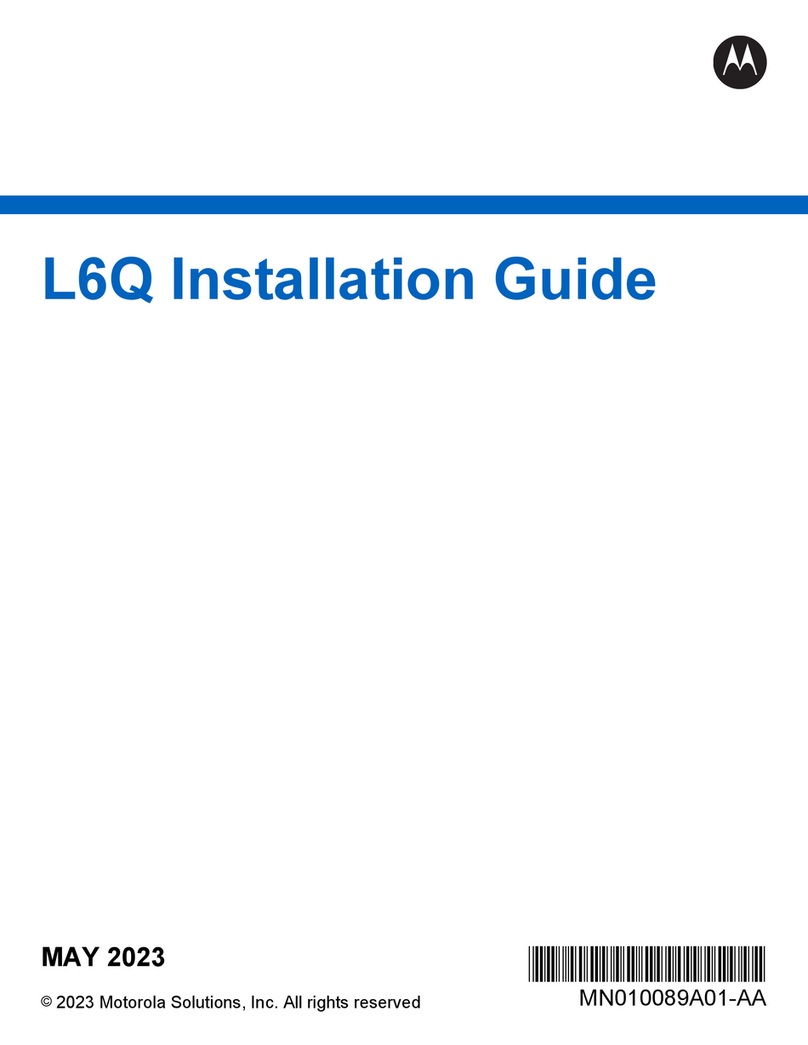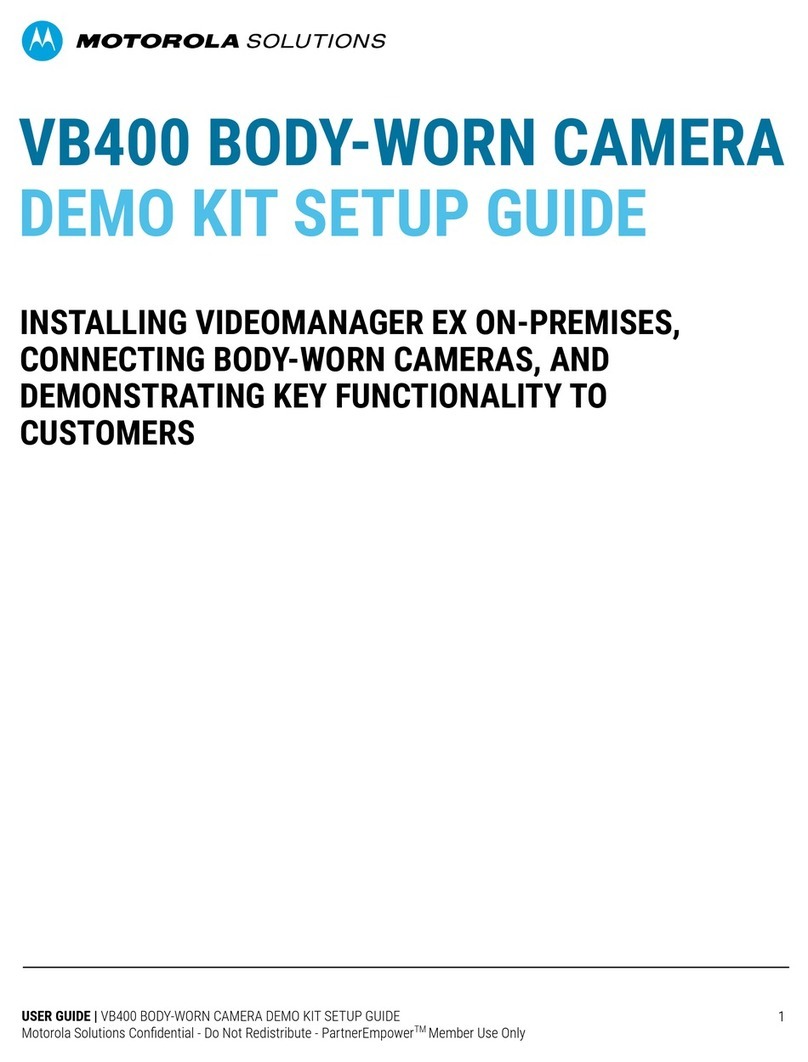FCC and ICnotices
This equipment complies with Part 15 of the FCC rules and Industry Canada license-exempt RSS standard(s).
This equipment should only be used with the antenna supplied by Motorola Solutions Video. Any changes or
modifications not expressly approved by the manufacturer could void the user's authority to operate the
equipment.
Motorola SolutionsV300 contains the following IDs:
FCC ID YJV-VST400
IC ID 9073A-VST400
Motorola SolutionsWiFi base contains the following IDs:
FCC ID YJV-VST500
IC ID 9073A-VST500
Cet appareil est conforme à la Partie 15 des règlements de la FCC et Industrie Canada exempts de licence
standard RSS. Cet appareil doit être utilisé uniquement avec l'antenne fournie par Motorola Solutions. Tout
changement ou modification non expressément approuvée par le fabricant pourrait annuler l'autorité de
l'utilisateur de faire fonctionner l'appareil.
Motorola SolutionsV300 contient les identifiants suivants:
FCC ID: YJV-VST400
IC: 9073A-VST400
Motorola SolutionsWiFi base contient les identifiants suivants:
FCC ID YJV-VST500
IC ID 9073A-VST500
The device complies with Part 15 of the FCC rules and Industry Canada license-exempt RSS standard(s) subject
to the following two conditions:
1. The device may not cause harmful interference.
2. The device must accept all interference received, including interference that may cause undesired operation.
Cet appareil est conforme à la Partie 15 des règlements de la FCC et Industrie Canada exempts de licence
standard RSS soumis aux deux conditions suivantes:
1. Cet appareil ne peut causer des interférences nuisibles.
2. Cet appareil doit accepter toutes les interférences reçues, y compris les interférences qui peuvent perturber le
fonctionnement.
Under Industry Canada regulations, this radio transmitter may only operate using an antenna of a type and
maximum (or lesser) gain approved for the transmitter by Industry Canada. To reduce potential radio
interference to other users, the antenna type and its gain should be so chosen that the equivalent isotropically
radiated power (e.i.r.p.) is not more than that necessary for successful communication.
Conformément à la réglementation d'Industrie Canada, cet émetteur radio ne peut fonctionner à l'aide d'une
antenne d'un type et maximum (ou moins) Gain approuvé pour l'émetteur par Industrie Canada. Pour réduire le
risque d'interférence avec d'autres utilisateurs, le type d'antenne et son gain doivent être choisis afin que la
puissance isotrope rayonnée équivalente (PIRE) ne dépasse pas ce qui est nécessaire pour une communication
réussie.
The radio transmitters IC: 9073A-5 have been approved by Industry Canada to operate with the antenna types
listed below with the maximum permissible gain and required antenna impedance for each antenna type
indicated. Antenna types not included in this list, having a gain greater than the maximum gain indicated for that
type, are strictly prohibited for use with this device.
Antenna type (radio transmitter): Motorola Solutions part number WGP02541, 4.6 dbi gain, 50 Ohm impedance.
iii V300 Body-Worn Camera User Guide
WGD00169, Revision B