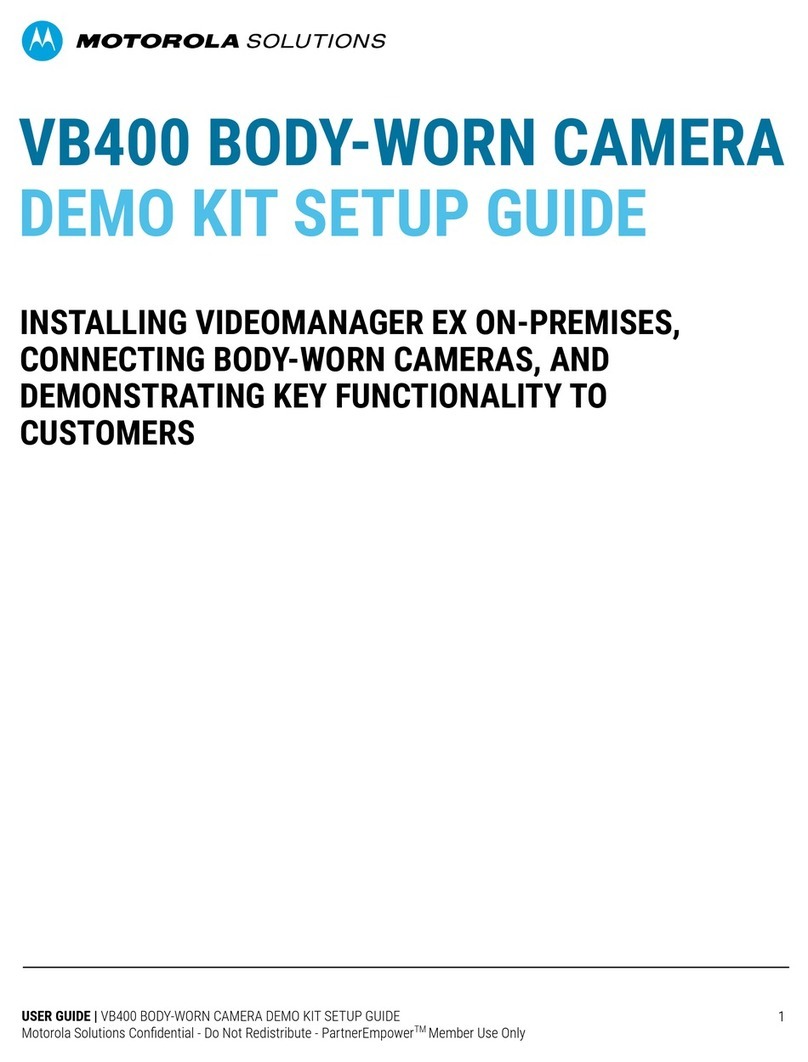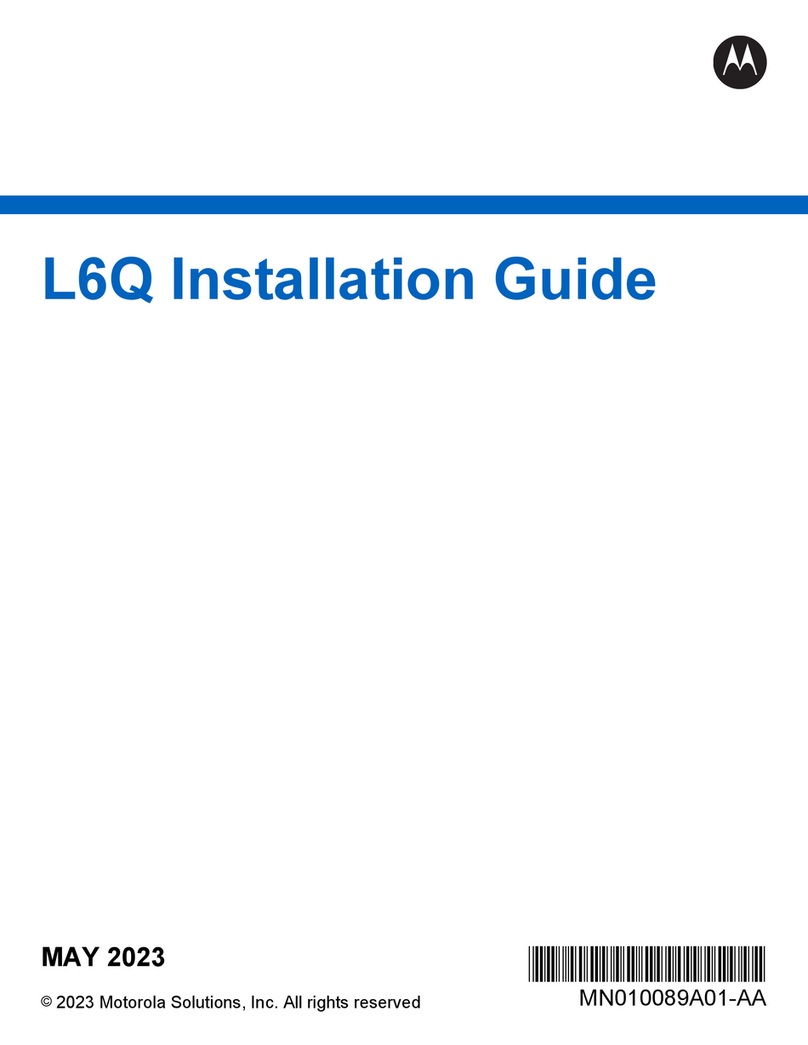SETTING THE L5Q CAMERA DATE/TIME [click here for video]
1. Open the L5Q Camera and install 12 AA Lithium Ion Batteries or connect the camera to the Solar Panel
with the power cable.
2. Power the L5Q Camera on by sliding up the power switch to the right of the LED display as shown in the
video.
3. Use the RIGHT button to scroll through the menu options to CHANGE SETUP
4. Push OK
5. Use the RIGHT button to scroll to DATE/TIME
6. Push OK
7. Use the up and down buttons to change numbers and the right and left buttons to scroll through settings
for year, month, date, and time as appropriate
8. Push OK to exit.
9. Power off the camera.
10. Remove power cable from camera if plugged in.
MOUNTING THE L5Q CAMERA AND SOLAR
PANEL
The ideal mounting location for the L5Q Camera and Solar Panel is on a pole closest to the lane of traffic being
captured that also offers the Solar Panel a southern-facing unobstructed view of the sun. The recommended
mounting height of the camera and solar panel is at least 8 feet to place the installation out of reach from
street level. But generally, the installation can be placed between 4 feet and 14 feet.
INSTALLING A NEW POLE
If using an existing pole, skip to the next section.
1. Locate a proper installation site for the Ground Anchor and Round Pole.
2. Using the Sledgehammer or Power Hammer and Anchor Driving Adapter, drive the Ground Anchor into the
ground until it is flush with the surface.
NOTE: Do NOT hit the anchor directly with a sledge hammer or power hammer. Use either a wooden block
or Anchor Driving Adapter to prevent damage to the anchor.
3. Insert the Round Pole and secure with the Lock Set.
MOUNTING THE SOLAR PANEL TO A POLE [click here for video]
1. Insert two Hose Clamps through the slots in the Solar Panel Mounting Bracket.
© 2020, Motorola Solutions. All rights reserved. MOTOROLA, MOTO, MOTOROLA SOLUTIONS, and the Stylized M Logo are trademarks or registered
trademarks of Motorola Trademark Holdings, LLC and are used under license. All other trademarks are the property of their respective owners. 5