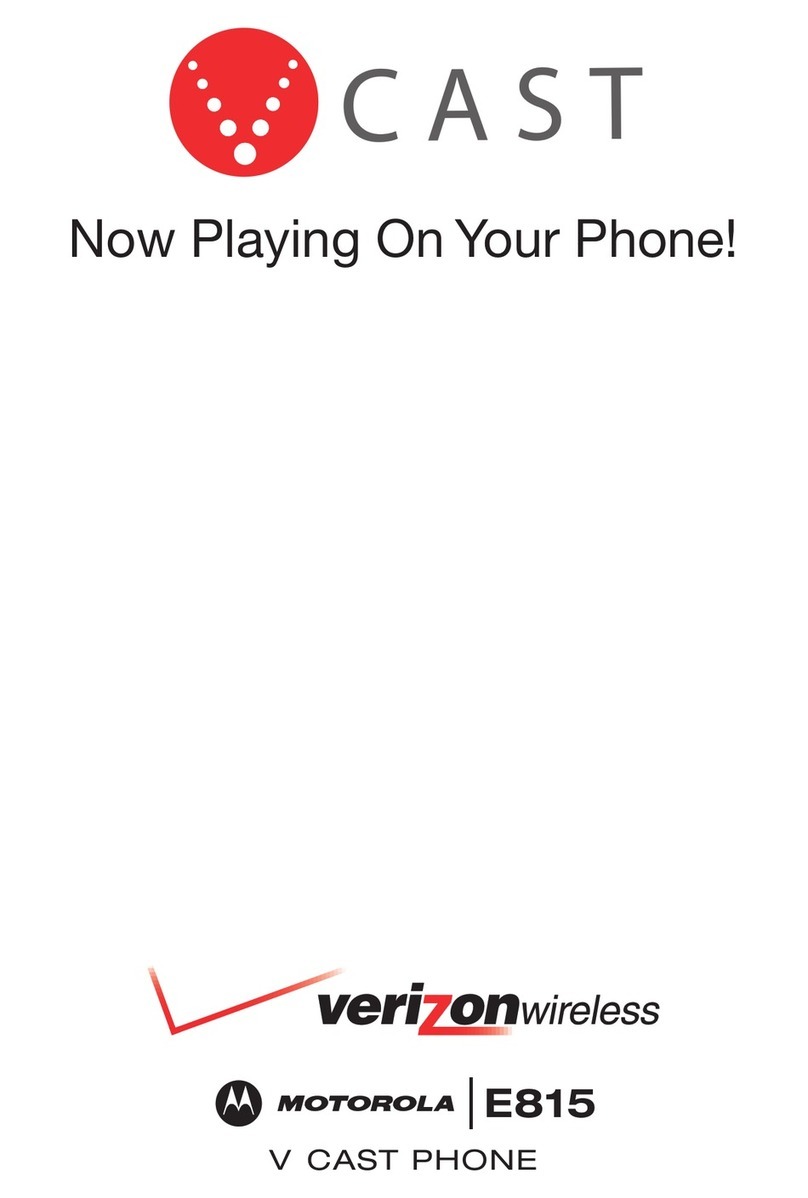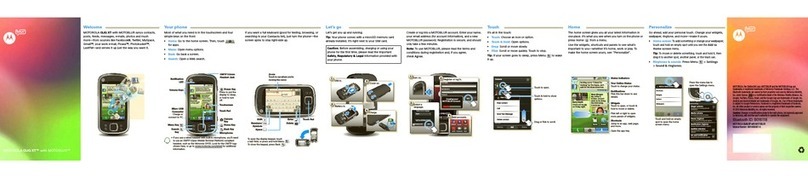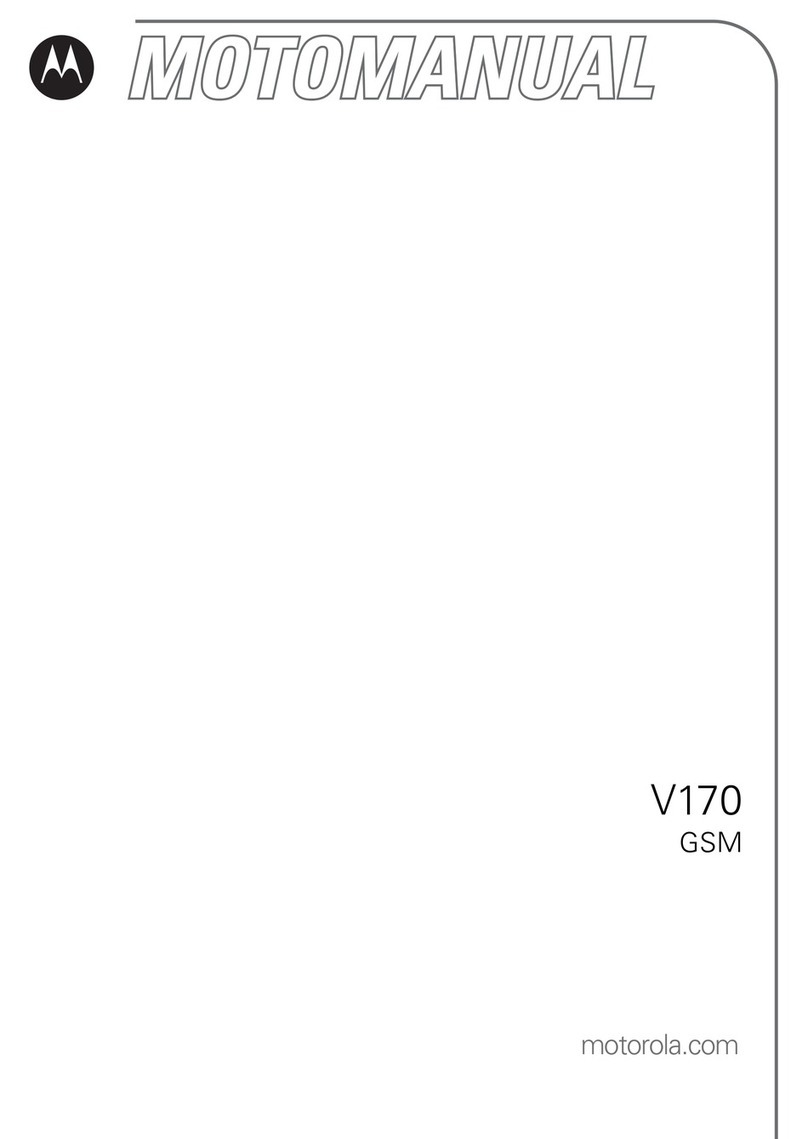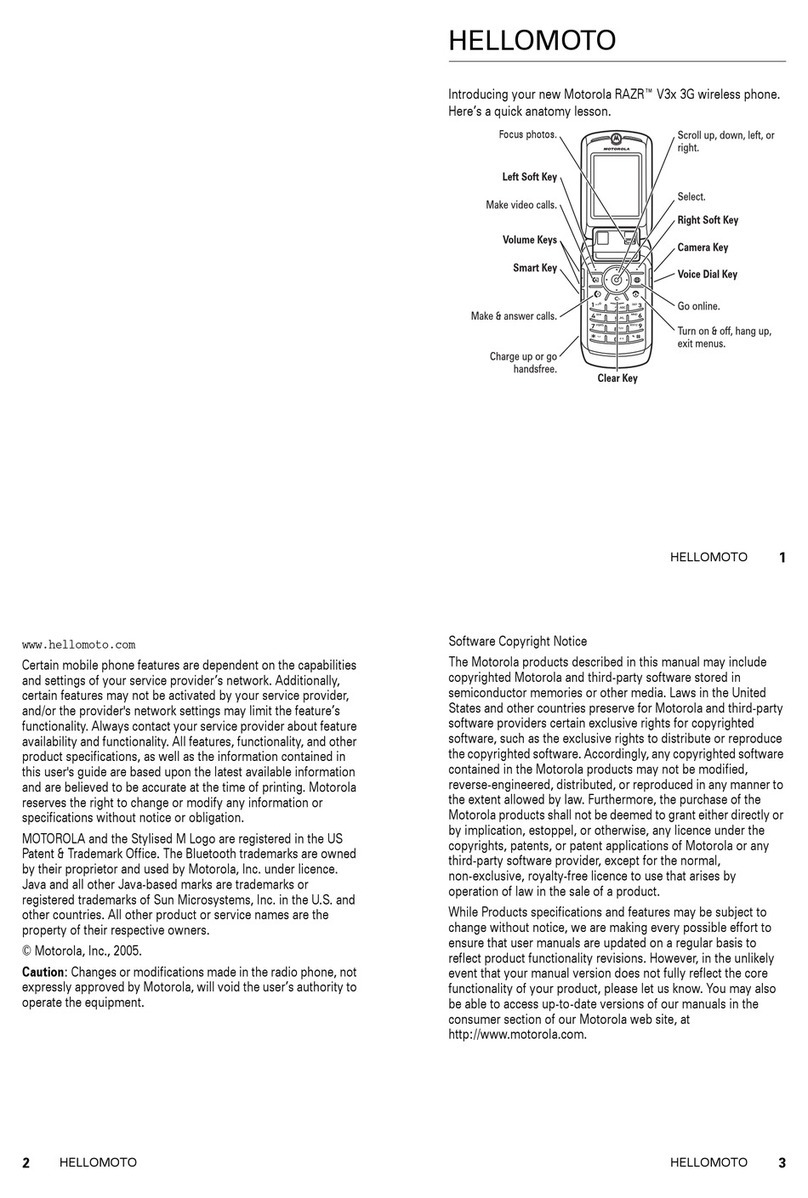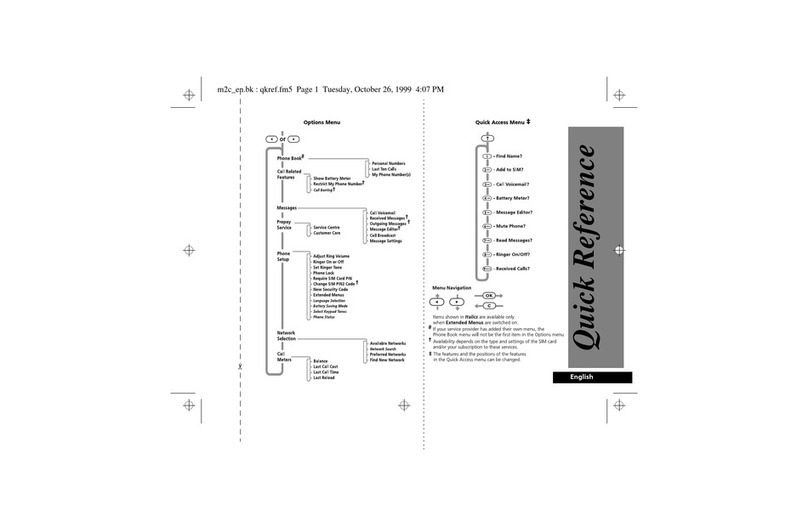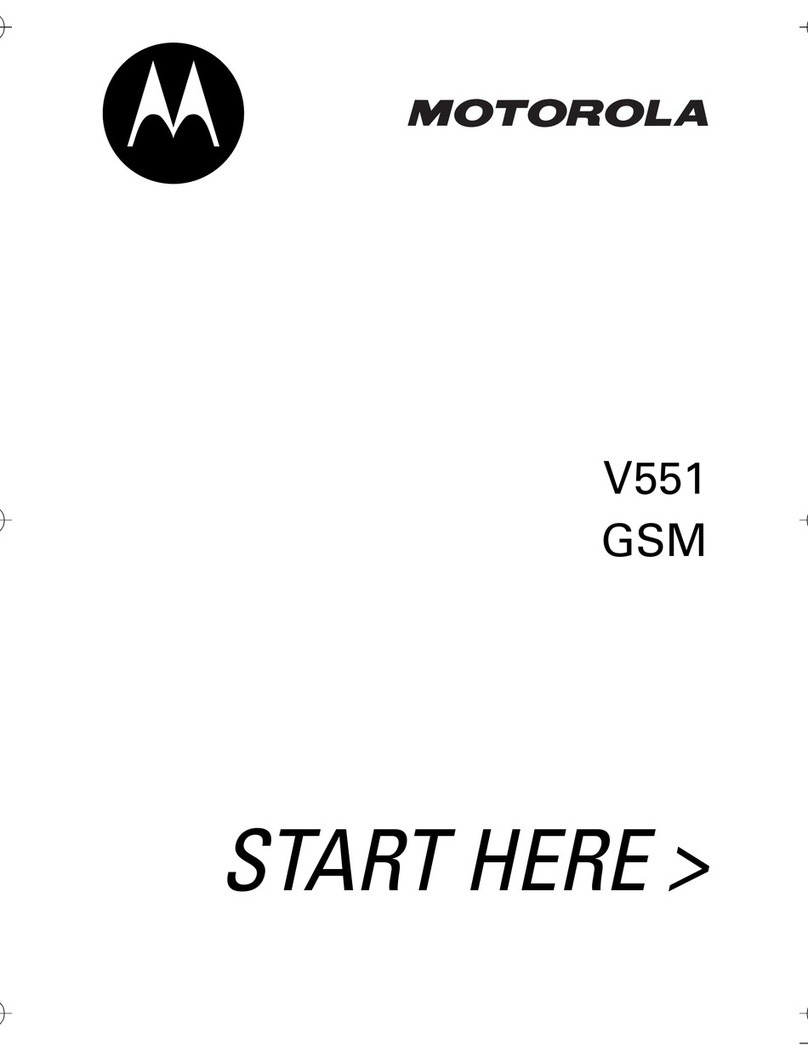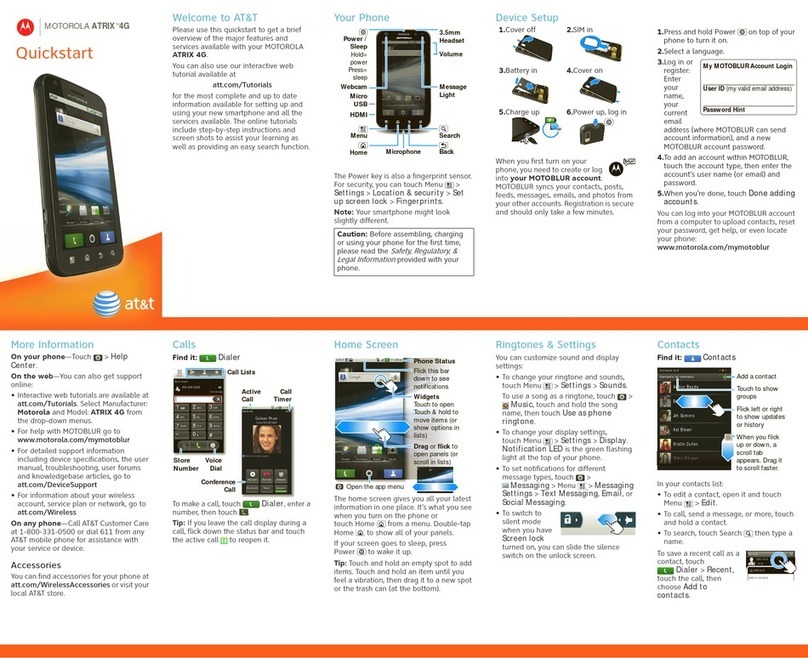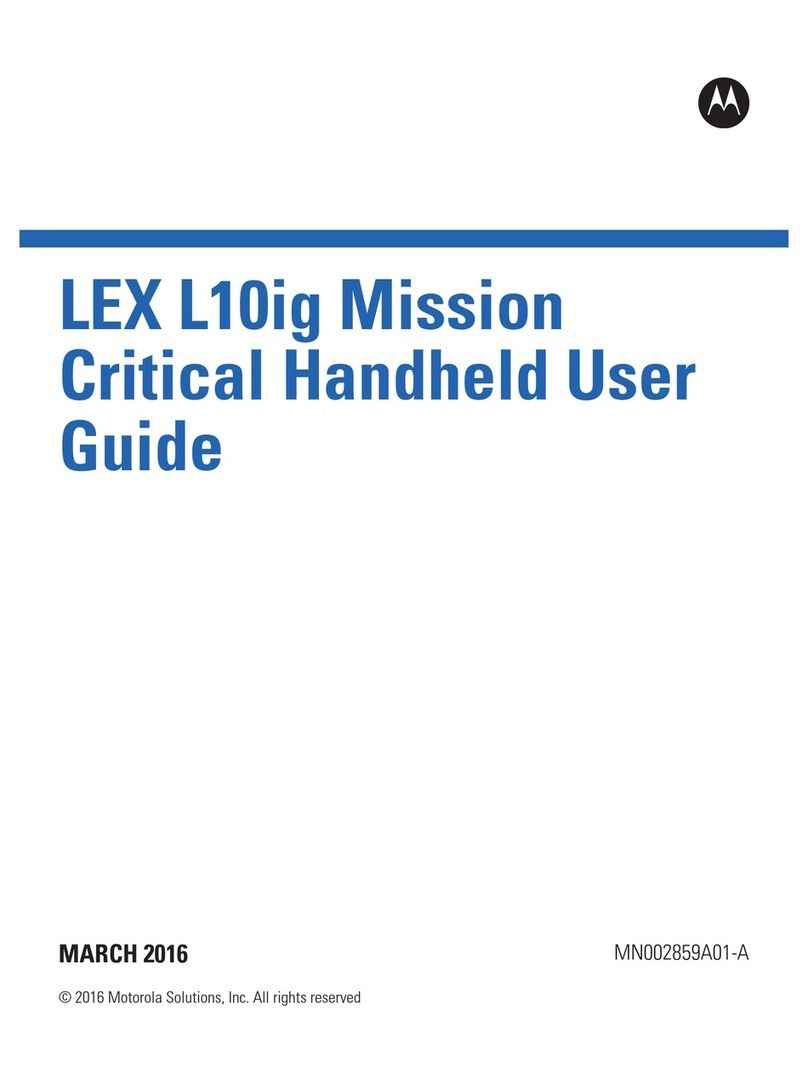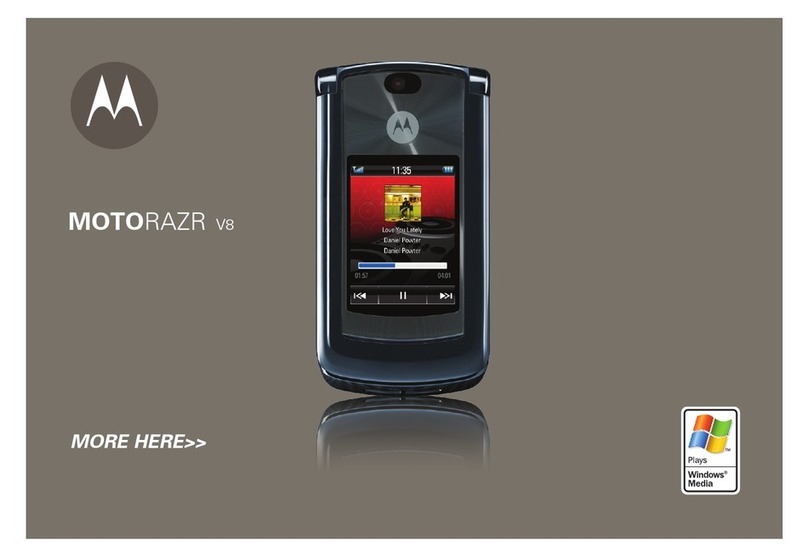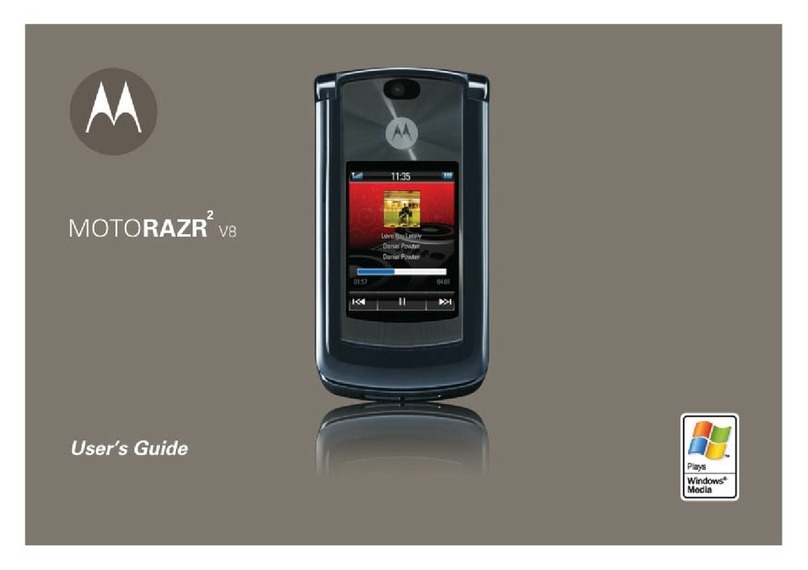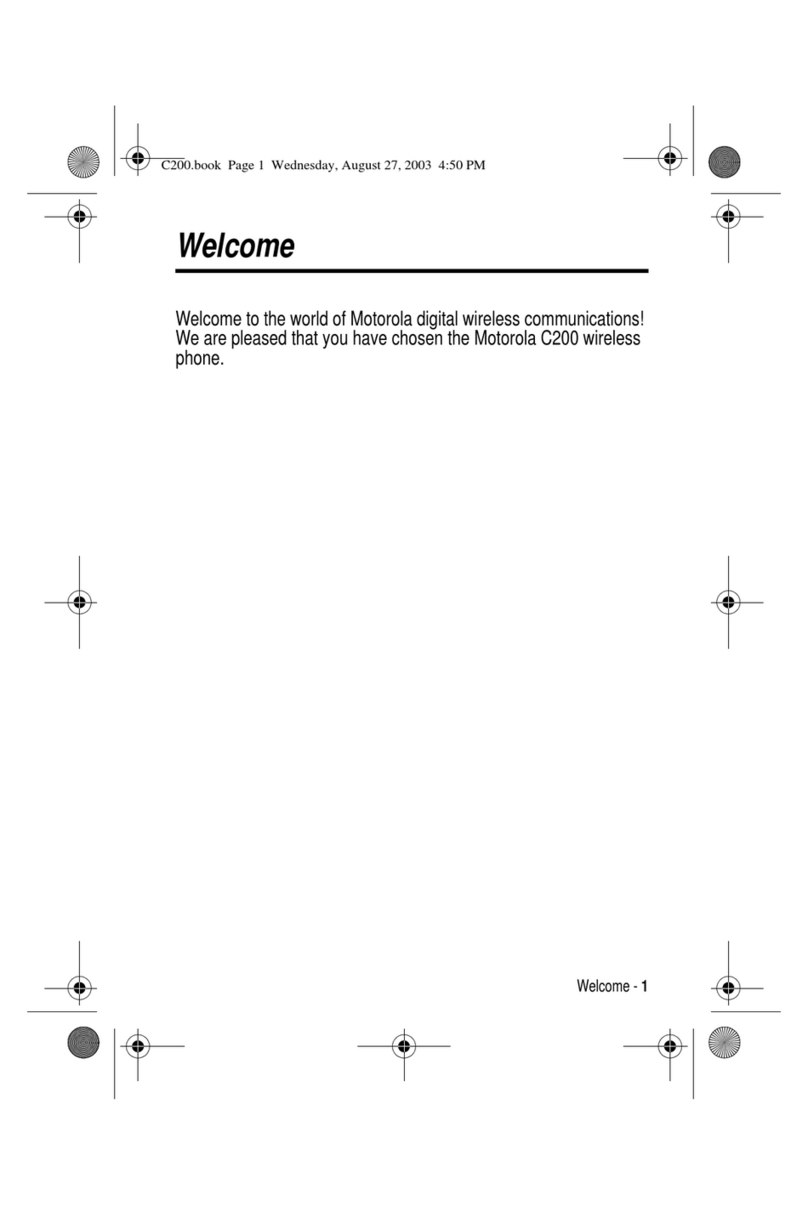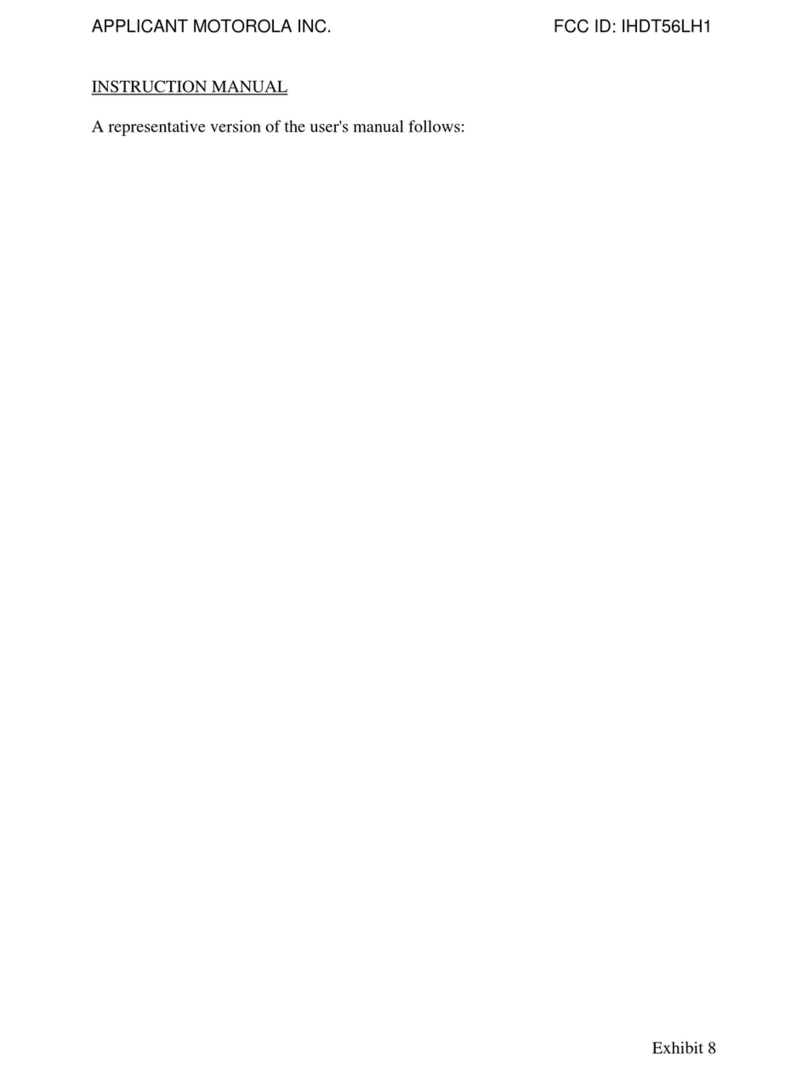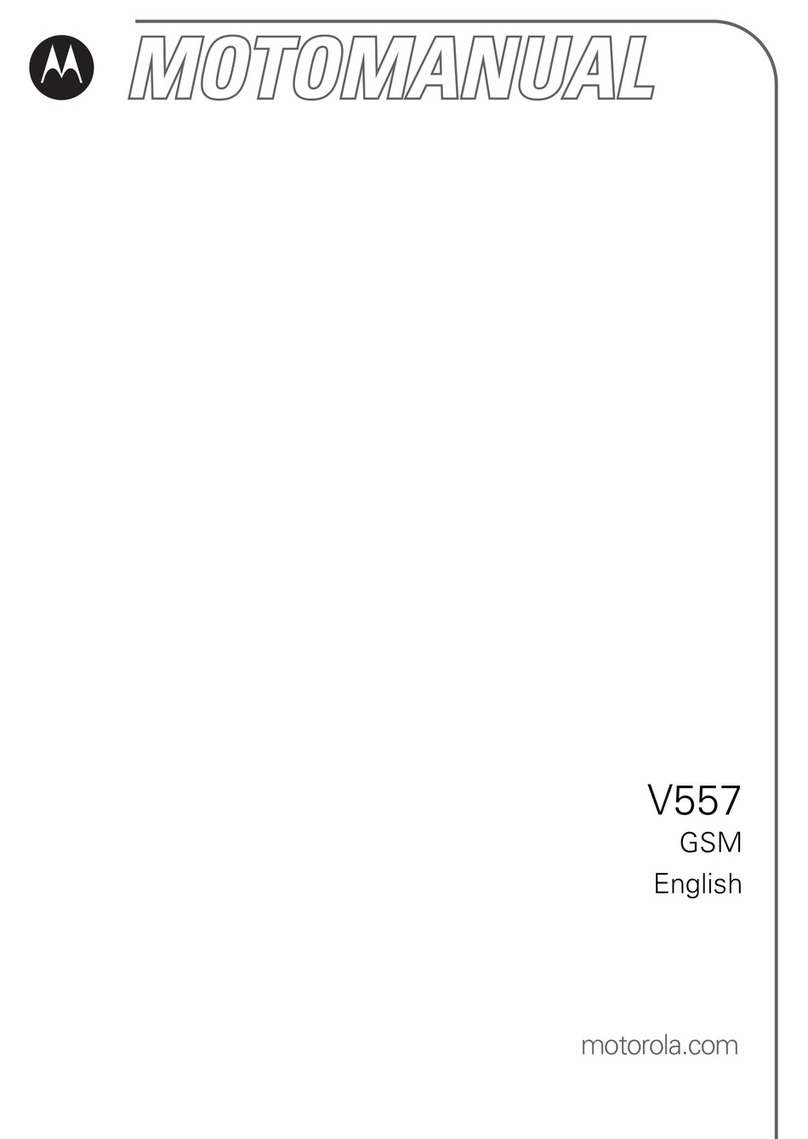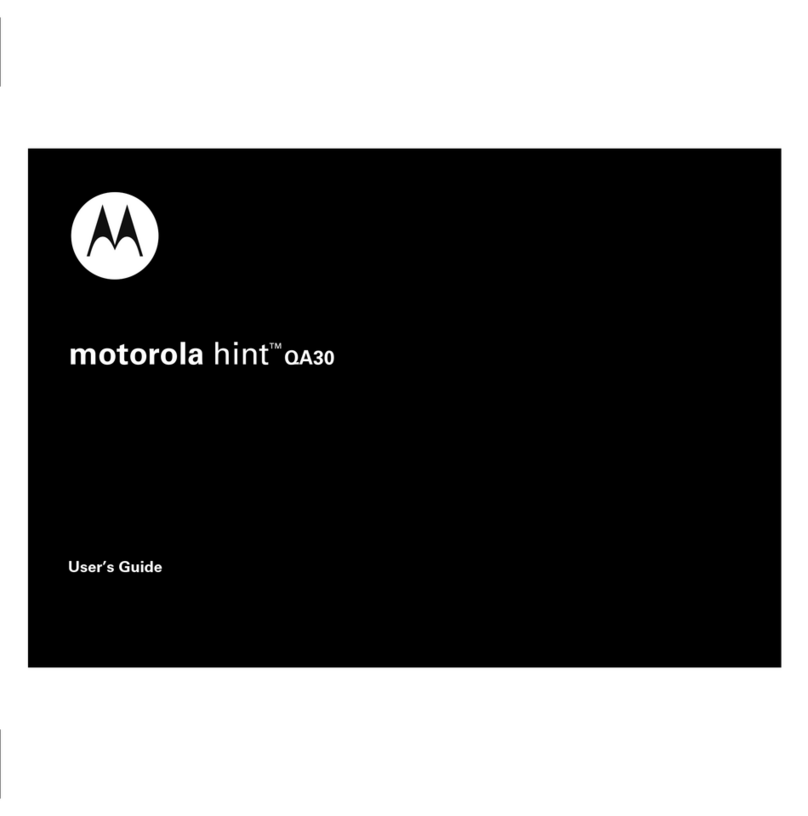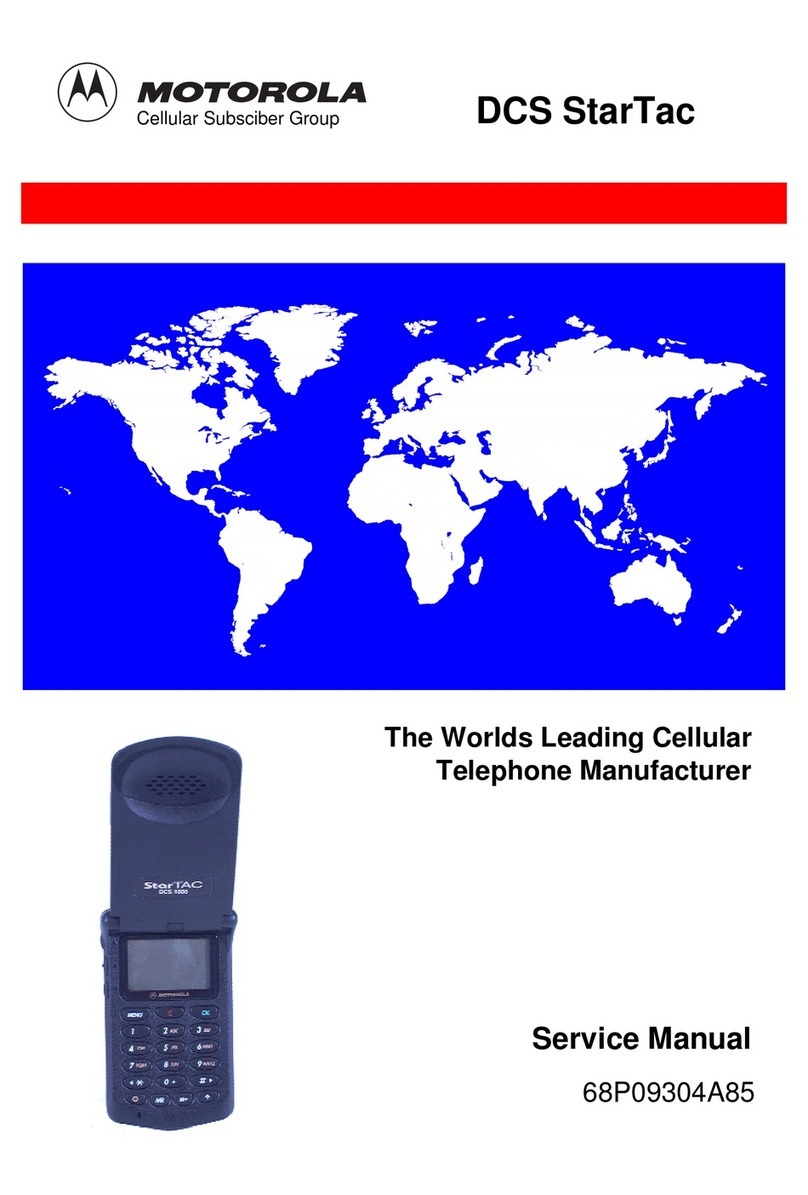4Let’s go
Set up & go
Note: To use MOTOBLUR, please read the terms and
conditions during registration and, if you agree, choose
to continue.
Create or log into a MOTOBLUR account
to get your contacts, email, messages,
and status information, for all your
accounts, all in one place. Registration is
secure and should only take a few minutes.
Note: This phone supports apps and services that use
a lot of data, so make sure your data plan meets your
needs. For details, contact your service provider.
1Turn on.
2Select a language.
3Register or log in.
To create a MOTOBLUR account,
enter your name, your current email address (where
MOTOBLUR can send account information), and a
new MOTOBLUR password.
You can touch Menu to skip setup, then touch
>
Accounts
to add accounts later.
4Add your accounts to MOTOBLUR.
To add an account, touch it. Then, enter the user
name or email and password that you set up on that
account.
Tip: For more, or to add accounts anytime, go
to “Add accounts” on page 11.
5When your phone shows your home screen, import
your SIM contacts: Touch
Contacts
, then
touch Menu >
More
>
Import/Export
>
Import
contacts from: SIM card
. Touch
OK
to confirm.
Your MOTOBLUR account
Only MOTOBLUR syncs contacts, posts, feeds,
messages, emails, photos, and much more—from
sources like Facebook™, Twitter, MySpace, your work
email, Picasa™, and Photobucket™—and serves them
up just the way you want them.
To add or edit the email, social networking, and other
accounts in your MOTOBLUR, touch >
Accounts
. To set up email accounts, see “Set up
messaging” on page 20.
You can log into MOTOBLUR from a computer to
upload contacts, reset your password, get help, or
even locate your phone:
www.motorola.com/mymotoblur
Turn it on & off
To turn on your phone, press and
hold Power on top of your phone.