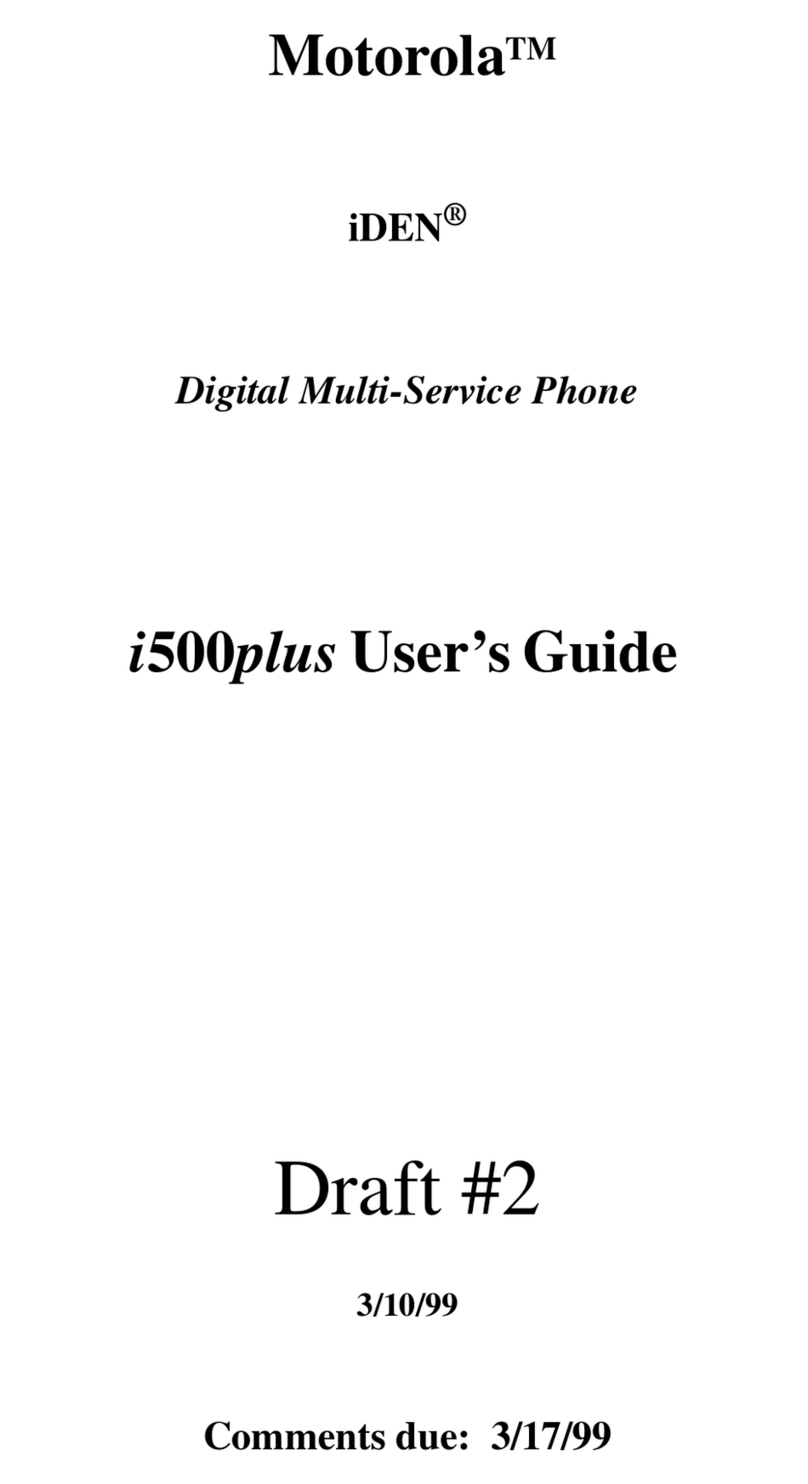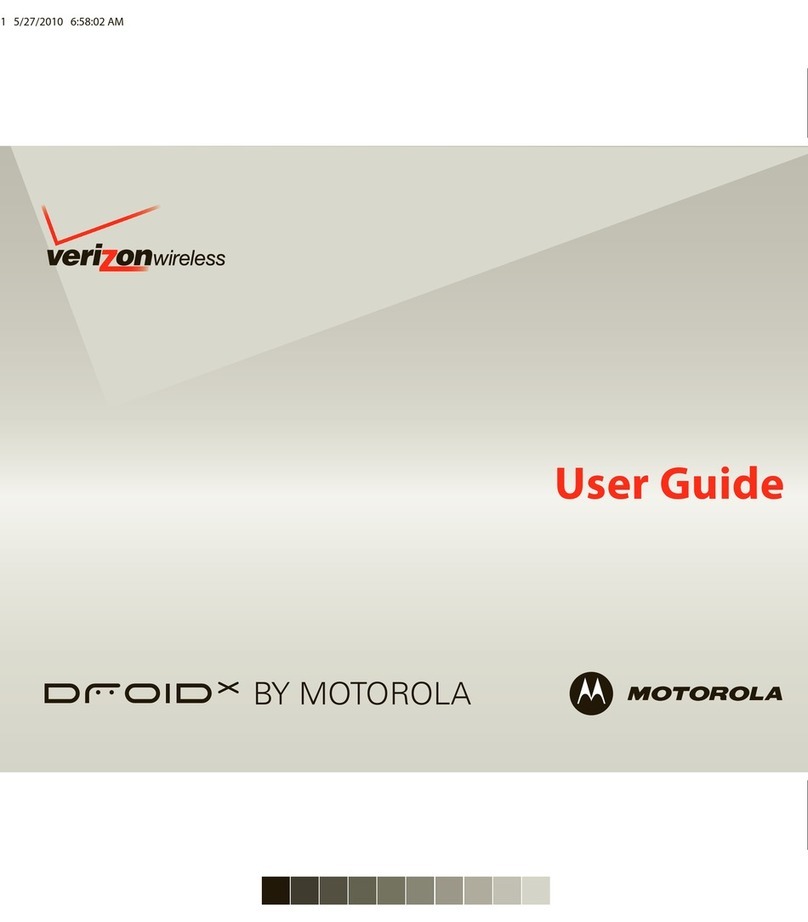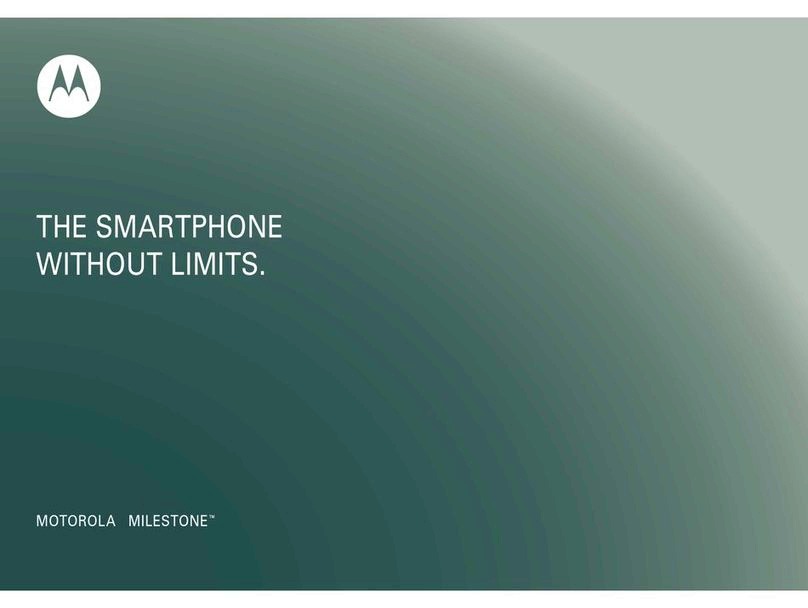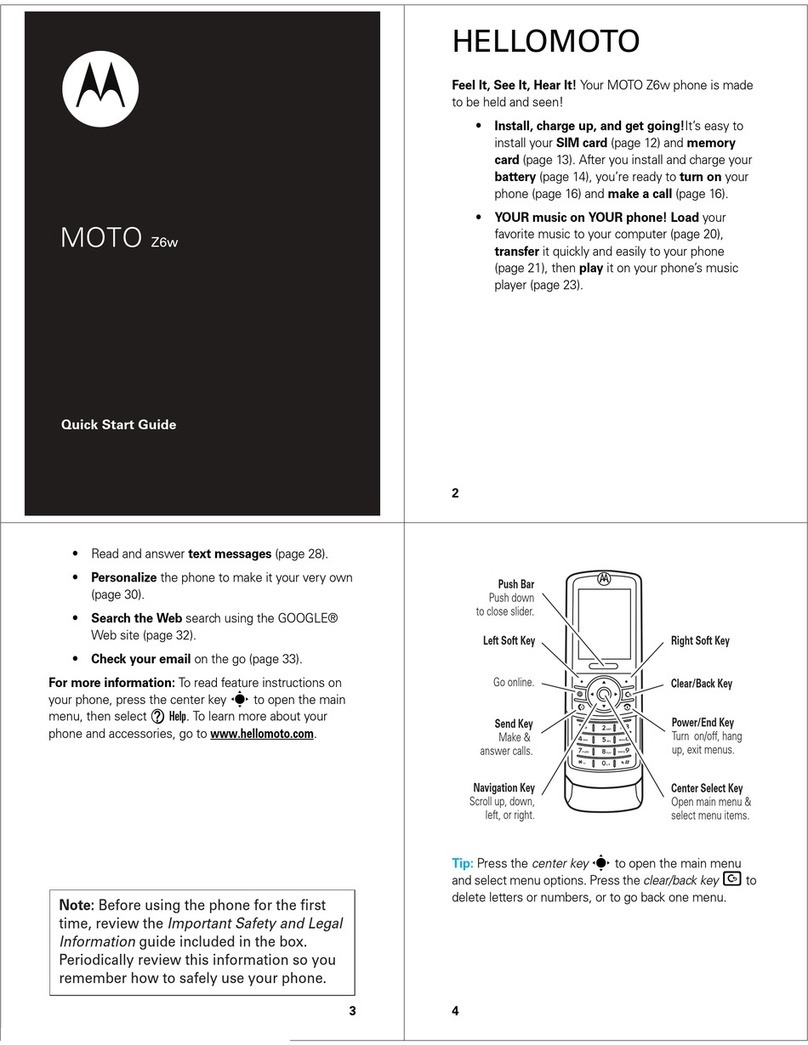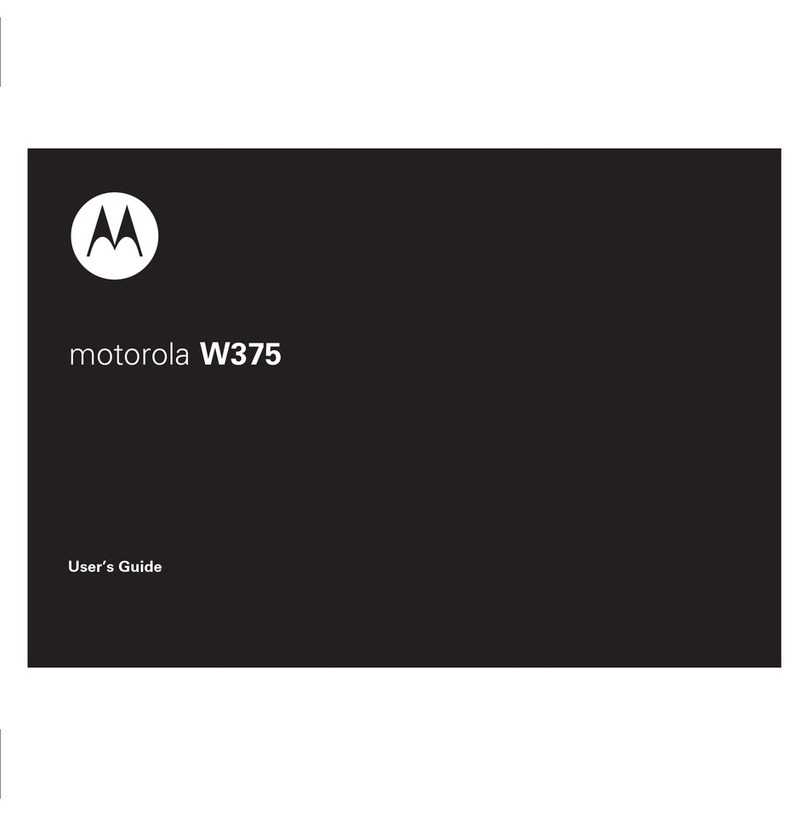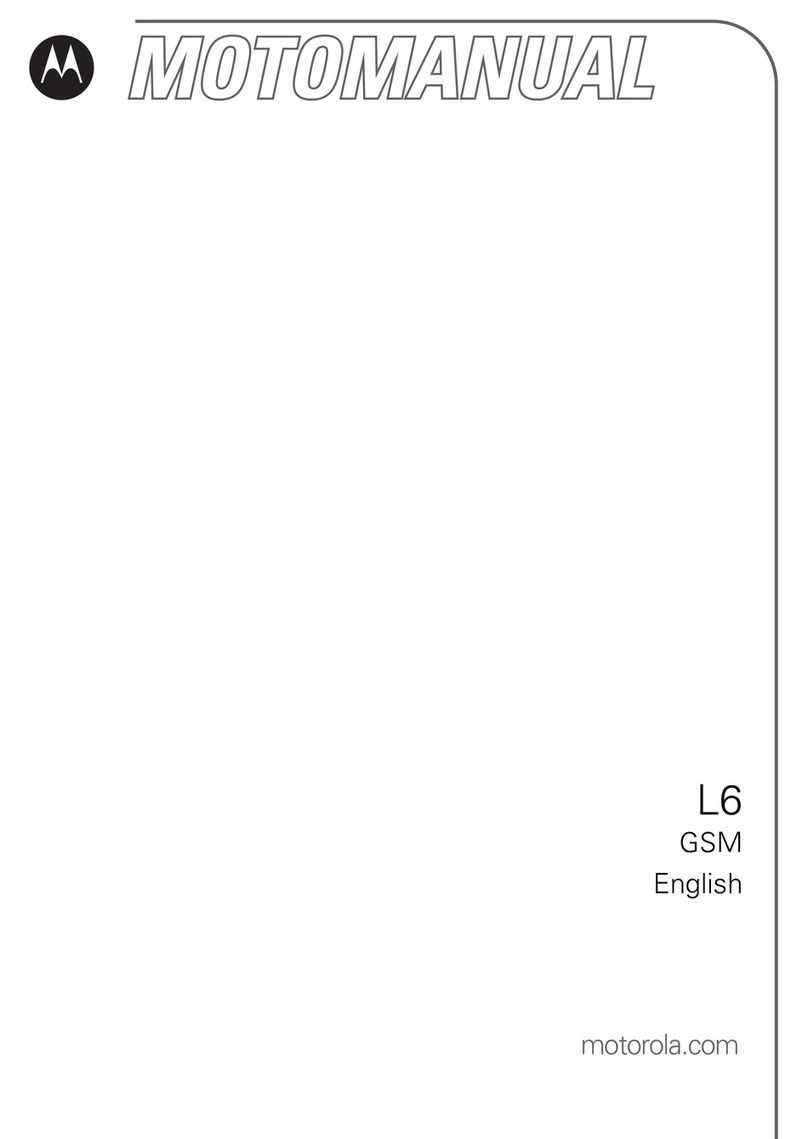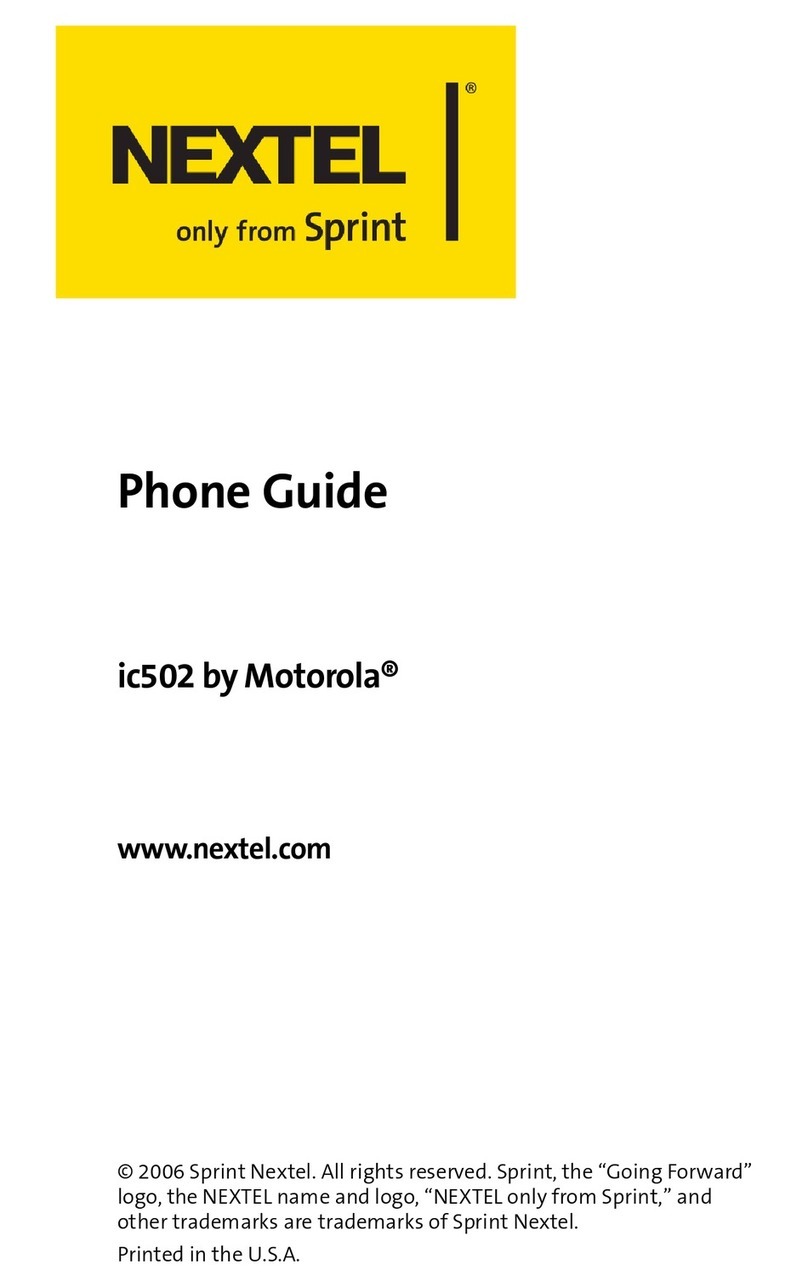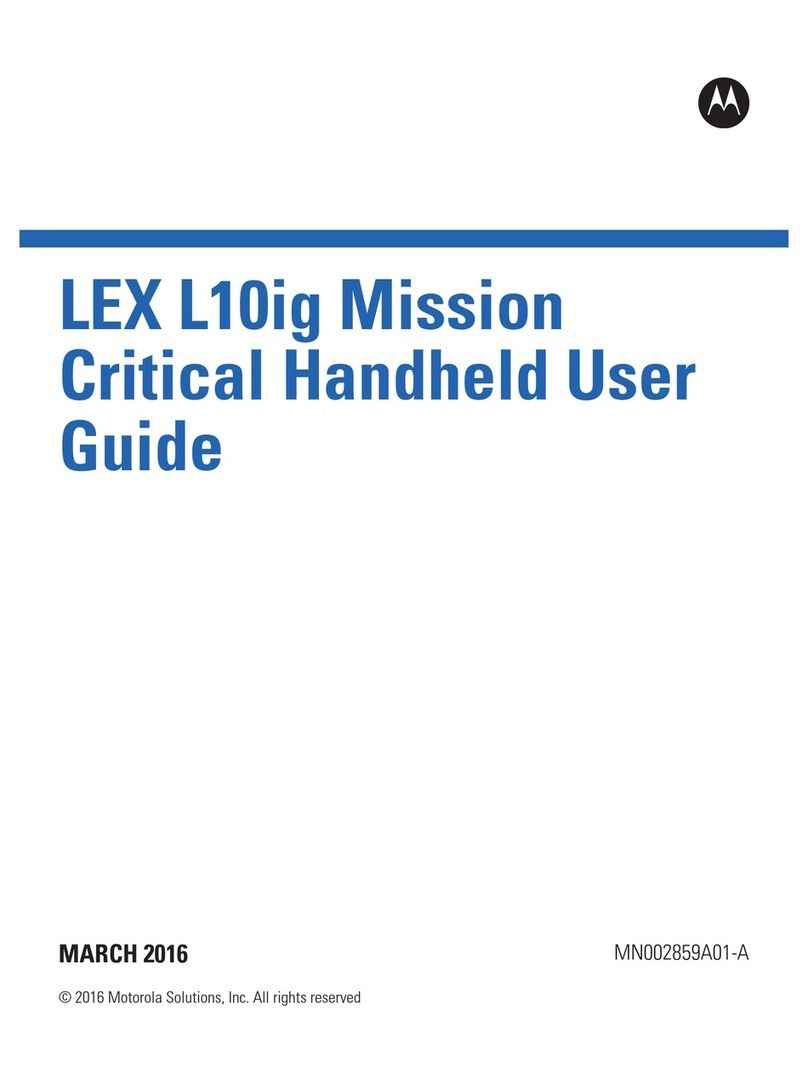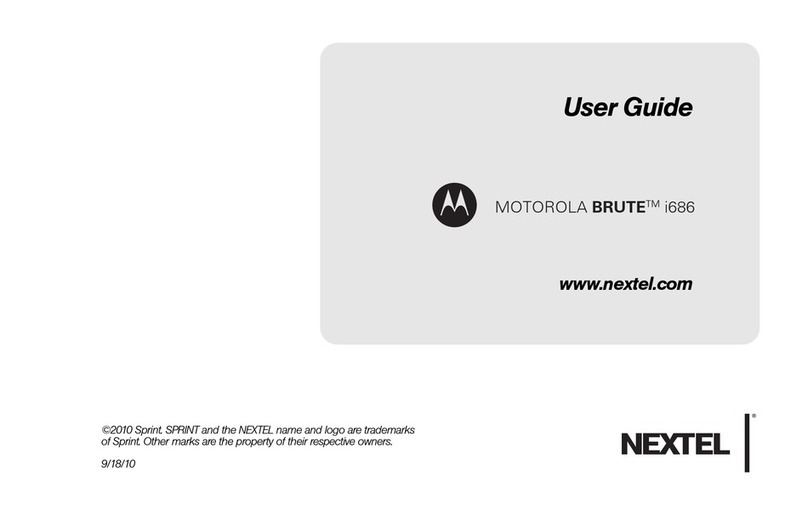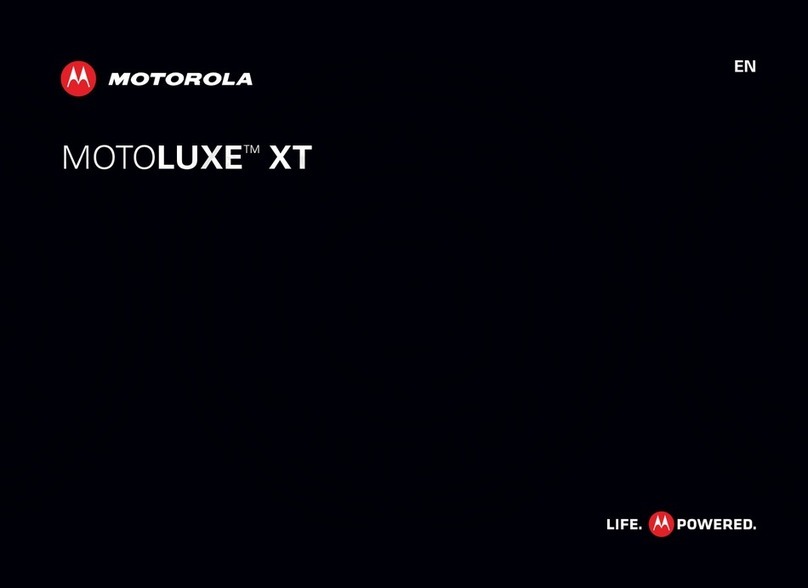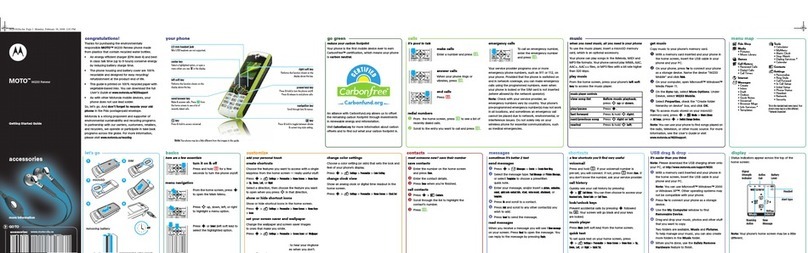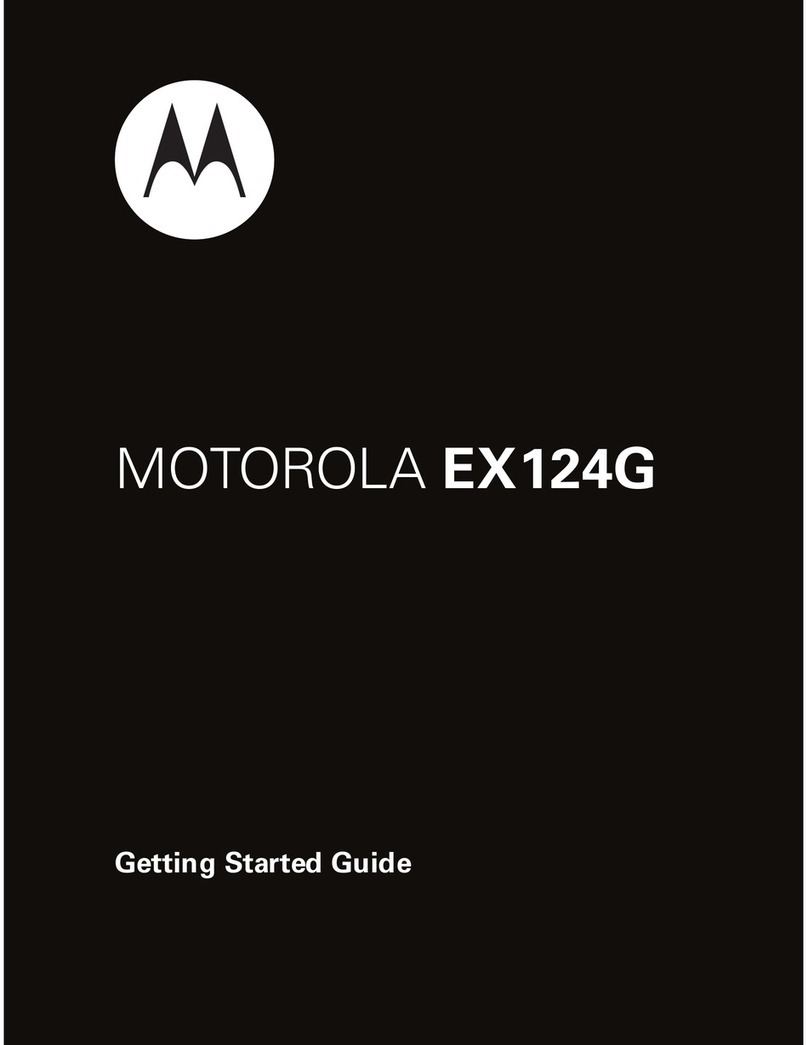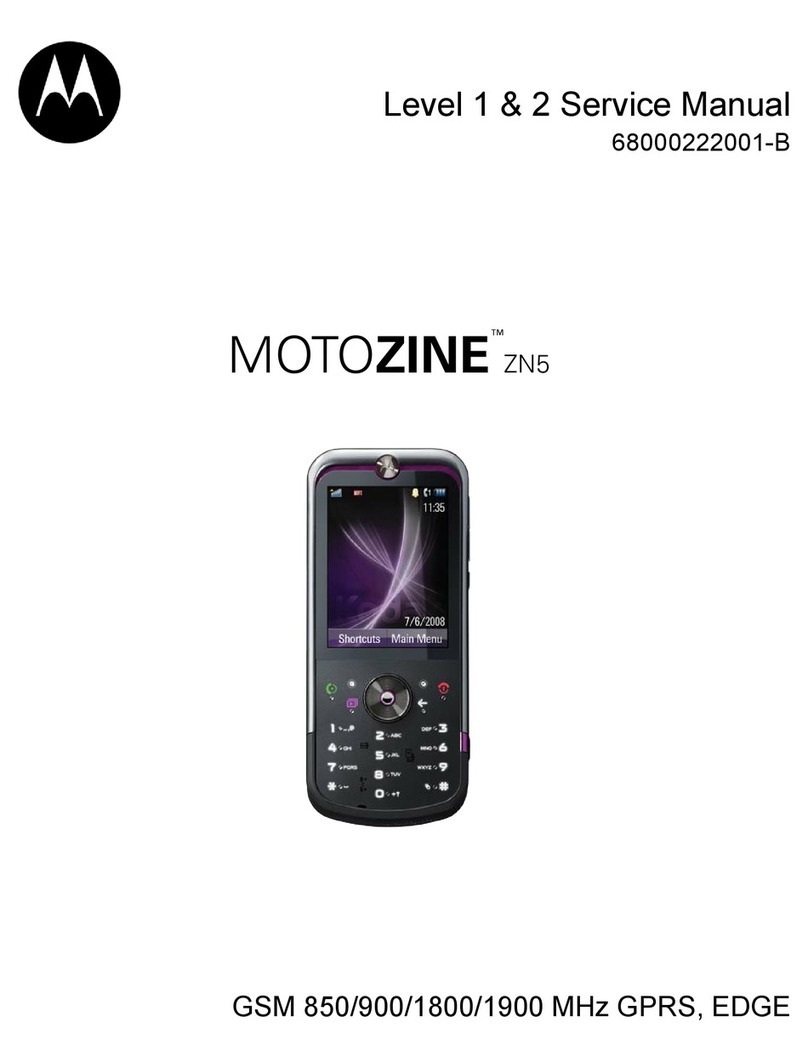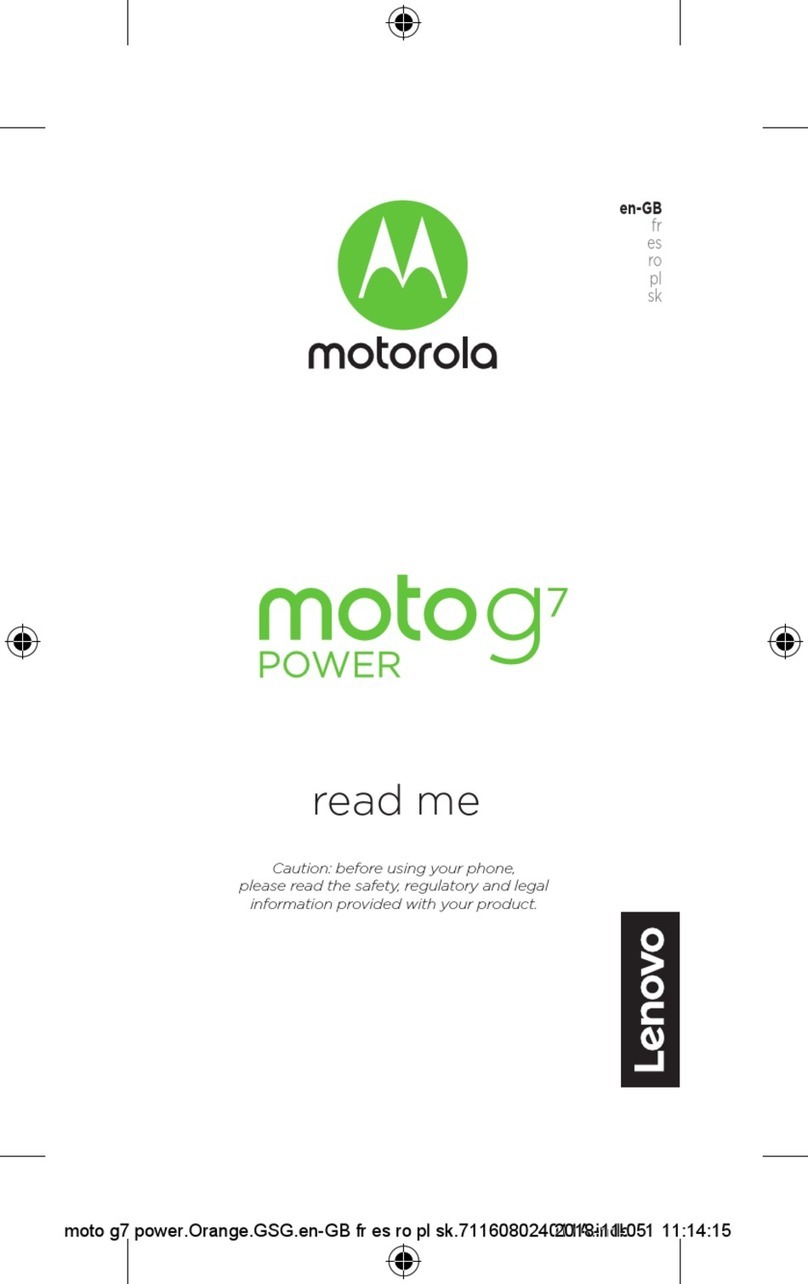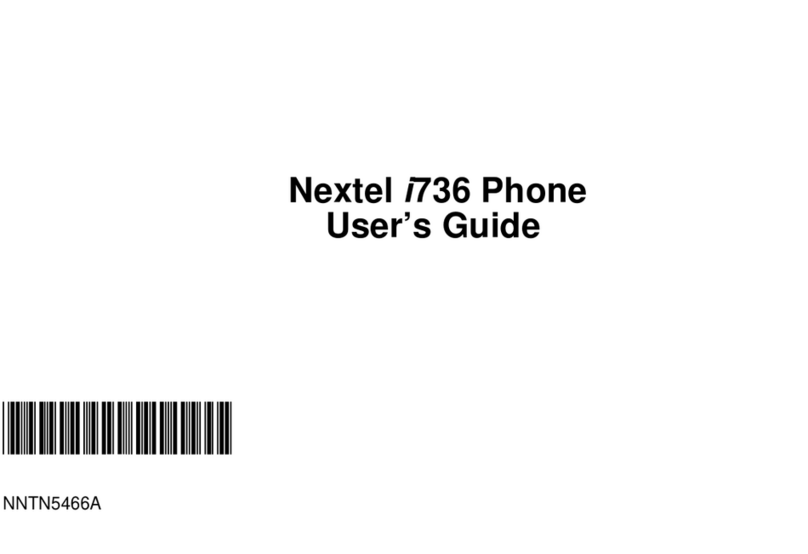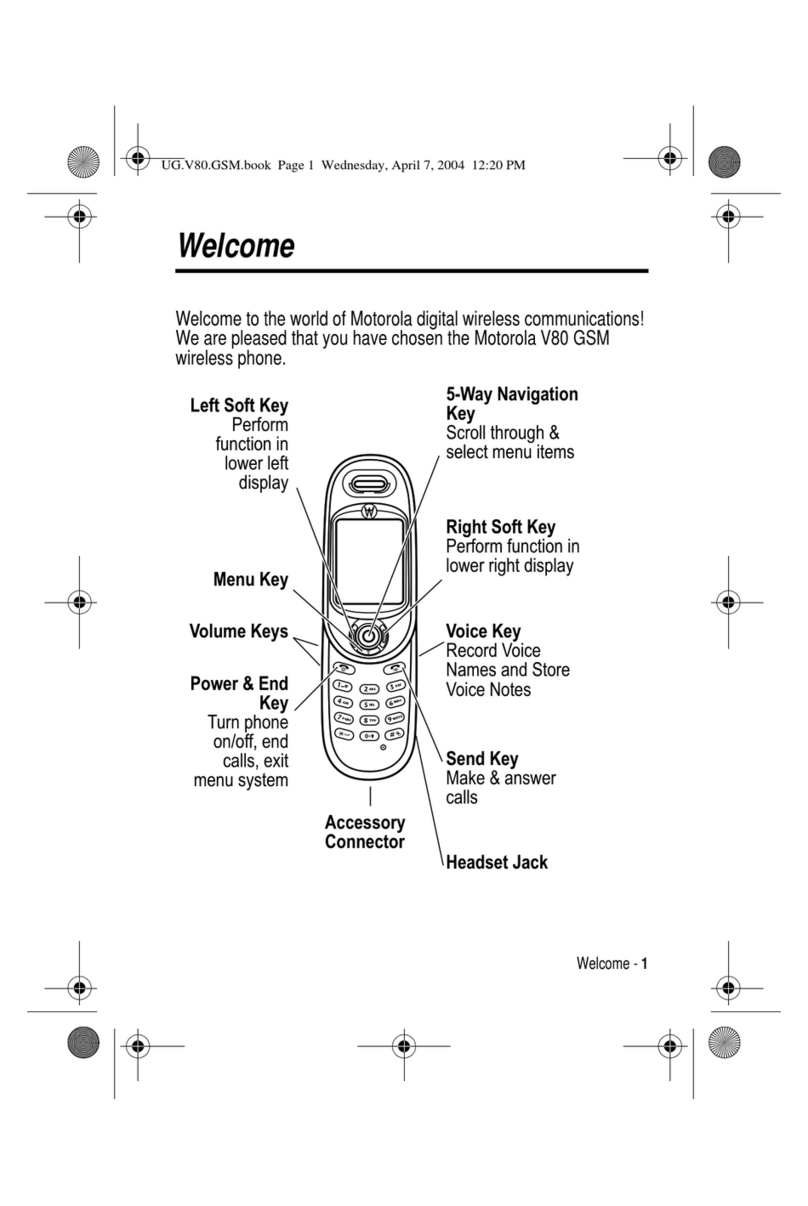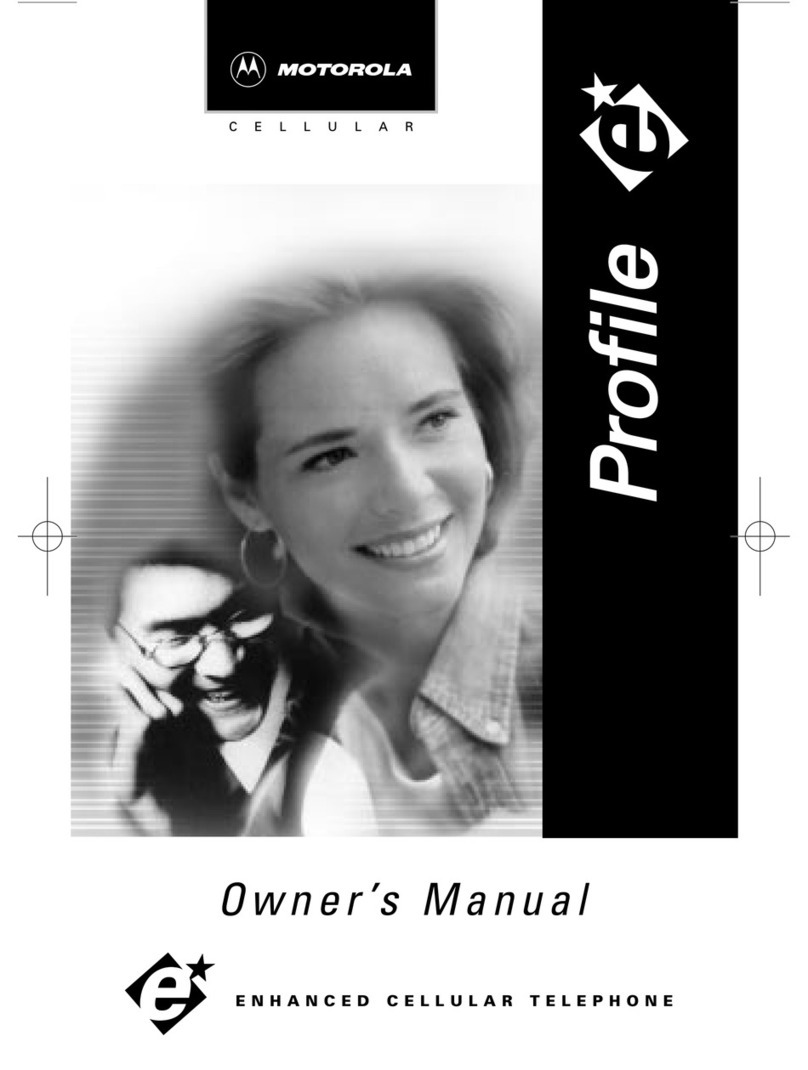Note: This feature may not be available in all languages. Get things done using just your
voice. To turn on the Google Assistant, touch and hold Home from any screen, then
speak or type a command. You can also say, “Ok Google” to open the Google Assistant.
Tip: Or swipe up > Settings > Google > Search, Assistant & Voice > Settings >
Assistant > Phone > Google Assistant to open the Google Assistant.
Screensearch
Note: This feature may not be available in all languages. Screen search provides
information based on the app you’re in. Touch and hold Home while in an app.
To turn Screen search on/off, swipe up > Settings > Google > Search, Assistant &
Voice > Settings > Assistant > Phone > Use screen context.
For more on the Google Assistant, visit https://support.google.com/assistant.
QuickSettings
Speak
TheGoogleAssistant™
For quick access to Wi-Fi, Bluetooth, Airplane mode, brightness, and other
settings, swipe the status bar or lock screen down. Swipe down again for
more settings. Tap an icon to toggle it on or off. Press and hold an icon to
see more options. For even more settings, tap .
Screen off and on: Press the Power button to turn the screen off and on.
Screen lock: To unlock the screen, touch and drag up. To apply security to the
lock screen (recommended), see
Notifications: Double tap a notification in the lock screen to open it.
Tip: To prevent notifications from appearing in the lock screen, swipe up >
Settings > Apps & notifications > Notifications > On lock screen > Don’t show
notifications at all.
Lock screen message: To add a message to your lock screen, such as your name in
case your phone gets lost, swipe up > Settings > Security & location, tap >
Lock screen message.
Screen timeout: To change your timeout (screen locks automatically), swipe up >
Settings > Display > Advanced > Sleep.
Tap to rearrange your settings and add or remove settings
Your network
Flashlight
Battery Saver Mobile data
SIM card
Airplane mode
Dolby Audio
Smart audio
Auto-rotate
Bluetooth Do Not Disturb
9:43 100%
Cast
Auto-rotat e
Set screen brightness.
Turn Wi-Fi on/off.
Tap an icon to turn it
on/off. Touch and hold
to see more options.
See all phone settings.
Google Voice™
Use Google voice commands to tell your phone what you want.
Use voice to make a call: Tap on the home screen. Then say “Call” and then a contact
name or number. Or, say “Send text.”
Tip: If a contact has more than one number, you can say which number to call (for
example, “Call Joe Black Mobile”).
Search by voice: Tap on the home screen to search by voice.
Note: To wake up your phone b y saying “Ok Google,” see The Google Assistant™. Voice to
text On a keyboard, tap , then speak your message or search text. You can also speak
punctuation.
Picture-in-Picture
If you’re watching a video, on a video call, or using
navigation, and you change screens,
your video continues to play in a small window on
your screen.
Tap twice to return to it.
Tap the to close it.
Tap Home to put the video in a small window.
Drag video around your screen.
Note: Not all apps support this feature.
29
January
29
Fri
10 AM
5 PM
4 PM
3 PM
2 PM
1 PM
12 PM
11 AM
Weekly Project Meeting
Start hangout with Alexis
https://plua.Google.com/hangouts
Pick up snacksforthe party
Tap the video twice to
return to it.
Voice to text
On a keyboard, tap , then speak your message or search text. You can also speak punctuation.