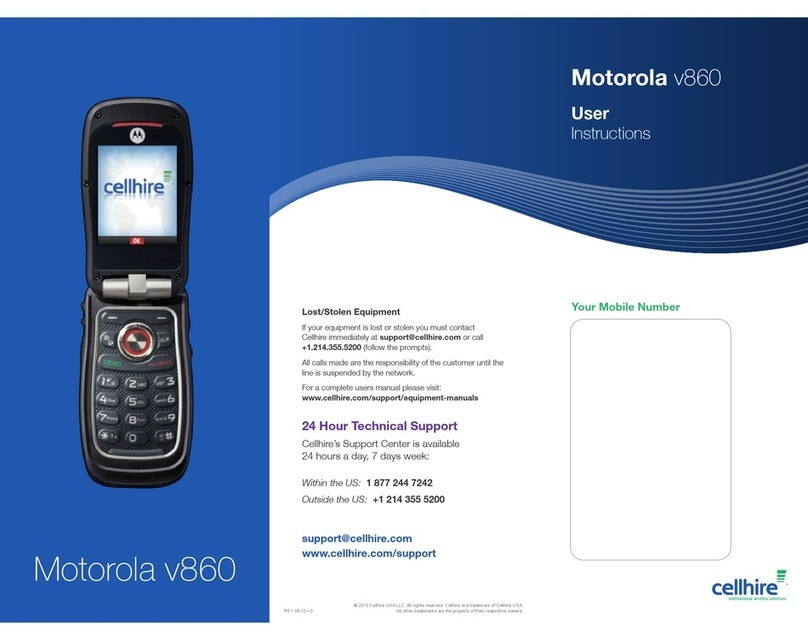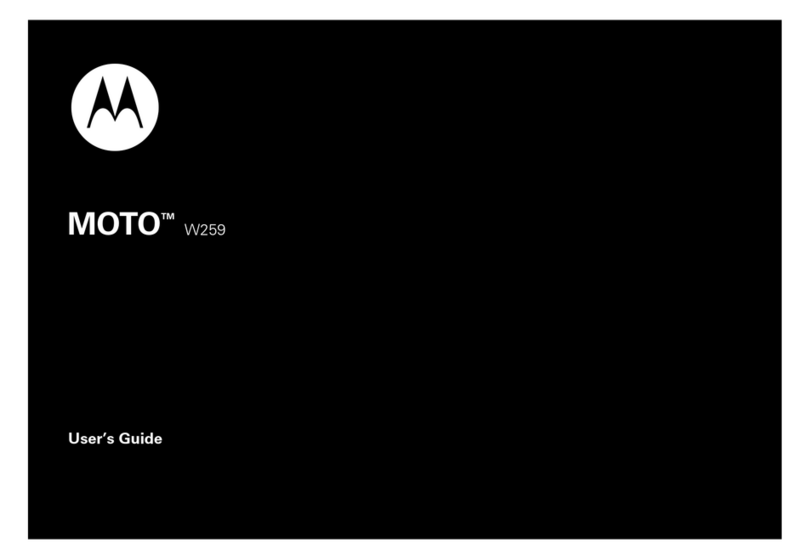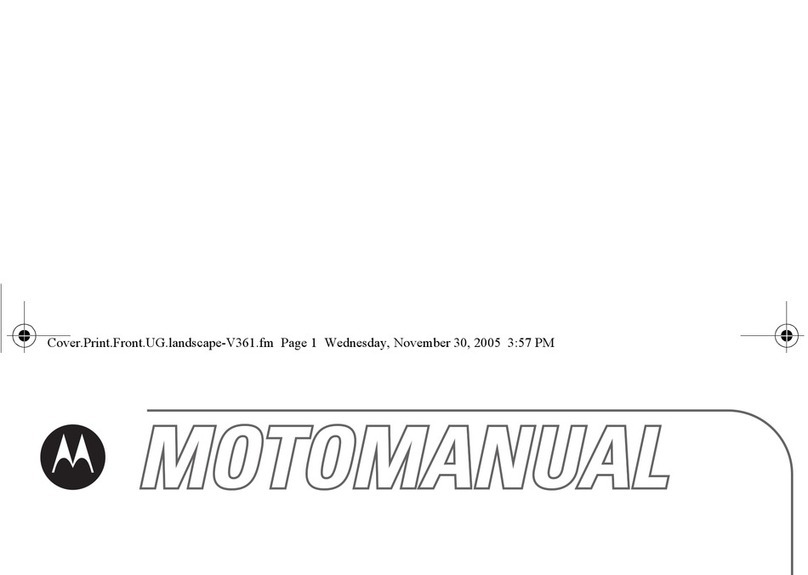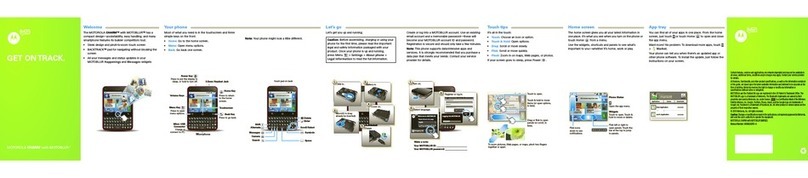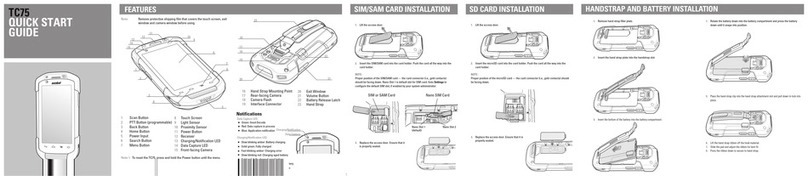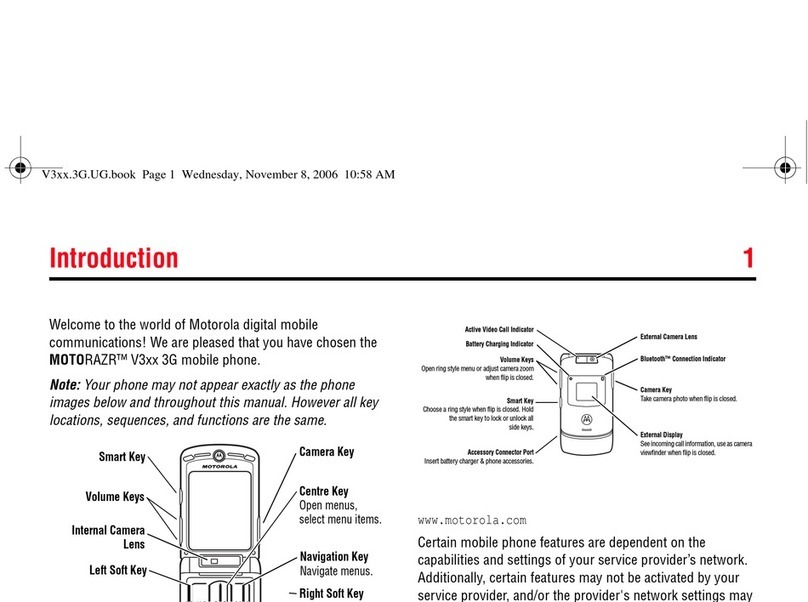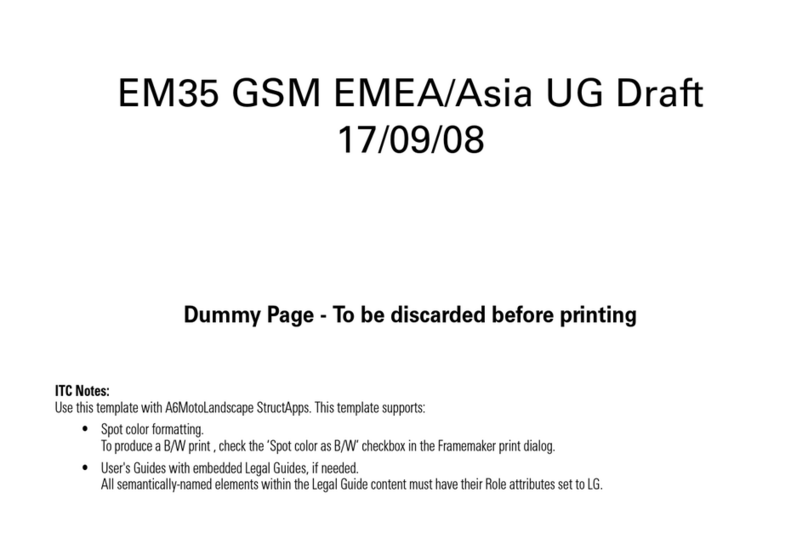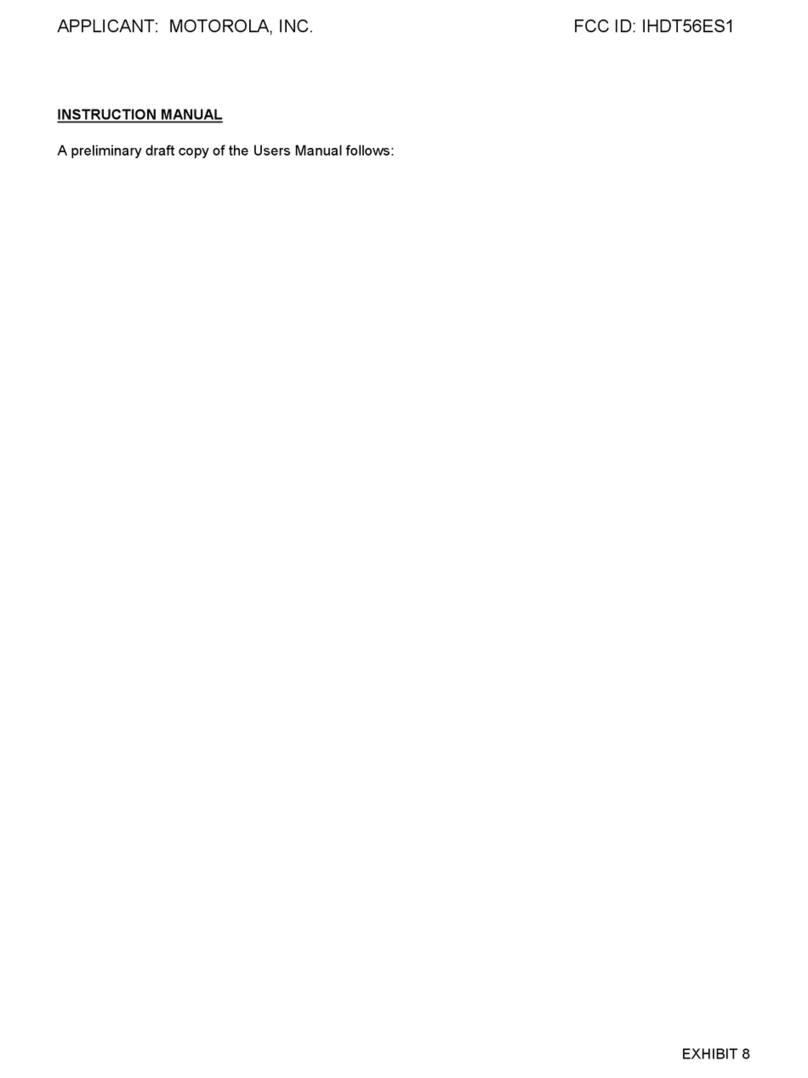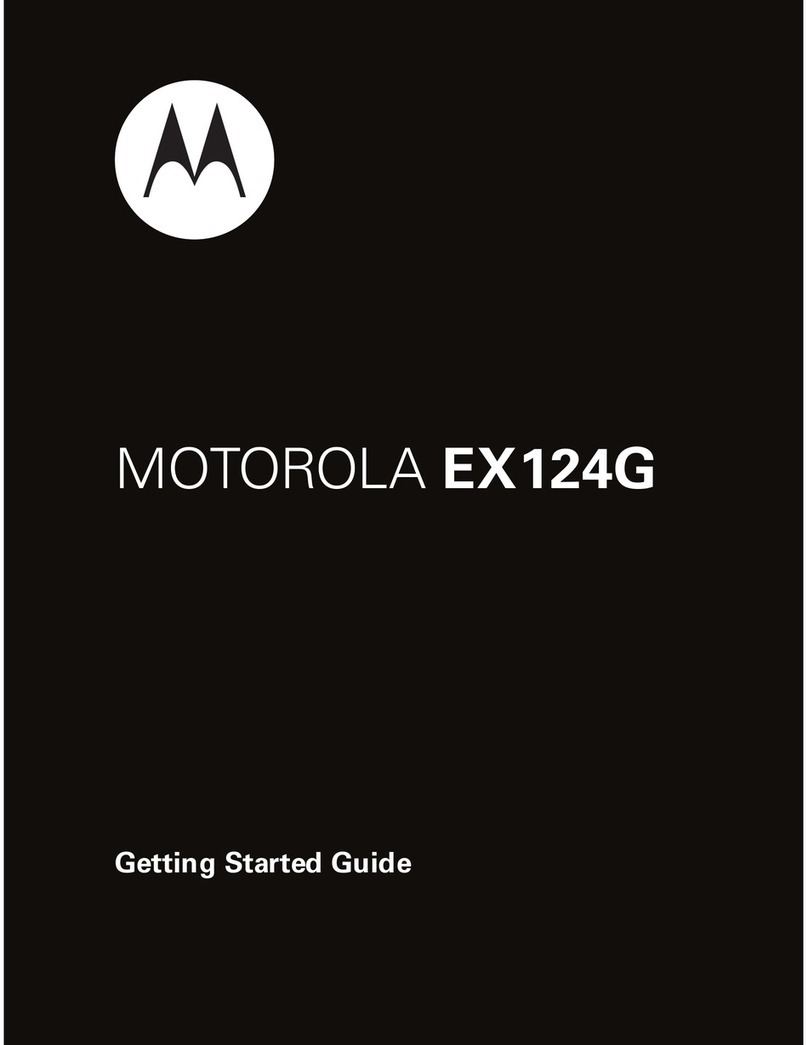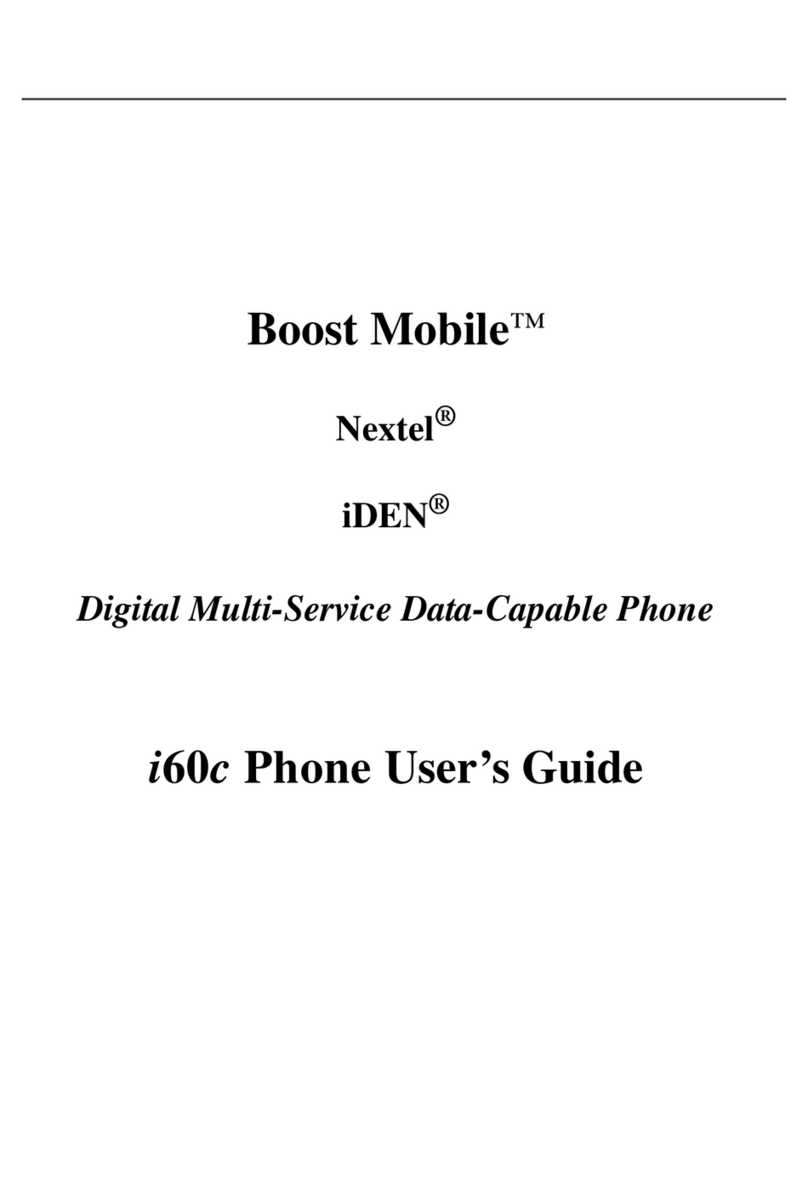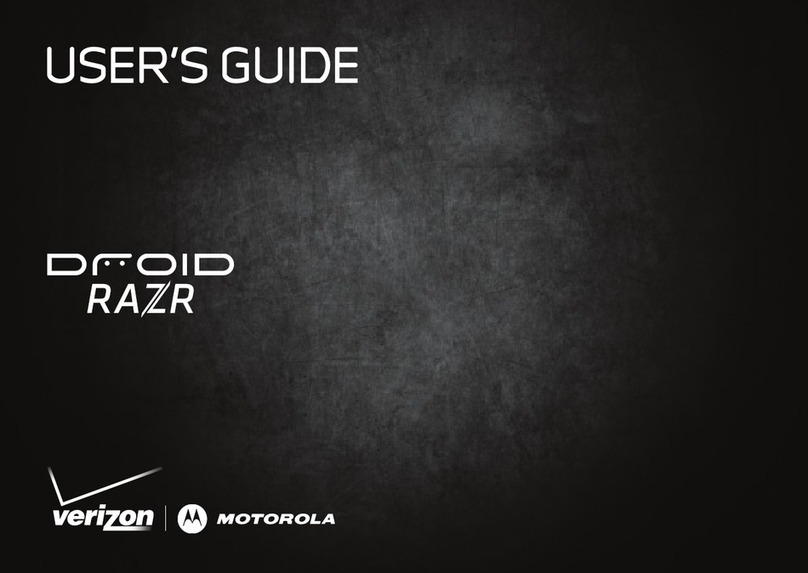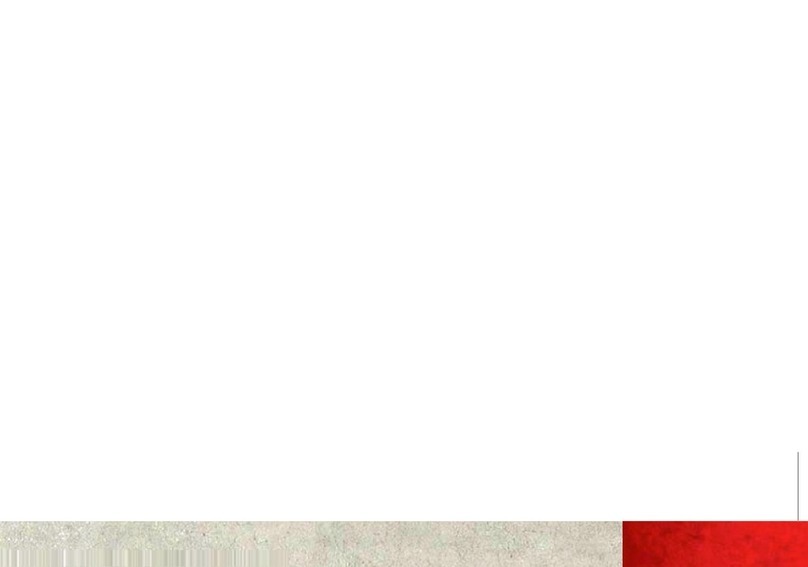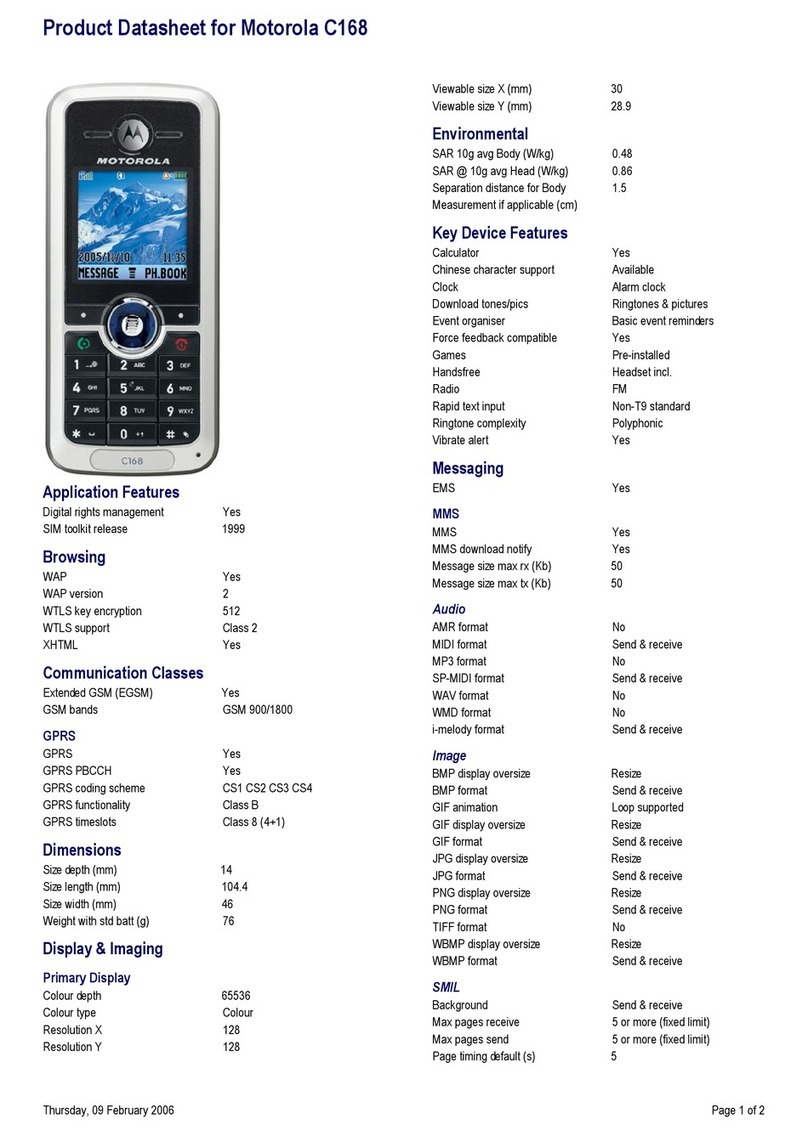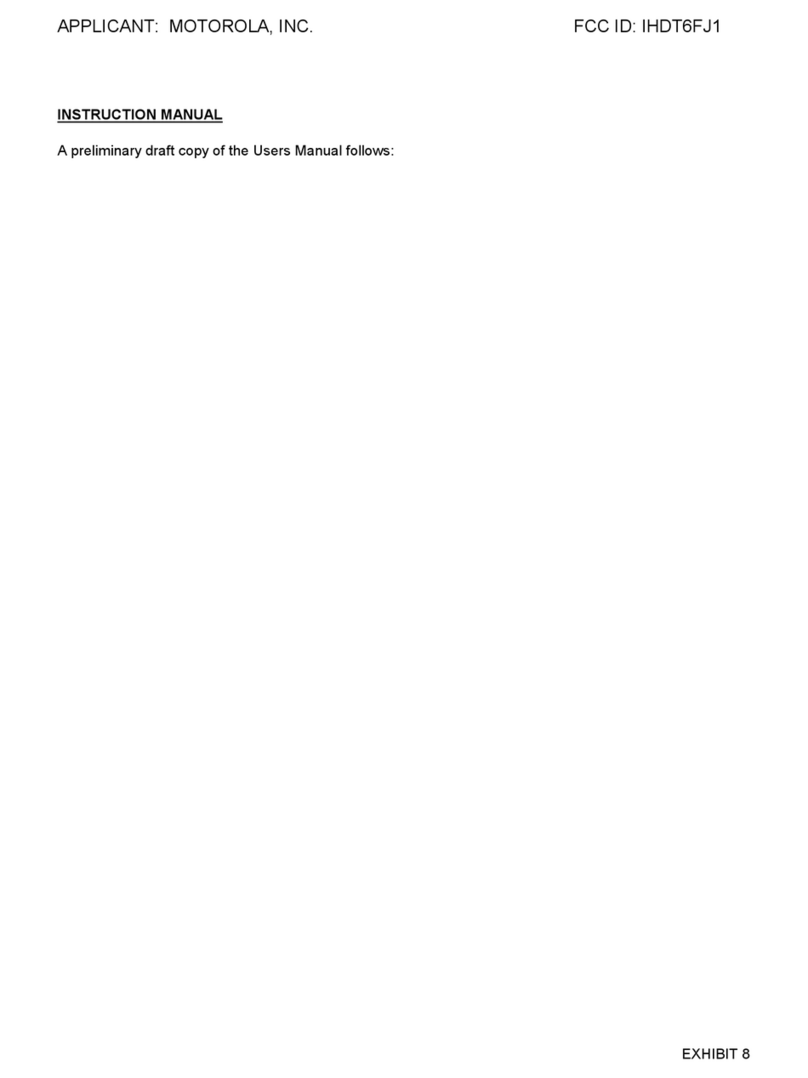radio
35
radio
TELUS mobile radio™
Note:
Network subscription/dependent feature.
Find it:
s
>
jMusic & Media
>
TELUS mobile radio
TELUS mobile radio, powered by Sirius XM Satellite
Radio, gives you access to a wide range of 100%
commercial-free music, plus the best in comedy, talk,
and entertainment, right on your TELUS mobile phone.
For more information, please visit:
www.telusmobility.com/mobileradio
.
36
legal & safety
battery use & safety
IMPORTANT: HANDLE AND STORE BATTERIES PROPERLY TO AVOID
INJURY OR DAMAGE.
Most battery issues arise from improper handling of
batteries, and particularly from the continued use of damaged batteries.
DON’Ts
• Don’t disassemble, crush, puncture, shred, or otherwise attempt to
change the form of your battery.
• Don’t let the phone or battery come in contact with water.
Water can get
into the phone’s circuits, leading to corrosion. If the phone and/or battery get
wet, have them checked by your carrier or contact Motorola, even if they appear
to be working properly.
• Don’t allow the battery to touch metal objects.
If metal objects, such as
jewelry, stay in prolonged contact with the battery contact points, the battery
could become very hot.
• Don’t place your battery near a heat source.
Excessive heat can damage the
phone or the battery. High temperatures can cause the battery to swell, leak, or
malfunction. Therefore:
•
Do
not
dry a wet or damp battery with an appliance or heat source, such as a
hair dryer or microwave oven.
•
Avoid leaving your phone in your car in high temperatures.
DOs
• Do avoid dropping the battery or phone.
Dropping these items, especially on
a hard surface, can potentially cause damage.
• Do contact your service provider or Motorola if your phone or battery
has been damaged from dropping or high temperatures.
IMPORTANT: USE MOTOROLA ORIGINAL PRODUCTS FOR QUALITY
ASSURANCE AND SAFEGUARDS.
To aid consumers in identifying authentic
Motorola batteries from non-original or counterfeit batteries (that may not have
adequate safety protection), Motorola provides holograms on its batteries.
37
Consumers should confirm that any battery they purchase has a “Motorola Original”
hologram.
Motorola recommends you always use Motorola-branded batteries and
chargers.
Motorola mobile devices are designed to work with Motorola batteries.
If you see a message on your display such as
Invalid Battery
or
Unable to Charge
, take
the following steps:
•
Remove the battery and inspect it to confirm that it has a “Motorola Original”
hologram;
•
If there is no hologram, the battery is not a Motorola battery;
•
If there is a hologram, replace the battery and retry charging it;
•
If the message remains, contact a Motorola Authorized Service Center.
Important:
Motorola’s warranty does not cover damage to the phone caused by
non-Motorola batteries and/or chargers.
Warning:
Use of a non-Motorola battery or charger may present a risk of fire,
explosion, leakage, or other hazard.
PROPER AND SAFE BATTERY DISPOSAL AND RECYCLING
Proper battery disposal is not only important for safety, it benefits the environment.
Consumers may recycle their used batteries in many retail or service provider
locations. Additional information on proper disposal and recycling may be found on
the Web:
•
www.motorola.com/recycling
•
www.rbrc.org/call2recycle/
(in English only)
Disposal:
Promptly dispose of used batteries in accordance with local
regulations. Contact your local recycling center or national recycling
organizations for more information on how to dispose of batteries.
Warning:
Never dispose of batteries in a fire because they may
explode.
38
battery charging
Notes for charging your phone’s battery:
•
When charging your battery, keep it near room temperature. Never expose
batteries to temperatures below 0°C (32°F) or above 45°C (113°F) when
charging.
•
New batteries are not fully charged.
•
New batteries or batteries stored for a long time may take more time to charge.
•
Motorola batteries and charging systems have circuitry that protects the battery
from damage from overcharging.
service & repairs
If you have questions or need assistance, we’re here to help.
Go to
www.motorola.com/support
, where you can select from a number of
customer care options. You can also contact the Motorola Customer Support Center
at 1-800-331-6456 (United States), 1-888-390-6456 (TTY/TDD United States for
hearing impaired), or 1-800-461-4575 (Canada).
Specific Absorption Rate Data
SAR Data
This model wireless phone meets the government’s
requirements for exposure to radio waves.
Your wireless phone is a radio transmitter and receiver. It is designed and
manufactured not to exceed limits for exposure to radio frequency (RF) energy set by
the Federal Communications Commission (FCC) of the U.S. Government and by the
Canadian regulatory authorities. These limits are part of comprehensive guidelines
and establish permitted levels of RF energy for the general population. The
guidelines are based on standards that were developed by independent scientific
organizations through periodic and thorough evaluation of scientific studies. The
standards include a substantial safety margin designed to assure the safety of all
persons, regardless of age or health.
The exposure standard for wireless mobile phones employs a unit of measurement
known as the Specific Absorption Rate, or SAR. The SAR limit set by the FCC and by