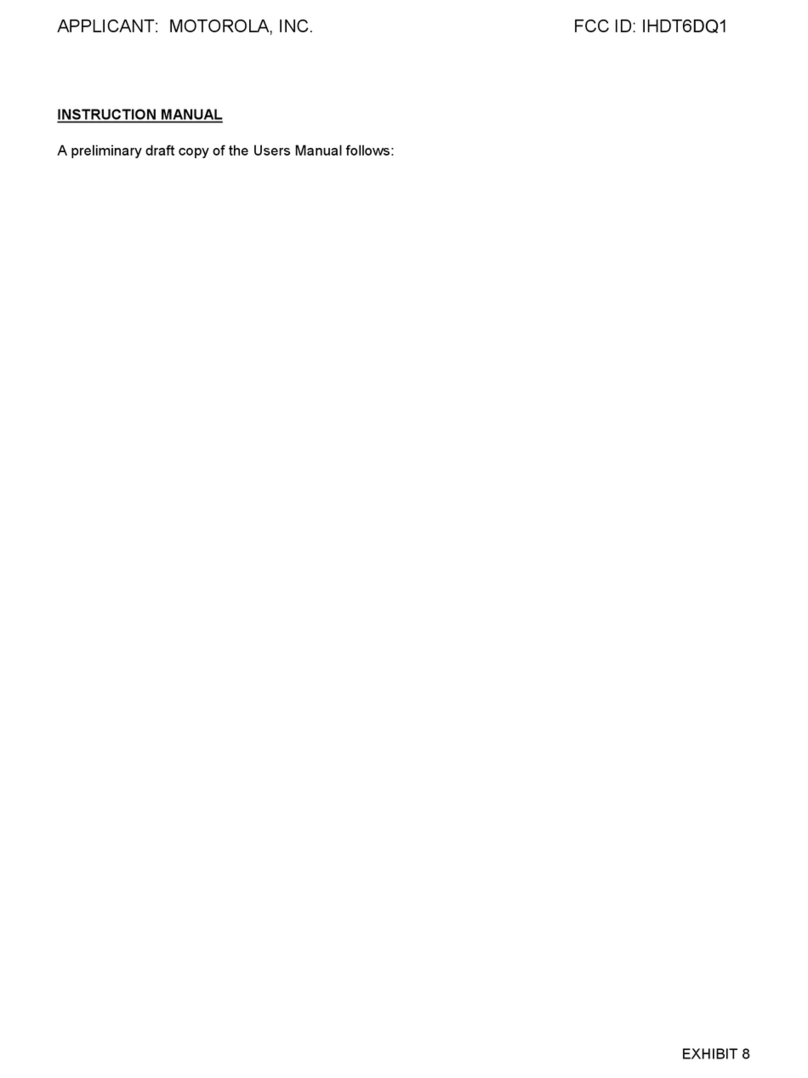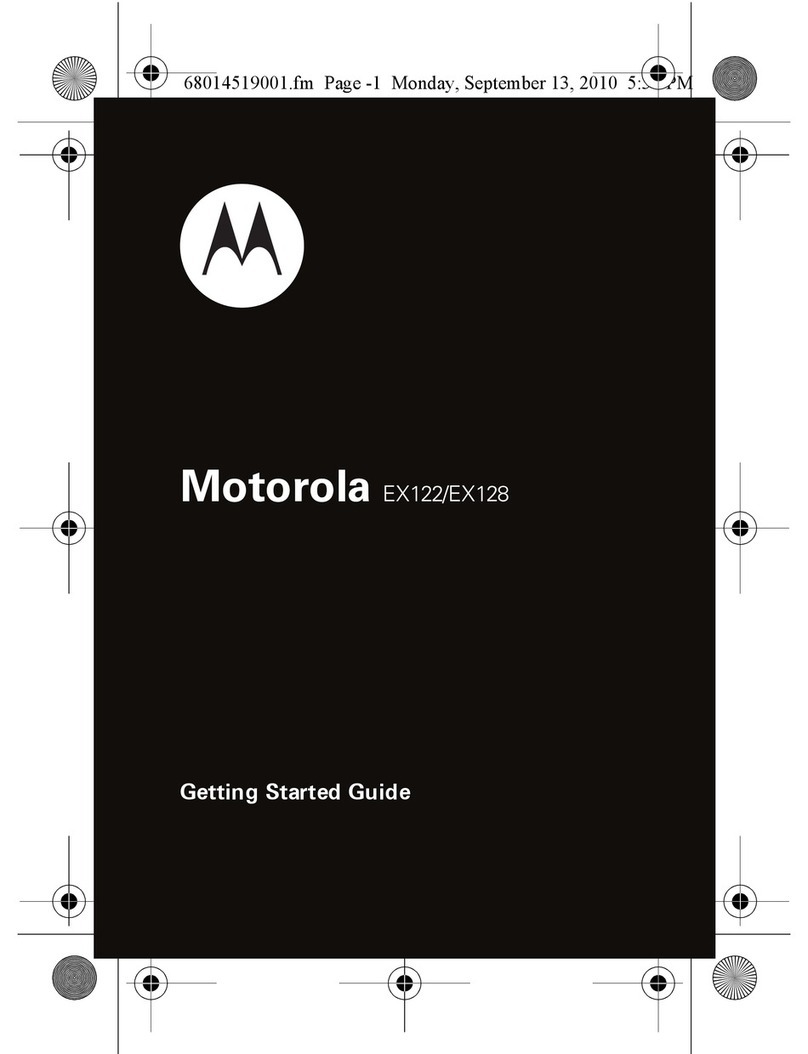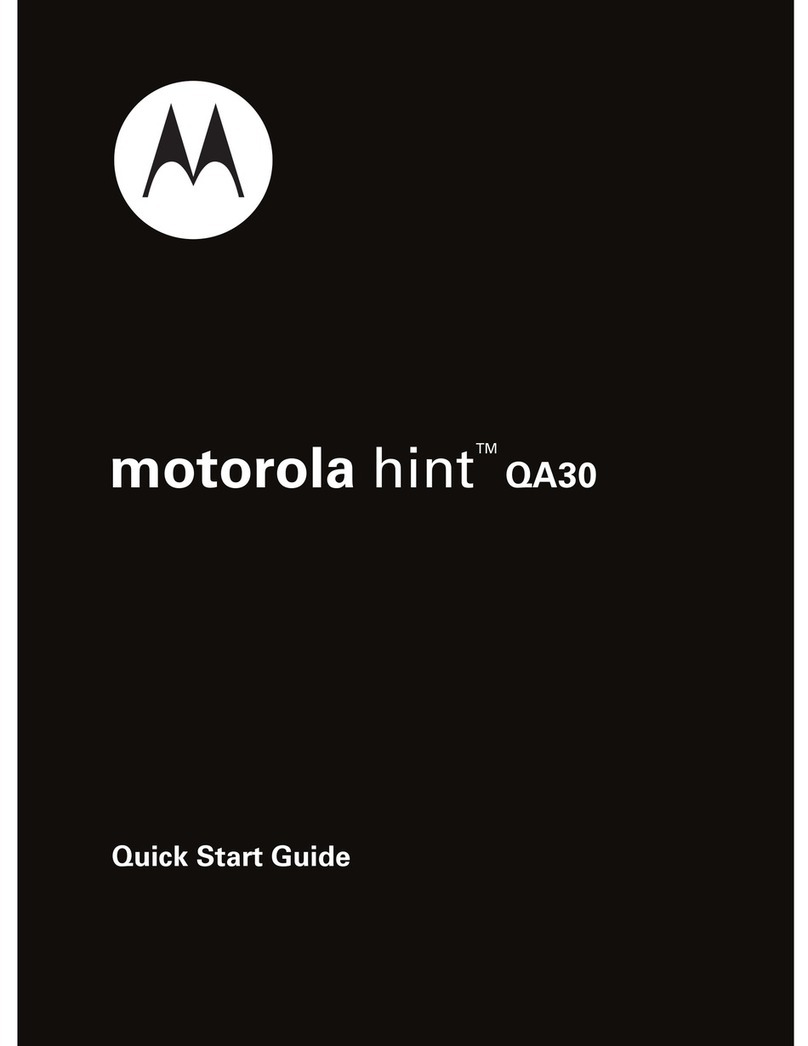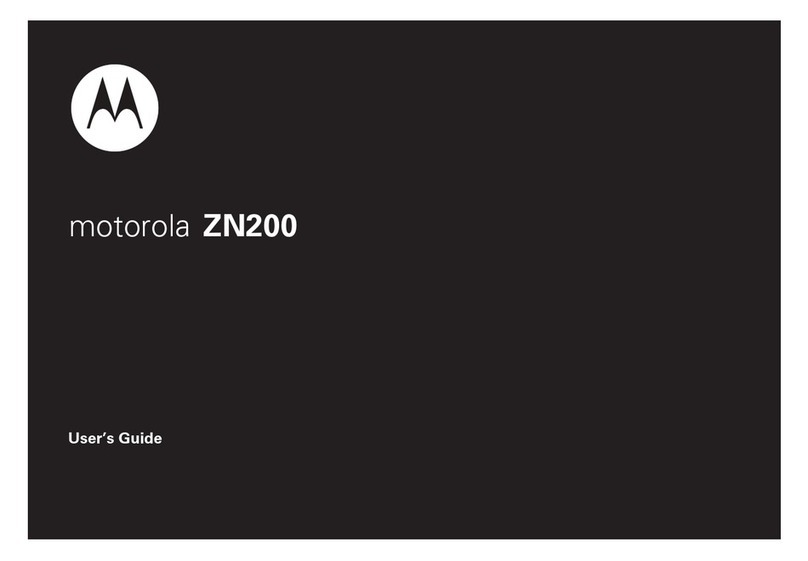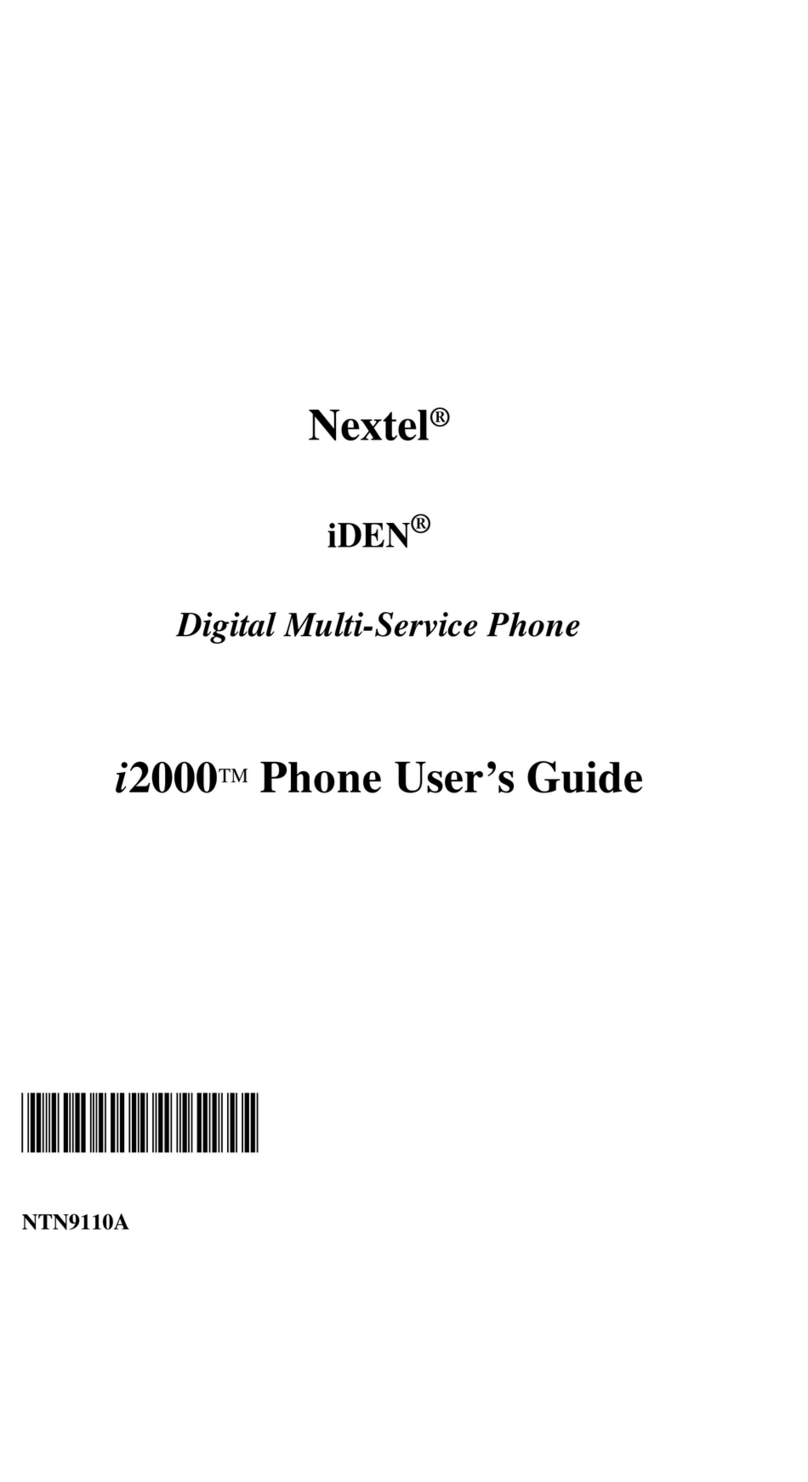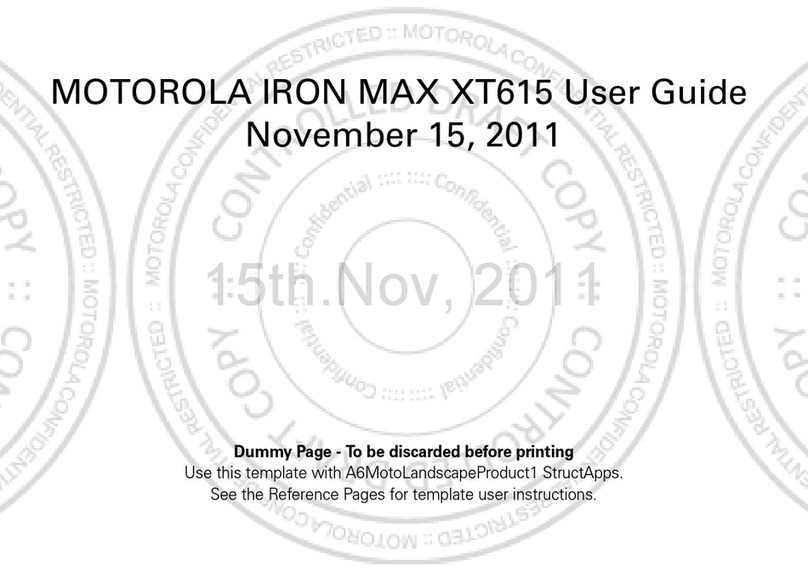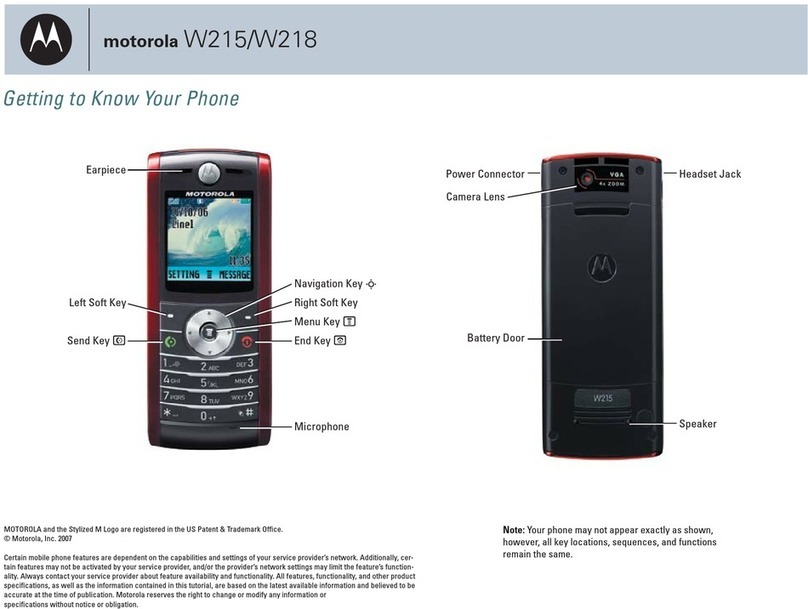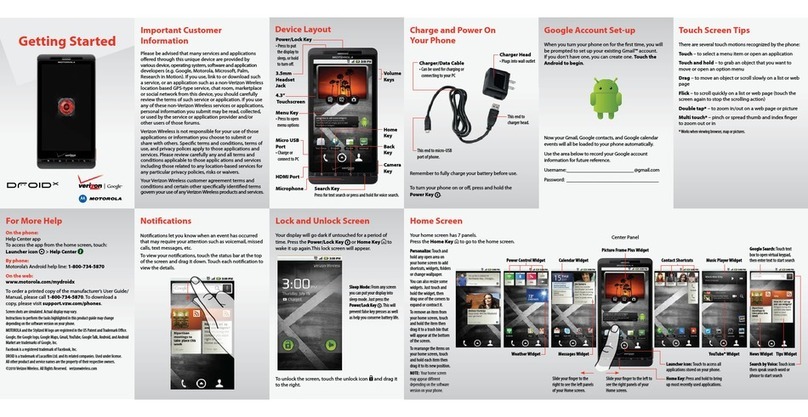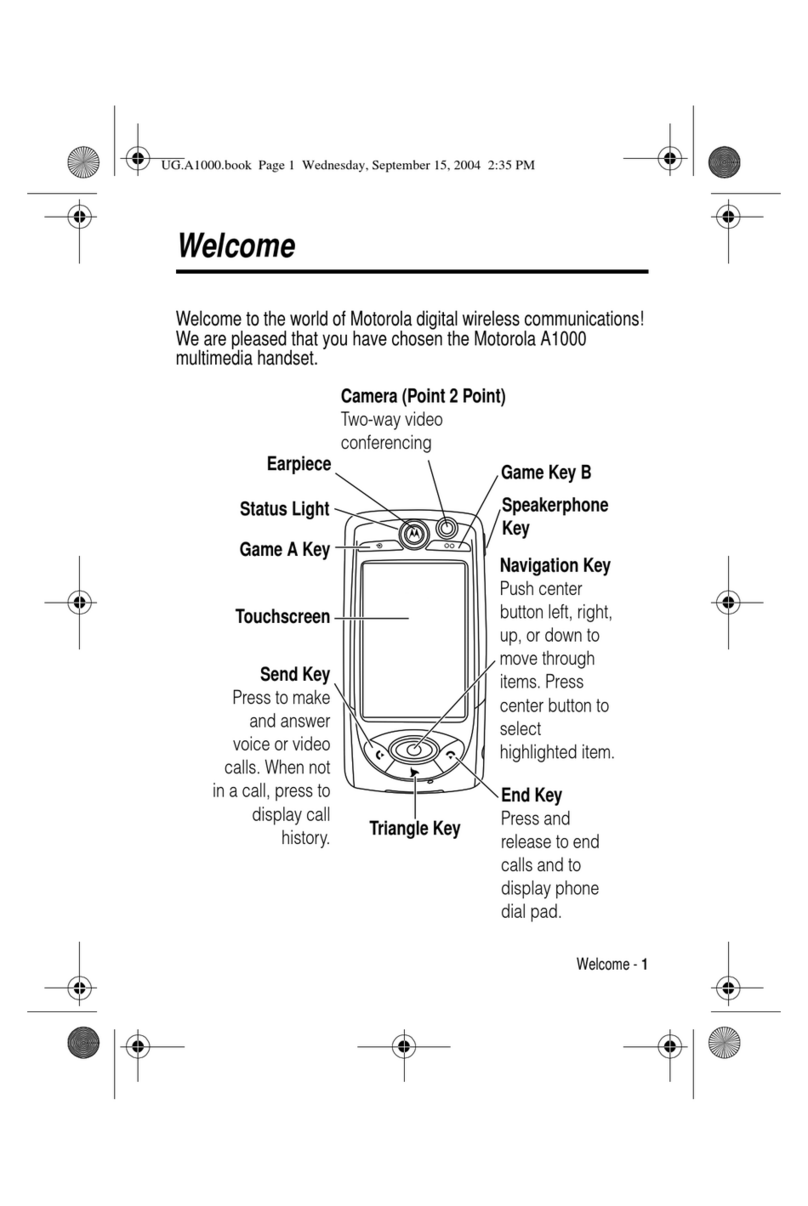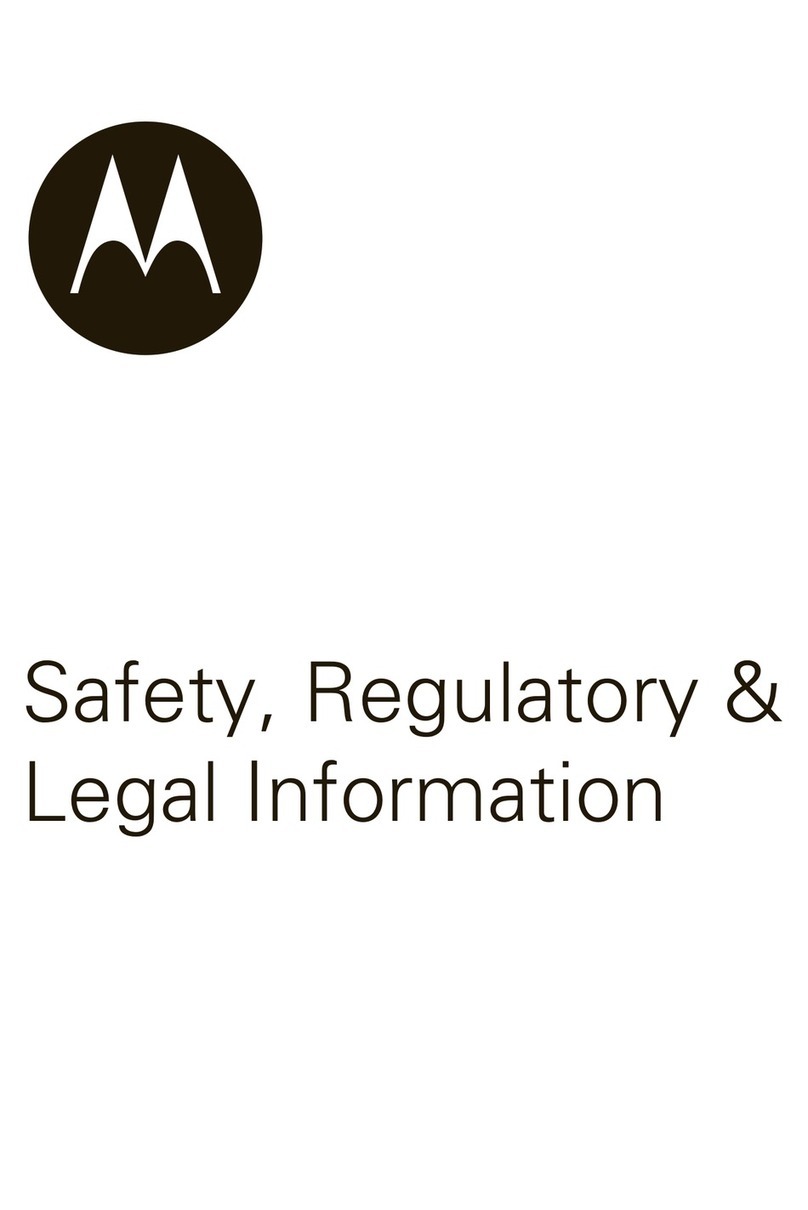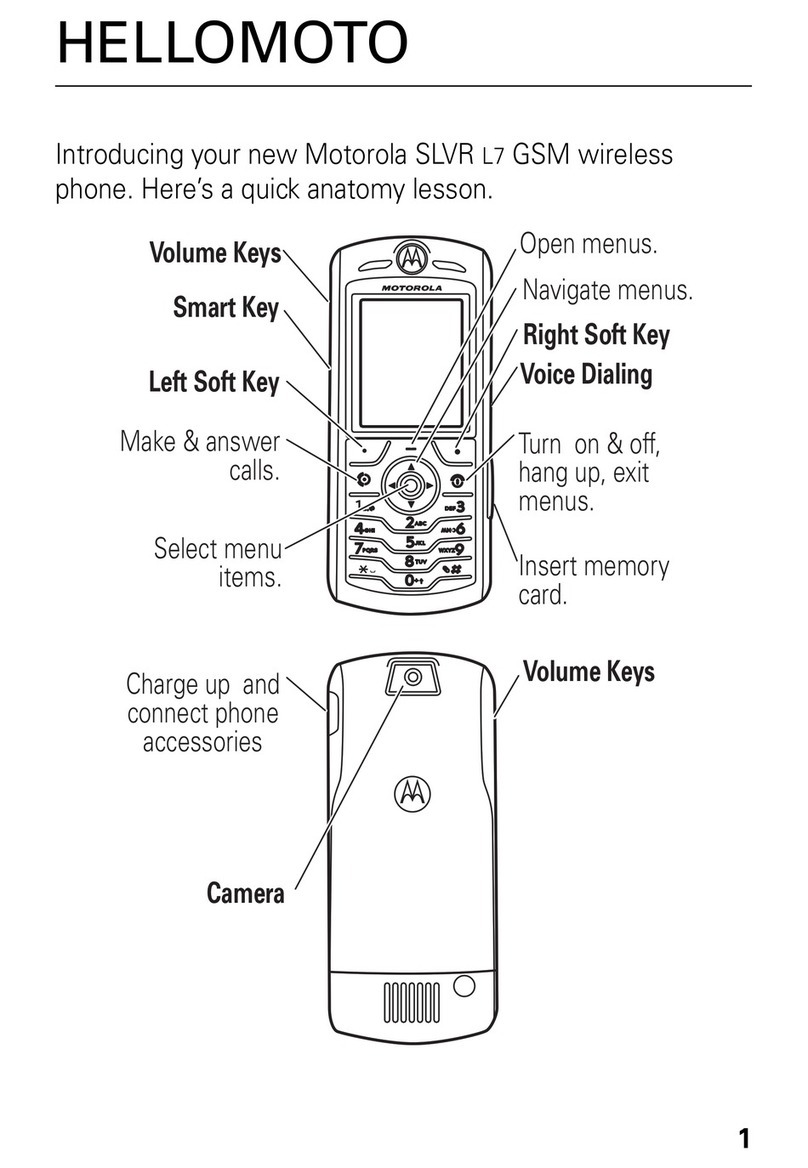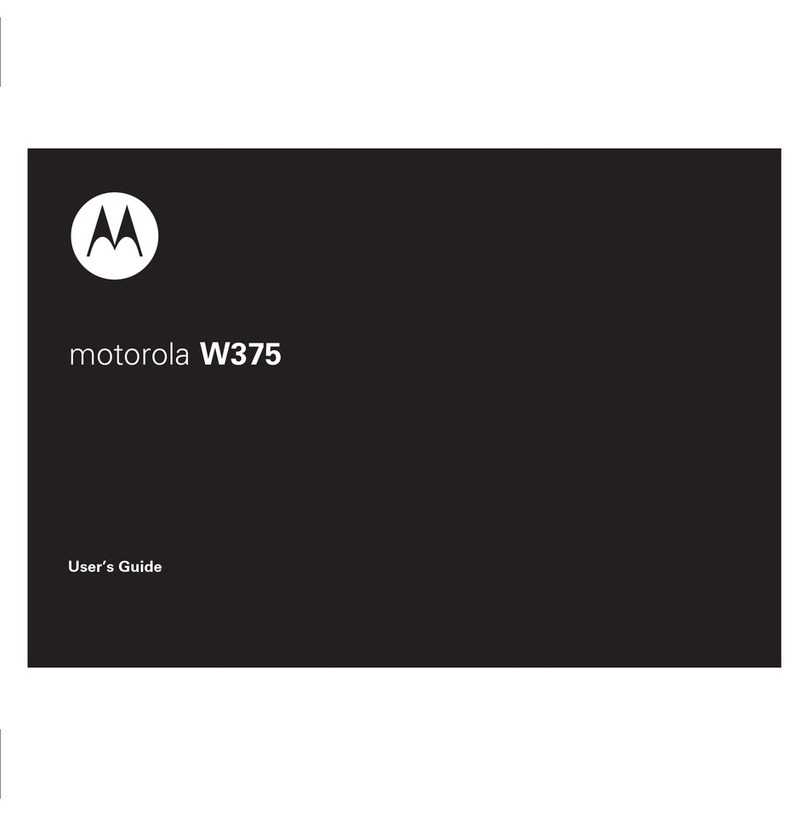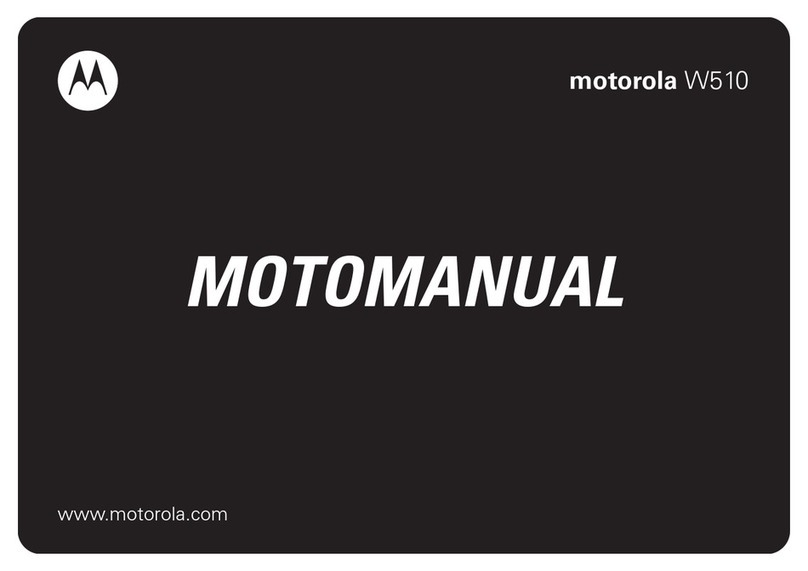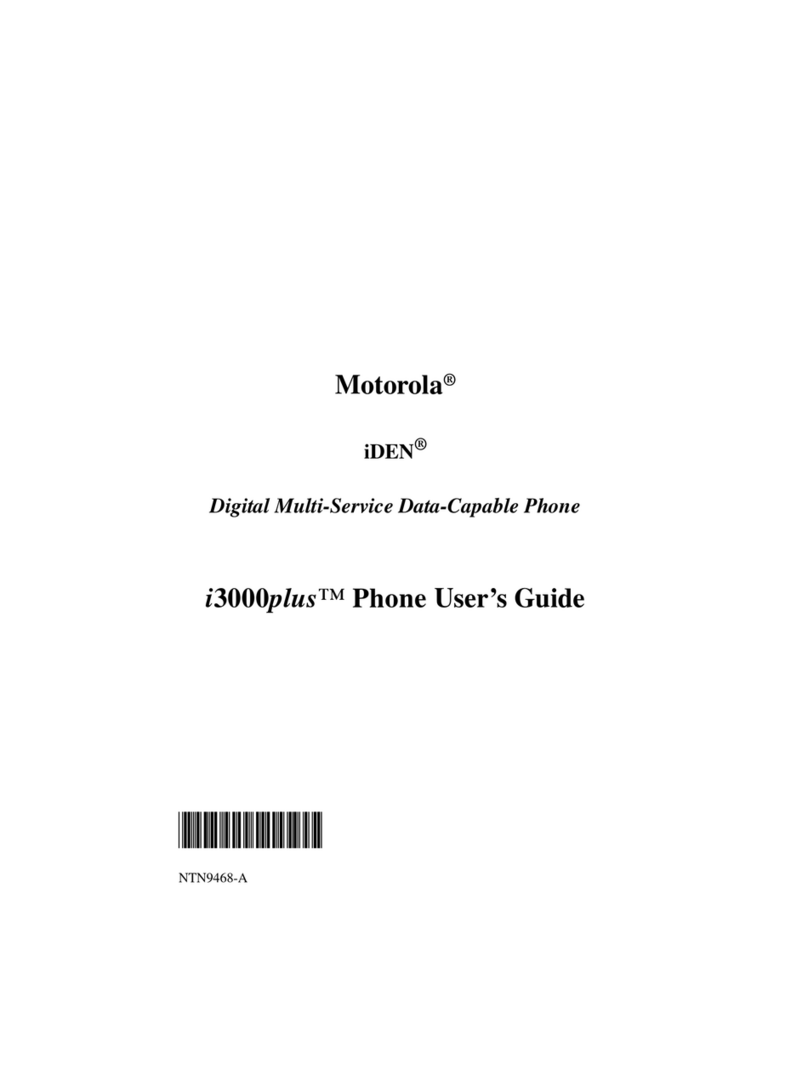4-WAY NAVIGATION KEY: This key is found under the Menu key.
It is used to move through menus and lists. To use the key, press
the outside of the round key FROM the opposite side of the
direction you want to move, and push TOWARD the direction you want
to move. (Do not try to push directly on the center of the key;
this will have no result.)
* IMPORTANT NOTE: Although this key may e used to navigate
through the menu system, this use may e display dependent. The
directions in this manual will e presented in a non-scroll
navigation method. Details of using this method will e given
within the sections of the various features. This key is referred
to in this manual as "4-Way."
The ottom half of the phone face is a standard alphanumeric
keypad. From the top to the ottom, and left to right, these keys
are arranged as follows:
Row 1: 1--Message key, 2--a c, 3--def
Row 2: 4--ghi, 5--jkl, 6--mno
Row 3: 7--pqrs, 8--tuv, 9--wxyz
Row 4: Star Key--left arrow, 0--plus sign, Pound Key--right arrow
MICROPHONE: The microphone is found under the Pound key.
INFRARED DATA PORT: This feature allows for data transfer.
The port is located at the top of the phone case, etween the
antenna and the PWR key. ###2
Personal Communications Sector
600 North U.S. Highway 45
Li ertyville, Illinois 60048
1-800-331-6456 (United States)
1-888-390-6456 (TTY/TDD United States)
1-800-461-4575 (Canada)
www.motorola.com (United States)
www.motorola.ca (Canada)
MOTOROLA, the Stylized M Logo and all other trademarks
indicated as such herein are trademarks of Motorola, Inc. (r) Reg.
U.S. Pat. & Tm. Off. TrueSync, Sidekick, Starfish and the Stylized
Starfish Logo are registered trademarks of Starfish Software,
Inc., a wholly owned independent su sidiary of Motorola, Inc. The
Bluetooth trademarks are owned y their proprietor and used y
Motorola, Inc. under license. Java and all other Java- ased marks
are trademarks or registered trademarks of Sun Microsystems, Inc.
in the U.S. and other countries. All other product or service
names are the property of their respective owners.
(c) 2001, 2002 Motorola, Inc. All rights reserved.
Software Copyright Notice
The Motorola products descri ed in this manual may include
copyrighted Motorola and third party software stored in
semiconductor memories or other media. Laws in the United States
and other countries preserve for Motorola and third party software
providers certain exclusive rights for copyrighted software, such
as the exclusive rights to distri ute or reproduce the copyrighted