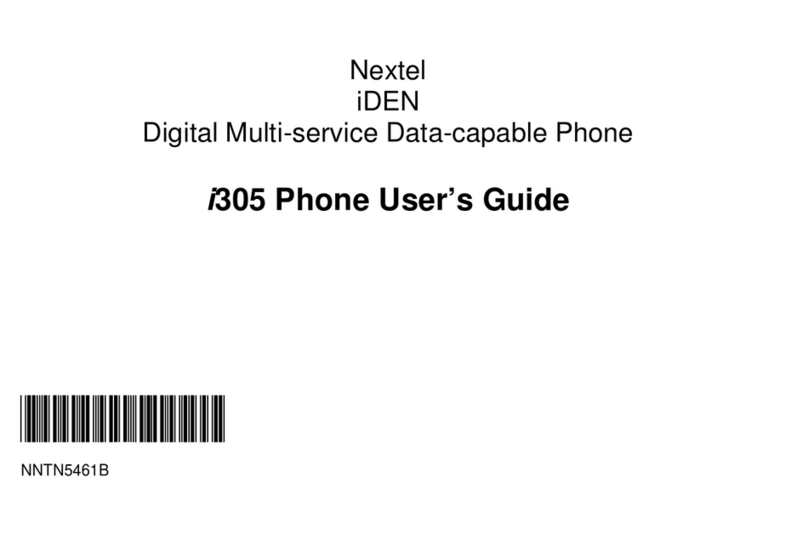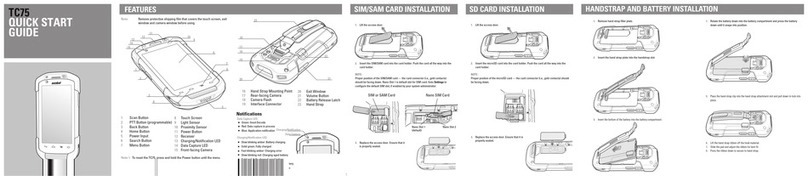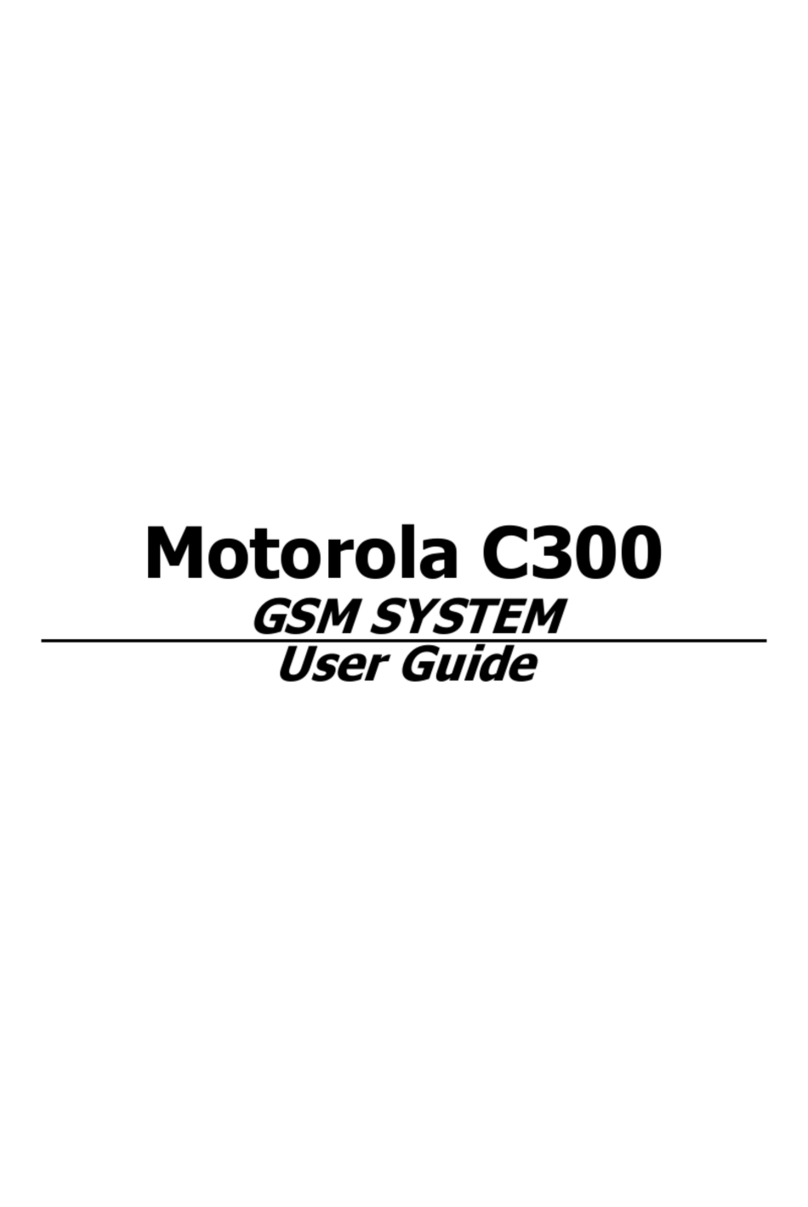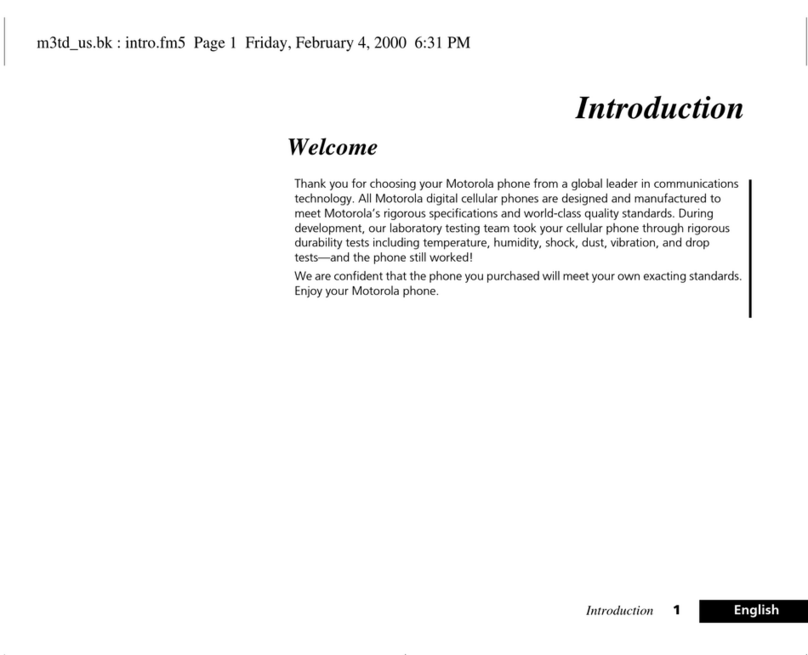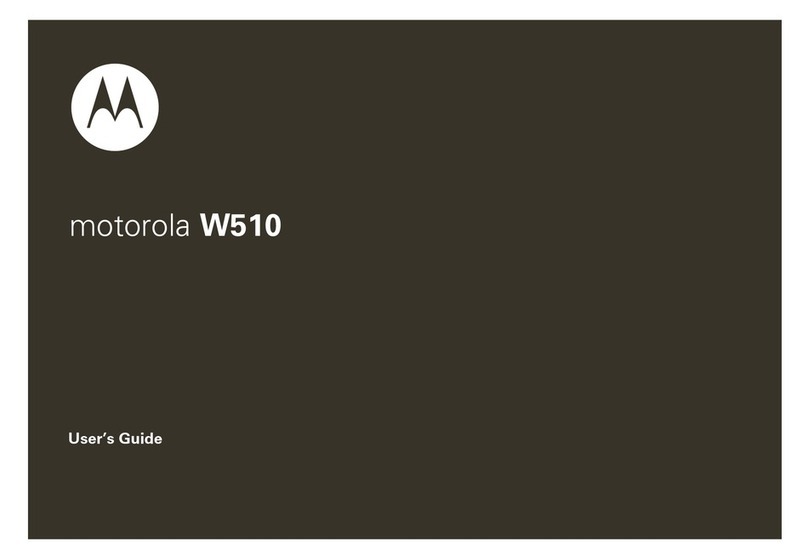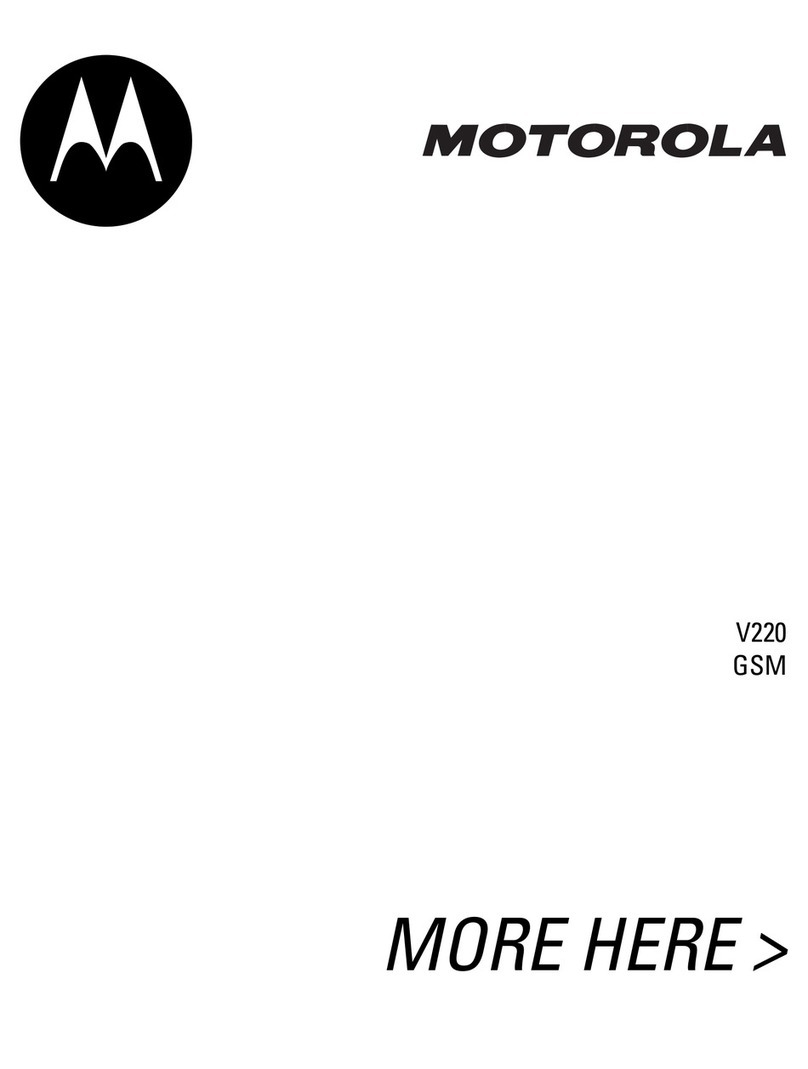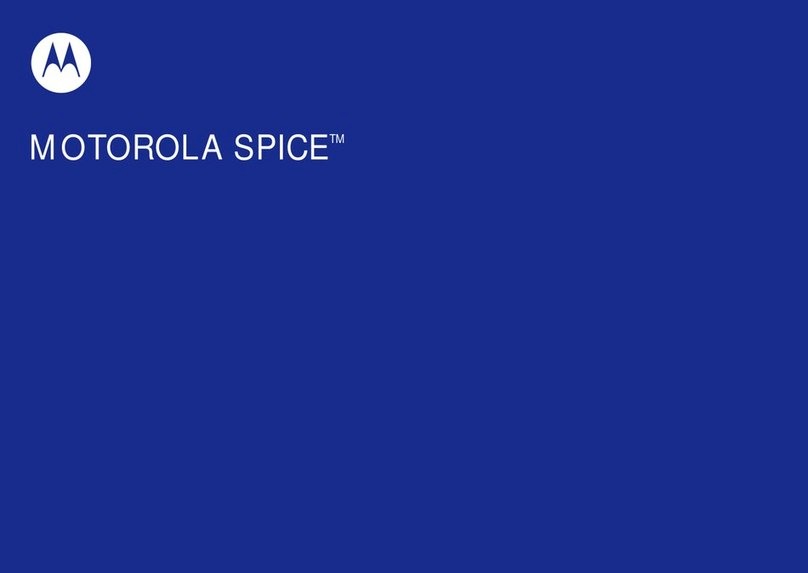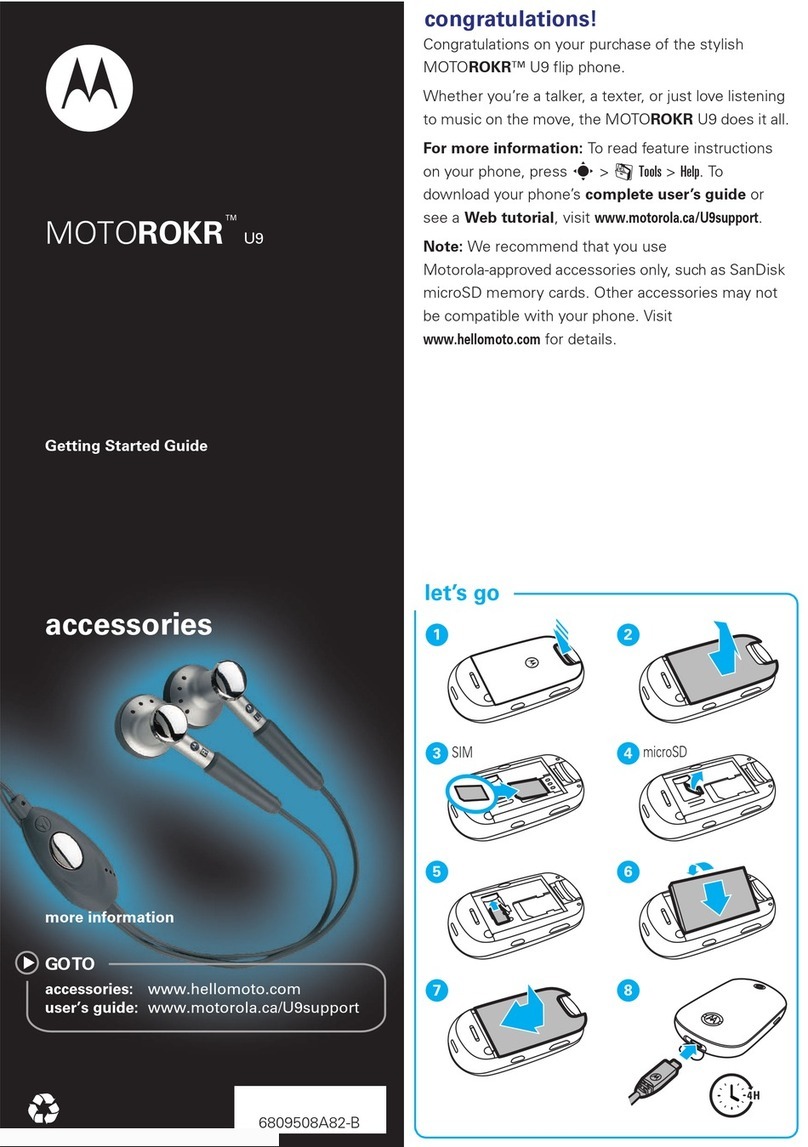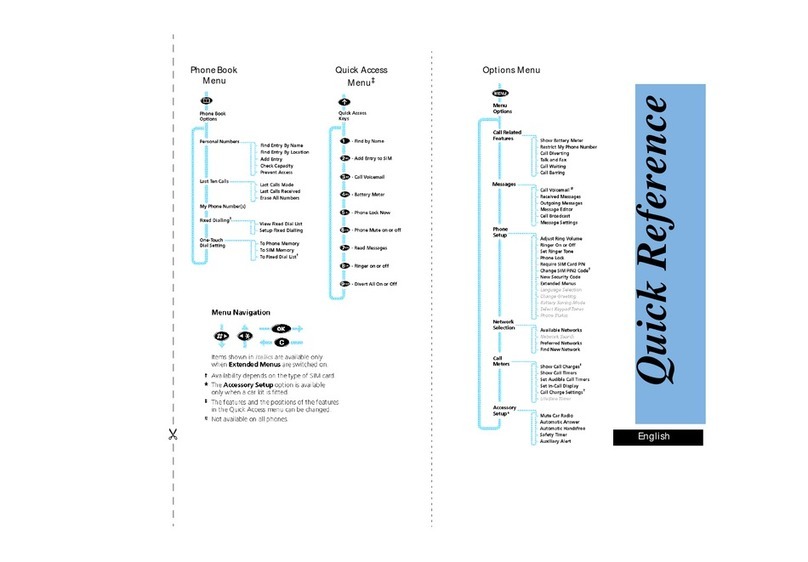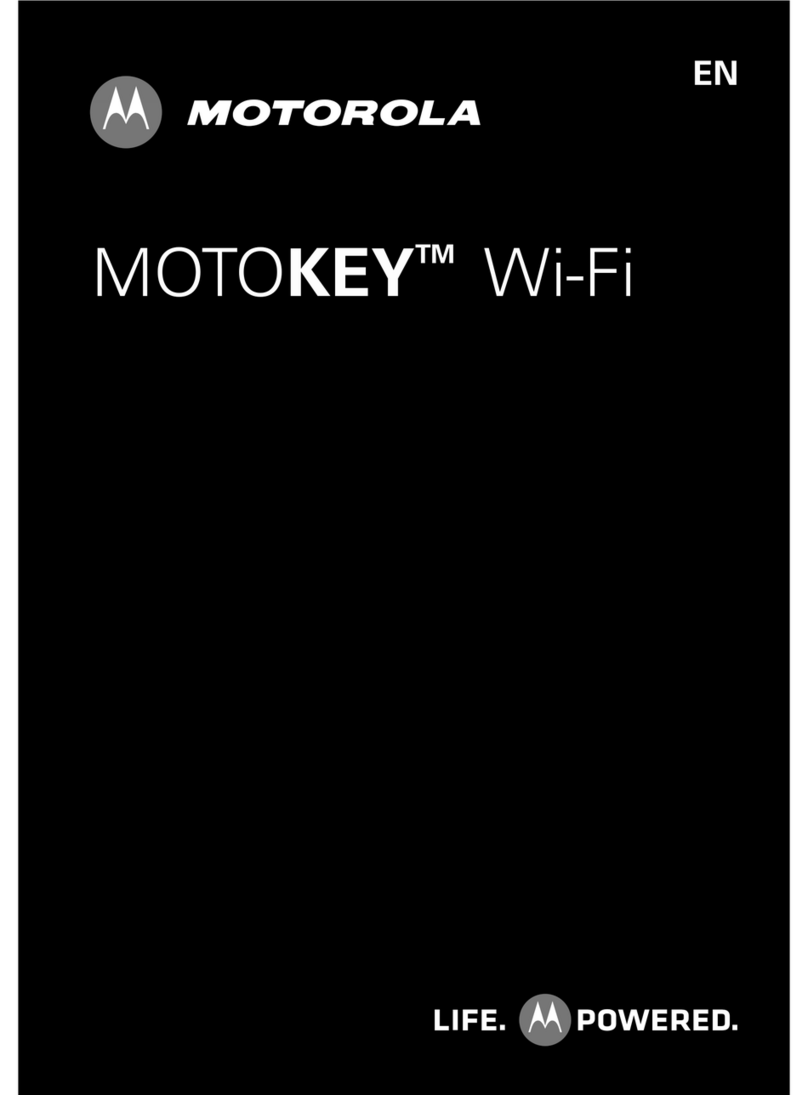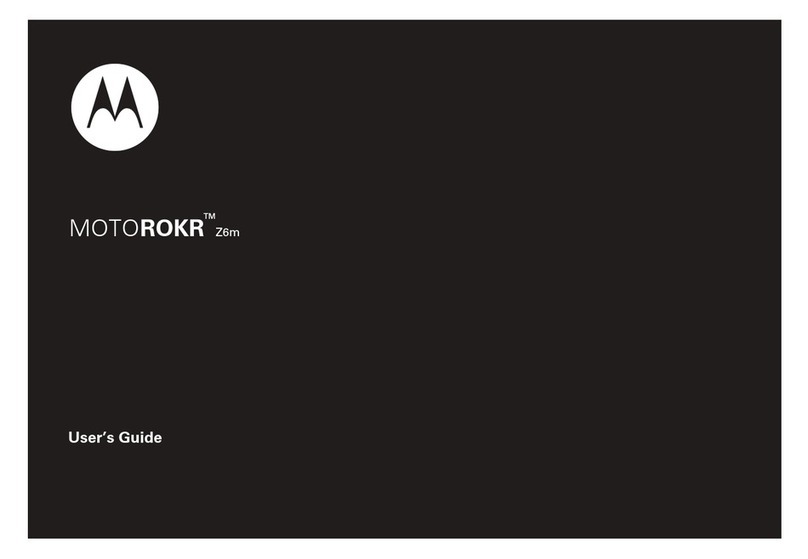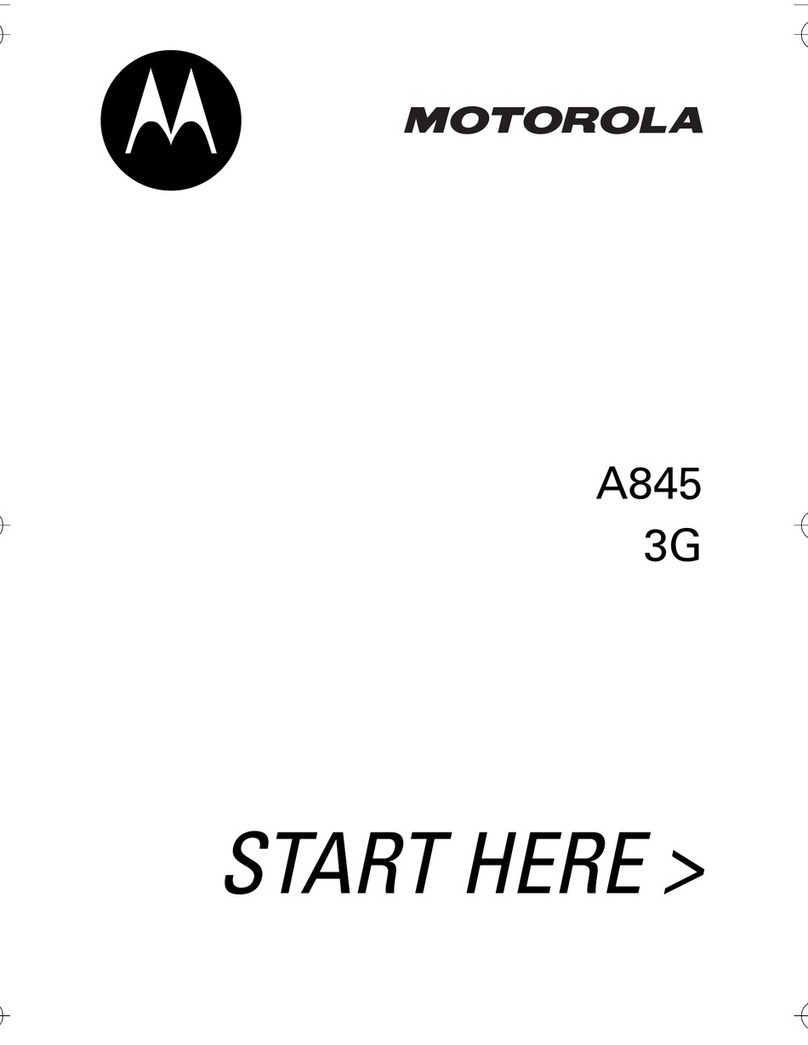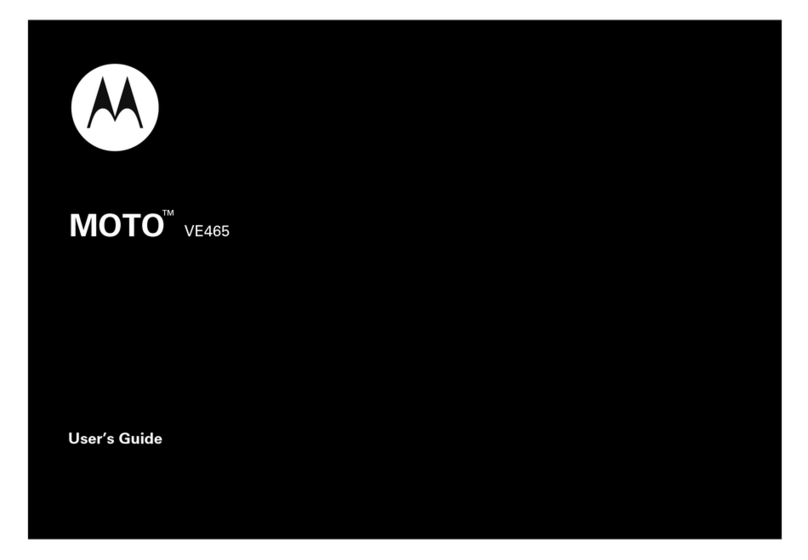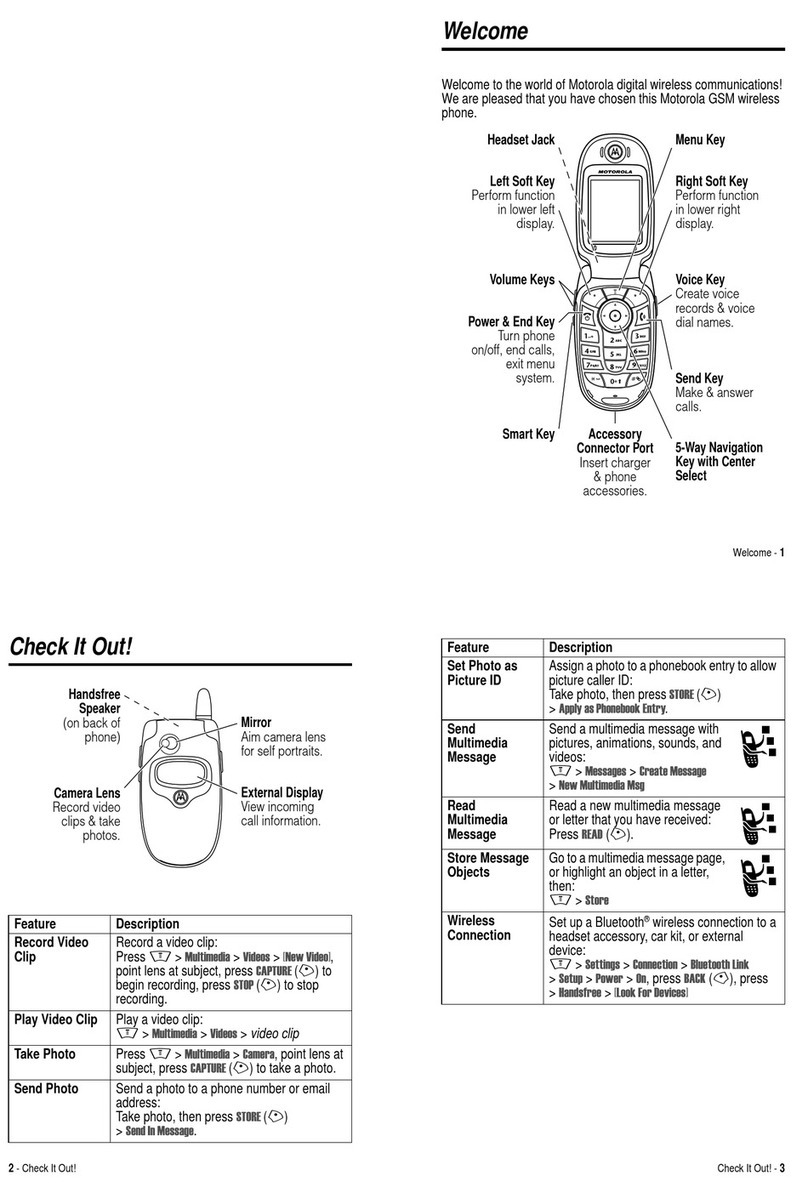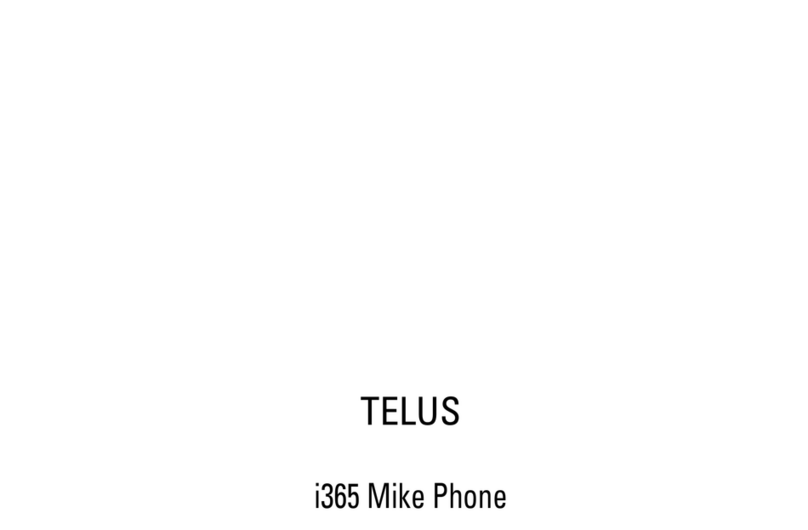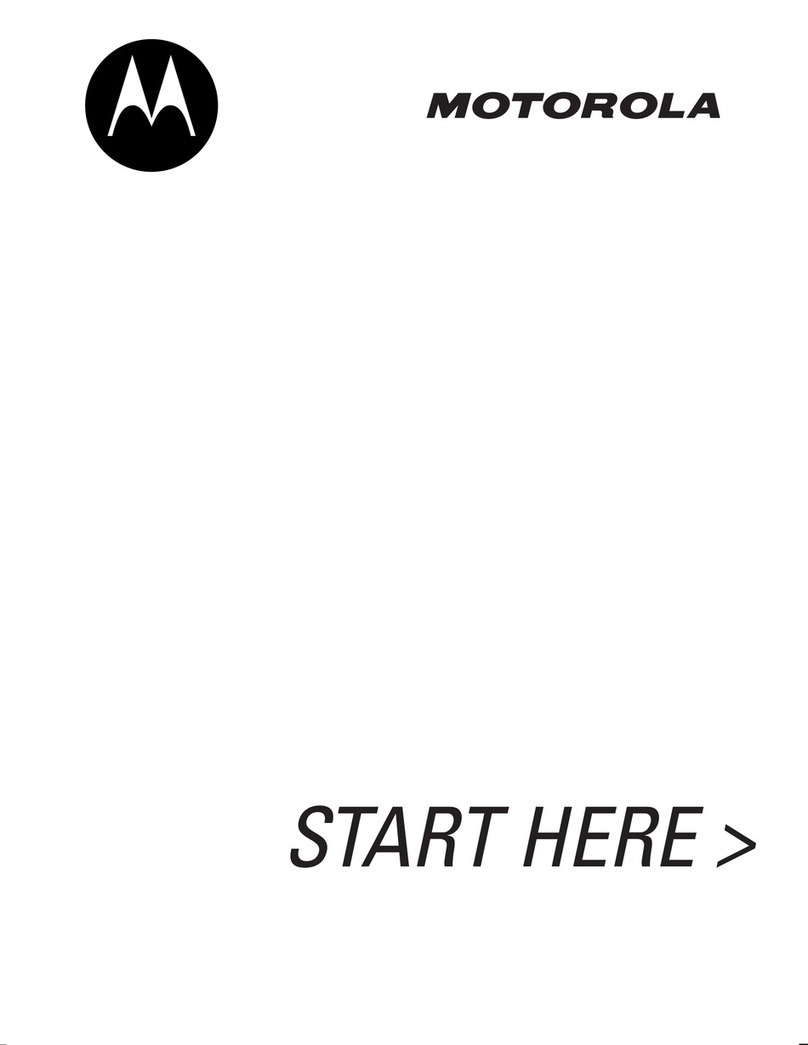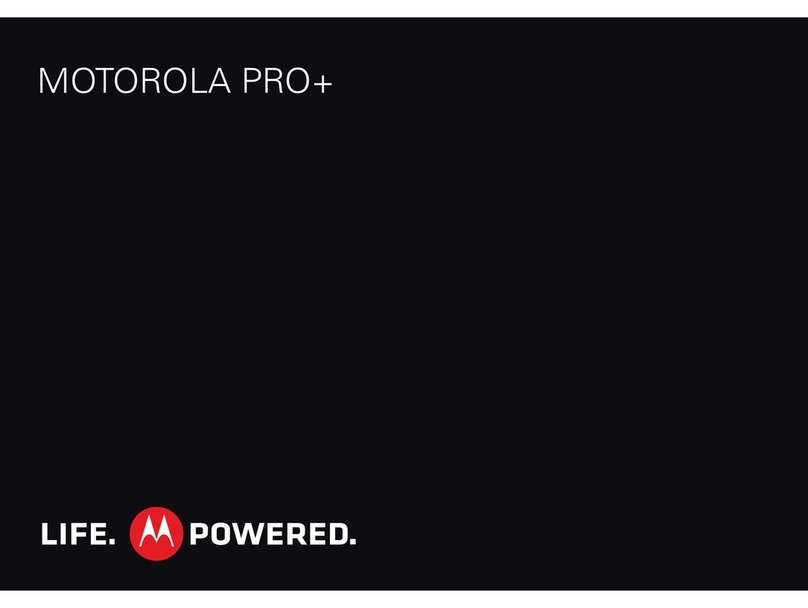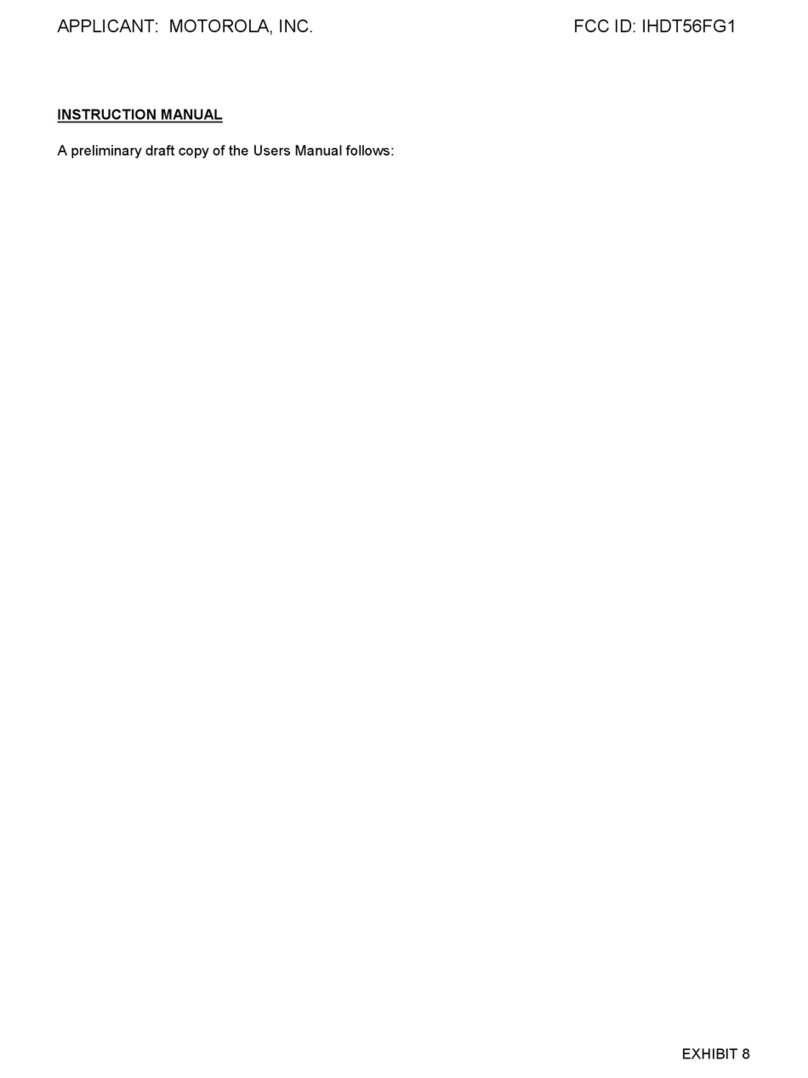Wireless MoreTipsWeb & mapsMediaMessagesContactsCallsApps
Apps
You can find all of your apps in one place. From the home
screen, just touch or press Home to open and
close the app menu.
Tip: To find an app in the menu, press and hold
Menu to open a keypad, then type the app name.
Want more? No problem: To download more apps,
touch > Market.
* Weather application is available in English only.
Calls
Your dial pad and call lists are just a touch or two away—no
menus needed. Just touch Dialer from the home
screen.
Tip: During a call, press Home or Back to hide the
active call display and use other apps. To reopen it,
touch Dialer.
Contacts
Now you have contacts like you’ve never had before. View,
search, and use them your way. Touch Contacts in
the home screen.
Tip: When you flick or drag this list, a scroll bar appears on
the right. Drag the scroll bar to move the list faster. To
search the list, press and hold Menu to open a keypad,
then type a name.
UpdatesMessages
All of your messages at your fingertips—text, IM, email,
Gmail, and more.
•text: touch > Text Messaging.
•IM: touch > Google TalkTM.
•email: touch > Email.
•Gmail: touch > Gmail.
Tip: To type in a message, just touch a text field to open
the touchscreen keypad.
Media
See it, capture it, share it! You’ll even have time to relax to
some music.
•Photos: press Camera and press again to take your
photo.
•Videos: press Camera > Menu > Camcorder,
then press Camera to record your video.
To see what you’ve taken, touch > Picture
Gallery or Video Gallery.
•Music: Touch > Music, and touch a category.
Web& maps
Browse, download, andsearch (of course). And if you need
to know where you are or where you’re going, we’ve got
that covered too.
•Browser: Touch > Browser and surf to your
heart’scontent using the super fast 3G and Wi-Fi
connections.
•Maps: Tou ch > Google Maps to use the
Google Maps™ you know and love. With built-in GPS,
you’ll have pinpoint navigation all the way.
Note: The MOTONAV software containing in the phone
can not be applied to Hong Kong, Macau and Taiwan
regions.
Wireless
Lose the wires—press Menu > Settings > Wireless
controls.
•Bluetooth™: For handsfree calls and wireless music,
touch Bluetooth settings and connect to your
accessory.
•Wi-Fi™: For fast internet access, touch Wi-Fi settings
and connect to a home, office or hotspot network. For
connection details, press Menu > Advanced.
Tip: To quickly turn wireless features on or off, press and
hold Power until the phone options menu appears.
Tips
Here are some good things to know:
•Save Battery: Press and hold Power , then touch
GPS, Wi-Fi™, or Bluetooth™ power to turn them off
when not in use.
•Notification LED: To turn offthe LED, press Menu
> Settings > Display & security > Notifica tion LED.
•See Recent Apps: Press and hold Home .
•Search: Press Search .
Wantm ore?
There’s more help, more accessories, more free stuff.
We’re here to help.
•Accessories: Find more for your phone at
www.motorola.com/products.
•Load your files: Download Media Link at
www.motorola.com/medialink.