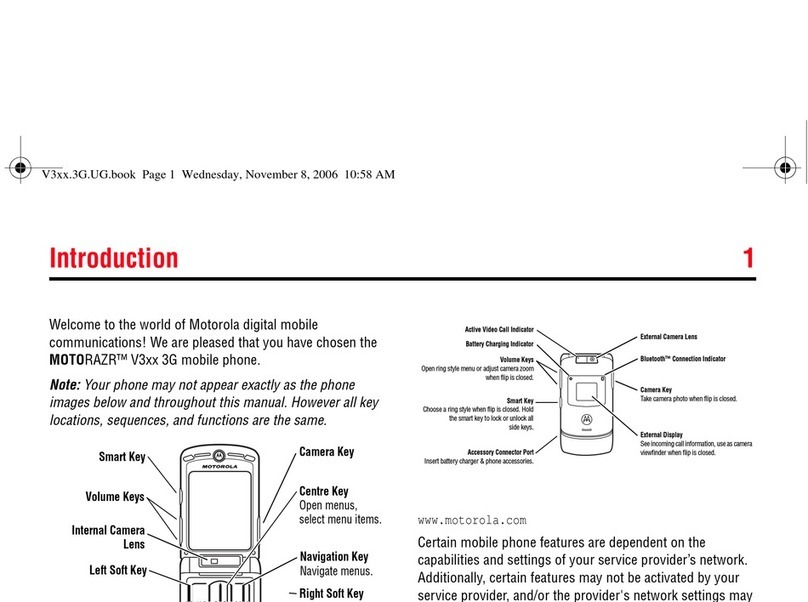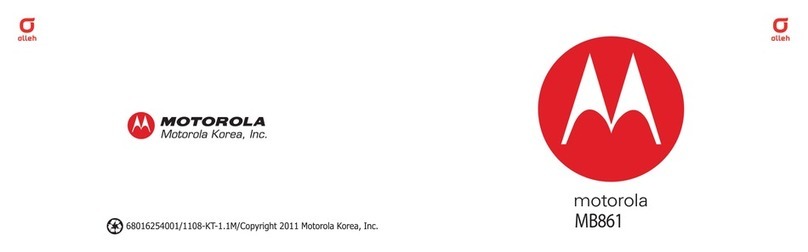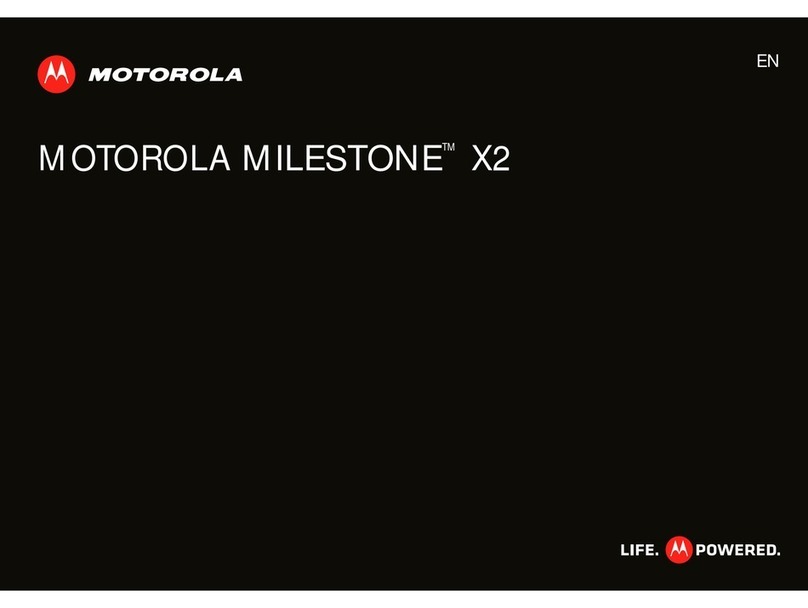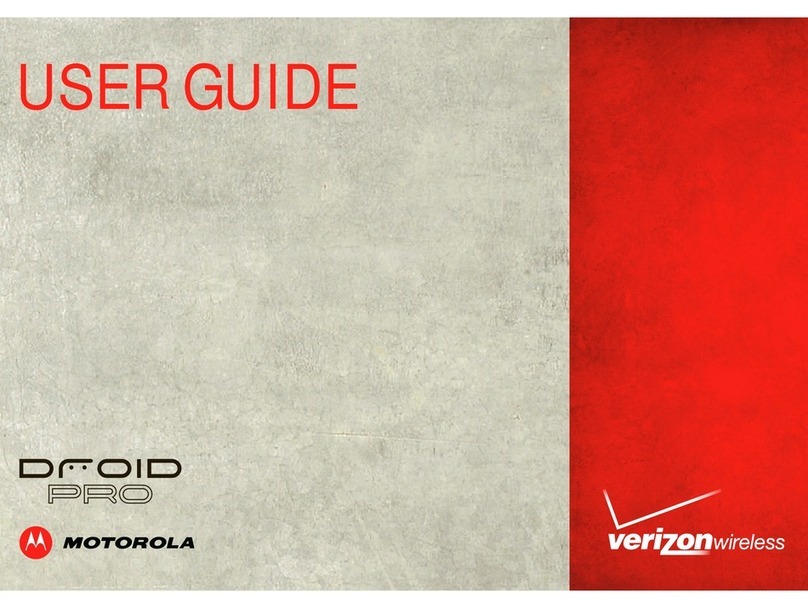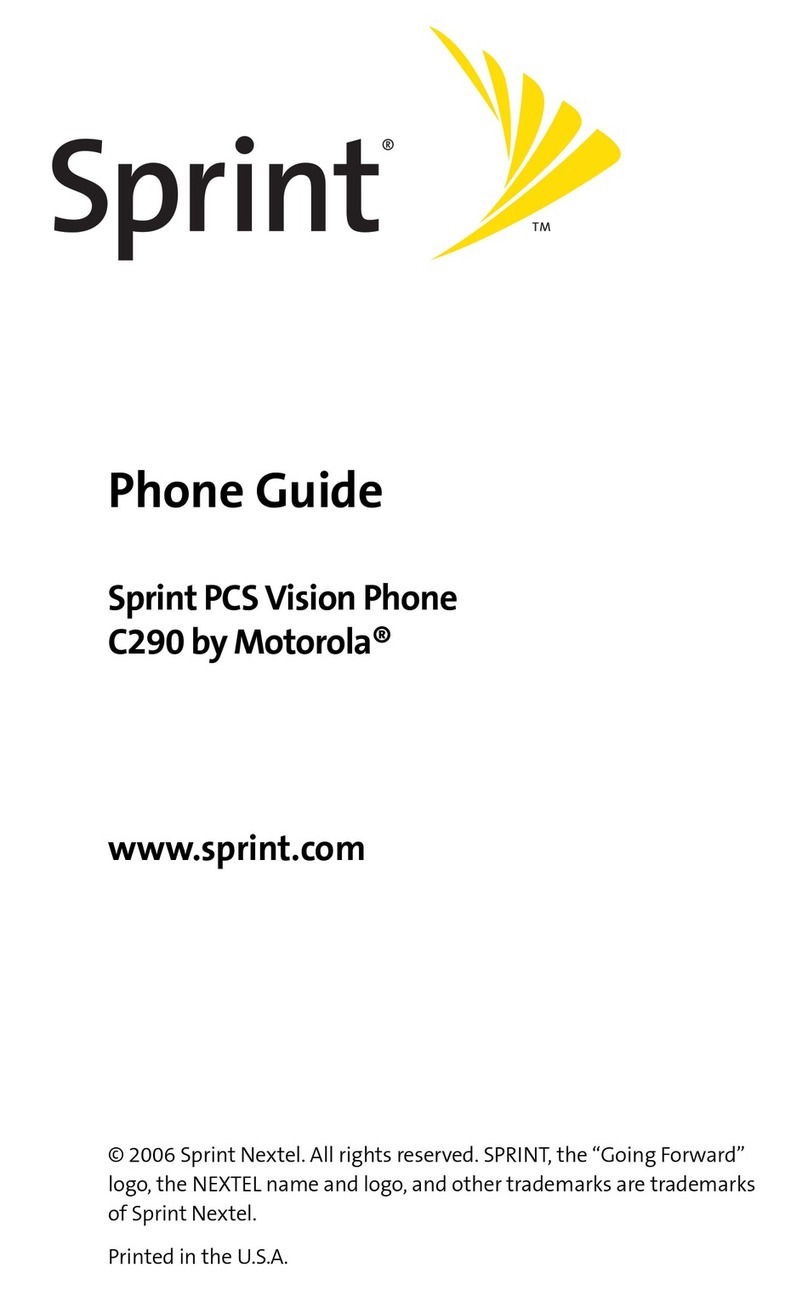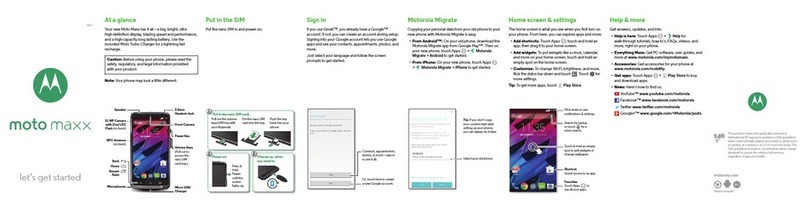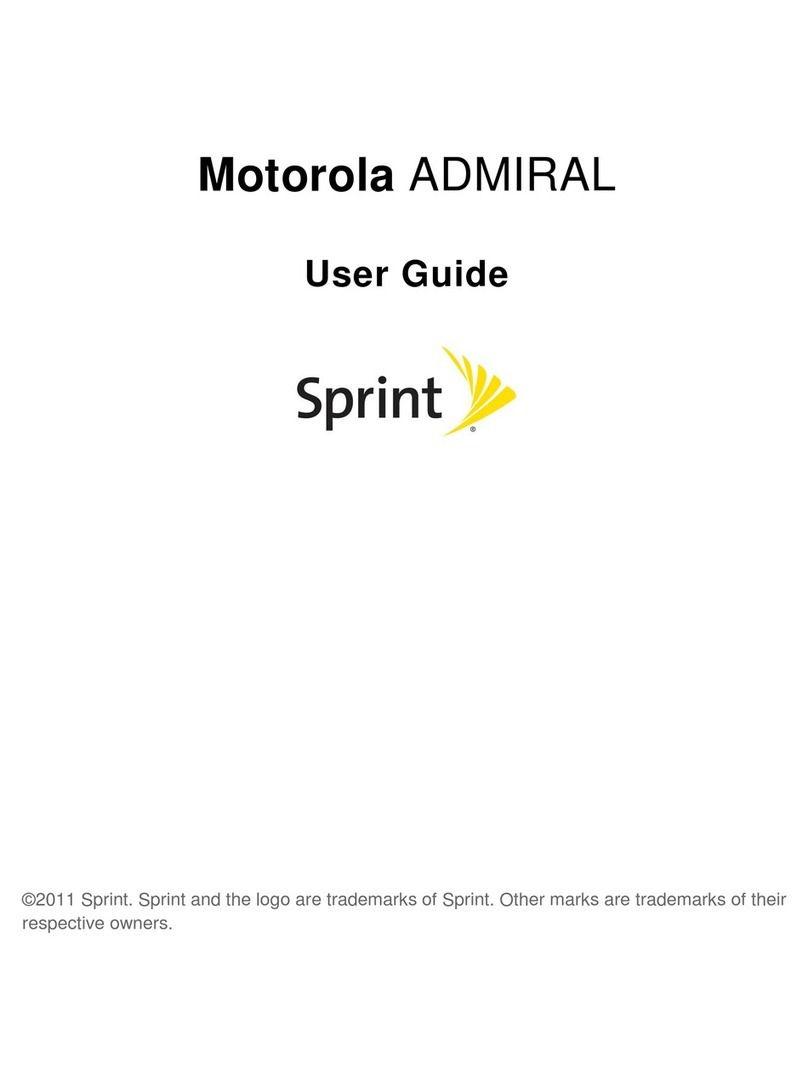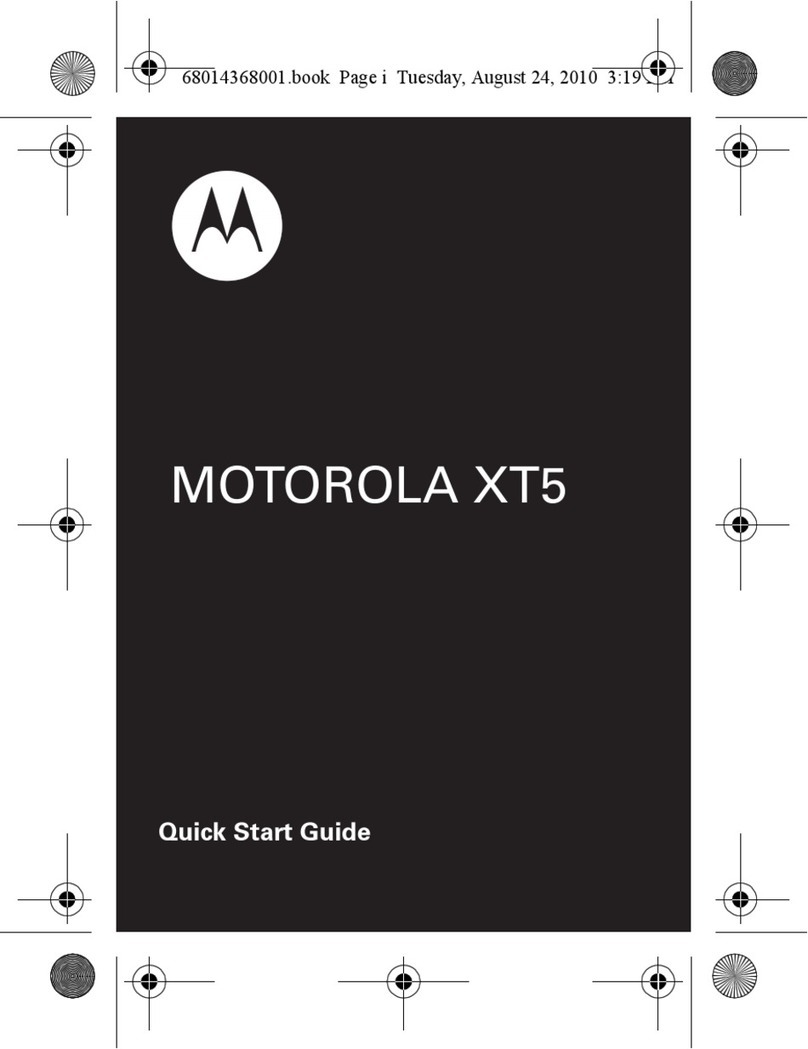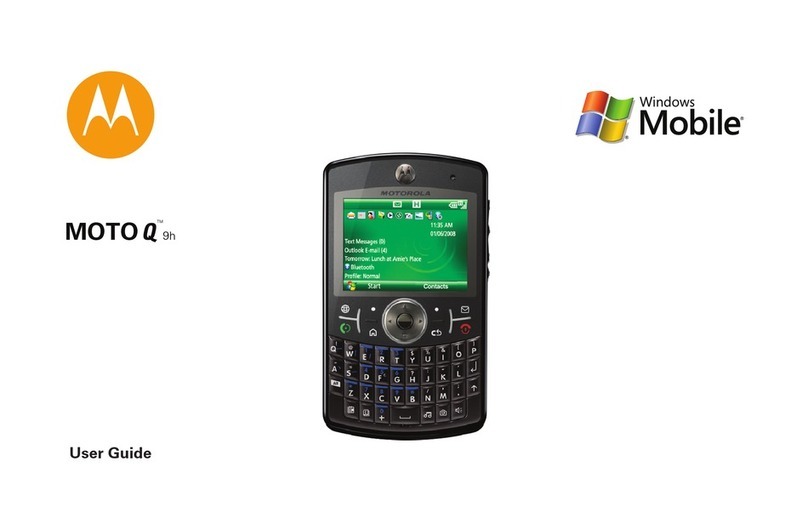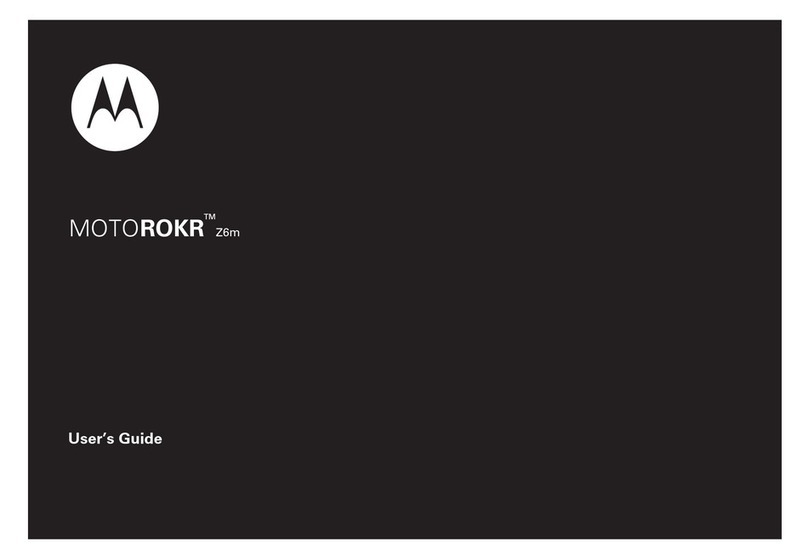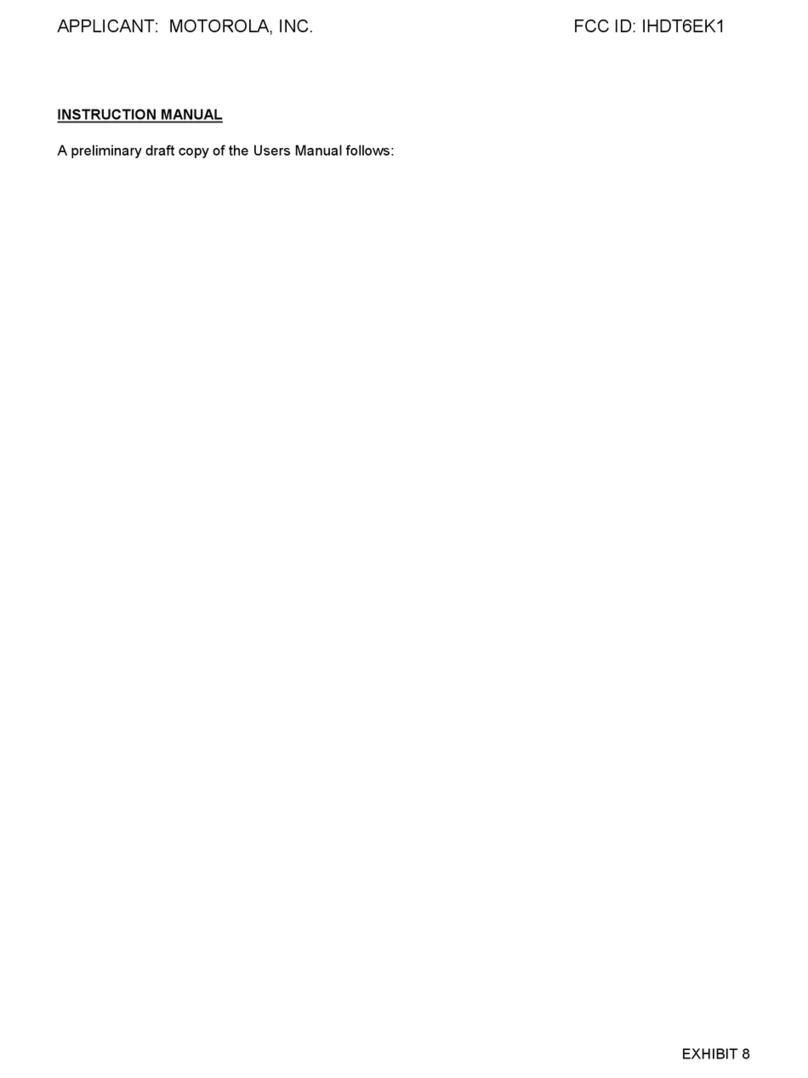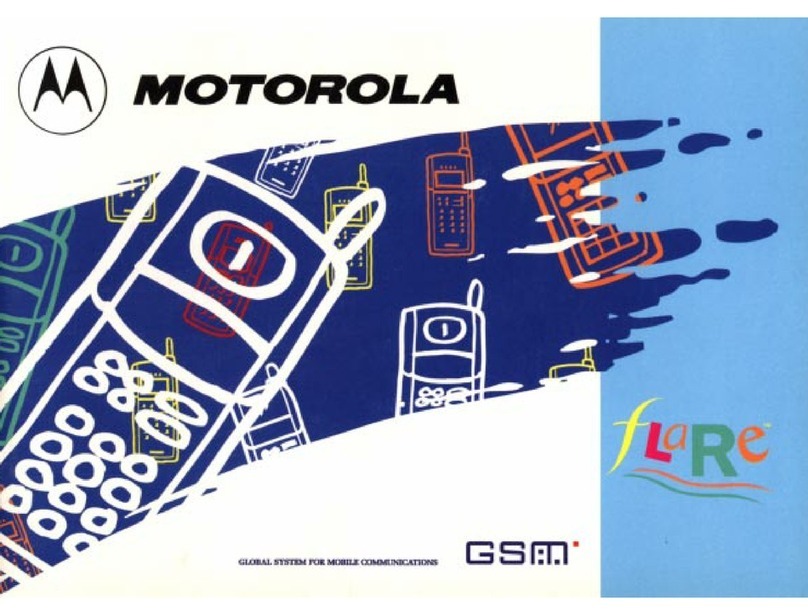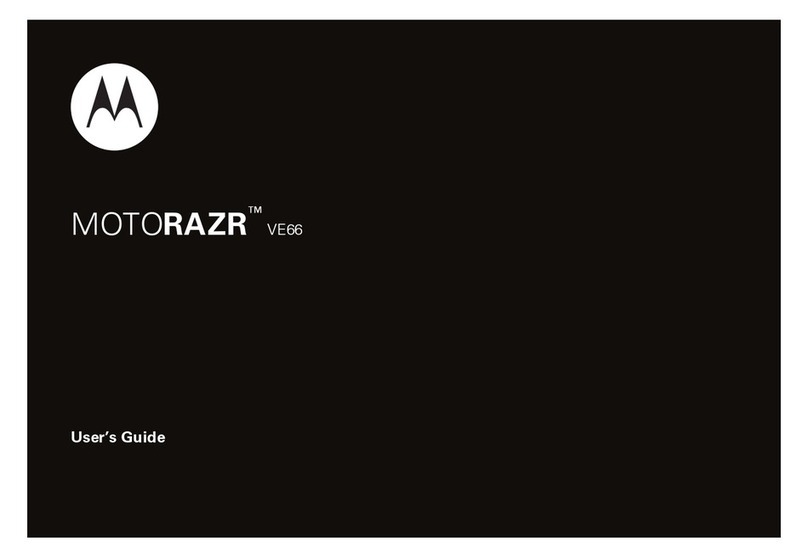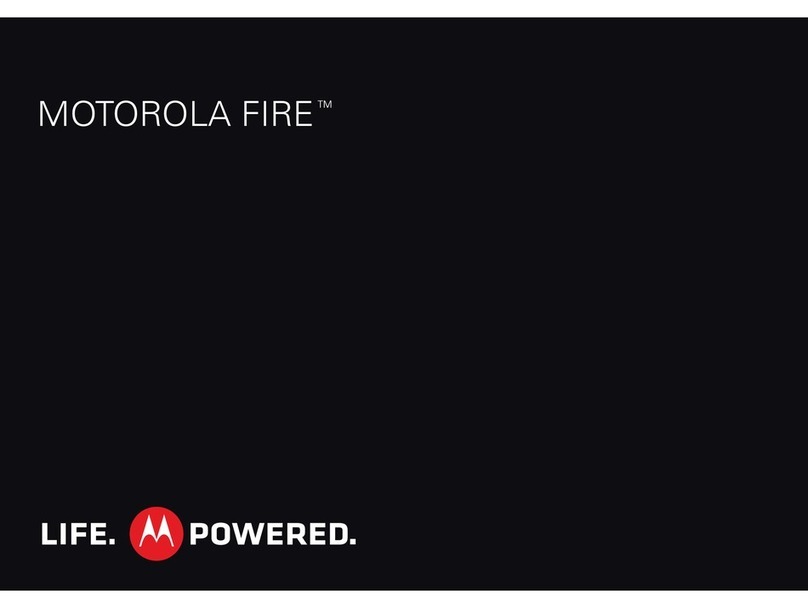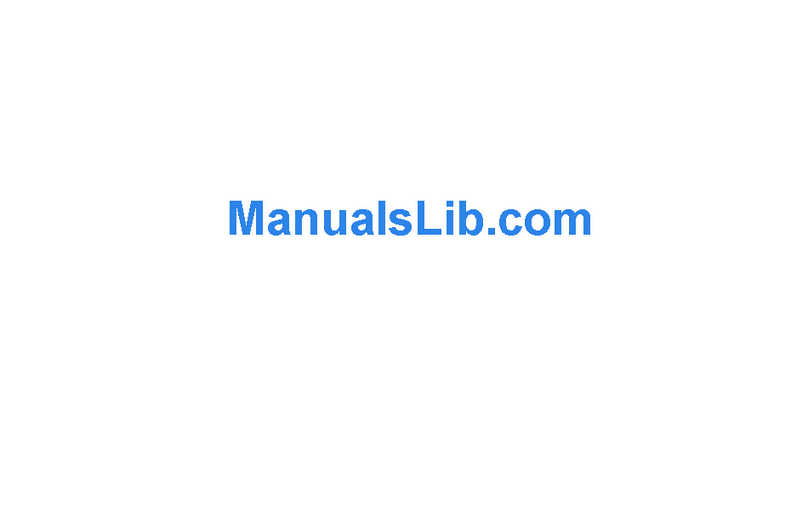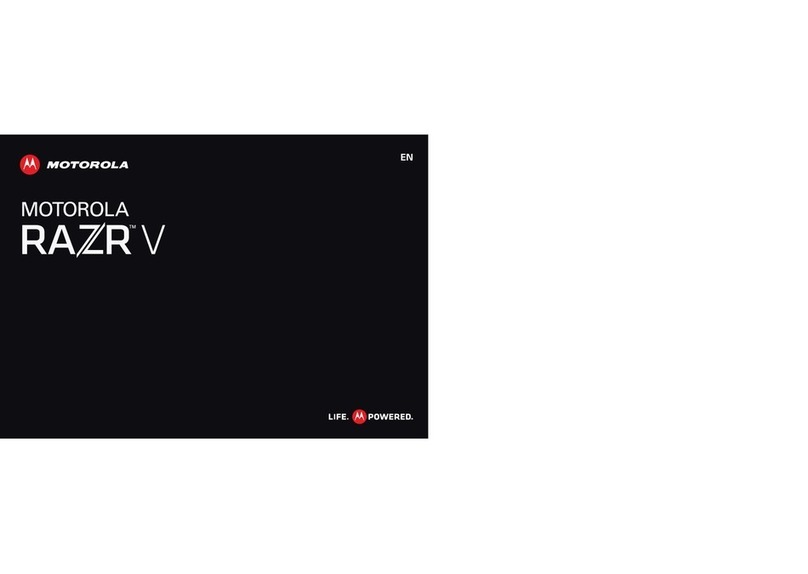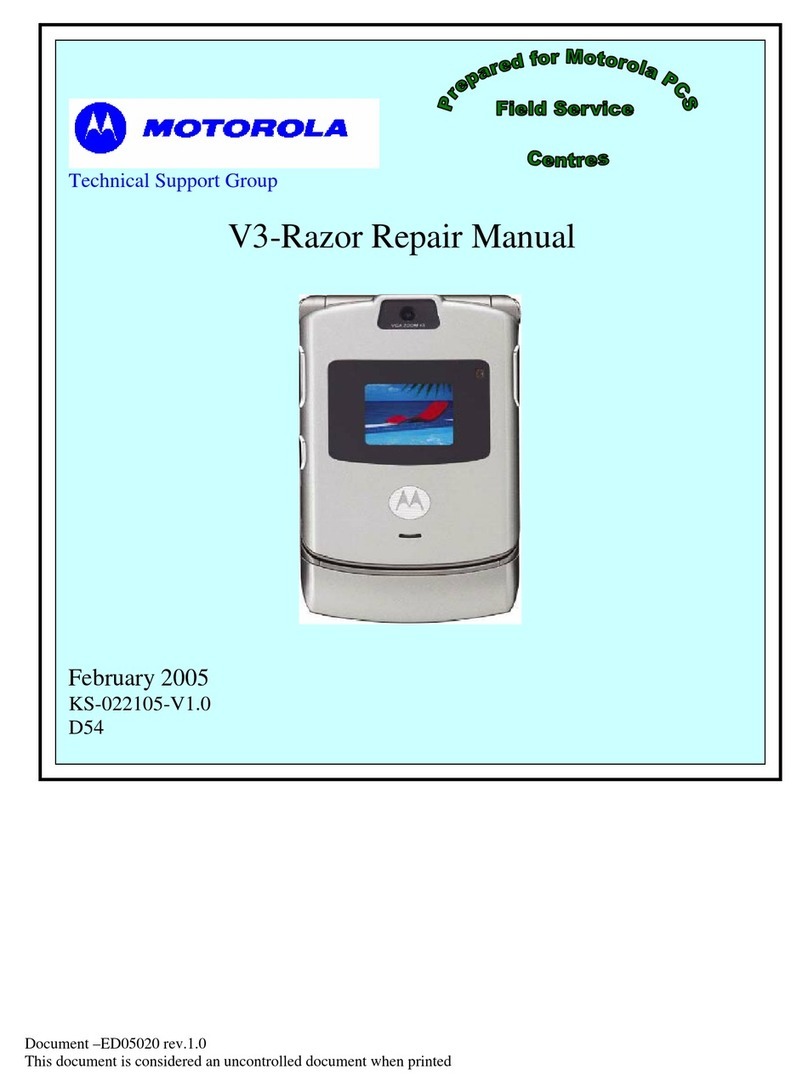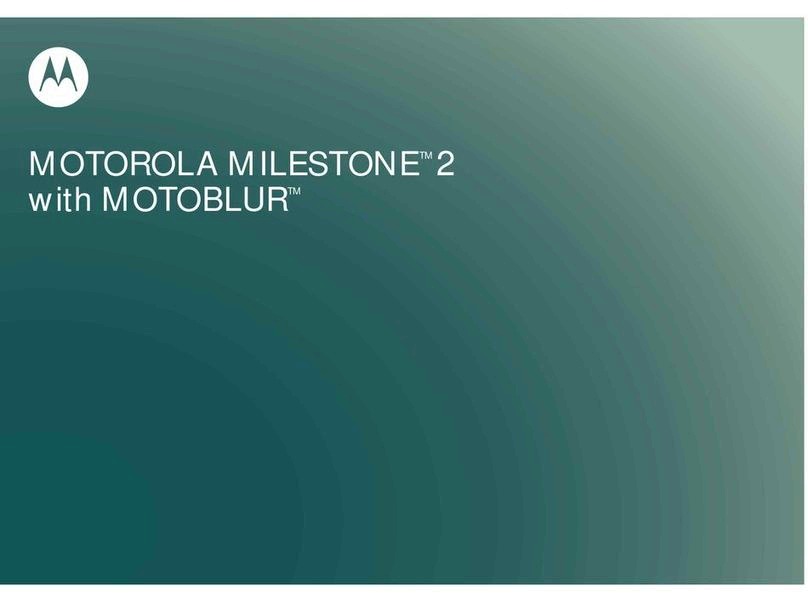Phone
Using Speakerphone
• Enter the telephone number you are calling
• As the phone is dialing, you will see the
speakerphone prompt on screen
• Press the right soft key to turn the
speakerphone on
• Phone is now in speakerphone mode
• To turn speakerphone off, press the right soft
key again
Record Video
• Press > Multimedia > Video Camera
• Press CAPTURE to start the video
•
Press STOP when finished > STORE to save video
Play a Video Clip
• Press > Multimedia > Videos > Select
Video Clip > PLAY
Record Video Clips and Send in a Message
• Press
> Multimedia > Videos > New Video
• Press CAPTURE to begin recording
• Press STOP when finished
• Press Store and select the storage option or
Discard
• If you choose to store the video:
• Press Store > Send in Message
• Enter a text note > SEND TO > Scroll and
Select address > ADD > SEND
Taking a Picture
• Open the phone and press the Camera key
• Point Camera lens at the photo subject
• Press Sto zoom and adjust brightness
• Press CAPTURE to take the picture
• Press STORE to save the photo or apply as a
wallpaper, screensaver, phonebook entry, or send
in a message
Press the center of Sto quickly save and
store photo
Send a Photo in a Message
• Press > Messages > Create Message >
New Multimedia Msg
• Press > Insert > Picture
• Scroll to picture > INSERT
• Enter text and press SEND TO
• Scroll to and select the address > ADD > SEND
Turning Phone On and Off
• Press and Hold Power Key for 2
seconds,may take up to 4 seconds for display
to illuminate
ANSWER A CALL
open phone or press
MAKING A CALL
dial a number and press
END A CALL
press
volume keys
smart key
left soft key
browser key
send key
menu key
right soft key
4-way navigation with
center select
camera key
power/end key
Install/Remove Memory Card
• Remove battery door
• Press the card in until
it clicks into place
Install/Remove the Battery
1. 2. align battery contacts to terminals
located at the bottom of the
compartment
3.
Getting Started
The Memory Card can be removed and replaced with
another card without powering the phone off
TIP
Imaging Speakerphone
Connect Memory Card to a Computer
• Press > Settings > Connection > USB
Settings > Memory Card (This directs the USB
Connection to the memory card)
• Attach the USB cable to the accessory port
on the phone and to the USB port on the
computer
On Phone
• To return to Data Fax as the USB default
Connection
• Press > Settings > Connection > USB
Settings > Data/Fax Connection
SYNC
• Sync the phonebook and datebook entries
• Press > Settings > Connection > Sync >
[New Entry]
• Enter the server details, including URL
Connect to Computer
TIP
MOTOROLA and the Stylized M Logo are registered in the US Patent & Trademark Office. All other product or service
names are the property of their respective owners. The Bluetooth trademarks are owned by their proprietor and used
by Motorola, Inc. under license. © Motorola, Inc. 2006
Install/Remove SIM Card
1. 2.
3. 4.
Video